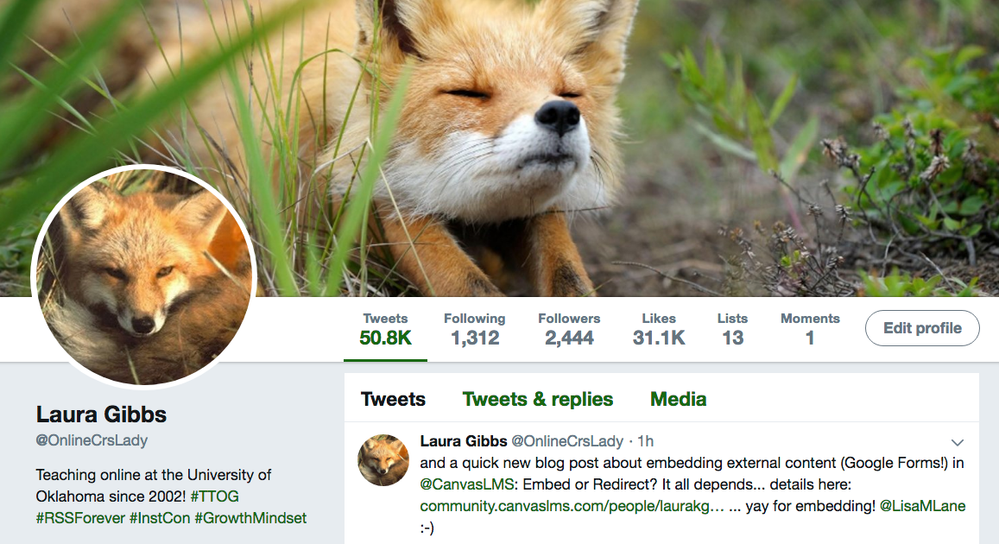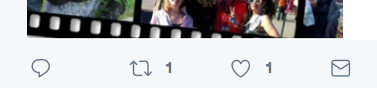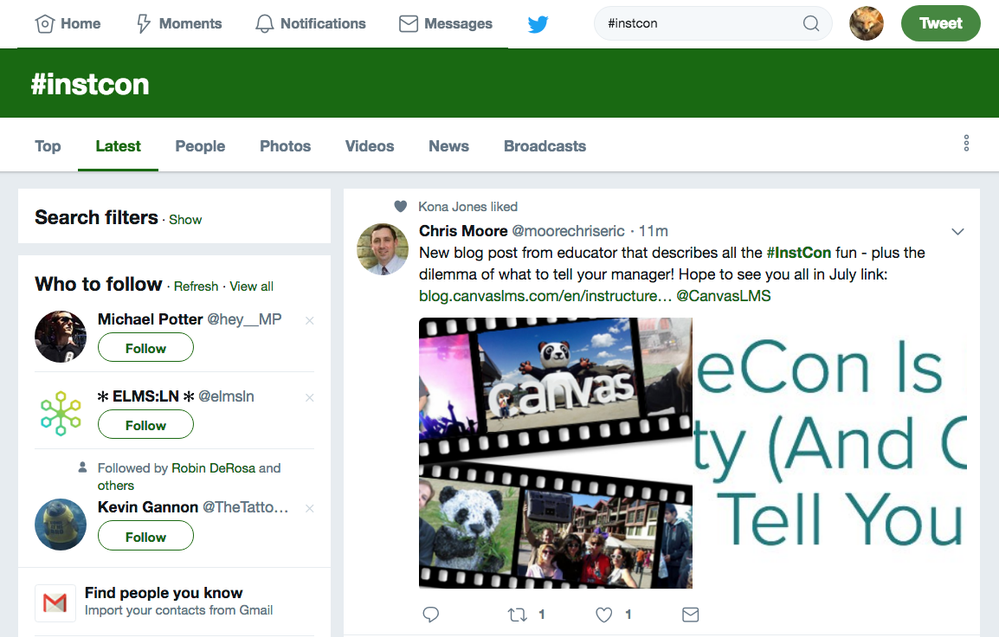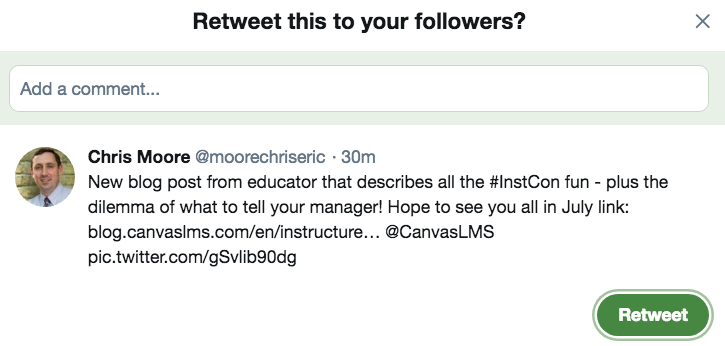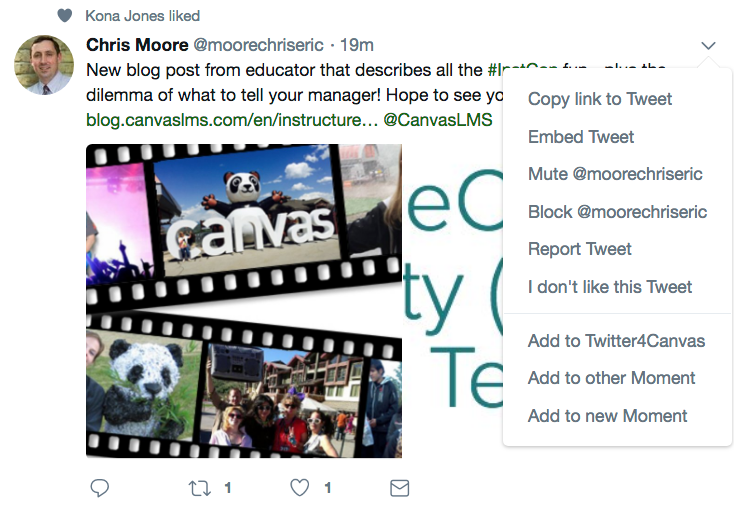Found this content helpful? Log in or sign up to leave a like!
#InstCon Twitter Challenge: Up Your Twitter Game!
- Mark as New
- Bookmark
- Subscribe
- Mute
- Subscribe to RSS Feed
- Permalink
- Report Inappropriate Content
Twitter is a great tool for all kinds of purposes... including conferences! I've created this 10-Step Up-Your-Twitter-Game Challenge both for Twitter newbies and Twitter experts to make sure you are ready for #InstCon either as an on-site or a remote participant.
So... when you complete this 10 steps (do them one a day or do them all at once: whatever you want!), leave a comment here and I will issue a "Good Work!" badge for 100 points. I've got a heap of points to give away, and using those points to up people's Twitter game for InstructureCon would be my pleasure!
Ready for more? Build your own InstCon Resource course... you can include a Twitter feed in one of those pages for example.
The InstCon Canvas Course Challenge!
And now, here are the 10 steps, which I've arranged into 4 groups. Screenshots and step-by-steps are for desktop Twitter, but you can do all these things with the Twitter app on your phone.
What have I forgotten? Let me know what other Twitter tips and tricks you would recommend:
GET STARTED. It's easy, I promise!
1. ACCOUNT. If you are new to Twitter, set up an account at Twitter.com. If you already have an account, easy-peasy: you can move on to the next item.
2. PROFILE. Complete your profile or, if you already had an account, tinker with your existing profile. You might change the header banner, or maybe update your tagline. I added #IinstCon to my tagline for example, and picked out a new header photo for the lazy days of summer.
3. TWEET WITH #INSTCON. The official hashtag for InstructureCon is #InstCon (no year, just #InstCon). Go ahead and tweet something with that hashtag. Are you attending onsite? Remotely? Have you attended in the past? Tell us more! All that fits in 280 characters. Here are my latest #InstCon tweets. Just click on the Tweet button in the upper right-hand corner to compose, and then hit "tweet" (you can add pictures with the picture icon in the lower left):
GET CONNECTED. There are lots of people to connect with, and lots of ways to find them.
4. FOLLOW SOME PEOPLE. One fun way to find people to follow is to look at who someone else is following and find people that way. So, start by finding one person you know at Twitter, and then click on the "Following" number to see a detailed display of who they follow. Maybe you will want to follow some of the same people! Here is the detailed display of who I follow (although I also use a lot of lists instead of follows... more on that below).
5. PING SOMEONE IN A TWEET. Use the @ symbol to ping someone in a tweet, or you can just reply to a tweet (when you reply, it automatically includes the @ symbol). If you want to ping me, I'm @OnlineCrsLady. I'll ping you back by replying!
The reply is the speech-bubble icon at the bottom left of any tweet:
And when someone pings/replies to you, that shows up as a notification, which is the little bell icon along the top of the Twitter display:
You're half-way there: 5 steps done; 5 to go. Now it's time to LEARN AND SHARE WHAT YOU LEARN. Twitter is all about connected learning!
6. EXPLORE #INSTCON HASHTAG. To see what's going on with a hashtag, just type #InstCon (or any hashtag) into the search box. Alternatively, you can just click on the hashtag in any tweet. Notice that when you look at a hashtag results, you can opt to see Top OR Latest tweets plus some other options. It defaults to "top" but personally I find the "latest" view most useful. Cruising through a hashtag is another great way to find people to follow. Here's the "latest" for #InstCon:
7. RETWEET SOMETHING. When you retweet something, you can just retweet it as is, or you can add your own comment to the tweet. Either way is good! Twitter is all about tweeting and retweeting, and when someone follows you, they will see both your tweets and your retweets. To retweet, just click on the recycle icon along the bottom of any given tweet (see screenshot above).
GET ORGANIZED. Remember: you are in control! Bookmarks, lists, and moments are the keys for me.
8. BOOKMARK A SEARCH. Any search result is bookmarkable. So, when you find a useful hashtag or other search, bookmark it!
Here's what the #InstCon search results address looks like:
https://twitter.com/hashtag/InstCon?src=hash
And here is the address for the #InstCon "Latest" (the view I prefer):
https://twitter.com/hashtag/instcon?f=tweets&vertical=default&src=hash
Just like any URL, you can bookmark that address. By saving your moment important Twitter addresses (search addresses, list addresses, etc.) in a bookmarks folder, you can keep your Twitter activity focused and productive. And check out Advanced Search for tons of options -- and I recommend bookmarking that advanced search page for future reference too!
9. CREATE A LIST. Bookmarks help you organize content, and lists help you organize people. Lists also mean no ads, which is a weird miracle of Twitter: reading with lists, you never have to see ads! You can keep lists private or you can make them public; I use both. Right now I'm creating a list of InstructureCon participants, both remote and on-site... if you want to join that list, let me know! Just tweet me: @OnlineCrsLady and tell me to add you to the list, or fill out this form.
Each list has a URL which you can bookmark too. You can bookmark your own lists, and you can also bookmark other people's public lists. Also, you don't have to be following someone to put them into a list; just click on the three dots to get the add/remote list option for any Twitter account.
10. CREATE A MOMENT. Ignore the stupid name: just think about Moments as being COLLECTIONS of tweets. It's all about staying organized: you can bookmark searches, you can put people in lists, and you can save tweets in Moments. I use Moments to save items to share with my classes for example. And of course I'll be creating some InstructureCon Twitter Moments when the time comes! Just click on the down-arrow in any tweet, and you will get the option to add that tweet to an existing Moment (collection), or to a new Moment.
Did you do it all, 1 through 10? APPLAUSE! Leave a comment here so I can award you a Twitter badge of honor!
Is something not clear? Please let me know, and I will add more notes.
Tips to share? I've focused here on the Twitter basics that make it a useful tool for me, and it would be great to know what other Twitterati have found to be good Twitter strategies! Chime in below.
And now.......... TWEET ON, PEOPLE!