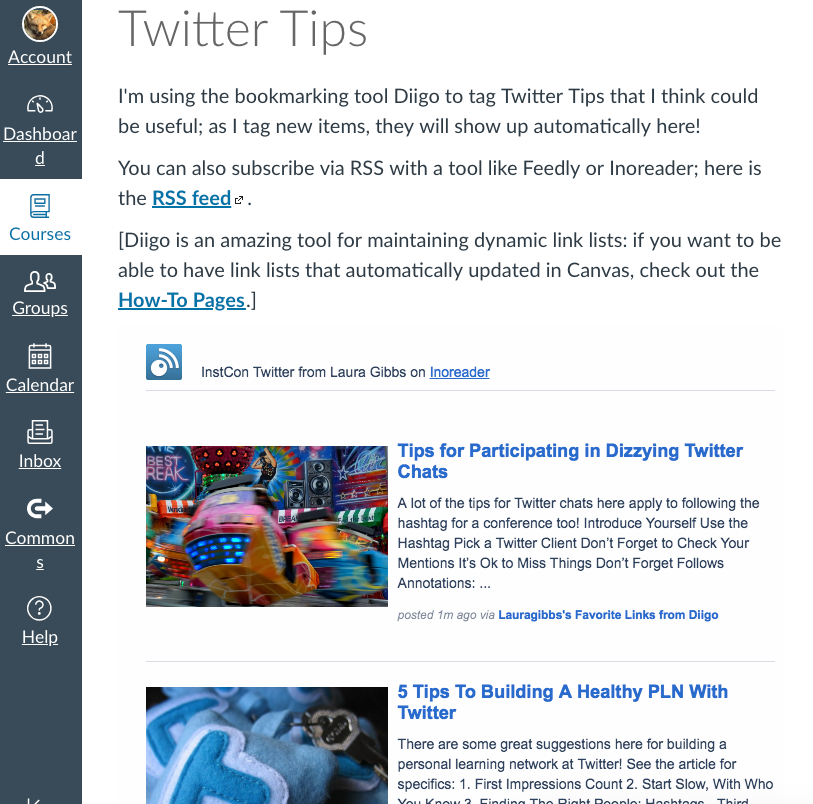Found this content helpful? Log in or sign up to leave a like!
InstCon Twitter Tips: Power of Diigo/Inoreader in Canvas
- Mark as New
- Bookmark
- Subscribe
- Mute
- Subscribe to RSS Feed
- Permalink
- Report Inappropriate Content
I had some time this morning to work on my #InstCon Canvas space, and I added a new section of Twitter Tips. I hope these tips can be useful both for people just getting started with Twitter and also with pro users!
Twitter Tips: InstCon Remote Control
What this allows me to do is add a tag to an item at Diigo, and then that item will show up automatically in the Canvas space. Since these tips are also useful in my Twitter4Canvas course, I added the Tips Page there too.
The power of distributed content: you update in one place, and the updated content appears everywhere!
Do you have suggestions about good Twitter resources, tip sheets, infographics, anything like that...? If so, let me know and I can add it to the list! You can leave a comment here, or ping me at Twitter: @OnlineCrsLady.
Also, I've got a InstCon Twitter Challenge and an InstCon Canvas Course Challenge going too! 🙂
And if you are curious...
MORE ABOUT RSS, DIIGO, AND INOREADER:
I cannot say enough good things at using Diigo for maintaining updated bookmark lists. The big advantages of Diigo for me are:
* tag single bookmark with multiple tags
* perform Boolean searches (AND, NOT, etc.)
* get RSS feeds for tags and searches
* quickly add images to bookmarks
* add brief descriptions to bookmarks
It's quick and easy to add/edit Diigo bookmarks, and then with Inoreader, I can display updated lists automatically in Canvas, in a blog post, in a website -- the Inoreader export works anywhere that you can use iframes. Once you are using Diigo and Inoreader (I am a daily user of both!), it just takes a few minutes to have a Diigo-powered Canvas page up and running:
1. DO DIIGO SEARCH. I do a search for the tag(s) I want at Diigo:
https://www.diigo.com/user/lauragibbs/?query=%23twittertips+%23instcon
2. GET RSS. At the bottom of that page I get an RSS link:
https://www.diigo.com/rss/user/lauragibbs/?key=a3aaadcbf6e9b6e275f9de769d76823b&query=%23twittertips...
3. SUBSCRIBE IN INOREADER. I pop that RSS link in Inoreader, which subscribes me to the feed, and I put it in a folder of its own to make it easier to manage.
4. MAKE INOREADER FOLDER PUBLIC. I adjust the folder settings to make it public (export: on).
5. CONFIGURE INOREADER HTML CLIPPINGS. I use the HTML clippings to configure the display for something that looks good in Canvas: up to 10 items per page (although I don't have 10 items tagged yet):
<iframe src="https://www.inoreader.com/stream/user/1005987531/tag/InstCon%20Twitter/view/html?cs=m&n=10" width="670" height="3000"></iframe>
6. PASTE HTML INTO CANVAS. I create a Page in Canvas, and I put that iframe code in the page.
Presto, all done!