The Instructure Community will enter a read-only state on November 22, 2025 as we prepare to migrate to our new Community platform in early December.
Read our blog post for more info about this change.
Turn on suggestions
Auto-suggest helps you quickly narrow down your search results by suggesting possible matches as you type.
Options
- Subscribe to RSS Feed
- Mark Topic as New
- Mark Topic as Read
- Float this Topic for Current User
- Bookmark
- Subscribe
- Mute
- Printer Friendly Page
[ARCHIVED] Can students type foreign language characters when taking a quiz?
- Mark as New
- Bookmark
- Subscribe
- Mute
- Subscribe to RSS Feed
- Permalink
- Report Inappropriate Content
03-26-2020
09:59 PM
I teach French and want students to answer fill-in-the-blank and essay questions on quizzes in Canvas, but I don't know of any way for them to type letters with French diacritics (such as acute, grave, and circumflex accents) in Canvas. Is this possible, or do I simply have to give up on using such questions or, if I do use them, give up on expecting students to use proper diacritics?
Solved! Go to Solution.
2 Solutions
- Mark as New
- Bookmark
- Subscribe
- Mute
- Subscribe to RSS Feed
- Permalink
- Report Inappropriate Content
04-16-2020
04:55 PM
I have a related question: I was trying to ask a "fill in the gap" kind of question but Canvas would not recognize any Umlaute (German characters).
- Mark as New
- Bookmark
- Subscribe
- Mute
- Subscribe to RSS Feed
- Permalink
- Report Inappropriate Content
11-04-2022
01:52 AM
To easily allow users to insert non-standard characters into the Canvas rich content editor there is the Special Characters external tool that adds a button to the editor to allow characters to be inserted. The tool is quick and simple to setup, more details are available on: https://www.wyelearning.com/support/characters/
18 Replies
- Mark as New
- Bookmark
- Subscribe
- Mute
- Subscribe to RSS Feed
- Permalink
- Report Inappropriate Content
04-16-2020
04:55 PM
I have a related question: I was trying to ask a "fill in the gap" kind of question but Canvas would not recognize any Umlaute (German characters).
- Mark as New
- Bookmark
- Subscribe
- Mute
- Subscribe to RSS Feed
- Permalink
- Report Inappropriate Content
05-06-2020
01:04 PM
Actually, it works
I have no problem creating a question with any letters umlaute, even it is in French
- Mark as New
- Bookmark
- Subscribe
- Mute
- Subscribe to RSS Feed
- Permalink
- Report Inappropriate Content
05-06-2020
12:25 PM
Of course, you can always share these shortcut with them to do keyboard input
Alt - 0192 À - a grave
Alt - 0224 à - a grave
Alt - 0194 Â - a circumflex
Alt - 0226 â - a circumflex
Alt - 0196 Ä - a umlaut
Alt - 0228 ä - a umlaut
Alt - 0200 È - e grave
Alt - 0232 è - e grave
Alt - 0201 É - e acute
Alt - 0233 é - e acute
Alt - 0202 Ê - e circumflex
Alt - 0234 ê - e circumflex
Alt - 0203 Ë - e umlaut
Alt - 0235 ë - e umlaut
Alt - 0206 Î - I circumflex
Alt - 0238 î - i circumflex
Alt - 0207 Ï - I umlaut
Alt - 0239 ï - i umlaut
Alt - 0212 Ô - O circumflex
Alt - 0244 ô - o circumflex
Alt - 0140 Œ
Alt - 0156 œ
Alt - 0217 Ù - U grave
Alt - 0249 ù - u grave
Alt - 0219 Û - U circumflex
Alt - 0251 û - u circumflex
Alt - 0220 Ü - U umlaut
Alt - 0252 ü - u umlaut
Alt - 0159 Ÿ
Alt - 0255 ÿ - y umlaut
Alt - 0199 Ç - c cedilla
Alt - 0231 ç - c cedila
Alt - 0171 «
Alt - 0187 »
Alt - 0128 €
For Mac users holding down option key.
Or, if you insist, you can have them to turn on a virtual keyboard for French input, which will not be too user friendly to English typers.
- Mark as New
- Bookmark
- Subscribe
- Mute
- Subscribe to RSS Feed
- Permalink
- Report Inappropriate Content
05-06-2020
03:11 PM
Unfortunately, many laptops, including my own, no longer include numerical keys, so the codes aren't an option. I did discover a handy piece of software for Windows machines, called AX, that seems to have solved the problem: Universal single-key accenting for Windows and Javascript . Still, I think it's a real weakness of Canvas that no option exists within it for producing characters that are essential in so many foreign language classes.
- Mark as New
- Bookmark
- Subscribe
- Mute
- Subscribe to RSS Feed
- Permalink
- Report Inappropriate Content
05-09-2020
08:38 AM
I agree with Tom Klinger that it is a weakness of Canvas to not have that option
- Mark as New
- Bookmark
- Subscribe
- Mute
- Subscribe to RSS Feed
- Permalink
- Report Inappropriate Content
05-21-2020
05:47 AM
Hey @klingler ! Many computers and mobile devices have onscreen keyboards that you can easily add that offer the ability to type various characters and accents. Normally you can switch between the normal keyboard and the alternate keyboards fairly easy. This would be more of a student initiated process at the suggestion of the teacher. While it might be easier to "just have something" in Canvas, at least there is the possibility for anyone to be able to use the various keyboards on their own devices.
- Mark as New
- Bookmark
- Subscribe
- Mute
- Subscribe to RSS Feed
- Permalink
- Report Inappropriate Content
05-21-2020
07:05 AM
Hi Ryan! Thanks for this advice. I'm aware of the existence of such keyboards, and they might be a viable solution. But in my experience (which dates quite a bit--I haven't tried such keyboards in many years) they are a bit unwieldy if all you want to do is type an occasional character now and then, and I wonder how viable that solution would be in the context of an exam ("Quiz") in Canvas when students are under time pressure. I also wonder if they would be able to have access to the onscreen keyboard if Lockdown Browser is being used.
- Mark as New
- Bookmark
- Subscribe
- Mute
- Subscribe to RSS Feed
- Permalink
- Report Inappropriate Content
06-01-2020
04:49 PM
The best I've been able to come up with via a colleague was to create an 'accent chart' placed above activities for students to 'cut and paste'. Would love to see accents used in Canvas. Such a monolingual deficit!
- Mark as New
- Bookmark
- Subscribe
- Mute
- Subscribe to RSS Feed
- Permalink
- Report Inappropriate Content
06-29-2020
04:00 PM
You can always have students enter in a different language keyboard onto their computer. You can do this for any program run on Windows (I don't know to get this to work for a Mac) I have done this with several different machines and I am able to type in Spanish characters with no problem. You just need to learn the layout of the keyboard. Here is a link that shows how to add a myriad of different language keyboards:
https://support.microsoft.com/en-us/help/4496404#input_language
- Mark as New
- Bookmark
- Subscribe
- Mute
- Subscribe to RSS Feed
- Permalink
- Report Inappropriate Content
03-24-2021
11:55 AM
This is all great, but students, especially in college (I could only imagine K-12) are reluctant to change their keyboards. I've even had students that have to change their keyboard to Spanish and then couldn't figure out how to change it back to English and panic. If Canvas can add a special section for Mathematical/Scientific equations and characters to the RTE then they should add foreign language characters to make it easier for users instead of just telling us "add the foreign language keyboard", "use alt codes", or "add a foreign language palette to your quiz/assignment". It's 2021.
- Mark as New
- Bookmark
- Subscribe
- Mute
- Subscribe to RSS Feed
- Permalink
- Report Inappropriate Content
06-29-2020
06:28 PM
We have the opposite issue. Student using Chinese keyboards have submitted quiz answers in Chinese. However, they claim they answered in English.
- Mark as New
- Bookmark
- Subscribe
- Mute
- Subscribe to RSS Feed
- Permalink
- Report Inappropriate Content
07-28-2020
09:17 PM
I think this might be a different issue from the original post since you can input different languages into quizzes including different alphabets like Korean (한국어). So it may warrant its own thread and discussion.
I have had this sometimes too (but in Korean) My questions are, Was there a translator app used originally by the students (i.e. they are cheating)?, or Is there a problem in the course settings page where the "Default" user configured language has something to do with it (i.e. some technical issue)? -- I am not sure though and would like to know to help mitigate this in the future.
- Mark as New
- Bookmark
- Subscribe
- Mute
- Subscribe to RSS Feed
- Permalink
- Report Inappropriate Content
07-28-2020
08:47 PM
I second what @ @timothy_maw said. I am able to enter text with äöå for Swedish (using a Swedish keyboard) and using the accent keys type è, é, ë, ê, ñ, etc. The translation of the keys to the characters is done based on the language mapping that you have set for the keyboard in the operating system.
In Windows 10 you can set your language preferences and then switch between multiple keyboards with the "Windows" key and space bar. I generally have my Windows machines set up with 4 combinations of the user interface (display) language and keyboard layout (for example, I have such combinations as English with a Swedish keyboard layout and English with a US keyboard layout). Use the Language preferences feature to set up your list of display and keyboard languages. (I added another posting later with information on how to set up additional keyboards.)
So there should be no problem having quizzes in French with answers in French if the use selects a French keyboard layout for input (and if the student knows French!).
<< removed previous misleading text >>
One place where the keyboard mapping does not work correctly is in Kaltura's embedded video player as they actually dispatch based on the keycodes and not the symbol associated with the current keyboard mapping - they have hardwired it to use the US English keyboard definitions.
- Mark as New
- Bookmark
- Subscribe
- Mute
- Subscribe to RSS Feed
- Permalink
- Report Inappropriate Content
07-28-2020
09:17 PM
I should put out that one interesting feature is that you can cut and paste from the question text into an input. As shown below:
The question text in HTML is:
<p>What is the French double left quote mark (i.e., left double chevron) - a guillemet?</p>
<p>« »</p>So effectively one could simply have a vector of characters that are to be available and then cut and past from this list. Certainly not as convenient as simply typing on the correct keyboard, but perhaps better than nothing.
- Mark as New
- Bookmark
- Subscribe
- Mute
- Subscribe to RSS Feed
- Permalink
- Report Inappropriate Content
07-29-2020
07:10 AM
With some more experiments, with a Swedish keyboard I was able to use the accent (dead) keys to add accents for just about everything you wanted. I cannot figure out how to enter a cedilla with this keyboard - but if you switch to a French keyboard you can do this.
The left double chevron was cut and pasted from the question into the answer box, so a similar approach could be used for a cedilla.
- Mark as New
- Bookmark
- Subscribe
- Mute
- Subscribe to RSS Feed
- Permalink
- Report Inappropriate Content
07-29-2020
07:45 AM
Another way to get lots of characters is via the Windows Accessory Character Map - it gives you a popup and then you select what you want and then paste into the answer window.
- Mark as New
- Bookmark
- Subscribe
- Mute
- Subscribe to RSS Feed
- Permalink
- Report Inappropriate Content
07-29-2020
10:16 PM
Another really simple solution is to add an additional keyboard, for example, I added the Unites States-Internation keyboard and now the cedilla is easily accessible. Additionally, using the Windows On-Screen keyboard you can see what the keys are mapped to (you can even type with it). For some directions on how to install an additional this keyboard see https://thegeekpage.com/how-to-add-us-international-keyboard-in-windows-10/
The result of typing into a quiz question can be seen below.
Having access to the cedilla (and other characters) is much easier than I would have thought!
- Mark as New
- Bookmark
- Subscribe
- Mute
- Subscribe to RSS Feed
- Permalink
- Report Inappropriate Content
11-04-2022
01:52 AM
To easily allow users to insert non-standard characters into the Canvas rich content editor there is the Special Characters external tool that adds a button to the editor to allow characters to be inserted. The tool is quick and simple to setup, more details are available on: https://www.wyelearning.com/support/characters/
 Community help
Community help
To interact with Panda Bot, our automated chatbot, you need to sign up or log in:
Sign inView our top guides and resources:
Find My Canvas URL Help Logging into Canvas Generate a Pairing Code Canvas Browser and Computer Requirements Change Canvas Notification Settings Submit a Peer Review AssignmentTo interact with Panda Bot, our automated chatbot, you need to sign up or log in:
Sign in
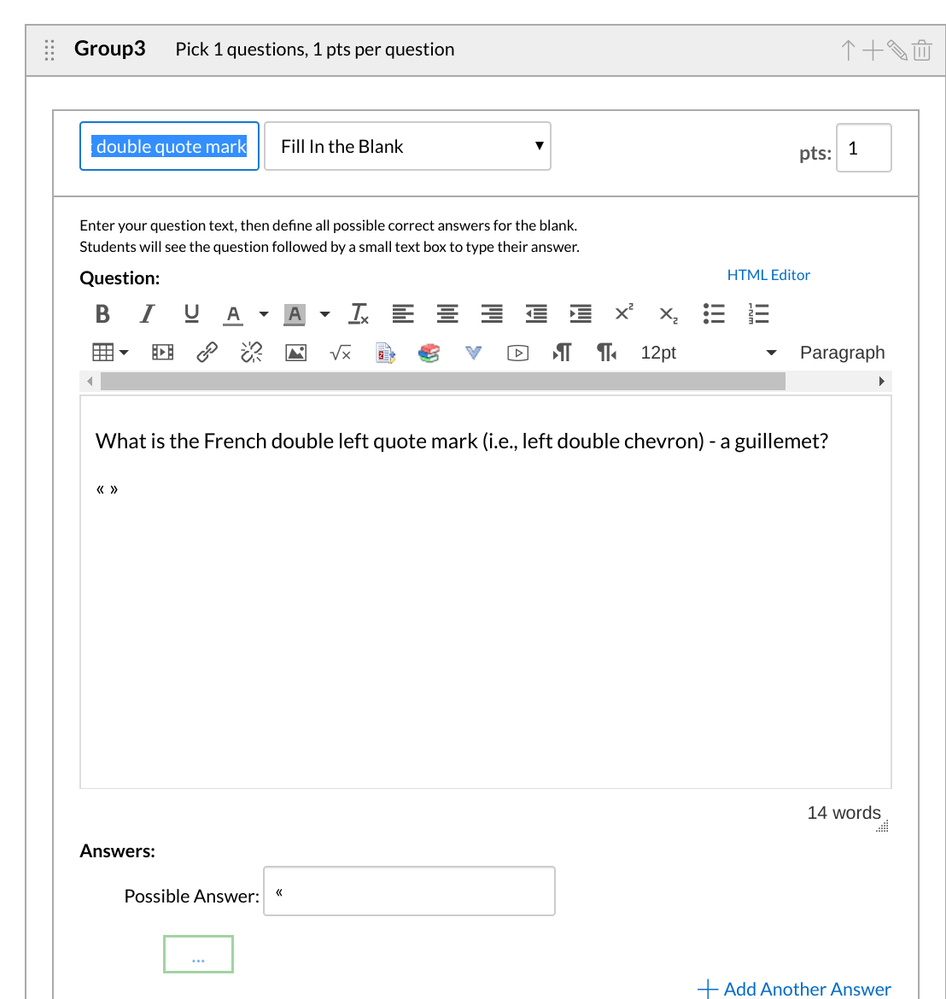
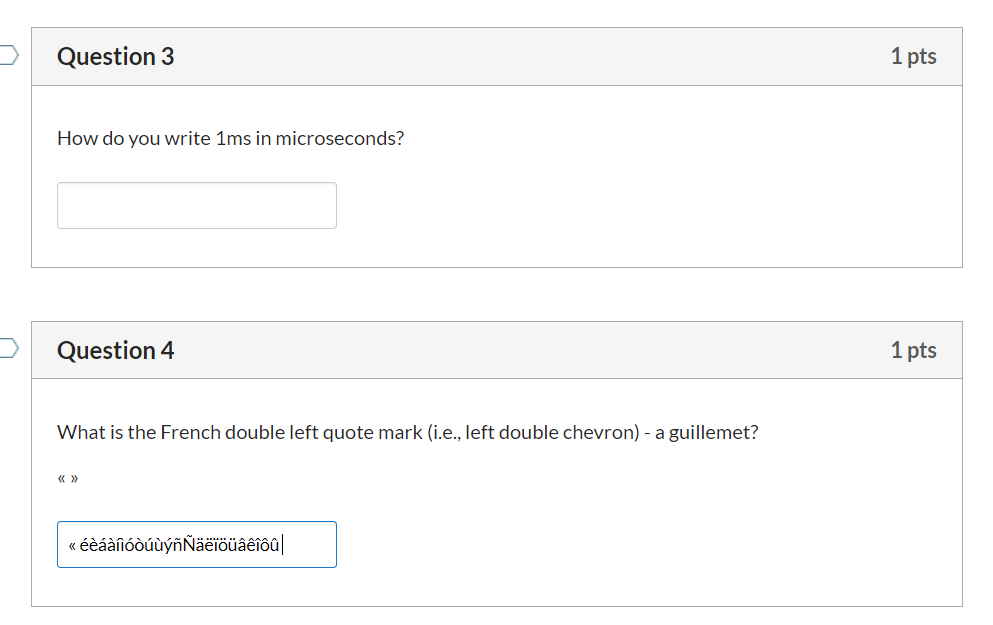
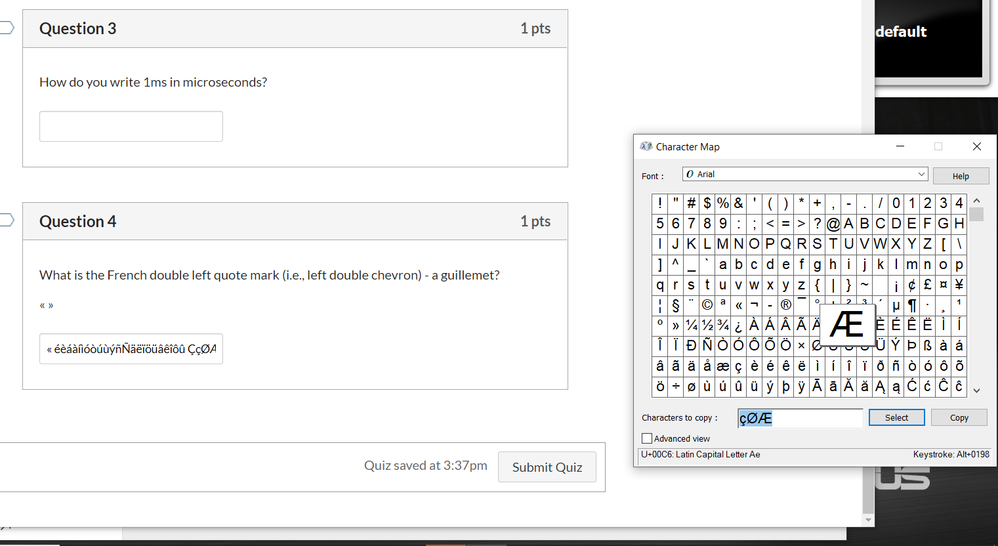
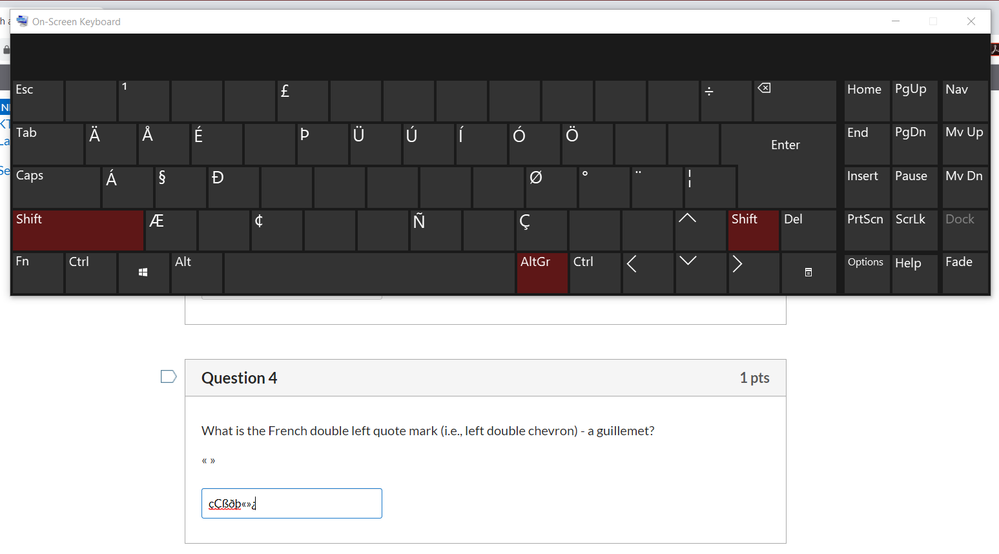
This discussion post is outdated and has been archived. Please use the Community question forums and official documentation for the most current and accurate information.