The Instructure Community will enter a read-only state on November 22, 2025 as we prepare to migrate to our new Community platform in early December. Read our blog post for more info about this change.
Turn on suggestions
Auto-suggest helps you quickly narrow down your search results by suggesting possible matches as you type.
Options
- Subscribe to RSS Feed
- Mark Topic as New
- Mark Topic as Read
- Float this Topic for Current User
- Bookmark
- Subscribe
- Mute
- Printer Friendly Page
Perfect Size for Graphics on Canvas Homepage?
- Mark as New
- Bookmark
- Subscribe
- Mute
- Subscribe to RSS Feed
- Permalink
- Report Inappropriate Content
04-24-2017
07:34 AM
Is there a "perfect size" for graphics on a homepage? I have our college's web designers coming up with custom graphics for our homepages and I haven't found a solid answer on the best size to make the graphics.
Solved! Go to Solution.
2 Solutions
- Mark as New
- Bookmark
- Subscribe
- Mute
- Subscribe to RSS Feed
- Permalink
- Report Inappropriate Content
05-08-2020
01:32 AM
I've found that Canvas seems to dynamically add a max-width size to images based on the width of the browser window when you open a page. This means when you change the browser window size, even if an image is set to scale to 100% width, it caps at a lower width.
Has anyone found a way around this problem?
- Mark as New
- Bookmark
- Subscribe
- Mute
- Subscribe to RSS Feed
- Permalink
- Report Inappropriate Content
10-15-2022
10:08 AM
Hi @evansaar ...
Re: the image size that can be displayed on Course Cards on the Canvas Dashboard... here is a previous discussion topic that I replied to which may help to answer your question:
So I had to do a little bit of super-sleuthing on this one, but I think I have an answer for you. I was able to look at the past history of the Guide I had linked to above, and I can tell you that before May 11, 2022, Instructure had included the size of the image in the light-blue box at the top of that Guide. But, on May 11, they decided to remove that information. I'm not sure why they removed it, but here is what it said before May 11:
"For best practice, images should be approximately 262 pixels wide by 146 pixels high."
Source: Solved: Re: Sizing image for course card on dash board - Instructure Community (canvaslms.com)
I hope this will help a bit.
18 Replies
- Mark as New
- Bookmark
- Subscribe
- Mute
- Subscribe to RSS Feed
- Permalink
- Report Inappropriate Content
04-24-2017
07:47 AM
I have notes written down on my desk that say that the maximum page width is 1102 pixels. I'm not sure where I got that value but it's been working for me. Hope that helps!
- Mark as New
- Bookmark
- Subscribe
- Mute
- Subscribe to RSS Feed
- Permalink
- Report Inappropriate Content
04-24-2017
11:25 AM
For Banners on our homepages, we use a 10:2 ratio (i.e. 1000x200px). We could go smaller but since we use photos in our banners, this has been a good balance of quality of the imagery and file size. In the past I typically thought 800x600 was a common screen size but I'm not a designer ![]() . When I download from Pixabay or Flickr, I aim for around 600px, as that usually has the quality of imagery retained with a smaller file size.
. When I download from Pixabay or Flickr, I aim for around 600px, as that usually has the quality of imagery retained with a smaller file size.
But the px's aren't as important as the way images are inserted into Canvas I've found. The students we serve use all types of screens: desktop, small laptop, mobile devices, phones etc. and so when I insert a graphic/image I insert using a percentage of the page as the width instead of pixels (banners are usually 100% width, visual imagery probably 30%). If you use pixels and someone has a smaller screen, it may not shrink, may require scrolling, or perhaps even skew and be unbalanced on the page.
So though we have certain typical sizes we use in designing images, when I insert the images, I always ensure the image is based on a % width versus pixels so that it will resize along with the page to best fit the student's browser of choice and keep perspective.
- Melanie
- Mark as New
- Bookmark
- Subscribe
- Mute
- Subscribe to RSS Feed
- Permalink
- Report Inappropriate Content
04-24-2017
11:28 AM
Thank you so much - sizing by percentage instead of pixels and more importantly the rationale behind is extremely helpful as I hadn't begun to consider that before.
- Mark as New
- Bookmark
- Subscribe
- Mute
- Subscribe to RSS Feed
- Permalink
- Report Inappropriate Content
04-24-2017
11:37 AM
Hi @kroeninm
I have been using percentages for a couple years now, and testing shows that they do scale nicely.
@asizemore Use percentages for the width, but continue to use pixels for the length. This gives you better control since there is no fixed length to a Canvas Page, or at least not one I have ever exceeded. I suspect, I can't create one that is 147 light years long to really test this, but you can play with that if you have some spare time:-)
Kelley
- Mark as New
- Bookmark
- Subscribe
- Mute
- Subscribe to RSS Feed
- Permalink
- Report Inappropriate Content
04-27-2017
10:29 AM
@christopher_ma1 - perhaps something to note for our modules.
- Mark as New
- Bookmark
- Subscribe
- Mute
- Subscribe to RSS Feed
- Permalink
- Report Inappropriate Content
04-27-2017
12:09 PM
Hello all - So I happened to notice during a Cidilabs training today that when using the homepage creator in Design Tools, Canvas shows a max size option of 1100x313px.
While I am still taking @kmeeusen and @kroeninm 's advice on sizing width via percentages, this may help end the mystery on pixels for length for my purposes of editing and customizing home pages! Hope this helps everyone.
- Mark as New
- Bookmark
- Subscribe
- Mute
- Subscribe to RSS Feed
- Permalink
- Report Inappropriate Content
04-27-2017
12:24 PM
tl;dr Its hard to get a full graphic color bleed in your design, so past a certain size making the image larger does nothing.
I have found Canvas does a weird job with scaling images. For example, I had styled a home page for a course about information literacy that leaned heavily on "the information highway" metaphor for the internet. To support the theme I created a road sign button for each week. Behind that I wanted a static image of a map. I needed the map to be a separate image from the road sign buttons, that way the buttons could move and cascade down the page as the width of the browser shrunk or expanded. Here's what it looks like right now:
As you get to the bottom of the page, you'll notice the map ends, and some buttons go into the normal white background:
I tried to make the map so big that it wouldn't fit in the space provided by the content editor, assuring that regardless of how narrow the browser got, the road sign buttons will always have a map background. But its not possible. From what I can tell, Canvas will scale down any image along whichever axis is closest to fitting within the browser window, and will then allow the image to "go off the edges" along the other axis.
- Mark as New
- Bookmark
- Subscribe
- Mute
- Subscribe to RSS Feed
- Permalink
- Report Inappropriate Content
07-19-2022
06:45 AM
Apologizing for veering off topic, but those are some nice looking themed visuals you have there! 😍
- Mark as New
- Bookmark
- Subscribe
- Mute
- Subscribe to RSS Feed
- Permalink
- Report Inappropriate Content
07-02-2017
05:11 AM
Brilliant. This is such an important question. Thanks for asking @asizemore
- Mark as New
- Bookmark
- Subscribe
- Mute
- Subscribe to RSS Feed
- Permalink
- Report Inappropriate Content
07-31-2019
05:37 PM
This is a really good post with some great info.
Of all the well designed pages I've seen in Canvas, there are some similarities when it comes to banner images.
- Generally medium to high resolution (over 1200 px wide natively).
- Cropped to an aspect ratio of about 10:1.5 for Pages and 10:1 for Assignments and Discussions.
- In the RCE's HTML editor - these are set to a 100% width.
They look really good in the composition of the page, scale nicely, and are not obtrusive to the item text.
Best regards,
-Ben
- Mark as New
- Bookmark
- Subscribe
- Mute
- Subscribe to RSS Feed
- Permalink
- Report Inappropriate Content
08-06-2019
03:06 AM
Similar to Ben, We set up banner images with the 100% width rule, cropped to a long thin format. One of the academics at uni made a "banner build' that grabs images from Upsplash and edits them into the correct ratio to download and insert as a banner. It gives a bit of consistency over look and feel.
- Mark as New
- Bookmark
- Subscribe
- Mute
- Subscribe to RSS Feed
- Permalink
- Report Inappropriate Content
01-13-2020
11:00 AM
This was a really helpful thread. I am trying to help our teachers out by creating some templates that they can borrow and personalize. In regards to "buttons" on the pages, does anyone have an approximate size they recommend that fits with the ration of the page banner?
- Mark as New
- Bookmark
- Subscribe
- Mute
- Subscribe to RSS Feed
- Permalink
- Report Inappropriate Content
05-08-2020
01:32 AM
I've found that Canvas seems to dynamically add a max-width size to images based on the width of the browser window when you open a page. This means when you change the browser window size, even if an image is set to scale to 100% width, it caps at a lower width.
Has anyone found a way around this problem?
- Mark as New
- Bookmark
- Subscribe
- Mute
- Subscribe to RSS Feed
- Permalink
- Report Inappropriate Content
04-20-2022
11:15 AM
I created a banner that was 1300 pixels wide but it still did not cover the entire width of the page when observing in Chrome using "Student View".
Most of you have suggested smaller sizes, so I'm starting to think that how canvas displays things in a browser will also depend on our respective screen resolutions... which of course means taking the time and effort to create a banner of just the right size is pointless as every student will see it differently depending on what screen they're using.
- Mark as New
- Bookmark
- Subscribe
- Mute
- Subscribe to RSS Feed
- Permalink
- Report Inappropriate Content
06-29-2022
10:10 AM
One thing that many people don't know is that you can actually have multiple banners depending on the size of the screen. In other words, a large screen might show something different than a mobile device.
Convert your uploaded image into an interactive map of hotspots. This is a fantastic way to create dynamic content in your Canvas course by hyperlinking specific portions of an uploaded image. Level up! Check out the write up: ...
- Mark as New
- Bookmark
- Subscribe
- Mute
- Subscribe to RSS Feed
- Permalink
- Report Inappropriate Content
07-21-2022
05:51 PM
unsplash.com for the win!
- Mark as New
- Bookmark
- Subscribe
- Mute
- Subscribe to RSS Feed
- Permalink
- Report Inappropriate Content
10-15-2022
09:36 AM
What are the correct dimensions for an image that we want to use as a course navigation image. Like the picture that you click on in the dashboard to open the class. I always get it scaled wrong and it cuts part off...
- Mark as New
- Bookmark
- Subscribe
- Mute
- Subscribe to RSS Feed
- Permalink
- Report Inappropriate Content
10-15-2022
10:08 AM
Hi @evansaar ...
Re: the image size that can be displayed on Course Cards on the Canvas Dashboard... here is a previous discussion topic that I replied to which may help to answer your question:
So I had to do a little bit of super-sleuthing on this one, but I think I have an answer for you. I was able to look at the past history of the Guide I had linked to above, and I can tell you that before May 11, 2022, Instructure had included the size of the image in the light-blue box at the top of that Guide. But, on May 11, they decided to remove that information. I'm not sure why they removed it, but here is what it said before May 11:
"For best practice, images should be approximately 262 pixels wide by 146 pixels high."
Source: Solved: Re: Sizing image for course card on dash board - Instructure Community (canvaslms.com)
I hope this will help a bit.
 Community help
Community help
To interact with Panda Bot, our automated chatbot, you need to sign up or log in:
Sign inView our top guides and resources:
Find My Canvas URL Help Logging into Canvas Generate a Pairing Code Canvas Browser and Computer Requirements Change Canvas Notification Settings Submit a Peer Review AssignmentTo interact with Panda Bot, our automated chatbot, you need to sign up or log in:
Sign in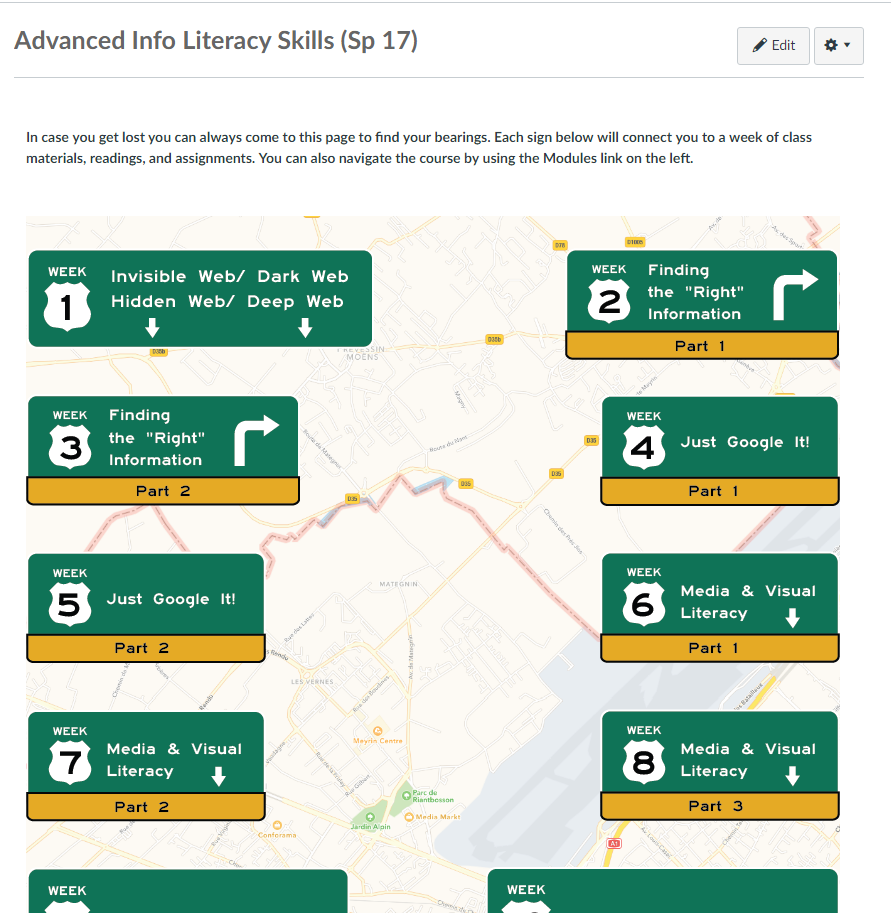
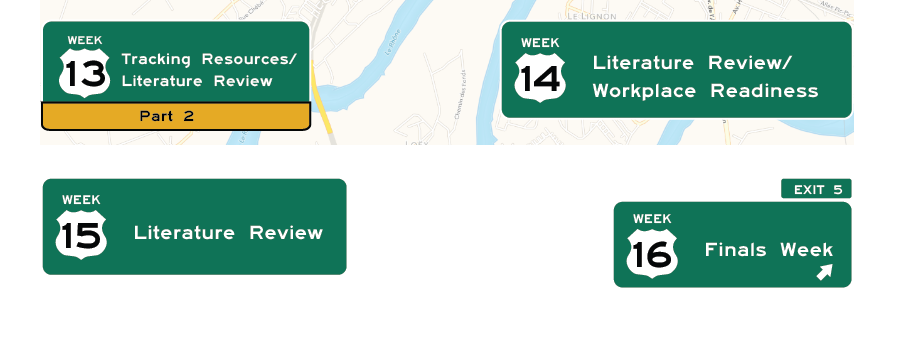

This discussion post is outdated and has been archived. Please use the Community question forums and official documentation for the most current and accurate information.