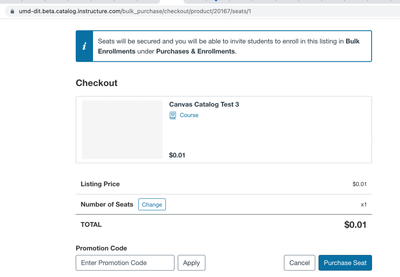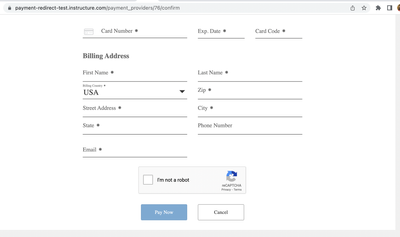Canvas support did make me some screencasts showing more of the process. These are very helpful and I'll share them below. However, I'd still like their documentation people to make a Video Guide for "students" who want to use the bulk purchase option, as it's a complex process.
Below is what they sent me.
https://nam04.safelinks.protection.outlook.com/?url=https%3A%2F%2Fwww.screencast.com%2Ft%2FI2EpzLLOp...
https://nam04.safelinks.protection.outlook.com/?url=https%3A%2F%2Fwww.screencast.com%2Ft%2Fdst4FbPFE...
Just to recap what is shown in the video...
A user will see a bulk enrollment icon when clicking into a catalog course. This option will be grayed out if no more seats are available to be claimed. If there are seats available for claiming, the user can click into the bulk enrollments icon.
The user can select how many seats they'd like to claim. They can then claim these seats.
If already logged into their account, the purchaser will be taken to a confirmation page where they can review their purchase and then invite students to pick up one of their seats.
If not, the purchaser will be prompted to log into their account or create a new one, and then they will be taken to the same confirmation page.
An email is sent to the purchaser to confirm their purchase, shown here:
https://nam04.safelinks.protection.outlook.com/?url=https%3A%2F%2Fwww.screencast.com%2Ft%2FcDVtVE1WA...
The invite page can be accessed through the Purchases and Enrollments area or it can be accessed directly from the confirmation page. There, the purchaser will type in the student's email addresses one by one and invite them.
The invitation email that students will receive looks like this:
https://nam04.safelinks.protection.outlook.com/?url=https%3A%2F%2Fwww.screencast.com%2Ft%2Fb1ETbB8IR...