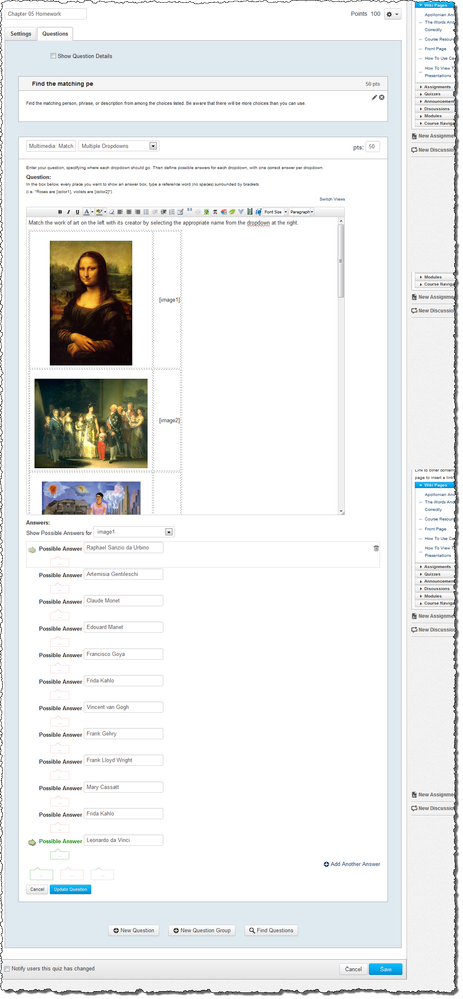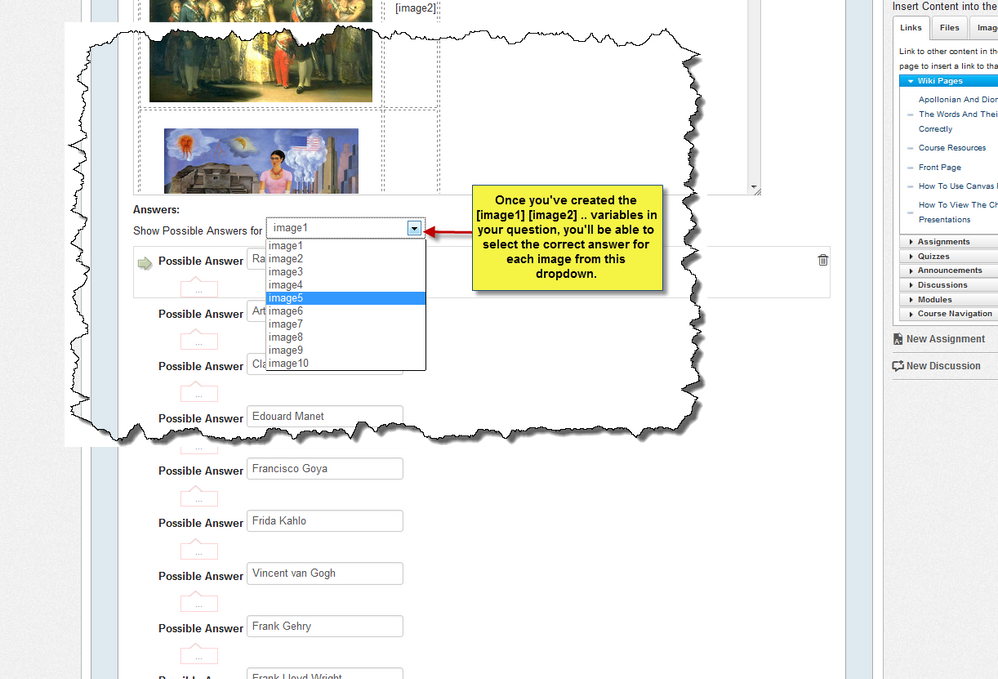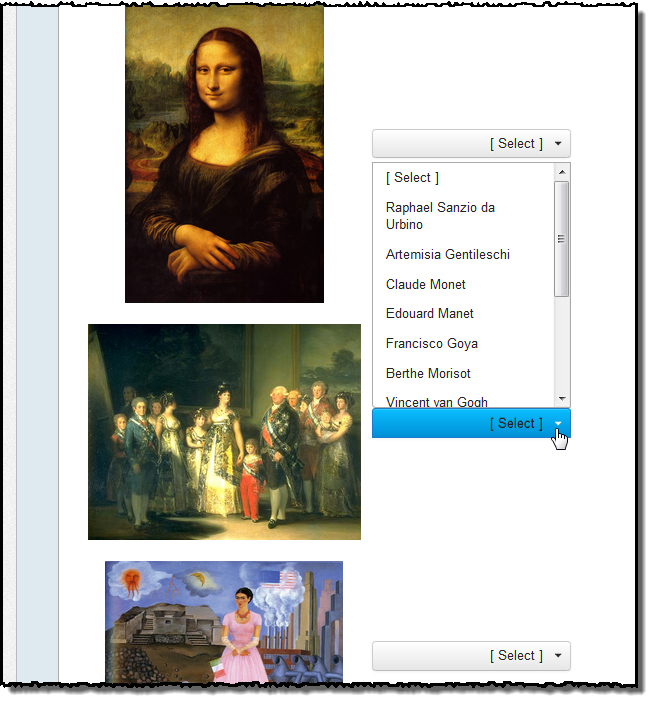Thanks to Neal Johnson for developing this quiz question creation process.
Many teachers like to create quiz questions in which their students are asked to match images with identifying text. The multiple dropdown quiz question type will easily accommodate this type of question.
Here's how it's done:
(1) Although you can always add your images "on the fly," you'll probably find it easier to create the quiz question if you first upload the images you plan to use in the quiz question to your files area (either individually or as a bulk upload).
(2) Navigate to the Quizzes tab. You can create your new question in an existing quiz or in a question bank.
(3) After selecting Add Question, select the multiple dropdown type for your new question.
(4) Insert a table with two columns and however many rows you will need to accommodate the number of matching pairs you plan to have in your question.
(5) Add your pictures in the left column, resizing them as necessary; in the right column of the table, add the dropdown variables. To more closely simulate matching you can have all of the possible answers in the dropdown menus the same.
The draft view of your question will look something like this:
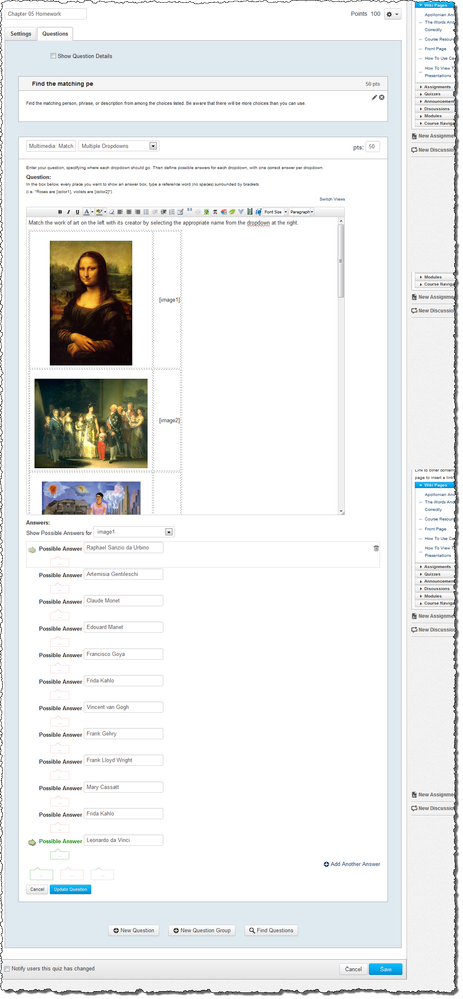
(6) Once you've inserted the images and the dropdown variables, you can select the correct matching choice for each image.
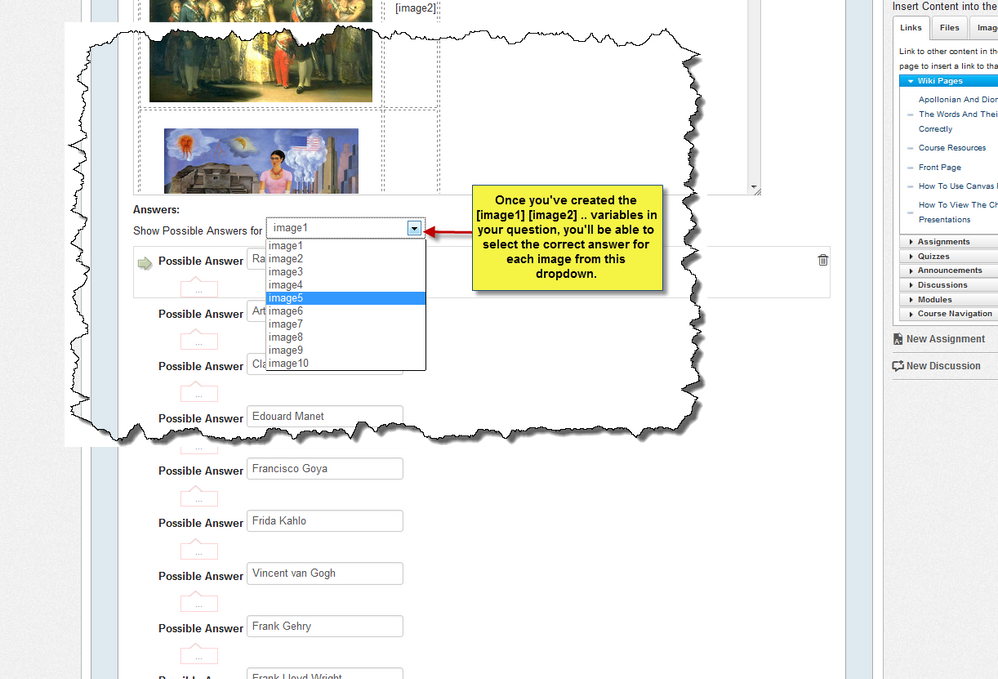
(7) When you've finished designating the correct matching choices for all of the pairs, click the Save button to save the question.
This is how the question will look to a student taking the quiz:
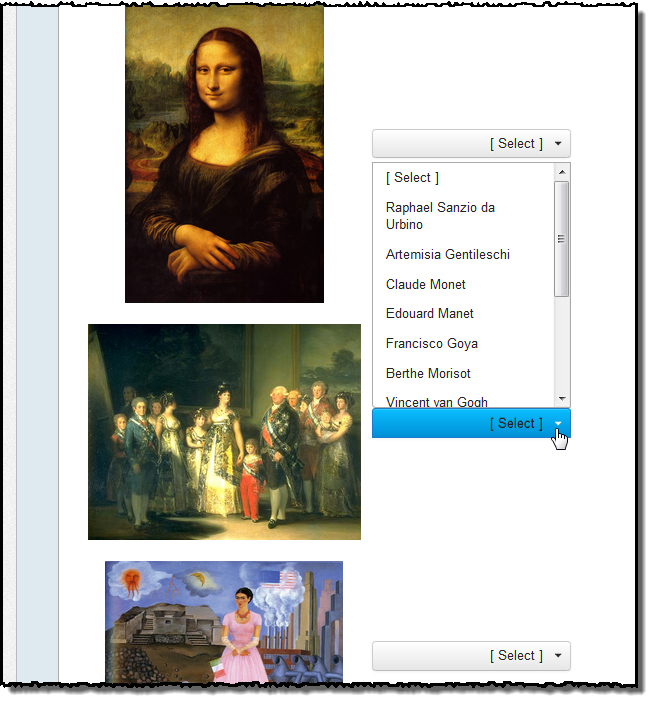
Alt tags: Before you publish the quiz, consider switching views to the HTML view to remove or change the "alt" text so students won't discover identifying information for the images by hovering their mouse cursors over them. (Need help with HTML? Read snugent's awesome blog, Rich Content Editor HTML Cheatsheet)
Extra credit: You can even create matching questions using video or audio in the left panel. For example, a music teacher might want students to identify a specific musical style by listening to a snippet from an audio file. You can insert those files or links to video in the left panel by using the Rich Content Editor to upload audio or video or by switching views to embed a video.