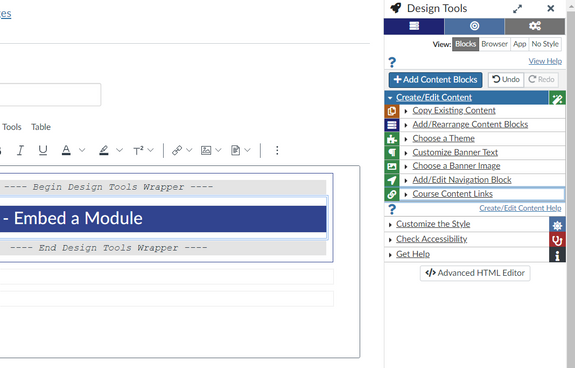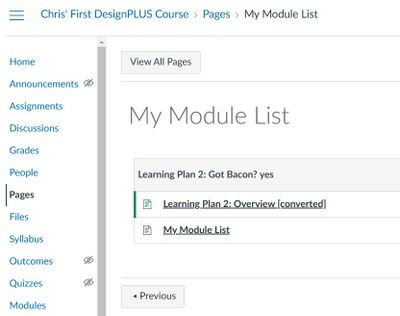Hi @Richard-Miami ...
I agree with @TrishaMeyer1 that using the Re-direct Tool (and external LTI) is certainly one way you can add menu items to the left-hand side of your course menu. You'd just need to paste in the URL of the page that you want to point to. For pointing to a module, it's a little bit trickier...because you need to know the ID number of the module. I tried this out in my own sandbox course.
- In a page, I typed some text and then made a link to the module on that text.
- Once the link was created, I then looked at the HTML code to see what the URL would be. It showed something like this:
- /courses/12345/modules/67890 (these numbers would obviously be different for you)
- When I added the link via the Re-direct Tool, I typed in the full URL. For example: https://SchoolName.instructure.com/courses/12345/modules/67890
One thing you need to keep in mind, though, is that if you intend on importing/copying this course content into any other current course shells (maybe you are teaching more than one section of this course, for example) or you intend on using this course content in a future course in an upcoming semester...the links you create in this course will not be updated for other courses. They will still point to the current course...where students do not have access.
Have you considered, instead, creating these links as part of a course announcement, as part of your "Course Home" page, or part of another page you might display at the very top of your "Modules" index page? If you create these links on course content pages, when you copy/import the course content later on, those links should automatically update for you without you needing to do this yourself.
Anyway...I wanted to provide this information for you to consider, too...for what it's worth. I hope it is helpful. Sing out if you have any questions. Thanks!