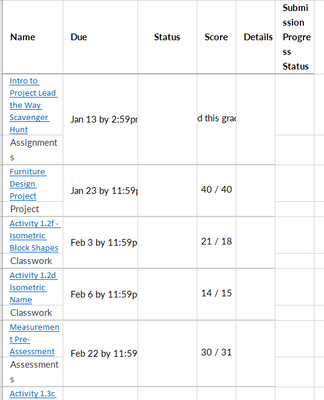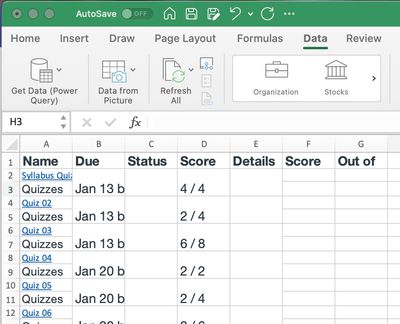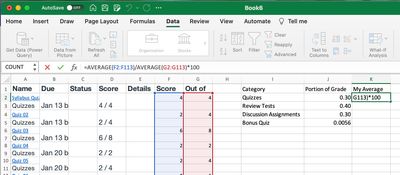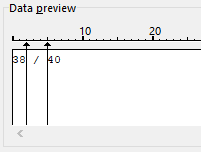The Instructure Community will enter a read-only state on November 22, 2025 as we prepare to migrate to our new Community platform in early December. Read our blog post for more info about this change.
Turn on suggestions
Auto-suggest helps you quickly narrow down your search results by suggesting possible matches as you type.
- Community
- Canvas
- Canvas LMS
- Canvas Question Forum
- Re: Can students download their own grades?
Options
- Subscribe to RSS Feed
- Mark Topic as New
- Mark Topic as Read
- Float this Topic for Current User
- Bookmark
- Subscribe
- Mute
- Printer Friendly Page
Found this content helpful? Log in or sign up to leave a like!
Can students download their own grades?
- Mark as New
- Bookmark
- Subscribe
- Mute
- Subscribe to RSS Feed
- Permalink
- Report Inappropriate Content
03-28-2023
08:31 AM
I know that I can download my students' grades as a csv, but can they download their own?
Every semester about this time, I get flooded with emails from students wanting me to calculate their grades for them and tell them if they "can still get an A." It's depressing to me that they don't have the basic math skills to figure this out for themselves, but here we are. I'd like to set up instructions for them on how to download their own grades and use excel to check scenarios. At least it would give them a little professional development in excel, even if they can't figure out how to set that up on their own! But I can't see instructions anywhere for students to download their own grades, which would be necessary for them to take control of the calculations. Are they not able to do this? Are there any good work-arounds to let them copy the info over to excel?
Solved! Go to Solution.
1 Solution
- Mark as New
- Bookmark
- Subscribe
- Mute
- Subscribe to RSS Feed
- Permalink
- Report Inappropriate Content
03-28-2023
08:54 AM
I am not aware of a way for students to export them, but if they go to their Grades page and highlight all of the rows, Copy/Paste will put it into Excel as columns. If they highlight the headings of the columns in Grades before copying, it even formats the headings appropriately:
This will just require students to edit as you want them too, so maybe remove everything except the name and score. It also will not format the score in a way that easily converts to a percentage (the added space before and after the slash affects the calculation), so students would have to create another column(s) to copy the numbers into so it can be used for calculating. But this at least gets everything into Excel surprisingly formatted. I've seen other things outside of Canvas where it will put everything for each row into a single cell.
6 Replies
- Mark as New
- Bookmark
- Subscribe
- Mute
- Subscribe to RSS Feed
- Permalink
- Report Inappropriate Content
03-28-2023
08:54 AM
I am not aware of a way for students to export them, but if they go to their Grades page and highlight all of the rows, Copy/Paste will put it into Excel as columns. If they highlight the headings of the columns in Grades before copying, it even formats the headings appropriately:
This will just require students to edit as you want them too, so maybe remove everything except the name and score. It also will not format the score in a way that easily converts to a percentage (the added space before and after the slash affects the calculation), so students would have to create another column(s) to copy the numbers into so it can be used for calculating. But this at least gets everything into Excel surprisingly formatted. I've seen other things outside of Canvas where it will put everything for each row into a single cell.
- Mark as New
- Bookmark
- Subscribe
- Mute
- Subscribe to RSS Feed
- Permalink
- Report Inappropriate Content
03-28-2023
09:18 AM
Hi @bsr ...
I know you had mentioned using Excel so your students could calculate their *potential* grades. Have your students checked out the "what if" feature they can utilize in their own Canvas "Grades" page?
How do I approximate my assignment scores using the What-If Grades feature?
Hopefully this will also help ... in addition to the suggestion you received from @JeffCampbell.
- Mark as New
- Bookmark
- Subscribe
- Mute
- Subscribe to RSS Feed
- Permalink
- Report Inappropriate Content
03-28-2023
09:57 AM
Thank you both!
I know Canvas has a "what-if" tool, but it's a little too black-box for my taste. The grade that shows for students in Canvas has always been problematic, because students don't understand what exactly it's showing, and then it isn't even consistent from class to class (due to different choices in instructor settings). It seems that whichever way we set up the grade book, we're dealing with confused students who don't understand what the estimated grade means, how it was derived, or how to calculate it for themselves. So what I was really hoping for was a little math lesson on the side, to empower students to check their own grades rather than rely on Canvas to "estimate" for them based on some invisible process.
I'm encouraged that the copy-paste works to get to Excel - that's never a given! I can even include the formula in Excel to split the cell contents out, so they can learn a little data management. I think this has legs!
- Mark as New
- Bookmark
- Subscribe
- Mute
- Subscribe to RSS Feed
- Permalink
- Report Inappropriate Content
03-31-2023
08:49 AM
A little follow-up, in case anyone is reading this looking for a similar solution:
Though the data does paste into Excel, the formatting is not so simple. Some columns are merged and others are not, which makes the data unsortable. Make sure to sort the grades by Assignment Type before copy-pasting.
You can use the "Text to columns" tool to separate the scores into "points earned" and "points possible" columns, and then use Find/replace to eliminate the extra spaces so that the data reads as numbers. However, the new data will appear in every other cell. To get a category average, you have to use AVERAGE(RANGE)/AVERAGE(RANGE)*100, which may give an imprecise grade if there are unsubmitted assignments in the category and the individual assignments are not all worth the same point value (i.e. the average points possible on those submitted is not equal to the average points possible on all assignments within the group).
It would be more precise (and more intuitive for students, perhaps) to add a Percent column to convert all the grades into percentages before averaging them, but here's where that merged cell thing comes back and bites you: if you drop the formula in the first cell and drag to fill, you get an error in every other cell, and Excel won't skip over those error cells to calculate an average from just the cells with the data. So you would have to get rid of those merged cells and resort the data, adding yet a few more steps.
Summation: it's doable, but it sure would be a lot easier if students could actually download their own grades to a csv file!
- Mark as New
- Bookmark
- Subscribe
- Mute
- Subscribe to RSS Feed
- Permalink
- Report Inappropriate Content
03-31-2023
10:08 AM
Thank you for providing an idea of how students can do this with Excel, and the notation on the additional boxes. I looked closer after you shared this to see some of the weirdness in how it merges/doesn't merge cells. Weird. A CSV export option would be helpful for this.
There is an easier way to get the Text to Columns to produce the desired outcome without having to use the Find & Replace tool. Highlight the original cell containing the score (for example, 4 / 4 in your the first assignment from your picture. When you go to the Text to Columns feature, instead of Delineator, choose Fixed Width and hit Next. On the next step, you will see a preview at the bottom with an arrow, most likely right after the slash. Drag that arrow over to the four and click right after the first value to add a second arrow. It should look like this:
This will split up the text into three columns, the first and last containing the values as numbers. Then just delete the middle column and change the headings as needed. When I tried to find a way to use Delineators, it kept outputting the first number with extra spaces, which then required modifying (or Find and Replace like you mentioned) in order to remove the space so it can be used in formulas without error. The Fixed Width option eliminates that issue.
You would still need to delete the extra rows to help with calculations. BTW, only the score and date columns have merged cells. After importing, select every other row and just right click to get the delete rows option. It will "unmerge" the other cells at the same time. Yep, another step, but one that could quickly fix that issue for the calculating without having to unmerge first.
If you need the "type" of assignment (Assignment, Quiz, Discussion, etc) that is in the row under the title, there is another quick way to move that to another spot to preserve it for your category average goal. Here is a possible workflow:
- After copying the data, delete any columns you do not need (I deleted Status and Details, and base the steps below on that)
- Use Text to Columns, with the Fixed Width option described above, to split out the scores. Delete the column with the slash. Use =C2/D2 (or whatever your columns are) in E2 to get a percentage, then use the drag to fill to complete the calculations for the remaining rows.
- Go to F2. Type the following: =IF(ISODD(ROW(A3)),A3,"") - The A3 in this spot represents the cell that contains the category, assuming you pasted everything into A1 to start. Then use the drag to fill option and pull down to the last row. This will skip every other row in column F2.
- Select the alternating rows originally containing the assignment type and delete them.
This should get it set up for whatever remaining work you want students to do. I wish there was an quicker way, but maybe this will help to eliminate some steps while teaching showing students the power of Excel.
- Mark as New
- Bookmark
- Subscribe
- Mute
- Subscribe to RSS Feed
- Permalink
- Report Inappropriate Content
04-03-2023
07:29 AM
Oh, yeah - the fixed width text-to-columns does save a step!
Selecting and deleting every other row would work in a class with a small number of assignments, but this one has 56 low-stakes module quizzes, 10 discussion assignments, and 4 exams, so it's not practical. I do have a consistent naming system that would ALMOST allow the data to be sorted by the score column to put all the blank rows at the bottom and deleted, and then resorted to assignment name. But a few of the discussion category assignments would still get split up around the other categories. Either of those might be helpful, though, depending on how the class and assignment names are set up!
 Community help
Community help
To interact with Panda Bot, our automated chatbot, you need to sign up or log in:
Sign inView our top guides and resources:
Find My Canvas URL Help Logging into Canvas Generate a Pairing Code Canvas Browser and Computer Requirements Change Canvas Notification Settings Submit a Peer Review AssignmentTo interact with Panda Bot, our automated chatbot, you need to sign up or log in:
Sign in