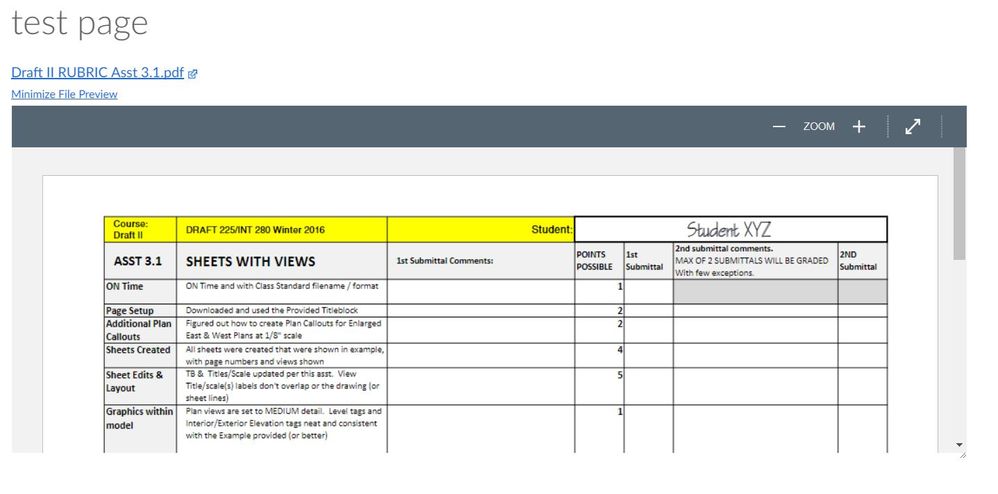Found this content helpful? Log in or sign up to leave a like!
Embedded frame size adjustable?
- Mark as New
- Bookmark
- Subscribe
- Mute
- Subscribe to RSS Feed
- Permalink
- Report Inappropriate Content
I have a question about embedding a pdf into a page. I understand how to add a file link, and have that link auto-preview in the page, but my question goes beyond this functionality. When I select 'auto--open', the iframe on the page is limited to a certain size. The size doesn't seem to be editable from my early exploration in html editing.
Here's a screenshot of the frame size...
My question is simply: Can the size of the frame be adjusted in some way to result in the embedded pdf being fully visible, rather than fixed/scrollable? In essence, I'd like to remove the scrolling from the embedded file so that my students read a topic preview in plain text, then see the entire pdf file as the 'body' of the page, rather than having to scroll through the pdf link.
Any ideas?
Solved! Go to Solution.
- Mark as New
- Bookmark
- Subscribe
- Mute
- Subscribe to RSS Feed
- Permalink
- Report Inappropriate Content
You could try this code just put in your src url in between the quotes. This should give you a window that expands and contracts with the browser width in proportion
<div style="position: relative; padding-bottom: 56.25%; padding-top: 0px; height: 0; overflow: hidden;">
<iframe style="position: absolute; top: 0; left: 0; width: 100%; height: 100%;" src="" ></iframe>
</div>
if you want the object slightly smaller (60% width) you could try this:
<div style="position: relative; padding-bottom: 33.75%; padding-top: 0px; overflow: hidden; width: 60%; height: 60%; left: 20%; right: 20%;">
<iframe style="position: absolute; top: 0; left: 0; right: 0; width: 100%; height: 100%;" src="" ></iframe>
</div>
I usually use this code to embed video but it should work with your PDF