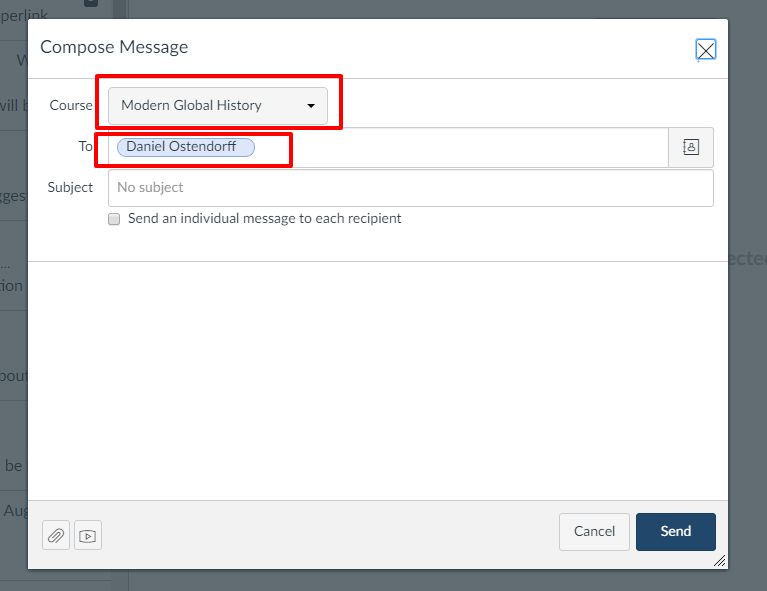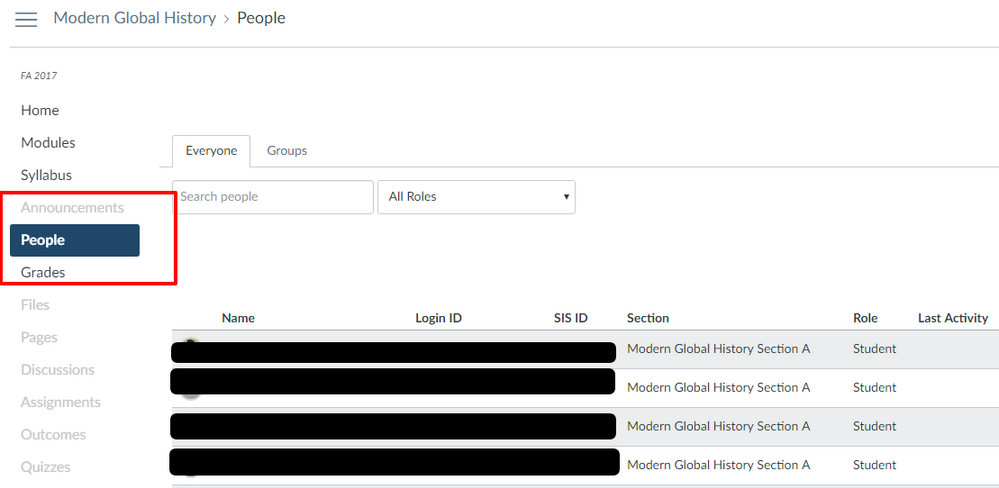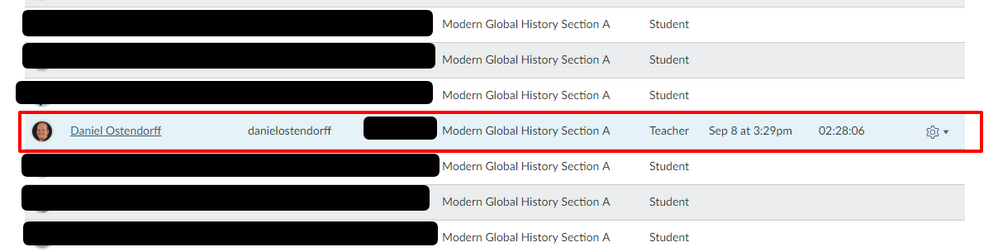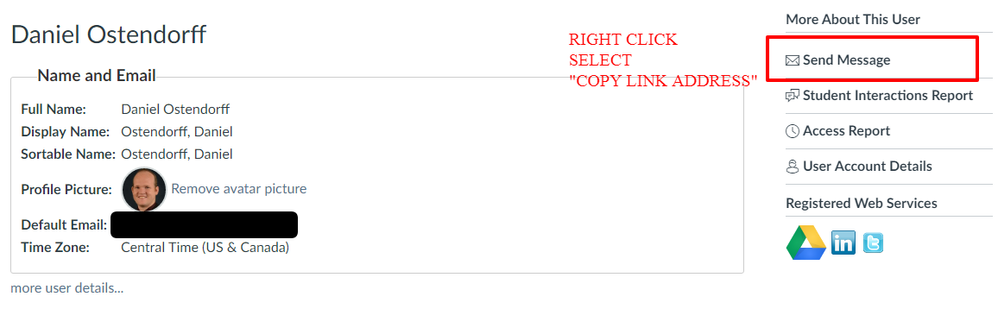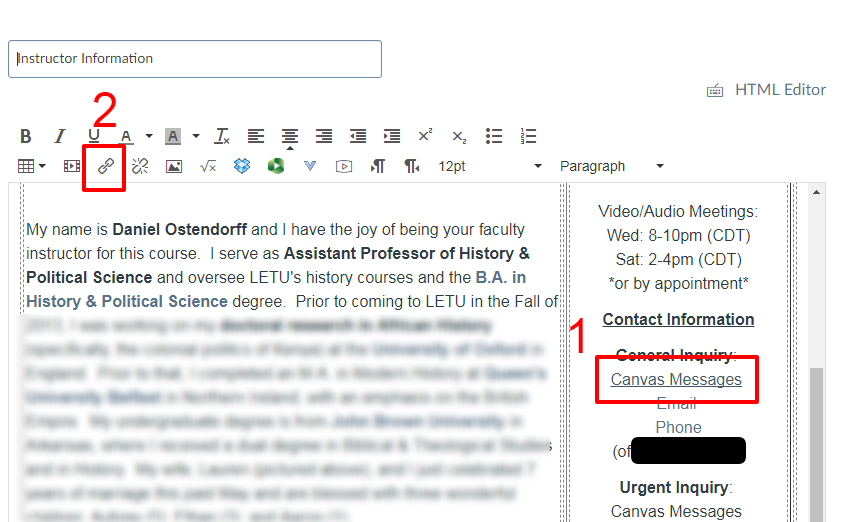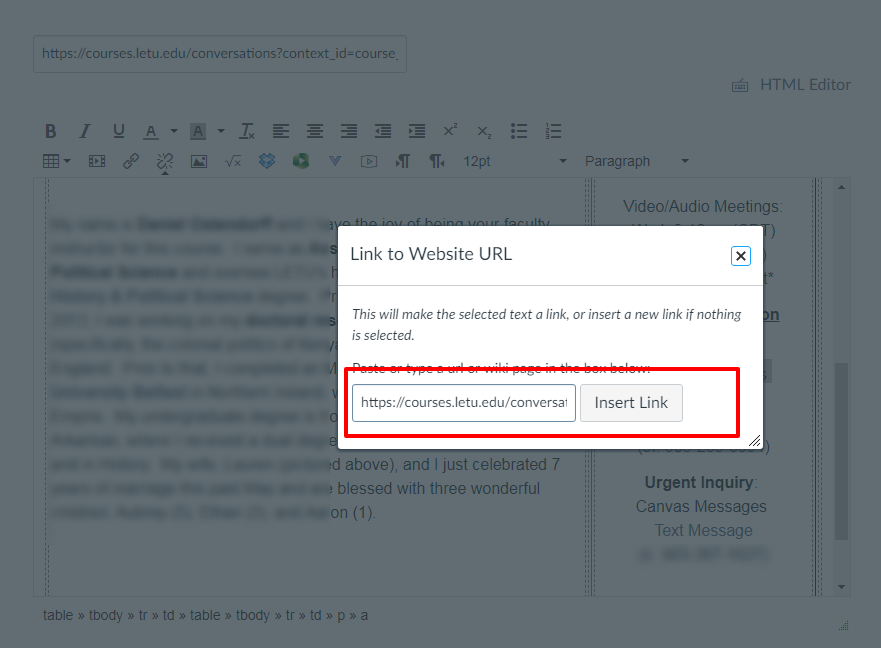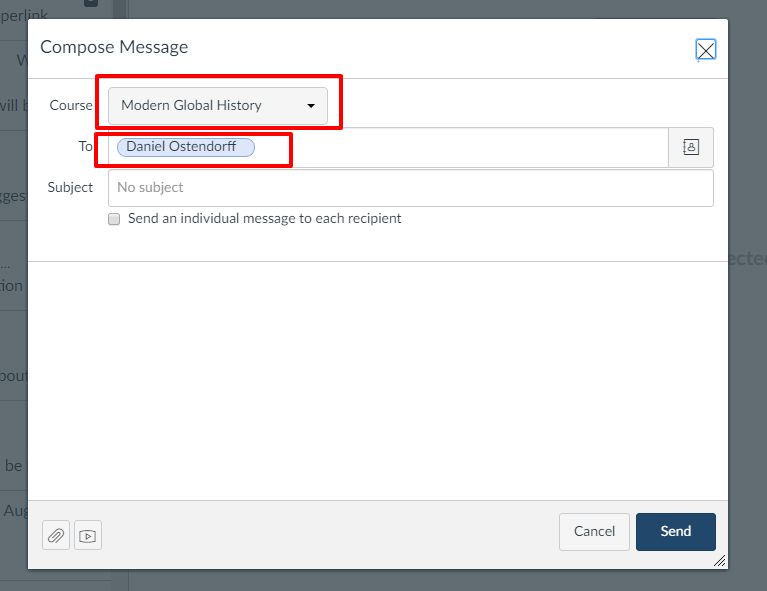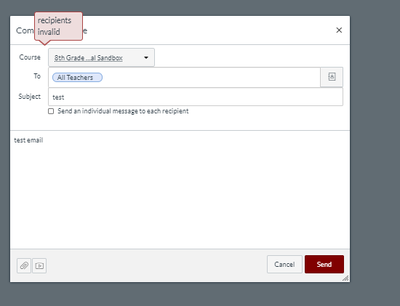Found the solution!
I just needed to find a link that already did exactly what we needed - and found it via the People page! Hope the below is helpful @dhulsey .
When you click on an individual in the course from the "People" page, you get the option to "Send a Message" on the right hand side. This is a hyperlink that specifies both the course the student is in and your information. And, as it happens, you as the instructor are on this list. Click on your name, right click on "Send a Message", and click "Copy Link". That is the code to then use for creating a "Send Message Via Canvas" link.
Step 1: Navigate to the "People" page within the specific course you want to create the link (doing this will keep any message a student sends you connected to this course).
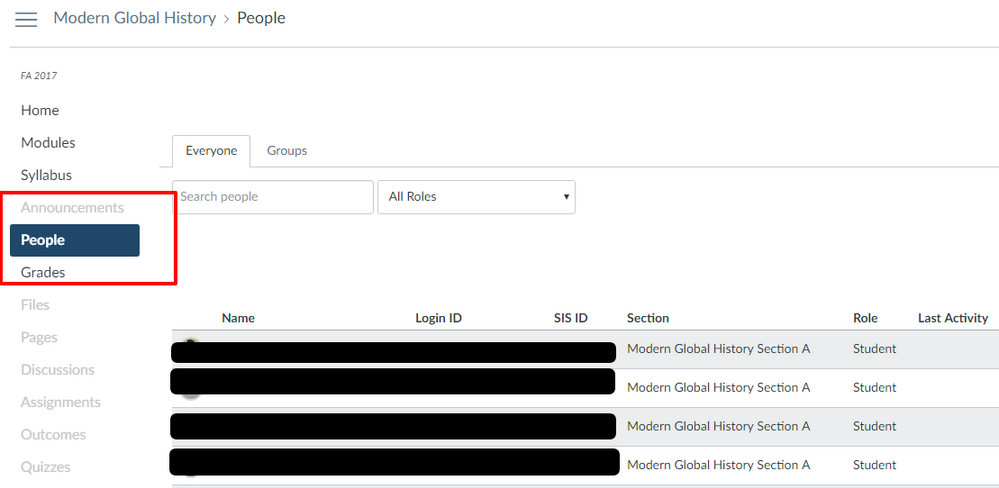
Step 2: Find your user listed here (you can filter or search for your name if it is a larger class).
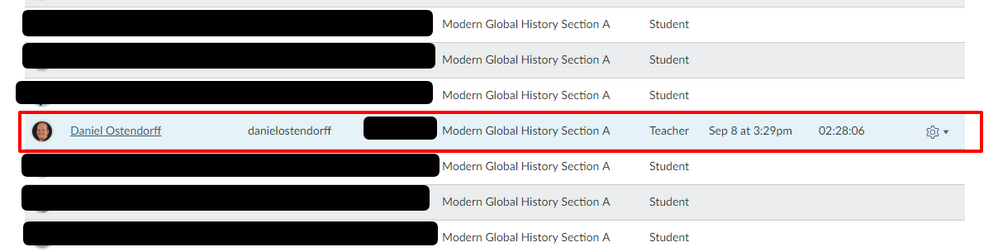
Step 3: Right click on "Send Message" on the right right hand side. Then click "Copy Link Address". This will give you the exact link for a student to create a message to you that will also be tied to this course.
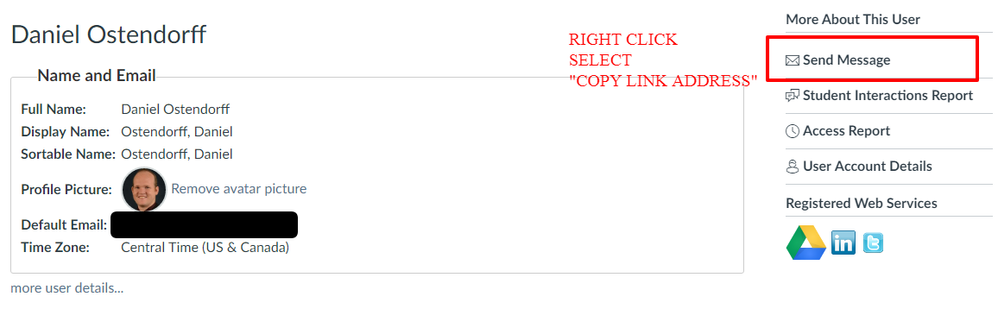
Step 4: Now go to the page/announcement/assignment where you want to create this link. Highlight the text you want to create the link on (#1 below). Then click on the link tool (#2 below).
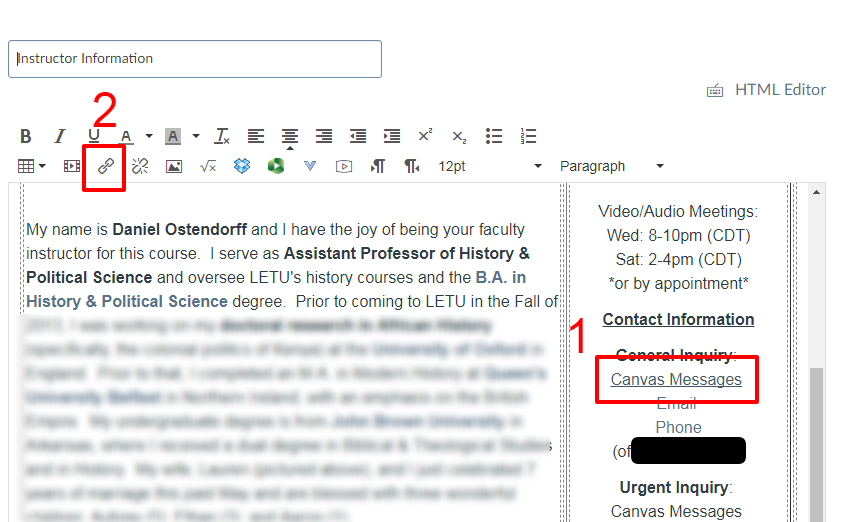
Step 5: Next, paste (CTRL+V or right click and "paste") in the link you copied from your profile on the People page.
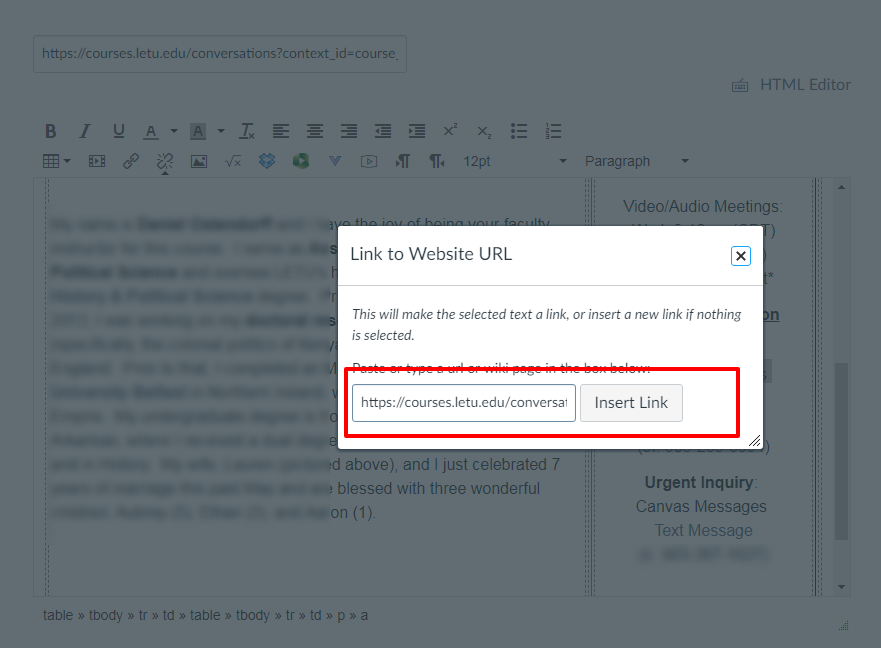
Step 6: Now, when you students click on that link it will open a message to you connected to that course.