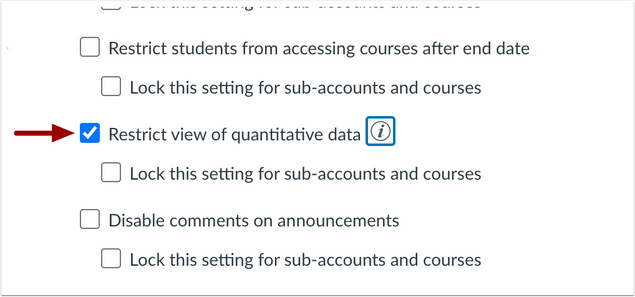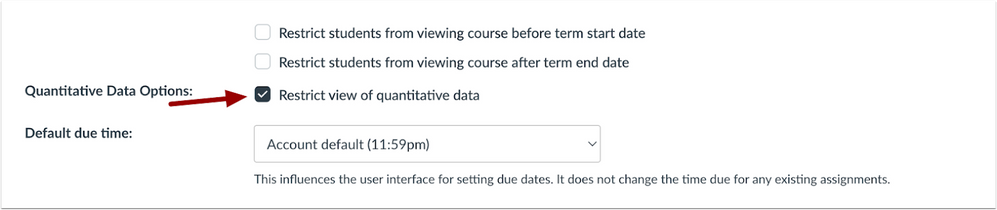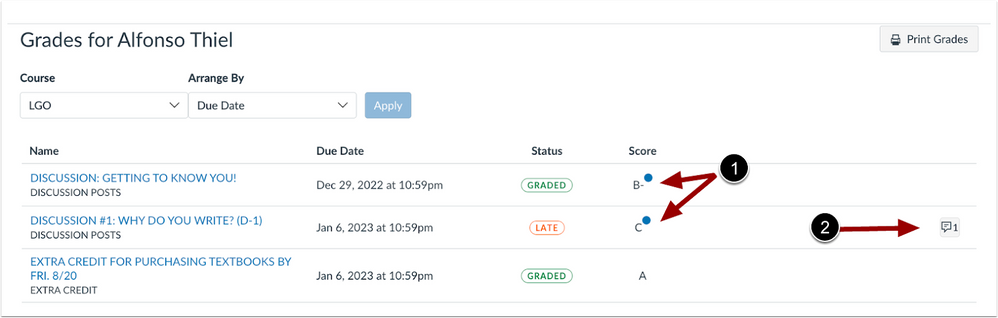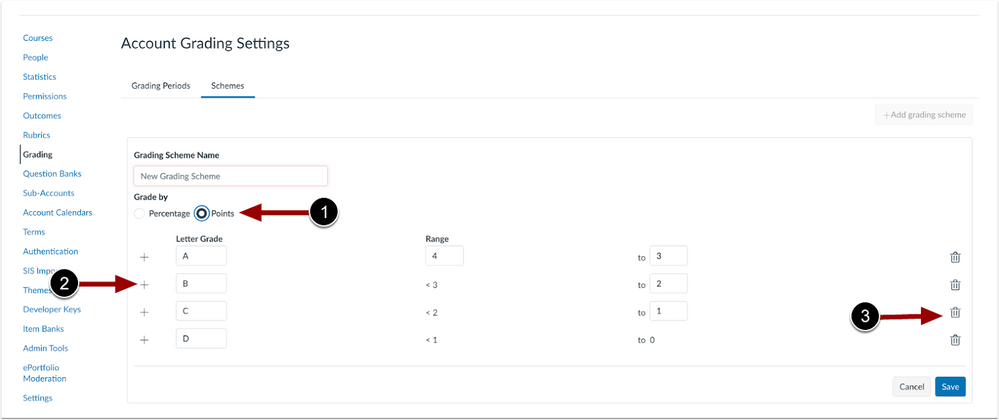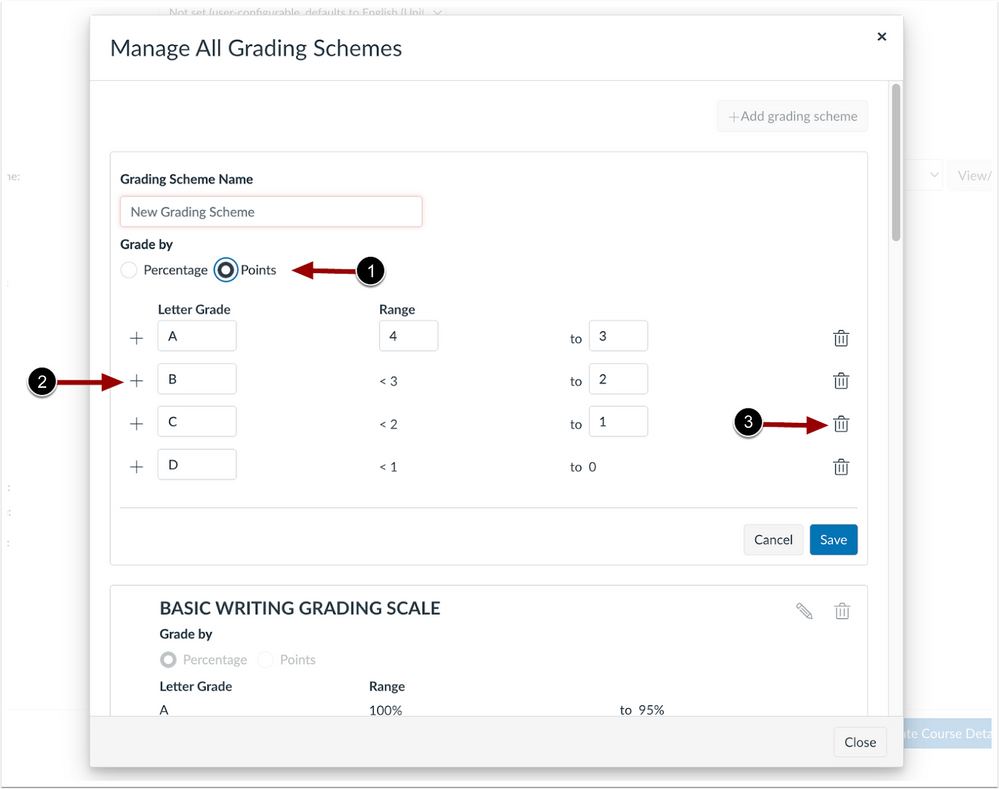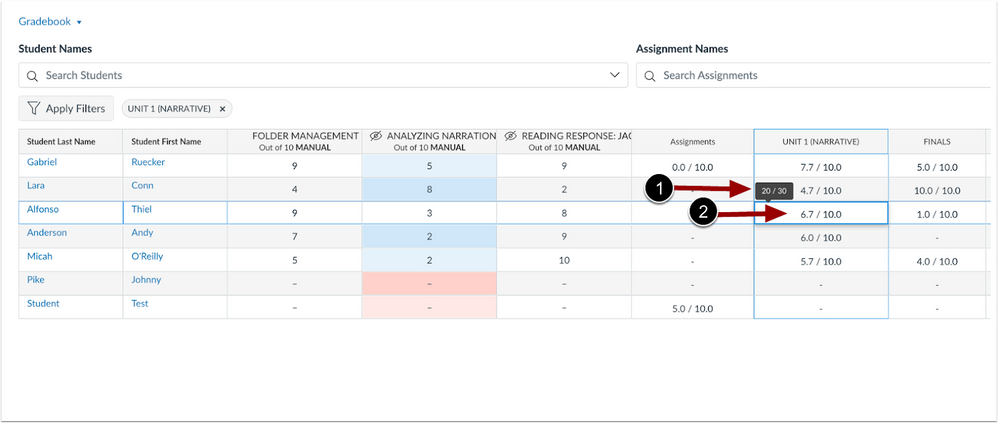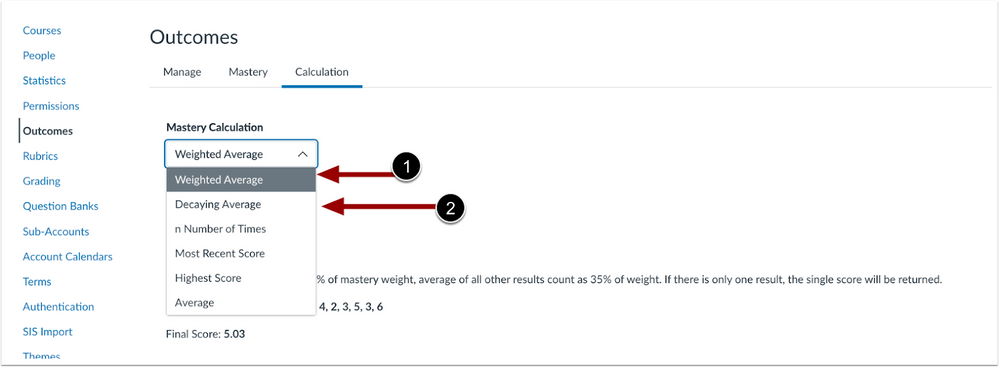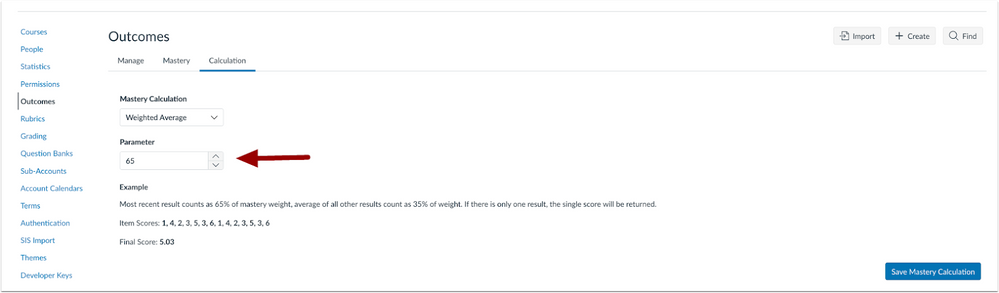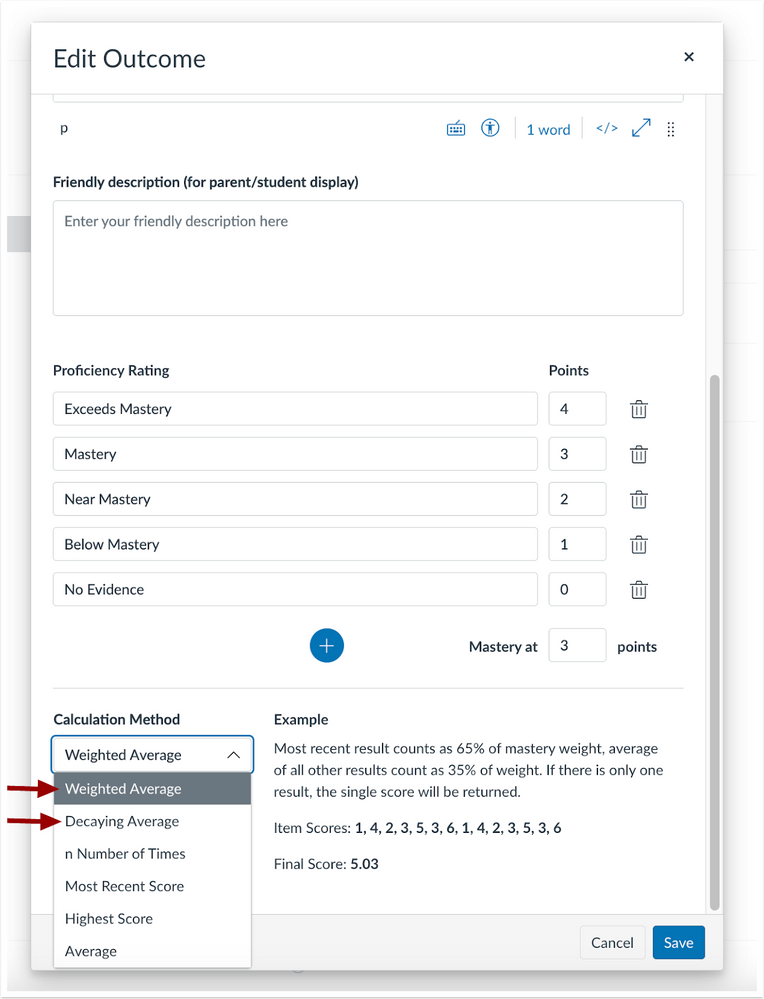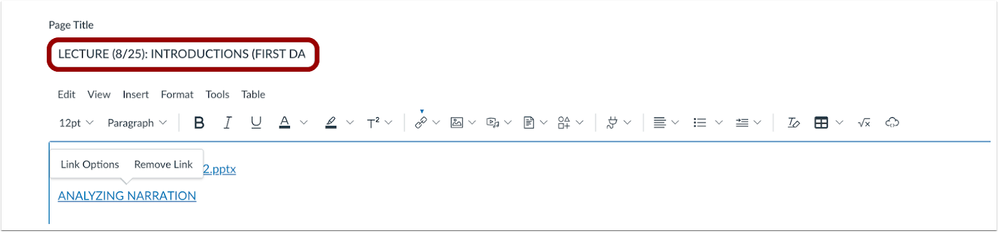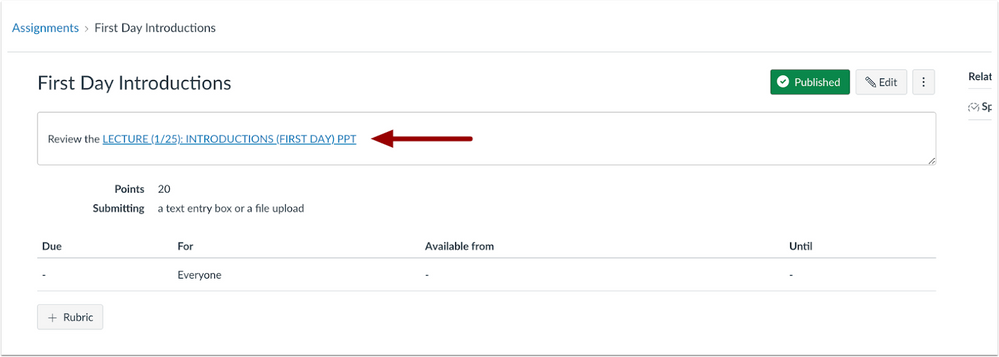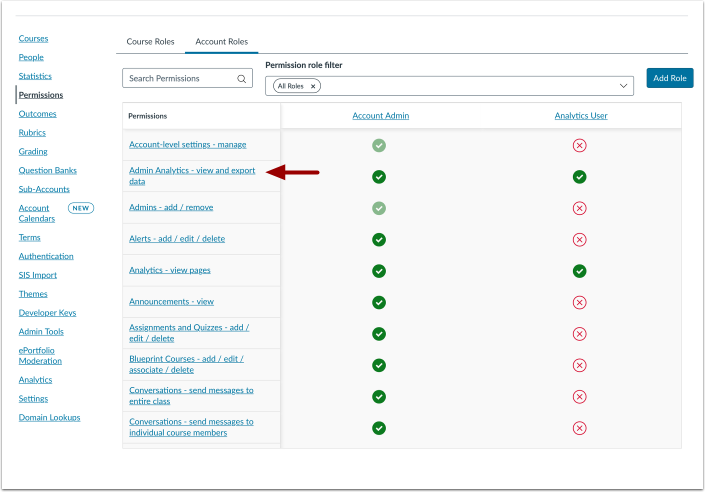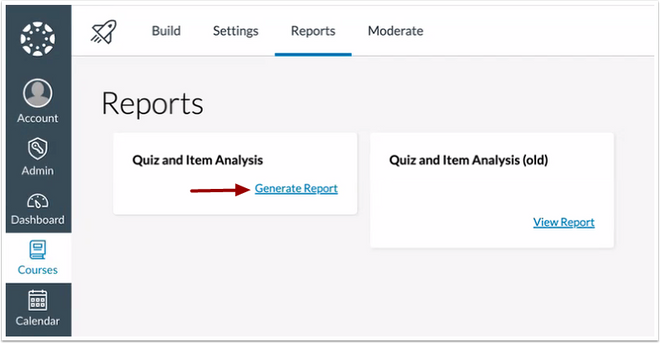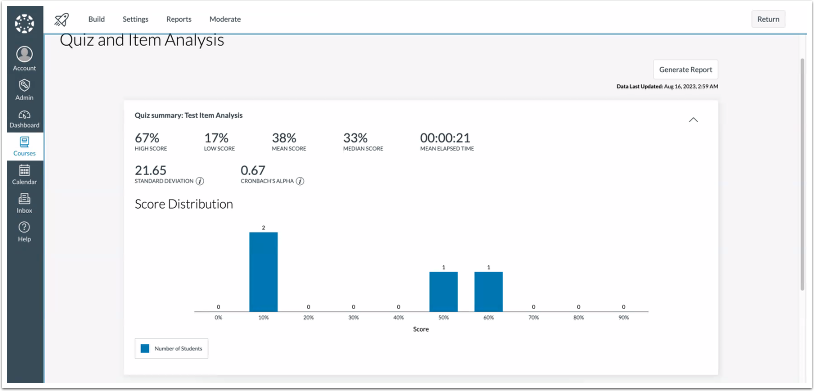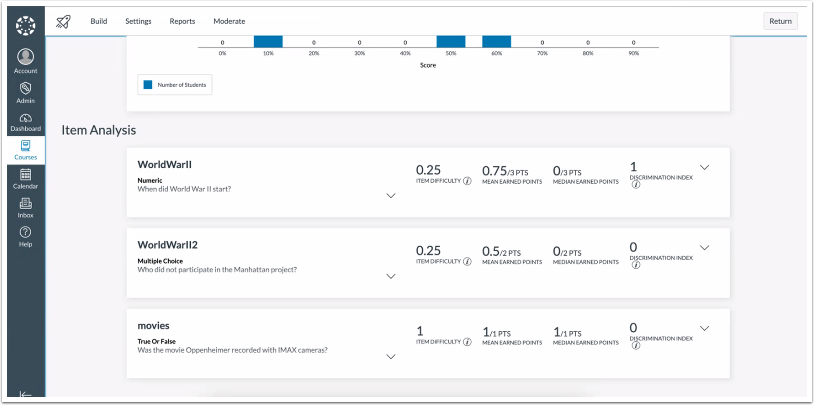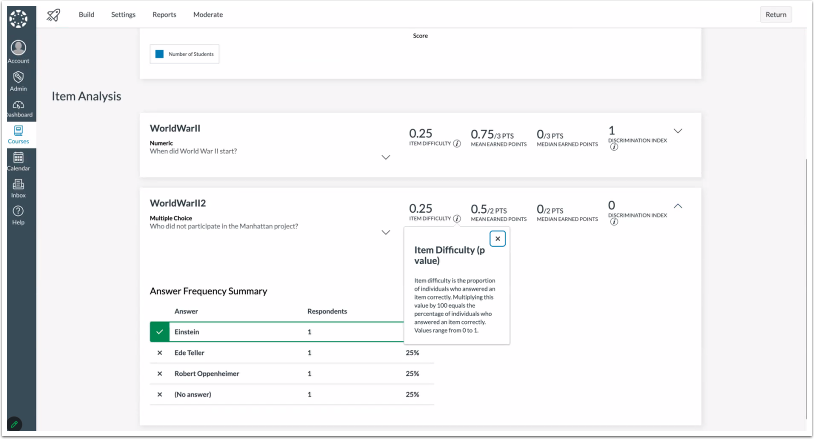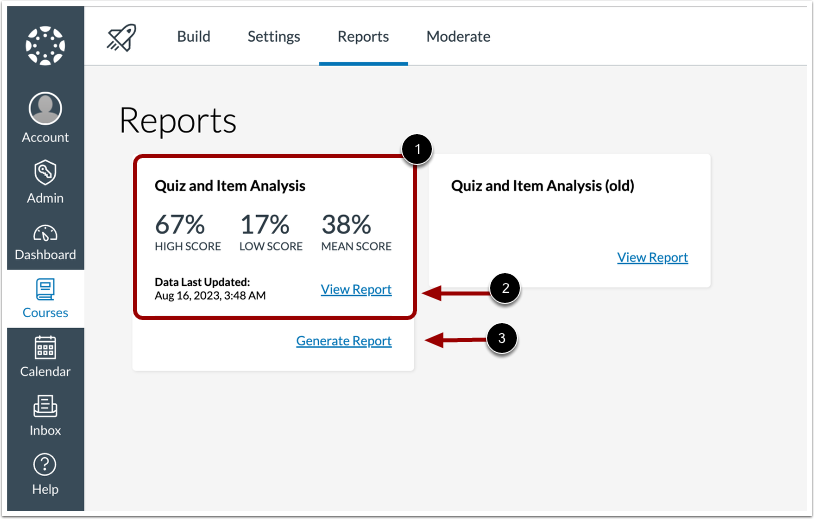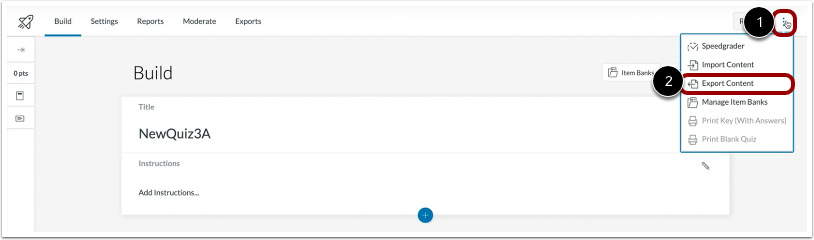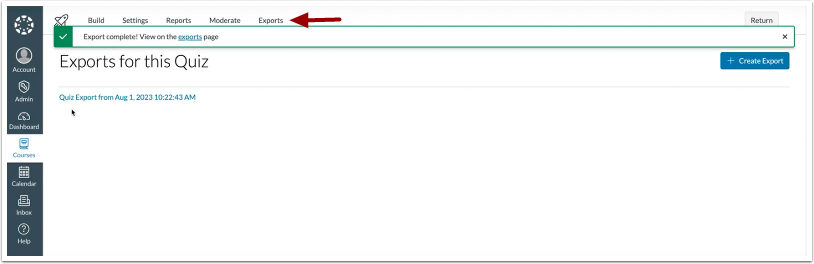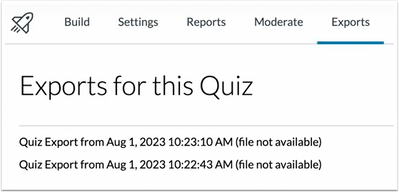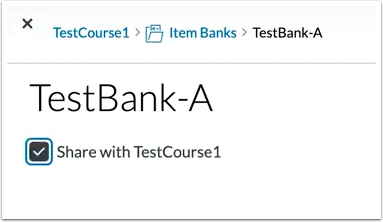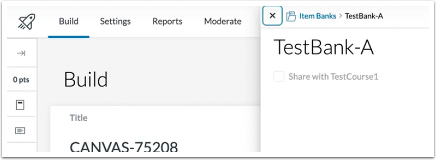| Upcoming Canvas Changes |
|
2023-09-16
- Enforcement of ResourceLink.id substitution parameter to supply a resource link’s ‘resource_link_uuid’ instead of the ‘resource_id.'
For more information, please see Upcoming Canvas Changes.
|
In this Canvas release (16 September), admins and instructors can create point-based grading schemes. And, in Outcomes, a new Decaying Average calculation is available. In Pages, editing a page title updates all links to that page automatically. And, in Permissions, a new Admin Analytics-view and export data permission is available. The Restrict quantitative data setting allows admins to display quantitative data only for students and observers. In New Quizzes, students can build on their last attempt of a quiz and item Analysis reports are faster and all values are calculated correctly. And, instructors can export New Quizzes from the Build page and the new Export Page. Additionally, the Share Item Bank with Course checkbox is added in the Item Bank page and instructors can view when an Item Bank is already shared with a course.
|
Screencast | View the New Feature Screencasts page for a compilation of all available videos in this release.
All Resources | Features in this release may be included in product blogs and other content areas. For all related links, view the 2023-09-16 Community tag.
|
Back to Table of Contents
Account and Course Settings
Restrict View of Quantitative Data
Summary
Admins can choose to allow courses to display letter grades or the marks set by the grading scheme only using the Restrict quantitative data setting which allows admins to hide the view of quantitative (numeric) data for students and observers of new courses. When enabled, students can no longer see traditional points and percentages. Focus is placed on showing qualitative feedback and the marks defined by the grading scheme.
Note: Users with the permissions, Manage Course Content-add/edit/delete and Manage Assignments and Quizzes-add/edit/delete continue to view quantitative data.
Change Benefit
This feature provides Institutions and instructors more flexibility around grading by focusing on grading scheme definitions and qualitative feedback.
Feature Workflow
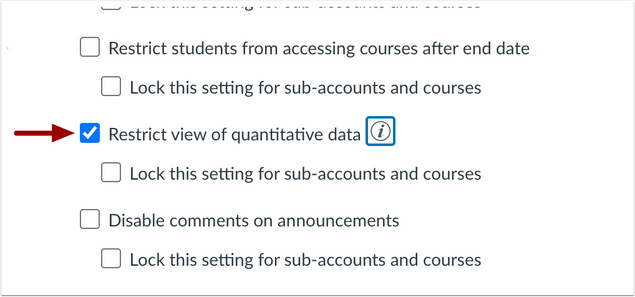 Account Setting Restrict View of Quantitative Data Checkbox
Account Setting Restrict View of Quantitative Data Checkbox
In Account Settings, select the Restrict view of quantitative data checkbox to limit the view of new courses' quantitative (numeric) grading data. This allows instructors the option to enable the course setting, which limits students and observers to viewing only qualitative data, which includes letter grades and comments. If the second box is checked to ‘Lock this setting for sub-accounts and courses’, this setting will apply across the account for all new courses automatically.
Note: The Course level setting is available for all courses when enabled at the account level. When set to lock for sub-account and courses, the setting is locked for new courses only. Currently active courses and past courses will show the setting and can be enabled at the instructor's discretion.
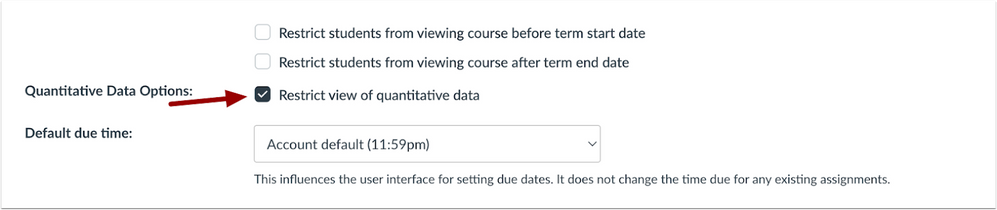 Course Setting Restrict View of Quantitative Data Checkbox
Course Setting Restrict View of Quantitative Data Checkbox
After a new course is created, instructors can limit students and observers to viewing only qualitative data using the checkbox in Course Settings.
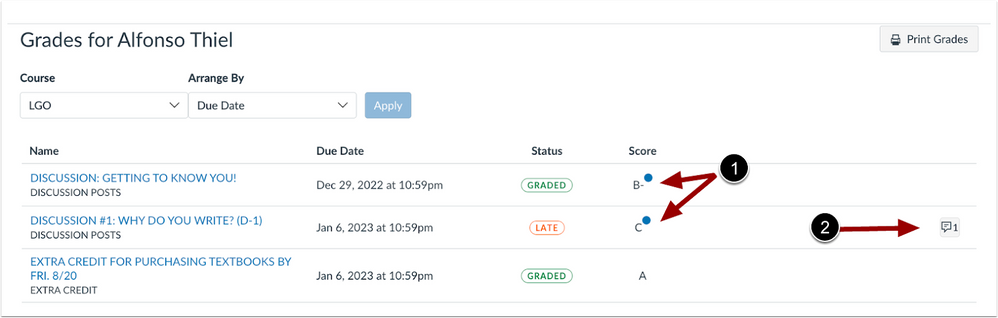 Student Grades View of Qualitative Data
Student Grades View of Qualitative Data
When the Restrict quantitative data account setting and course setting are enabled, students and observers can only view letter grades and comments anywhere they are available in a Course.
Additional Details
Mobile app access is available in the upcoming mobile releases for Students and Observers to view Qualitative data. The Account and course setting are not available via the Mobile apps. For more information, see the Canvas Mobile Releases.
Gradebook
Point Based Grading Scheme
Summary
Admins and instructors can choose to have a point-based grading scheme when creating new schemes or editing existing schemes. Point-based grading schemes can be out of any number (ie 0-4 or 0-10), and have the same base requirements as a percentage-based grading scheme.
Note: When grading by points is selected, the default points are 0-4.
Change Benefit
This update provides additional grading scheme options and allows flexible grading styles
Feature Workflow
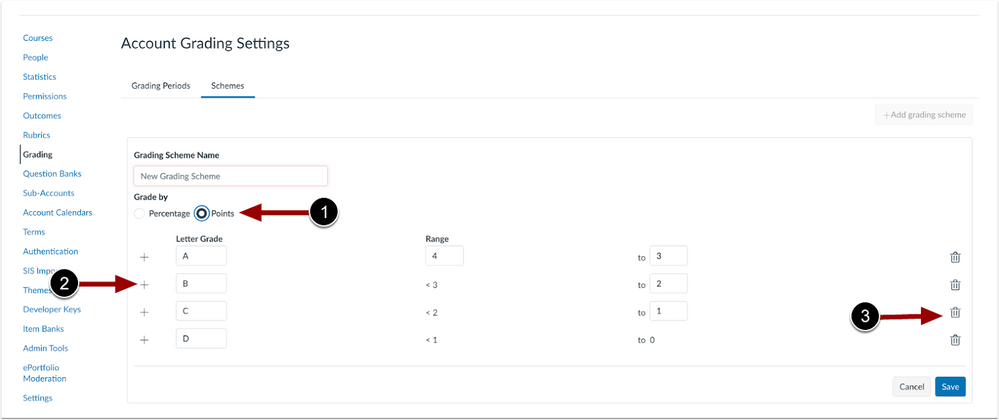 Account Grading Settings Points Radio Button
Account Grading Settings Points Radio Button
In the Root Account, admins can create new grading schemes to grade by points when selecting the points radio button [1]. Additionally, existing percentage grading schemes can be edited and changed to grade by points. When selected, the default point grading scheme displays. Admins can customize the ranges by adding [2] and removing rows [3].
Note: When editing an existing grading scheme and saving, then changing back to the original grading scheme, the scheme is reset to the default grading scheme.
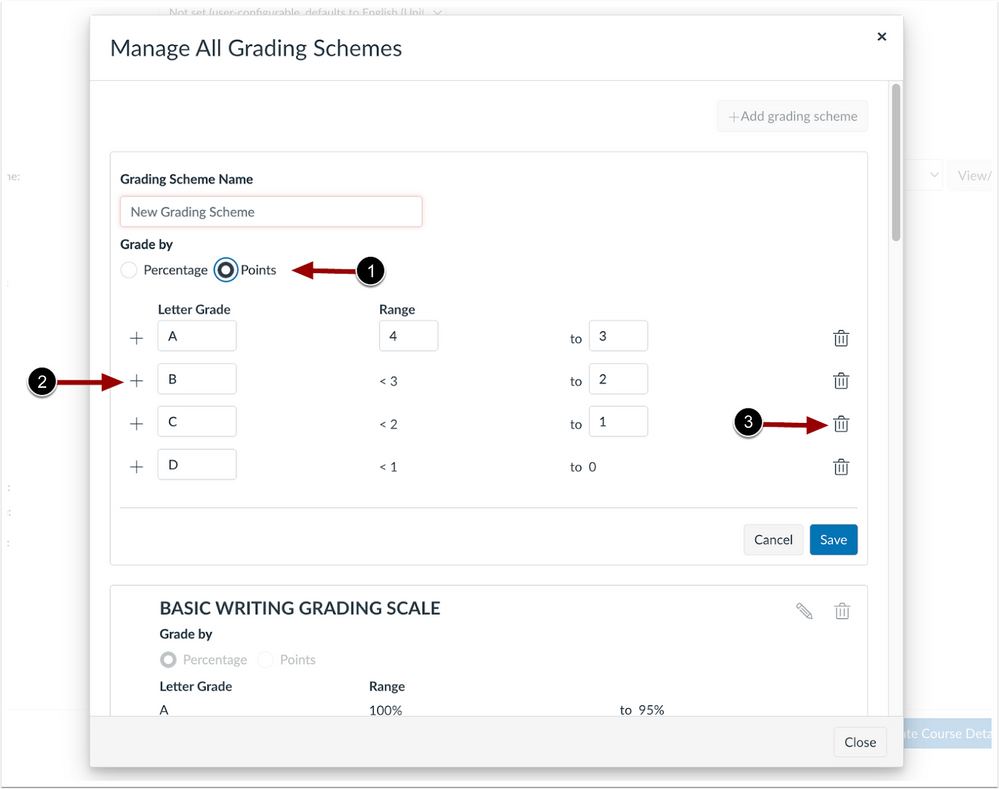 Course Settings Manage All Grading Schemes Modal
Course Settings Manage All Grading Schemes Modal
In Course Settings, instructors can create new grading schemes to grade by points. Additionally, when editing an existing scheme graded by percentages, instructors can change to grade by points [1]. When selected, the default point grading scheme displays. Instructors can customize the ranges by adding [2] and removing [3] rows.
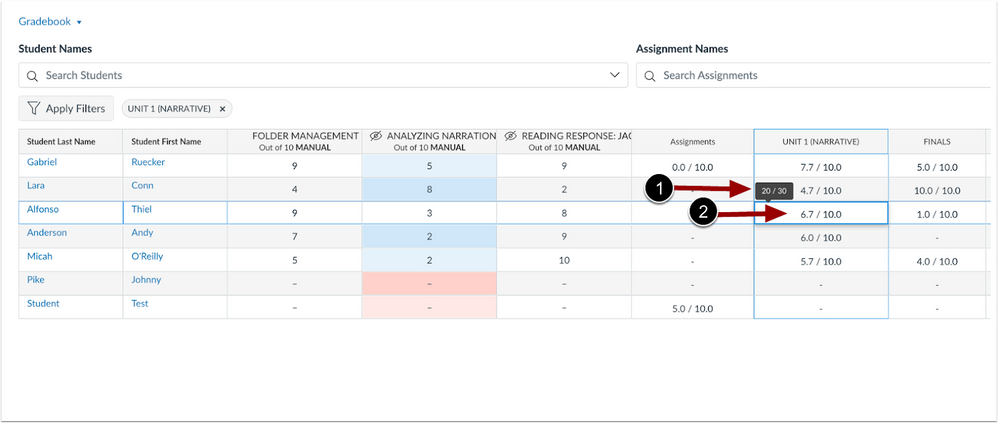 Points Grading Scheme Gradebook Display
Points Grading Scheme Gradebook Display
In the Gradebook, when the course grading scheme is point-based, Assignment Group totals and Final Score display a tooltip of raw earned points and total points [1]. In the gradebook cell, points display scaled points as a fraction [2].
Note: When the Final Grade Override feature option is enabled for an institution and a course is using a point-based grading scheme, instructors can override the grade with a letter grade only.
Outcomes
Decaying Average Calculation Update
Summary
In Outcomes, a new Decaying Average calculation is available, which calculates between two assessments so that the most recent assessment gets 65% weight, and the first gets 35%. For each additional assessment, the sum of the previous score calculations decay by an additional 35%. Additionally, the original Decaying Average calculation is renamed Weighted Average.
Change Benefit
This update provides admins and instructors with a new Decaying Average calculation with a formula based on the traditional decaying average calculation.
Feature Workflow
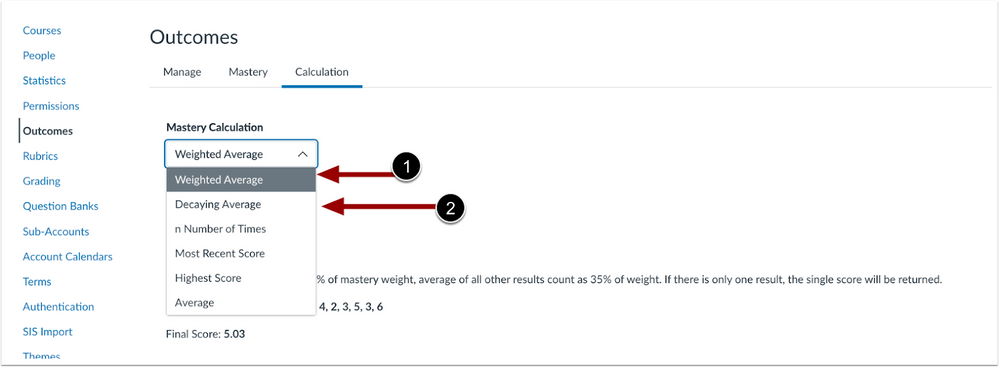 Outcomes Mastery Calculation Drop-Down Menu
Outcomes Mastery Calculation Drop-Down Menu
At the Account level, the original Decaying Average calculation is renamed Weighted Average [1] and the new Decaying Average displays [2].
Note: The Calculation tab only displays when the Account and Course Level Mastery Outcomes feature option is enabled.
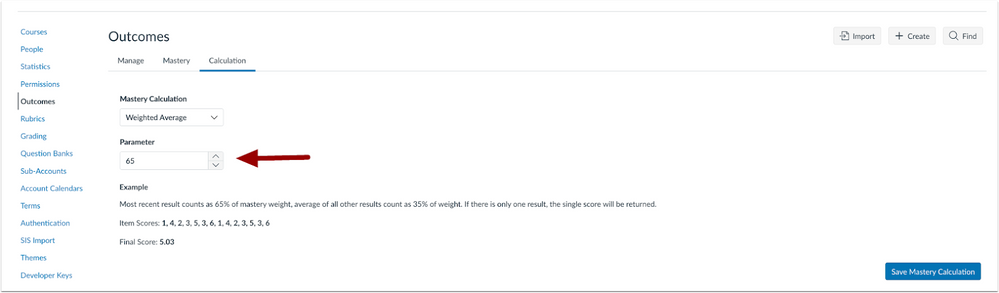 Outcomes Percentage Field
Outcomes Percentage Field
Additionally, the default parameter is 65%. However, when user permissions allow, admins and instructors can adjust the rate [2]. Additionally, the parameter must be between 50% and 99%.
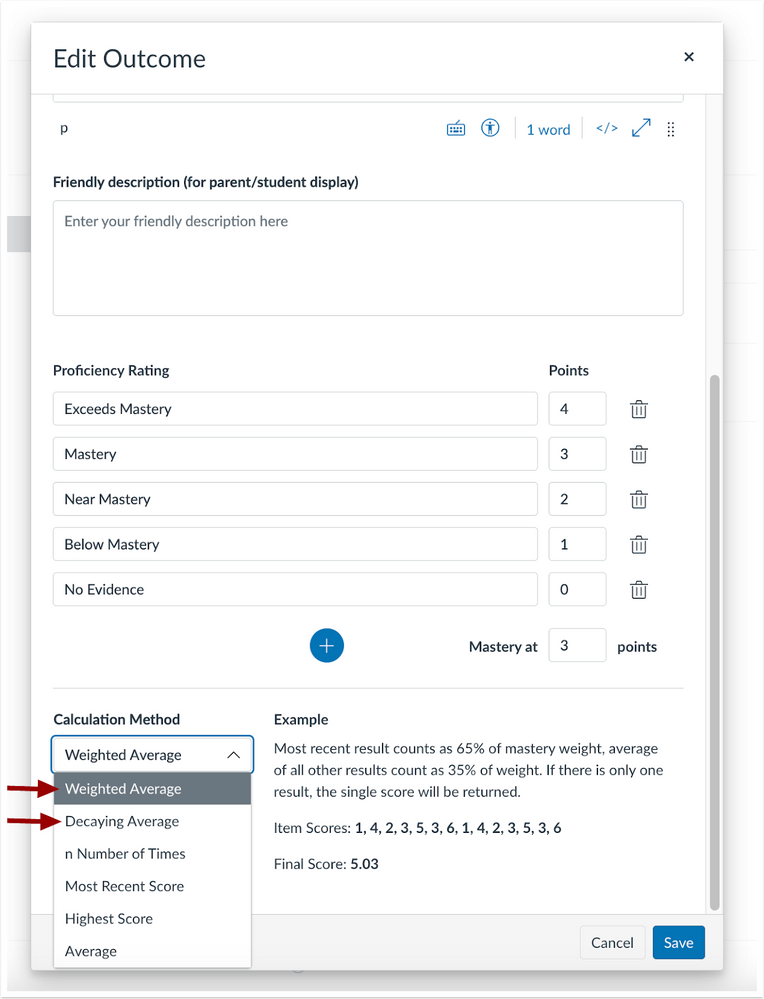 Edit Outcome Calculation Method Drop-Down Menu
Edit Outcome Calculation Method Drop-Down Menu
When the Account and Course Level Mastery Outcomes feature option is disabled, the new Decaying Average calculation and the Weighted Average calculation are available when editing an individual Outcome at the Account and Course Level.
Additional Details
If the calculation method is changed in a course where outcomes have been assessed, new scores are re-calculated based on the new calculation method.
Pages
Editing Page Title Updates the URL’s
Summary
In Pages, when editing a page title, all links to that page automatically update in a course.
Change Benefit
This update improves Instructor workflow and reduces the need to update page links manually.
Feature Workflow
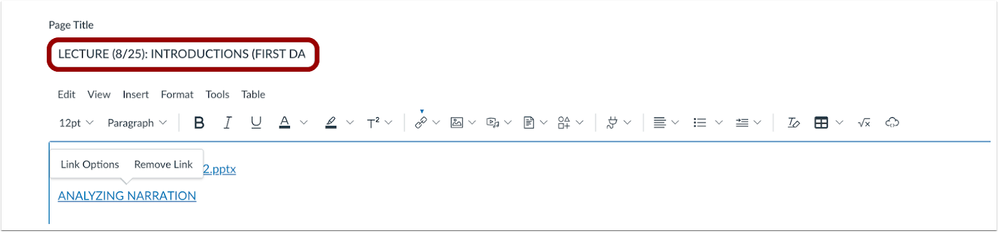 Edit Page Title Field
Edit Page Title Field
In Pages, edit the title of an existing page.
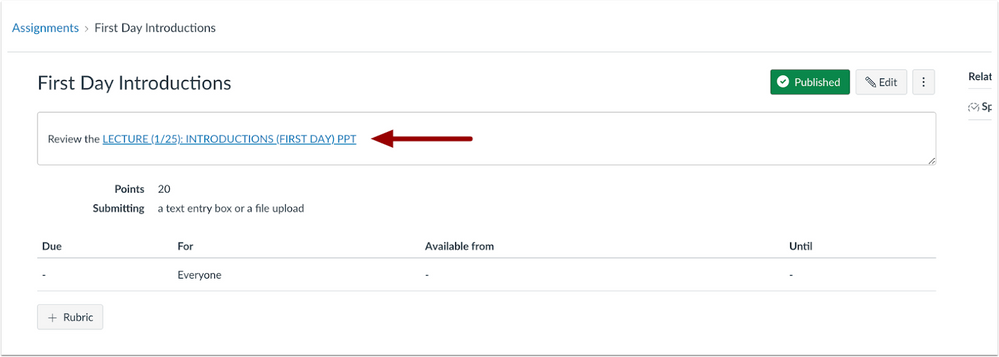 Course Link Text in the RIch Content Editor
Course Link Text in the RIch Content Editor
When clicking the original link, the URL is automatically updated and leads to the page with the updated title.
Note: The existing text of a link does not update automatically.
 Updated Page Link
Updated Page Link
The URL is updated with the new title.
Additional Details
Previously, links to pages broke when page titles were updated.
Permissions
Admin Analytics Account Role Permission
Summary
In Permissions, a new Admin Analytics-view and export data permission is available and enabled by default for the Account Admin role.
Notes:
- If any other account role has both Grades-View all grades and Analytics-view pages permissions enabled, the Admin Analytics-view and export data permission is enabled by default.
- If an account role does not have both Grades - View all grades and Analytics - View pages permissions enabled, the Admin Analytics-view and export data permission is disabled by default.
- Any new account role created does not have the Admin Analytics permission enabled by default and can be enabled during the role creation process or later.
Change Benefit
This new permission allows admins to determine which users can have access to Admin Analytics.
Feature Workflow
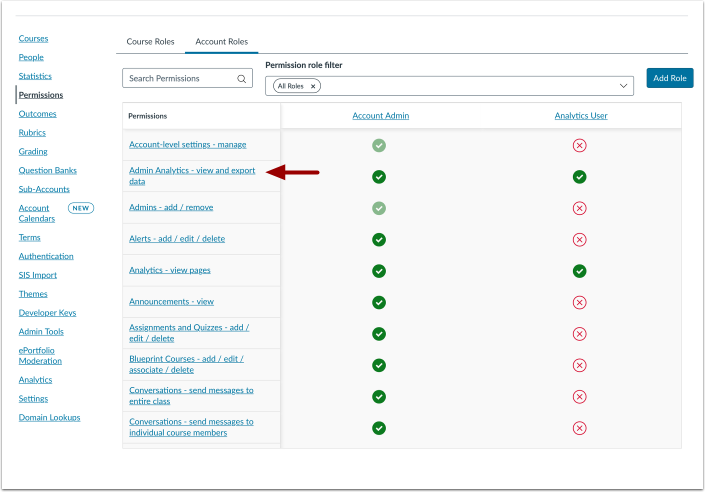 Admin Analytics Permission
Admin Analytics Permission
In Permissions, the Admin Analytics-view and export data permission is available.
Back to Table of Contents
Back to Table of Contents
Feature options allow institutions to enable newly developed Canvas functionality according to their preferred time frame. Unless otherwise noted, all feature options are opt-in and do not require any action by a Canvas admin until a feature’s enforcement date is announced. For a complete list of feature options, please see Canvas LMS Feature Options.
A feature preview label indicates a feature option in active development, which is being built directly through user feedback. Feature previews deploy updates outside the regular Canvas release schedule and are posted in the Related Releases section in Canvas Releases & Deploys.
Please reference the table below each feature heading for specific feature information. For general information about feature options, please see the Canvas Release Notes FAQ.
New Quizzes
Build on Last Attempt
Summary
In New Quizzes, instructors can allow students to build on their last attempt of a quiz by reattempting incorrectly answered questions.
Change Benefit
This change allows instructors to collect data on improved learning
Feature Workflow
 New Quizzes Enable Build On Last Attempt Setting
New Quizzes Enable Build On Last Attempt Setting
In New Quiz Settings, select Allow multiple attempts [1], and then select the Enable build on last attempt checkbox [2].
Note: When the build on last attempt feature is enabled, students can only view questions marked with incorrect answers, all other questions are hidden.
Additional Details
Students can reattempt incorrectly answered questions until the answer is marked correct in SpeedGrader or they run out of attempts. Students who get all questions correct will not have the option to reattempt.
Improved Item Analysis Report
Summary
In New Quizzes, instructor access to Item Analysis reports is faster and the user interface is updated.
Change Benefit
This update improves instructor workflow by providing Item Analysis reports in a timely manner and simplifies the user interface.
Feature Workflow
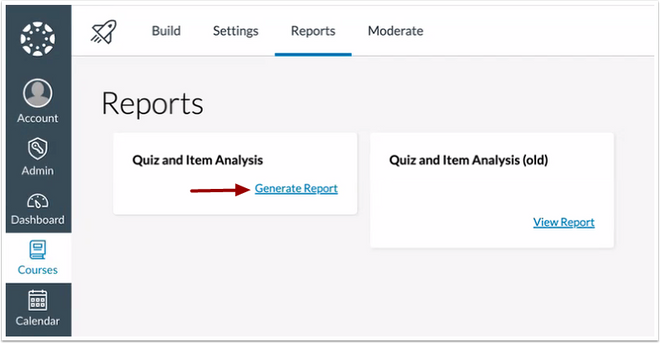 New Quizzes Generate Report Link
New Quizzes Generate Report Link
In New Quiz Reports, click the Generate Report link.
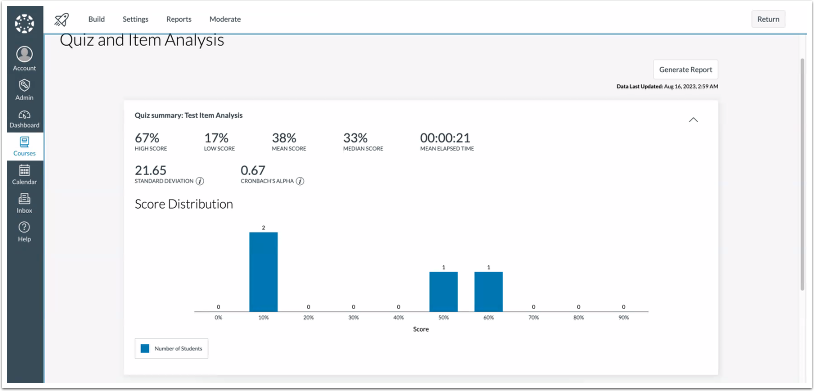 New Quizzes Item Analysis Report Summary
New Quizzes Item Analysis Report Summary
Quiz and Item Analysis reports are generated on demand and display the updated Quiz Summary.
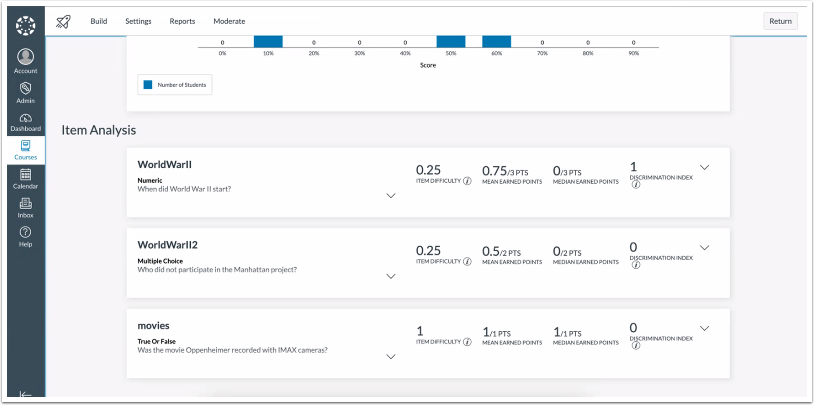 New Quizzes Collapsed Item Analysis
New Quizzes Collapsed Item Analysis
The collapsed Item Analysis is updated with the question type, statistics, and format changes.
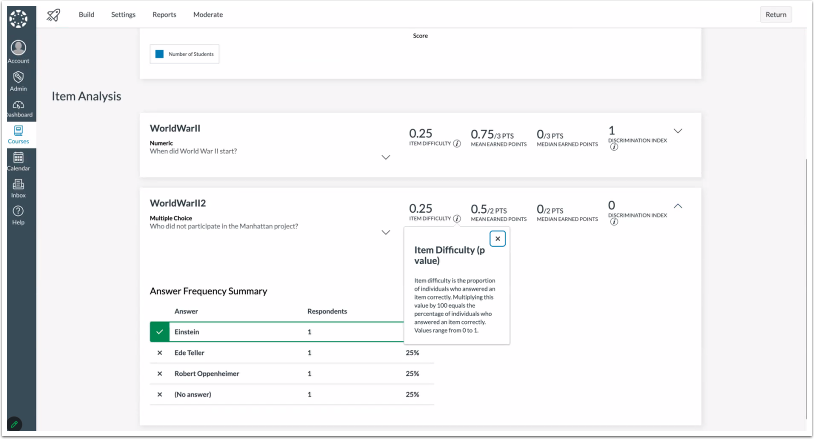 New Quizzes Expanded Item Analysis
New Quizzes Expanded Item Analysis
When an item is expanded, updates include added tooltips and format changes.
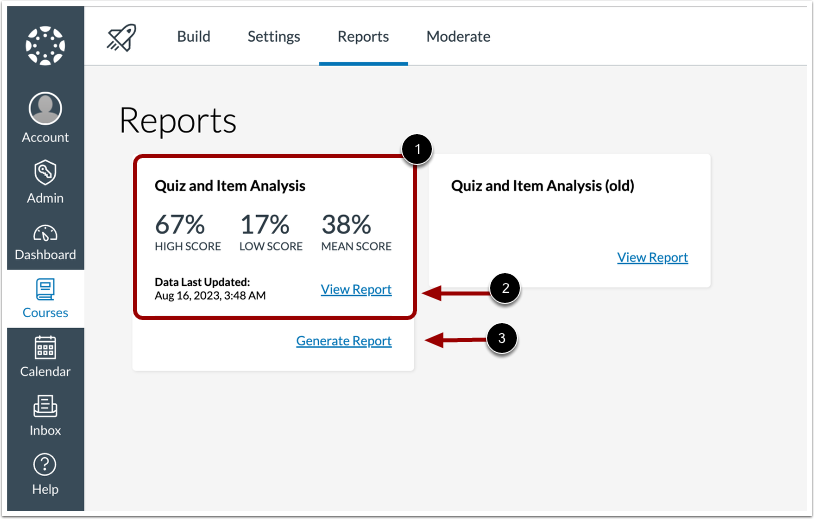 New Quizzes Item Analysis Report Card Display
New Quizzes Item Analysis Report Card Display
After a report is generated, the report card displays data from the last run report [1]. To view report details, click the View Report link [2]. To update the data and run a new report, click the Generate Report link [3].
Additional Details
Previously it could take up to 48 hours for data to display in the New Quizzes reports.
QTI File Exporting Available
|
Feature Option Name to Enable
|
New Quizzes
|
|
Enable Feature Option Location & Default Status
|
Account (Disabled/Unlocked)
|
|
Beta Environment Availability
|
2023-08-21
|
|
Production Environment Availability
|
2023-09-16
|
|
Subaccount Configuration
|
Yes
|
|
Permissions
|
Inherent to user role
|
|
Affects User Interface
|
Yes
|
|
Affected User Roles and Areas
|
Instructors, New Quizzes
|
|
Mobile App Support
|
Not available
|
|
Free-for-Teacher Availability
|
Not available
|
|
Feature Option State
|
Production-ready
|
|
Related Ideas
|
[New Quizzes] Export New Quizzes to QTI
|
|
Feature Video
|
Release Screencast: 2023-09-16 New Quizzes QTI File Exporting Available
|
Summary
Instructors can export New Quizzes from the Build page and the new Export Page.
Change Benefit
This update allows instructors to keep their course content and use it throughout their career.
Feature Workflow
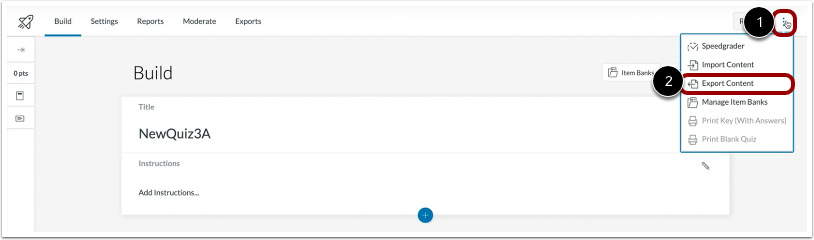 New Quizzes Export Content Link
New Quizzes Export Content Link
In the New Quizzes Build page, Instructors can export content by clicking the Options menu [1], then clicking the Export Content link [2].
 New Quizzes Export Page Create Export Button
New Quizzes Export Page Create Export Button
To export a New Quiz from the New Quizzes Export page, click the Create Export Button.
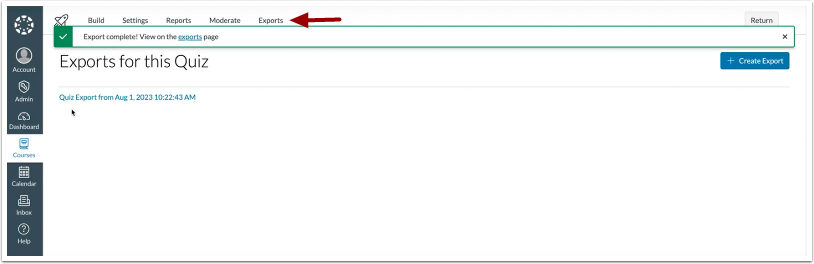 New Quizzes Export Page
New Quizzes Export Page
When an export is complete, the exported file displays in the Export page.
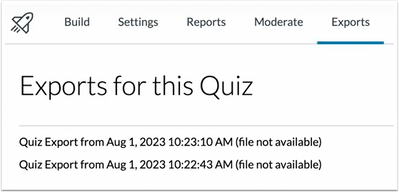 New Quizzes Failed Export Display
New Quizzes Failed Export Display
If an export fails, the export file displays as not available.
Additional Details
When a question from an item bank is used and then a QTI export is created, the item bank is included in the export.
Share Item Bank with Course Checkbox Update
Summary
The Share Item Bank with Course checkbox is added in the Item Bank page when creating a new Item Bank, as well as existing Item Banks. Additionally, instructors can view when an Item Bank is already shared with a course.
Change Benefit
This update allows instructors to know if an Item Bank is shared with the current course, as well as share Item Banks with the course from the Item Banks page or tray.
Feature Workflow
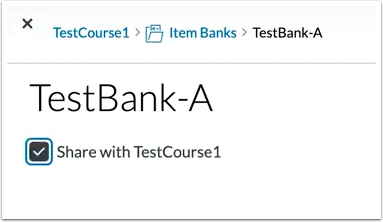 New Quizzes Share with Course Checkbox
New Quizzes Share with Course Checkbox
A user with edit permissions can select or deselect the checkbox to share the Item Bank with a course.
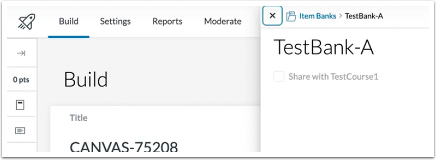 New Quizzes Share Item Bank Modal
New Quizzes Share Item Bank Modal
When a user has view permissions only, the share checkbox is grayed out and they are unable to make any changes.
Additional Details
If an Item bank is shared with both a course and a specific user, when the item bank is unshared with the course and continues to be shared with the user, the item bank no longer displays in the Banks Shared to Course filter, and can be accessed from the All Banks filter.
Back to Table of Contents
Release Notes Change Log
Back to Table of Contents
| Date |
|
| 2023-11-29 |
Added Related ideas to New Quizzes: Improved Item Analysis Report
|
| 2023-08-30 |
Updated Feature
Account and Course Settings: Restrict View of Quantitative Data
New Quizzes: Build on Last Attempt
- Updated Additional Details
|
| 2023-08-28 |
Updated Feature
New Quizzes: QTI File Exporting Available
- Updated Additional Details
|
| 2023-08-21 |
Published Release Notes |