The Instructure Community will enter a read-only state on November 22, 2025 as we prepare to migrate to our new Community platform in early December. Read our blog post for more info about this change.
Turn on suggestions
Auto-suggest helps you quickly narrow down your search results by suggesting possible matches as you type.
Options
- Subscribe to RSS Feed
- Mark Topic as New
- Mark Topic as Read
- Float this Topic for Current User
- Bookmark
- Subscribe
- Mute
- Printer Friendly Page
to do vs calendar event
- Mark as New
- Bookmark
- Subscribe
- Mute
- Subscribe to RSS Feed
- Permalink
- Report Inappropriate Content
09-13-2018
06:22 AM
Hi IDs,
I'm trying to figure out when to use calendar events vs. when to do "to-dos" on the calendar. Specifically I'm wondering about the second date for discussions (you know, there's the due date and then there's the date for replies to other students, etc). Is that better as a calendar event or a to-do? So I'm looking for best practices, use cases, etc for to do items vs calendar events. Thanks!
31 Replies
- Mark as New
- Bookmark
- Subscribe
- Mute
- Subscribe to RSS Feed
- Permalink
- Report Inappropriate Content
09-14-2018
11:34 AM
@venitk
I am not sure if this is what you meant by your question but I will take a stab at it.
In students' to do list events, announcements, assignments with due dates (includes quizzes and graded discussions) will display in students' to do list. Teachers can also add pages and non-graded discussions to students to do lists as well.
Canvas Release: Student Dashboard List View
Events are best used for items like adding scheduled time off such as holidays or spring break or events like scheduled guest speaker. I personally don't recommend instructors add events to highlight assignments except in the case of creating a double due date for discussions. Events can only be edited from the calendar page but will display on the syllabus page. Early on in our migration this caused some serious frustration for many of our faculty.
I encourage faculty to use announcements as they will also display in students' notifications and can be displayed on the course home.
- Mark as New
- Bookmark
- Subscribe
- Mute
- Subscribe to RSS Feed
- Permalink
- Report Inappropriate Content
10-11-2018
10:07 AM
Thanks for the response, Susan. May I ask a follow up question? Why don't you recommend events to highlight assignments? Is it just because of the inability to edit from the syllabus? The advantage to me of calendar events over to-dos is that you can link to other course elements from the calendar event, but you can't with a to-do item--there's a details field in the to-do creation box, but it's not a rich text editor, unlike the more options under calendar event.
From the student perspective, how do calendar events display differently from to-do items?
Do Calendar events display on the dashboard?
I'd be really interested in hearing from someone in Canvas as to why they kept to-do items separate from Calendar events. I think that would help me figure out how to best leverage the strengths and weaknesses of both tools.
- Mark as New
- Bookmark
- Subscribe
- Mute
- Subscribe to RSS Feed
- Permalink
- Report Inappropriate Content
10-11-2018
10:46 AM
Follow up: I've just discovered that to-do items created through the calendar are only visible to the person who created them, not to the students. So that's good to know.
- Mark as New
- Bookmark
- Subscribe
- Mute
- Subscribe to RSS Feed
- Permalink
- Report Inappropriate Content
10-11-2018
02:29 PM
Hi @venitk ,
Calendar events will be visible to students if you select the applicable course calendar when you create a new event. Your personal calendar is selected by default. You can click the calendar drop-down menu at the bottom of the event and select the applicable course. The event on the calendar will be colored the same as the course.
- Mark as New
- Bookmark
- Subscribe
- Mute
- Subscribe to RSS Feed
- Permalink
- Report Inappropriate Content
10-11-2018
02:51 PM
Yes, but Tier 1 support just told me that To-Dos created through the calendar are only visible to the person who creates them. Correct?
- Mark as New
- Bookmark
- Subscribe
- Mute
- Subscribe to RSS Feed
- Permalink
- Report Inappropriate Content
10-11-2018
03:09 PM
I am wondering Tier 1 support would say that. If you select your personal calendar, the statement is correct (you will see your name in the calendar selection field). Once you click the drop-down menu and select a course, the event will be visible to anyone enrolled in the course after you save the event. Our instructors have been using the course calendars since we migrated to Canvas.
- Mark as New
- Bookmark
- Subscribe
- Mute
- Subscribe to RSS Feed
- Permalink
- Report Inappropriate Content
10-11-2018
03:57 PM
Elisabeth, I'm not talking about calendar events, I mean to-do items. You can create both through the calendar (see below). Are you saying To-Dos should be visible to students, even when created through the calendar? I can't masquerade as a student, so it's not easy for me to confirm this.
Basically, I'm trying to figure out best practice for when to use Calendar Events and when to you To-Dos because on the surface they seem very similar.
- Mark as New
- Bookmark
- Subscribe
- Mute
- Subscribe to RSS Feed
- Permalink
- Report Inappropriate Content
10-11-2018
03:12 PM
Yes that is correct. Students can add items to their To Do list and those will only be visible to the student. This doesn't affect the events you create in a course. These events will also show up in the all the students' to do list.
- Mark as New
- Bookmark
- Subscribe
- Mute
- Subscribe to RSS Feed
- Permalink
- Report Inappropriate Content
10-11-2018
04:01 PM
OK, but if the ID or instructor creates a To-Do through the calendar, that won't be visible to students. Correct? Thanks for explaining, I just want to make sure I understand.
- Mark as New
- Bookmark
- Subscribe
- Mute
- Subscribe to RSS Feed
- Permalink
- Report Inappropriate Content
10-12-2018
01:22 PM
@venitk , I see the source of the confusion. Only students have the To Do option that displays in your Edit Event screenshot. At this time, instructors cannot create To Do events from the calendar. Instructors who see that option are most likely also enrolled in a course or courses as students, in which case when they create a To Do item from the calendar, it is for themselves only in their role as students.
For comparison, check out the Add Event Details section of the instructor lesson for creating events: https://community.canvaslms.com/docs/DOC-12797-415241296
- Mark as New
- Bookmark
- Subscribe
- Mute
- Subscribe to RSS Feed
- Permalink
- Report Inappropriate Content
10-15-2018
08:34 AM
Stefanie, thanks for clearing that up! I was getting really confused. I'm still a little confused, though. Would instructional designers be able to create to-do items from the calendar? I'm not enrolled in the course as a student; I am enrolled in it as an instructor, and I'm globally set with designer privileges. (Now I REALLY wish I could masquerade so that I could see what my instructors and students see.) Either way, I can certainly create to-do items from the calendar, and I'm not a student in that course (although I am enrolled as a student elsewhere). Do you know why?
For sure, though, if I, as a designer, creates a to-do item from the calendar, the students can't see that, correct?
Secondary question: Even though instructors can't create to-do items from the calendar, can they see and reschedule the dates for to-do items set in pages? (In other words, if they set up a page with a to-do date, can they move that date around on the calendar?)
Thanks a whole bunch!!!
Katie
- Mark as New
- Bookmark
- Subscribe
- Mute
- Subscribe to RSS Feed
- Permalink
- Report Inappropriate Content
10-15-2018
08:56 AM
@venitk , if you're enrolled in any course as a student (not just that course), the To Do item will appear in the calendar UI. Please keep an eye on the release notes, though, because I think this is going to change a bit.
- Mark as New
- Bookmark
- Subscribe
- Mute
- Subscribe to RSS Feed
- Permalink
- Report Inappropriate Content
10-15-2018
09:10 AM
Ah, interesting. stefaniesanders Do you know the answer to the other question, by any chance?
Secondary question: Even though instructors can't create to-do items from the calendar, can they see and reschedule the dates for to-do items set in pages? (In other words, if they set up a page with a to-do date, can they move that date around on the calendar?)
Thank you!
- Mark as New
- Bookmark
- Subscribe
- Mute
- Subscribe to RSS Feed
- Permalink
- Report Inappropriate Content
10-15-2018
09:29 AM
@venitk , I'll defer those questions to the participants in this discussion who are actively using the features in live courses.
- Mark as New
- Bookmark
- Subscribe
- Mute
- Subscribe to RSS Feed
- Permalink
- Report Inappropriate Content
10-16-2018
07:34 AM
To confirm, this behavior will be changed effective with the 10-27-2018 Canvas Release:
Explanation: When a user had an instructor enrollment and a student enrollment in separate courses, the To Do option showed for the user in the Calendar and could be used to create To Do items for specific courses, even though the items were not able to be viewed. Canvas code has been updated to not include courses in the To Do option where a user has an instructor role.
- Mark as New
- Bookmark
- Subscribe
- Mute
- Subscribe to RSS Feed
- Permalink
- Report Inappropriate Content
10-11-2018
02:48 PM
- Mark as New
- Bookmark
- Subscribe
- Mute
- Subscribe to RSS Feed
- Permalink
- Report Inappropriate Content
10-11-2018
02:50 PM
Thanks, Susan. Why do you prefer to-dos over calendar events? I know how to create both, I'm not sure when to use which tool.
- Mark as New
- Bookmark
- Subscribe
- Mute
- Subscribe to RSS Feed
- Permalink
- Report Inappropriate Content
10-15-2018
09:38 AM
This is a good question, since the ability to create To Do items is a relatively new feature. In the past, the debate used to be between Calendar events and zero-point, no-submission Assignments for how best to grab student attention.
I used to create Calendar events and link to the course's weekly overview pages, just to leverage the visibility of the To Do list. Now, I've started making those into To Do items at the page level.
My best thought here is to do some experimenting as the Test Student. Do some experimenting with colleagues, where you're enrolled in a sandbox course as a student. Try out the features. What effect are you looking for? Do some usability testing with students. Do some surveying.
Which is the long way of me saying that I don't personally see any palpable difference between To Do items and Calendar events, and my general Spidey-sense says that different users will feel receive them differently, but likely not in any actionable way that you can leverage for better effect in a course design. However, I have no empirical data to support my guess.
- Mark as New
- Bookmark
- Subscribe
- Mute
- Subscribe to RSS Feed
- Permalink
- Report Inappropriate Content
10-15-2018
11:43 AM
Thanks Tom. Are you able to move those to-do items around on the calendar (like, to reschedule them). Drag and drop, that sort of thing?
- Mark as New
- Bookmark
- Subscribe
- Mute
- Subscribe to RSS Feed
- Permalink
- Report Inappropriate Content
10-15-2018
01:12 PM
Hi @venitk ,
Are you referring to To-Do list items or To-Do list pages?
As an instructional designer/instructor, adding the page to the to-do list seems to be the way to go so that it appears for all students. And yes, you can move the date around in Calendar view.
Setting the Page To-do:
Moving the To-do date:
Student view:
The page is also set with a (View) module requirement. But it still displays on the to-do list until I dismiss that notification.
Hope this helps,
Cheers - Shar
- Mark as New
- Bookmark
- Subscribe
- Mute
- Subscribe to RSS Feed
- Permalink
- Report Inappropriate Content
10-15-2018
01:15 PM
Thanks Shar! Very helpful.
- Mark as New
- Bookmark
- Subscribe
- Mute
- Subscribe to RSS Feed
- Permalink
- Report Inappropriate Content
10-15-2018
03:31 PM
I have a similar question. When I create a discussion it has a due date, and I then add a calendar event to if I want to draw a distinction between "post by" and "respond by" dates. I've decided that the due date belongs to the respond by date because that's when grading happens, but I'd welcome other opinions.
- Mark as New
- Bookmark
- Subscribe
- Mute
- Subscribe to RSS Feed
- Permalink
- Report Inappropriate Content
10-16-2018
01:37 PM
I started using the due date as the date I want students to post their initial discussion forum post. I am using the new grade book (is it still considered the new grade book?) and have a late submission policy set for the course, so if they post late, points are deducted. It has worked very well so far!
- Mark as New
- Bookmark
- Subscribe
- Mute
- Subscribe to RSS Feed
- Permalink
- Report Inappropriate Content
10-16-2018
02:05 PM
Hi @myerdon01 ,
Do you also use a closed date? I like the idea that the due date is the first post, points get deducted when late, but they can still continue to post until the closed date for the responses.
What kind of instructions do you give to students so that the understand the first-post is the due date?
Cheers - Shar
- Mark as New
- Bookmark
- Subscribe
- Mute
- Subscribe to RSS Feed
- Permalink
- Report Inappropriate Content
10-16-2018
02:30 PM
Hi ishar-uw and @myerdon01
I make my discussion due date the date that classmate replies are due, and I add an event to the Calendar for when initial topic replies are due.
Then I pray almost daily for dual due date capability!
Kelley
- Mark as New
- Bookmark
- Subscribe
- Mute
- Subscribe to RSS Feed
- Permalink
- Report Inappropriate Content
10-22-2018
09:12 AM
Yes, I use Available and Until dates in the assignment so they can post past the due date. I set the Available date as the first day the discussion opens (usually a Sunday) and they have to have their initial post (in my opinion, the important one!) posted by the due date. If they post their initial post after the due date, they still get credit, but since I have the Late option set in the grade book, it will deduct points. The entire post shuts off on the Until date.
I just put in the forum directions that initial posts are due by midnight of the due date and they must make two more replies before the close of the discussion which is Saturdays at midnight.
- Mark as New
- Bookmark
- Subscribe
- Mute
- Subscribe to RSS Feed
- Permalink
- Report Inappropriate Content
10-17-2018
04:16 PM
I do the opposite, since usually, if I use a post/reply structure for a discussion, I need people to post their initial response to kick off the board. And, usually, that first posting is worth more than the responses. It's also the first activity associated with that particular object. So, thinking about behavior around putting things off until the last minute, I have had the experience that students will not really register that they need to do something with the discussion board *prior to* the due date, regardless of calendar entries.
That's why I always set the due date for discussions as the first date I want them to interact with it. Then I know that if they've posted, they've read the instructions for responding (or at least had them in front of their eyes) *and* they have a calendar event to remind them to respond, *and* it's in the overview page for the week, *and* it's in the weekly announcement. All of which are based on my general approach to instructional design: "What are the conversations I never want to have with another student?" Turns out, "I missed the due date. Can I still post?" is way up on that list.
- Mark as New
- Bookmark
- Subscribe
- Mute
- Subscribe to RSS Feed
- Permalink
- Report Inappropriate Content
10-17-2018
04:22 PM
Also, I call out the dates in the text of the discussion prompt. I make them big, bold and a different color, partly for emphasis, but mainly so that when I'm checking my course content, I remember to update them!
- Mark as New
- Bookmark
- Subscribe
- Mute
- Subscribe to RSS Feed
- Permalink
- Report Inappropriate Content
10-18-2018
10:55 AM
First of all, our film taste is on point!
I agree with the design of multiple reminders and getting the initial posts in first—thus setting the due date for the initial response. Your detailed response set up is more visible than mine.
In hybrid classes, or web-enhanced, I use the calendar extensively and train my students to go there first. Because the field for calendar events is Rich Text, this space can be very interactive. I haven’t done this next suggestion lately because I am hybrid, but in online classes I post a reminder event with a direct link on the discussion closure date. This is in addition to overview page reminders.
Where I really want to text this is in mobile mode because so many of my students use phones as their primary Canvas interface.
- Mark as New
- Bookmark
- Subscribe
- Mute
- Subscribe to RSS Feed
- Permalink
- Report Inappropriate Content
10-22-2018
08:20 AM
Hi Heidi,
We've discovered through trial and error that using the due date on the discussion for the initial post/calendar event for response post seems to work better. Reasons:
- The due date shows up in the module. When we used the final response date as the discussion due date, the students who were using the module view to keep track of their dates missed that deadline. This way, they see the due date for that initial post in the module view.
- In addition to being an ID, I also teach one course in which I grade students based on their timeliness in discussions--if they miss a deadline for the initial post, they lose points. If students miss that initial deadline when the discussion due date is associated with the initial post, I get a really nice icon telling me the post is late, and I can track a student's history of tardiness in the calendar. When I grade, I don't have to remember when an initial post is due to figure out if it's on time, and happily students have been far more punctual with their posts than they were in D2L (this is our first semester on Canvas).
- I do set an end date on my discussions because it's a really fast paced course and I don't want students lingering in old discussions when they need to be moving on to the next one. So I set the end date for the date the response posts are due. I don't know how visible that is to student (it doesn't show in the calendar), but again, tardiness has been almost non-existent this semester.
- I link to the discussion in the calendar event marking the reply post due date.
Katie
- Mark as New
- Bookmark
- Subscribe
- Mute
- Subscribe to RSS Feed
- Permalink
- Report Inappropriate Content
10-22-2018
01:18 PM
This thread has been very helpful! As an ID, you bring up some good points. We also make our discussions due by the end of the week when the response posts are due. I am praying for dual due date capability as well!
I like the idea of adding a to do for now, to alert students to complete their initial post. Thanks for all the great tips!
 Community help
Community help
To interact with Panda Bot, our automated chatbot, you need to sign up or log in:
Sign inView our top guides and resources:
Find My Canvas URL Help Logging into Canvas Generate a Pairing Code Canvas Browser and Computer Requirements Change Canvas Notification Settings Submit a Peer Review AssignmentTo interact with Panda Bot, our automated chatbot, you need to sign up or log in:
Sign in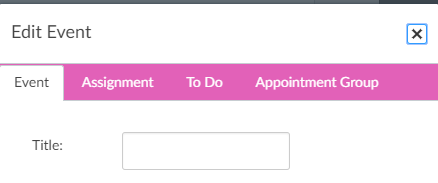
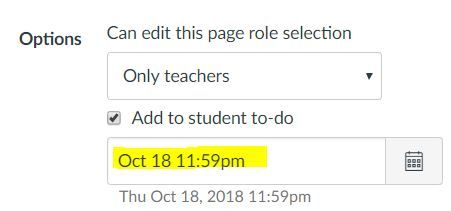
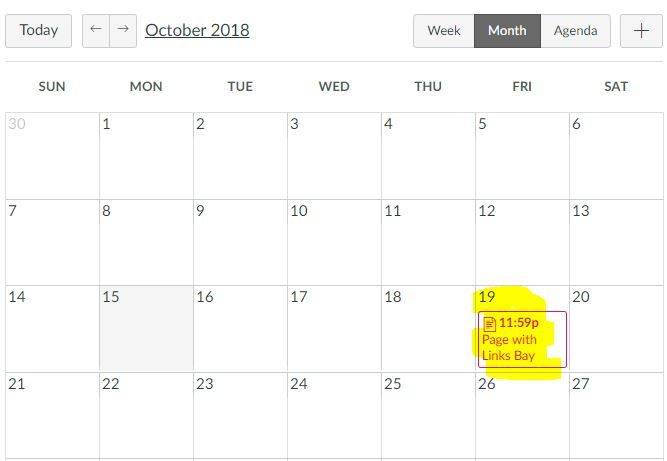
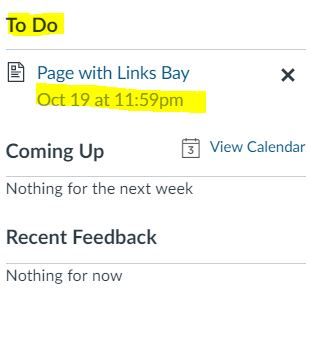
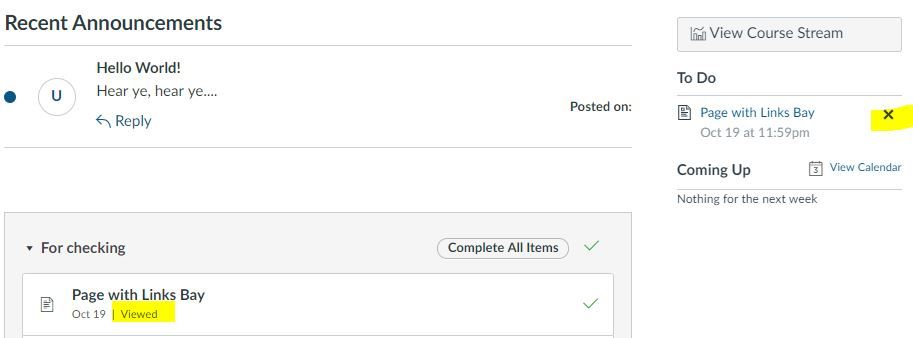
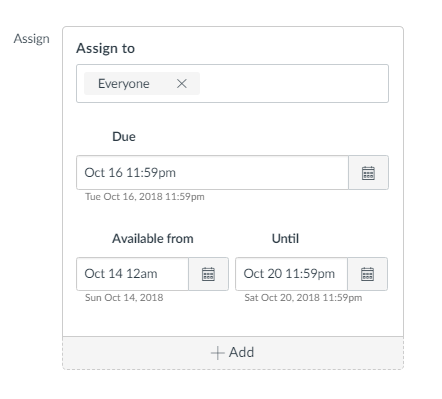
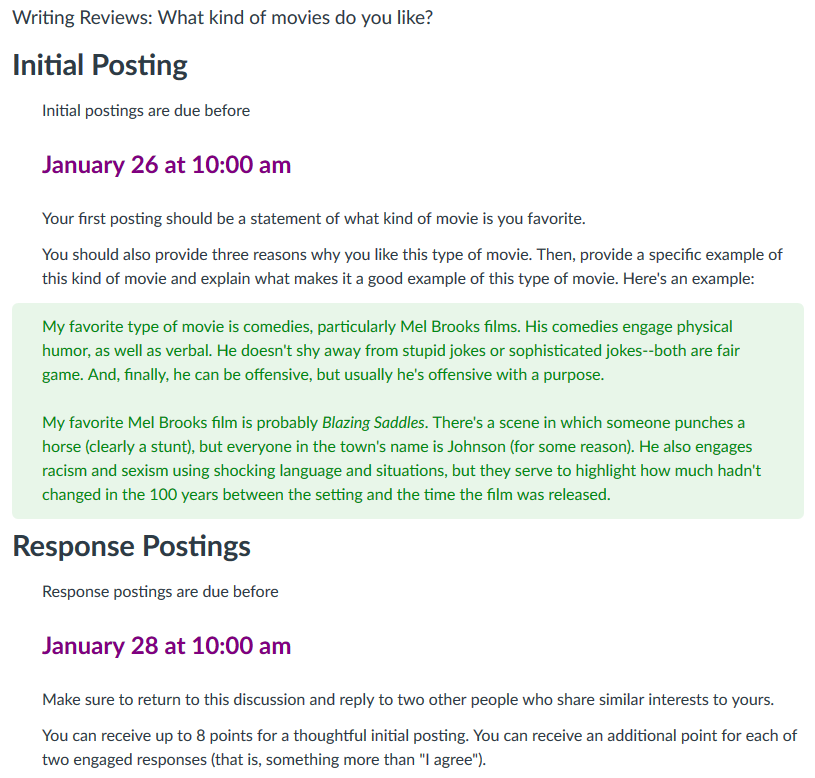
This discussion post is outdated and has been archived. Please use the Community question forums and official documentation for the most current and accurate information.