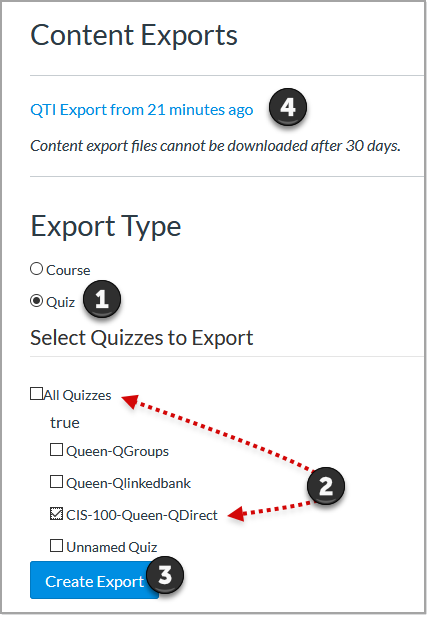New Quiz Migration Options
- Subscribe to RSS Feed
- Mark as New
- Mark as Read
- Bookmark
- Subscribe
- Printer Friendly Page
- Report Inappropriate Content
Update 2/15/2022: I have recently revised this blog post. Please note the migration paths listed below are labor intensive so it may be best to wait until the updated migration option is available in production. It currently is only available in beta. See the following Community resources for details.
Current Migration Paths
In this blog post I will document the different ways I have found that you can migrate quiz content to the new quiz tool. I want to document what my experience has been and the issues or concerns I've found. Currently, at our institution we only have a few instructors using the new quiz tool, I don't have much experience with issues past migration. This post is based on my testing of the migration options. I am interested in hearing about any tricks or nuances others have found, so please share them in the comments below. I am finding this process very overwhelming especially in helping faculty make the right choices for their own content. This is a long post so here goes.
Enable the New Quiz Tool
If you have not enabled the new quiz tool in a course, you can do this in the Feature Option section of the course settings. Once enabled, you can create quizzes in the new quiz tool from the assignment index page. See the following guide for details.
Important Notes
Please note the following:
- If you do not see the new quiz tool option in course feature options section, it must be enabled at the admin level. Contact your local IT support for assistance.
- Once new quizzes is enabled instructors will be able to create quizzes in both classic and new quizzes.
- New quizzes will have "assignment settings" and "quiz settings". When you first create or edit a quiz in new quizzes you will see the assignment settings which is very similar to what you will see in assignments. Click the Build button to see the quiz settings.
Preparation in the Current Quiz Tool
Preparation is critically important to consider so you don't lose any content you want to keep. Review how your quizzes are setup in the current quiz tool to determine which migration option is best for your quiz content and your current workflows using the current quiz tool. It is important to note that some question types listed below will have issues with the migration process.
- Quiz settings: No quiz settings will import regardless of which migration option you choose. Each quiz imported in the new quiz tool tool must have settings reapplied. See the following guide for details on how to apply quiz settings.
- Quizzes using question groups with linked banks: Any quiz that has linked banks in questions groups will not migrate the content using any of the migration options listed below. See the questions below for details on how to migrate content that is setup this way.
- Question types not supported: Numeric and file upload questions are not supported by the migration tool. These questions must be manually recreated in the new quiz tool.
- Question types with migration issues: The following question types will import; however, they will import as a different question type. You can manually recreate the question as the question type as desired or edit the migrated question as it imports.
- Multiple drop down questions will migrate as matching questions
- Fill-in-the-blank and formula questions migrate as essay questions
- Fill-in-multiple-blank questions migrate as matching questions
Questions to Consider
Below are some questions to ask yourself about the content you are migrating.
How have questions been created in the current quiz tool?
If you have imported content from Respondus or textbook publishers, you will typically have a quiz and question bank created for each import in the current quiz tool.
- How do I import quizzes from QTI packages?
- Respondus Guides - via the Respondus website
If you have created questions directly in quizzes, then it is important to understand that all of the questions will exist in your quizzes and in a question bank called "unfiled questions". The questions in the question banks are considered copies. In the current quiz tool, if you update the question in the quiz, you must also update the same question in the question bank. There is no connection to the questions in the quiz to same questions in the question banks This may be important to consider if you have some content that only exists in the question banks. If you are not sure what content you have in the question banks, it is a good idea to review the question bank content and organize as desired. You may need to create new quiz and use the Find Questions option to add questions from question banks to the quiz so question banks content can be migrated. It is also important to note that in current quiz tool, question banks are tied to the course.
- How do I create a question bank in a course?
- How do I move multiple questions from one question bank to another?
- How do I move/copy a question from one question bank to another?
- How do I create a quiz by finding questions in a question bank?
Important Notes
In the new quiz tool the quiz/item bank relationship is the exact opposite of the current quiz tool. When questions added to the quiz from item banks, the questions are linked to the quiz and must be edited in the item bank. Additionally, item banks in the new quiz tool are tied to the person who imports the content. Item banks can be shared with other people; however, all people who are added to the item bank will have the same read/write privileges. It is important to understand these differences.
How are quizzes setup in the current quiz tool?
The answer to this question is very important information to know because some of the migration options don't work with quizzes that use question groups. If questions have been added directly to the quiz, then all migration options listed below will work. Review the migration limitations with quizzes using question groups.
- Linked question banks in question groups - Quizzes that use question groups with linked banks will NOT import! If your quizzes are setup this way, then you must delete the linked question group and add the same questions directly to quiz using the Find Questions option. This is where answers to the first question above becomes critical to know so you can locate the desired questions in the question banks.
- Question Groups with questions added directly to the question group - The questions in the question groups will migrate using option 1 and 2 below but WILL NOT migrate using option 3 listed below. If you wish to use option 3 as the preferred migration option, then you must edit the quizzes and move all questions out of the question groups so the questions will migrate. This will be tedious process if you have many quizzes. It may be better to use option 1 or 2 as the migration process.
Once you have finished reviewing your content in current quiz tool, you can chose the migration option that works best for you. Be sure to review the pros and cons of each option so you understand where you will be spending your time in the migration process. Time is precious so use it wisely.
__________________________________________________
Option 1: Export as a Quiz/Import as Item Bank
In this option you must export each quiz from the course individually and then import each exported QTI file directly to a new item bank in the new quiz tool. This option requires the most steps to complete, but this process can save you time in the new quiz tool.
Pros of this option
- Content will be organized in item banks so questions can be reused as many times as desired.
- Questions can be tagged with metadata so you can quickly find them in an item bank.
- Item banks can be shared with other people in the teacher role.
- Questions can added to a quiz as a randomized set which will allow you to choose how many questions will appear on the quiz and how much each question in the set will be worth.
Cons of this option
- This option will require you to recreate your quizzes in the new quiz tool since questions are imported directly to item banks.
Step 1: Export Each Quiz from the Current Quiz Tool
Each quiz in the current quiz tool must be exported as QTI file. See the following guide for directions on how to do this.
Important Notes
Be sure to review the numbered items for each step in the export process. (1) On the export screen be sure to check quizzes. (2) Next to All Quizzes, be sure to uncheck this box and select the box next to the desired quiz to export. (3) Click Create Export. (4) The QTI package will be linked above the export options. Click the link to download the file. It is important to note that each export file will be named with the name of the course only. You may want to change your browser settings (see links below) so you choose the location where you want to the save the file. This will allow you to include the quiz name in the export file name as you are saving it. You can continue this process until you have exported all quizzes.
How to Change Browser Settings for File Downloads
Review the following guides for details.
- Google Chrome: download a file
- Mozilla Firefox: Where to find and manage downloaded files in Firefox
- Apple Safari: Download items from the web using Safari on Mac
- Microsoft Edge: Change the downloads folder location in Microsoft Edge
Step 2: Create a New Quiz or Access an Existing Quiz in the New Quiz Tool
Once you have exported your content, you can import each QTI file directly in the Item Bank section of the new quiz tool. You can access item banks from any quiz in the new quiz tool so it does not matter if it is a new or existing quiz. Go to the assignment page and create a quiz in the new quiz tool or click the title of existing quiz in the new quiz tool.
Step 2: Import Exported QTI File in New Quiz Item Bank
Once you access quiz build tab, click the options menu ( 3 dots) in upper right corner of the screen and select Manage Item Banks. Click the +Bank option to create a new bank. Click the title of the new bank and click the item bank options menu (3 dots) and select Import Content. Follow the guide below for instructions.
Important Notes
You can access any quiz in the new quiz tool to import an item bank. In the new quiz tool item banks are tied to the person who imports them so you will see all item banks you have ever imported regardless of which course you are working with at the time. It is also important to note that only one QTI file per item bank can be imported so you will need to create a new item bank for each imported QTI file. Once the import is complete the name of the item bank will change to the quiz name from quiz name from the imported file from current quiz tool. If you teach multiple courses, you may want to edit the title of an item bank to include the course name. That way you can distinguish a chapter 2 item bank from English course from chapter 2 item bank from literature course.
____________________________________________________
Option 2: Export a Quiz/Import as Quiz
In this option you must export each quiz from the course individually (same process as option 1) and then import each QTI export file into a new quiz in the new quiz tool.
Pros of this option
- If questions were added directly to a quiz in the current quiz tool, the imported questions can be edited directly in the quiz.
- If questions were added to question group in a quiz in the current quiz tool, questions will import as randomized set and an item bank is created for each question group that was in the quiz in the current quiz tool. Questions will need to edited in the item bank.
Cons of this option
- If questions were added directly to a quiz in the current quiz tool, this option does not create a corresponding item bank.
- If you wish to add questions to item bank, each question must be edited to add the question to item bank. There is no bulk add option. See the following guide.
- If questions only exist in the quiz, you cannot randomizing a large pool of questions until all questions are added item banks. Then questions can be added to the quiz as randomized set. If using randomized sets are important to you, it is recommended to use option 1 migration path instead.
Step 1:Export Each Quiz from the Current Quiz Tool
This is exact same process as Option 1, Step 1 from above.
Step 2: Create a New Quiz in the New Quiz Tool
Go to the assignment page and create a new quiz. Important Note: You can only import a QTI file in new quiz that has no content.
Step 3: Import QTI File in the New Quiz
In the new quiz tool click the option menu ( 3 dots) in upper right corner of the screen and select Import Content. Follow the guide for instructions.
__________________________
Option 3: Migrate from the Quiz Page
This option is the easiest to complete; however, there are several disadvantages to using this option. Review the pros and cons below.
Pros of this option
- One click migration
- Questions can be edited directly in the quiz
Cons of this option
- If quizzes in the current quiz tool are setup in question groups, the quiz content will not migrate.
- This option does not create a corresponding item bank.
- If you wish to add questions to item bank, each question must be edited and item bank option must be selected. There is no bulk add option. See the following guide.
- You cannot randomizing large pool of questions until all questions are added item banks. Then questions must be added to the quiz as randomized set. If using randomized sets are important to you, it is recommended to use option 1 migration path instead.
Step 1: Migrate the Quiz from Quiz Index Page
This option only includes one step. Go to the quiz page and select the options menu next to the quiz. In the option menu, select Migrate. The quiz will display on the assignment page in assignment group called migrated quizzes. See the following guide.
___________________________
Additional Resources
Below are some Canvas Community resources about the new quiz tool.
You must be a registered user to add a comment. If you've already registered, sign in. Otherwise, register and sign in.