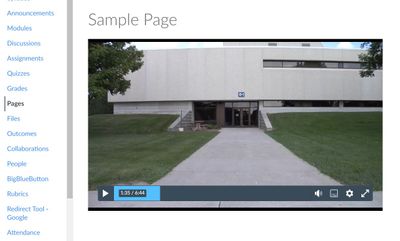Found this content helpful? Log in or sign up to leave a like!
Canvas Studio Demo
- Mark as New
- Bookmark
- Subscribe
- Mute
- Subscribe to RSS Feed
- Permalink
- Report Inappropriate Content
I know how to make a Canvas demo and embed it. I do not want the comments feature on. I keep turning it off but it still appears in student view. I do not want to field questions about why they cannot comment. I just want the comments to go away.
Solved! Go to Solution.
- Mark as New
- Bookmark
- Subscribe
- Mute
- Subscribe to RSS Feed
- Permalink
- Report Inappropriate Content
@Can-vas_999 ...
If you can, please make sure that you are replying to things below the newest comments...as the conversations are easier to follow that way. Now...on to your questions. I'm assuming some things about your process, so hopefully this is close to what you are doing...
When you click on the "Studio" button on your left-hand global navigation menu in Canvas, you click on your video. Then, you click on the cog wheel ("Settings") icon on the lower right-hand corner of the video. You then toggle the "Comments" switch to "off" (gray). I also did this, but every time that I left the Studio screen (for example, returned to my Canvas Dashboard) and then returned to that video in my Studio library, the "Comments" toggle switch went back to "on" (green). I realize this is not what you are looking for, and it seems like it would be unexpected behavior for the functionality of that tool. However, I think things still might not be clear for you..and maybe that was because of my explanations (it's hard to convey some things at times when typing vs. verbally)...so I'll try and explain...
Based on everything you've described in this topic, all you really want is for the Studio video to be displayed to you and your students as an embedded video in your course...without all that discussion interface below it. The fact that you are trying to turn "off" (gray) the "Comments" toggle switch isn't something you need to continue to worry about and/or try and troubleshoot.
- Log into your course, and edit the page where you want to embed your video. (Again, if the video is already embedded on a page in your course and it is displaying the discussion interface below it, you'll want to remove it first.)
- Embed or re-embed the Studio video onto your course page. Follow these instructions to embed the video into your course content page...being sure to keep the toggle switch for "Display Media Tabs" option turned "off" (gray): How do I embed Canvas Studio media in a Canvas cou... - Instructure Community (canvaslms.com). Once the video has been embedded in a course page, you will only see the video and not the discussion interface below it.
- Save the content page.
After saving the video, you'll still be able to click on the cog wheel ("Settings") icon within the video and see the "Comments" toggle switch, but it won't affect anything. You won't see anything different if you toggle it on...and neither will your students. In my screenshot from my own course, I tested this out looking at it from both a Teacher and a Student perspective. This is what I see after my Studio video has been embedded...
As you can see, there is no interface below the video because I chose to leave the "Display Media Tabs" toggle switch turned "off" (gray). But both Teachers and Students can still click on the cog wheel to select the "Comments" toggle...even though it won't display anything to anyone. The "Display Media Tabs" toggle switch has to be turned on in order for the "Comments" to work. Further, both Teachers and Students would have to be able to use the discussion interface below the video in order for the "Comments" to do anything. All the "Comments" toggle switch does is displays comments from people on top of the video in little chat bubbles...similar to the top-half of the screenshot shown under the heading "Student and Instructor Engagement" in this Guide: What is Canvas Studio? - Instructure Community (canvaslms.com).
I hope I am understanding your question correctly and that my explanation is clearer. If not, would it be possible for you to record a screenshot of what you are doing so that I could see exactly what your process is? I think we are close to being on the same page...but maybe a quick recording would help? Hope to hear back from you soon!