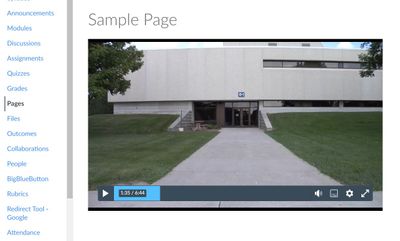@Can-vas_999 ...
Hello again. Thank you for sharing your screen shots. However, I am not sure if some of those screenshots you shared are from when you click on the "Studio" icon on the far left-hand side global navigation menu? It seems to me that at least the first image, "I do not want students...", comes from that screen...but I'm not 100% sure because you didn't include that in your screenshot. In any case...please see below.
As you follow this Guide to embed your Studio media into a content page of your course, How do I embed Canvas Studio media in a Canvas cou... - Instructure Community (canvaslms.com), you should see a toggle switch to "Display Media Tabs". I know you said you didn't see this, but I'm not able to re-produce this on my end. It should be there for everyone. (I even checked some admin settings in Studio, and there isn't a way to "hide" it from people.)
In your image called "I see no display media switch", that image is *after* you've already embedded the Studio media on your page. You would need to use the link I included in the above paragraph to embed your video onto the page...and that is where the "Display Media Tabs" option is available to you. If you do not want that comments interface with the "Details", "Comments", "Insights", and "Captions" tabs (below the video) to display on your screen, then you will need to first remove the video from your content page and then re-embed the video...making sure to leave the toggle for "Display Media Tabs" turned "off" (gray). (When you edit the page with the Studio video, just place your cursor at the bottom right corner of the video interface...similar to clicking somewhere to type), and then hit the Backspace key on your keyboard. The video should be removed from the page. Now, re-embed.)
For your last image, "I turned the comments toggle OFF", I think this will all be resolved if you follow the directions I've outlined above. Again, as I had stated in my previous postings...that "Comments" toggle switch will still allow you to toggle it "on" and "off", but once you re-embed the Studio video with the "Display Media Tabs" option turned "off", then that "Comments" toggle will not apply any more. In a way, the "Display Media Tabs" toggle has to be enabled for the "Comments" toggle to actually do anything...if that makes sense.
Must I create the video from scratch to make sure display media is OFF???
No...you shouldn't have to create a new video from scratch. Just re-embed like I've described above.
I apologize if I was not clear in my earlier postings...but I hope that this response has helped to clarify things for you.