How do I bulk manage the exporting of benchmark assessments and answer keys?
Mastery Connect administrators have bulk actions to export the printable versions of their benchmark assessments and the benchmark answer keys.
How do I bulk manage the exporting of benchmark assessments and answer keys?
How do I bulk manage the exporting of benchmark assessments and answer keys?
1. Open Admin
In the global navigation, click the Admin drop-down menu.
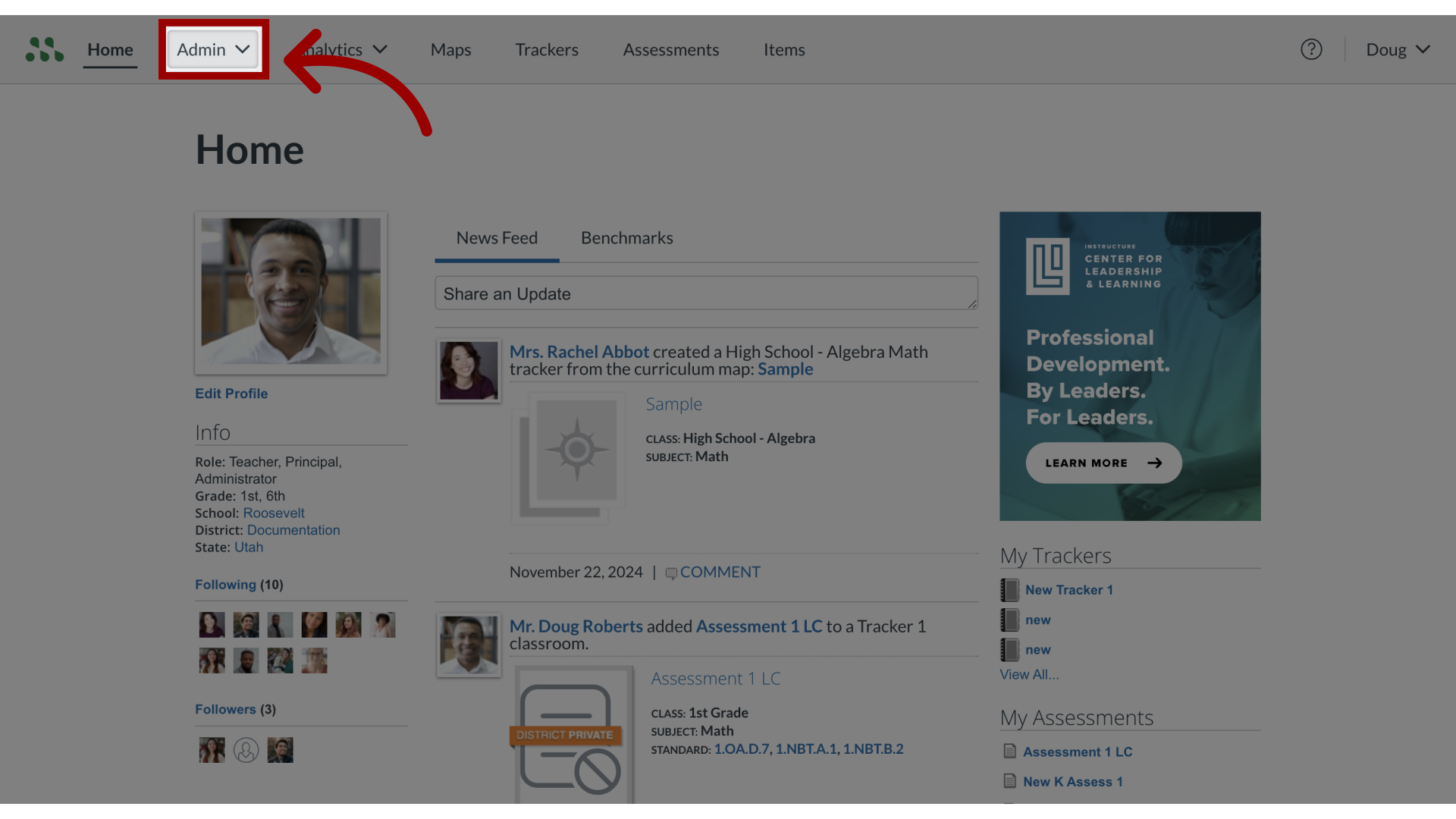
2. Open Assessments Menu
Click the Assessments link.
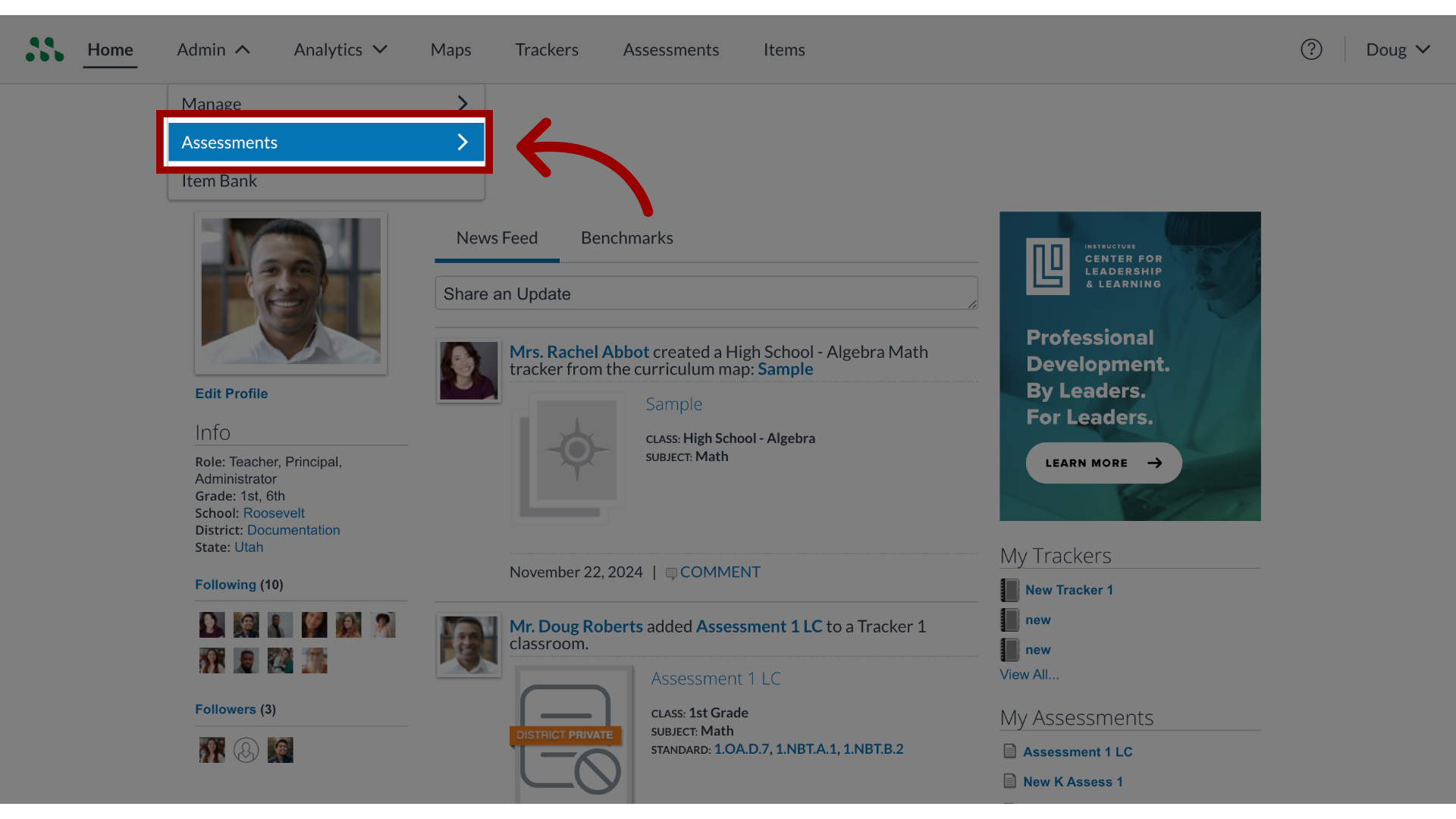
3. Open Benchmarks
Then click the Benchmarks link.
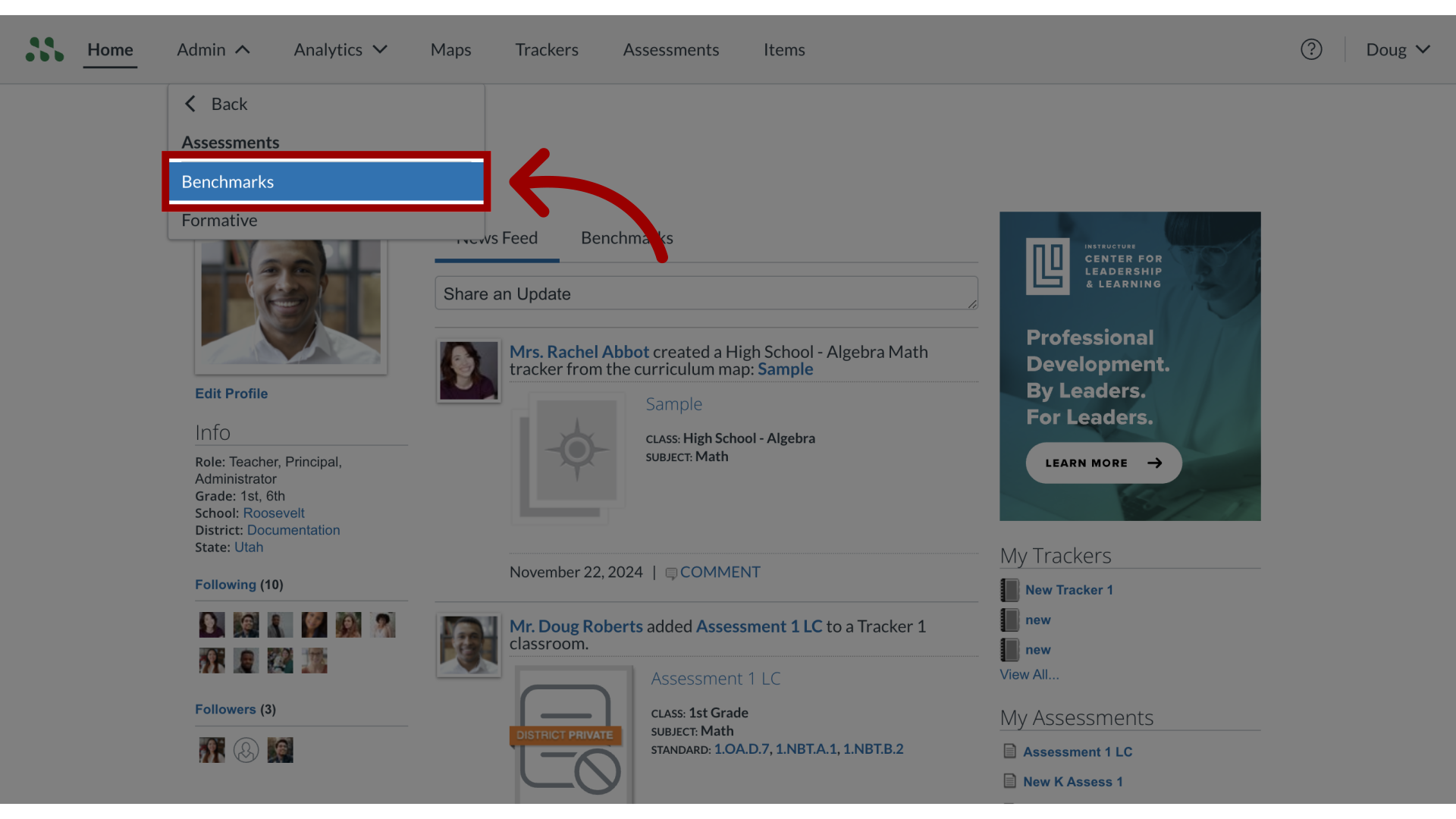
4. Select Benchmarks
Choose the bulk action option for multiple items or select multiple benchmarks.
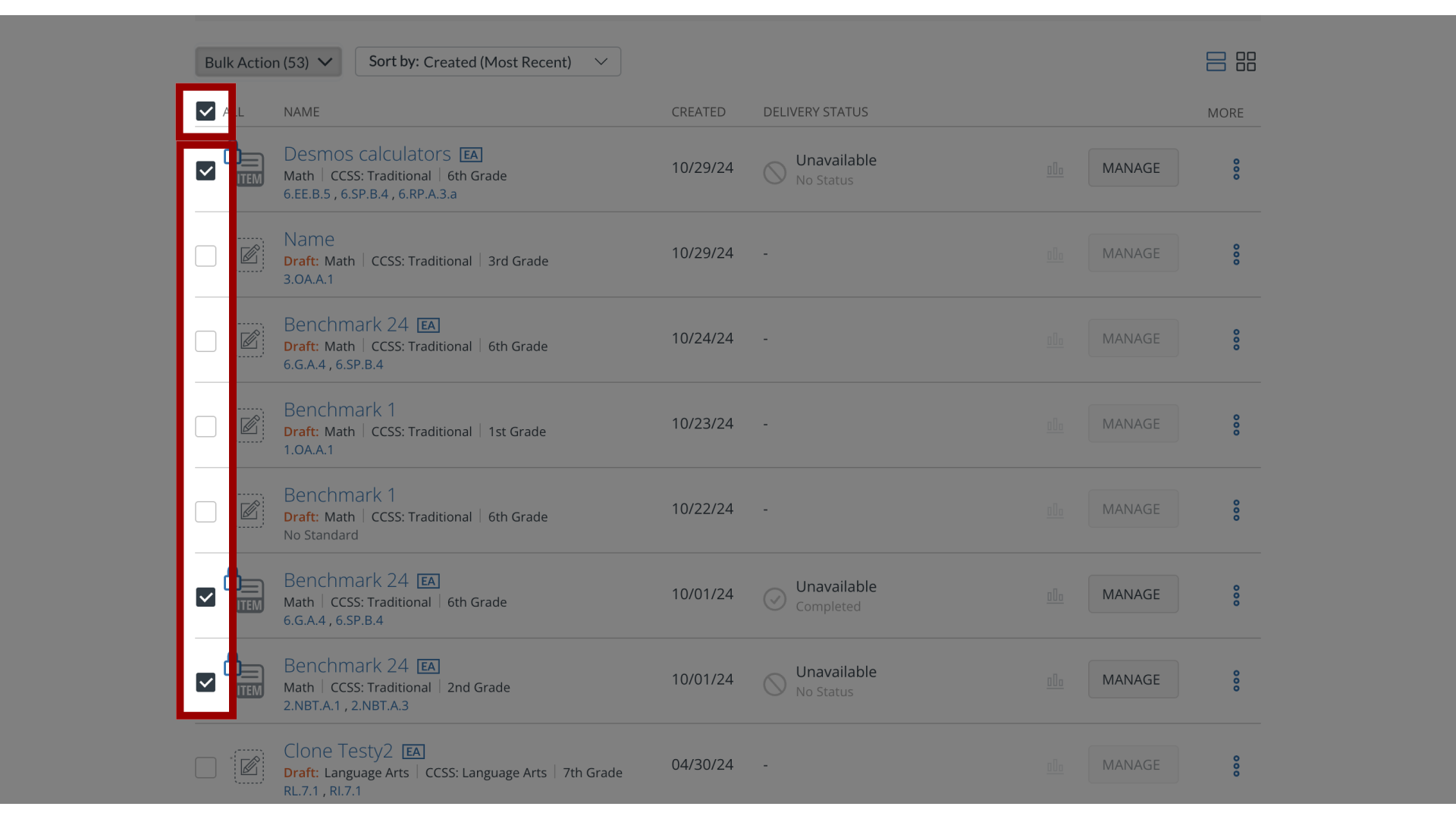
5. Open Bulk Action Menu
Click the Bulk Action Drop-down link.
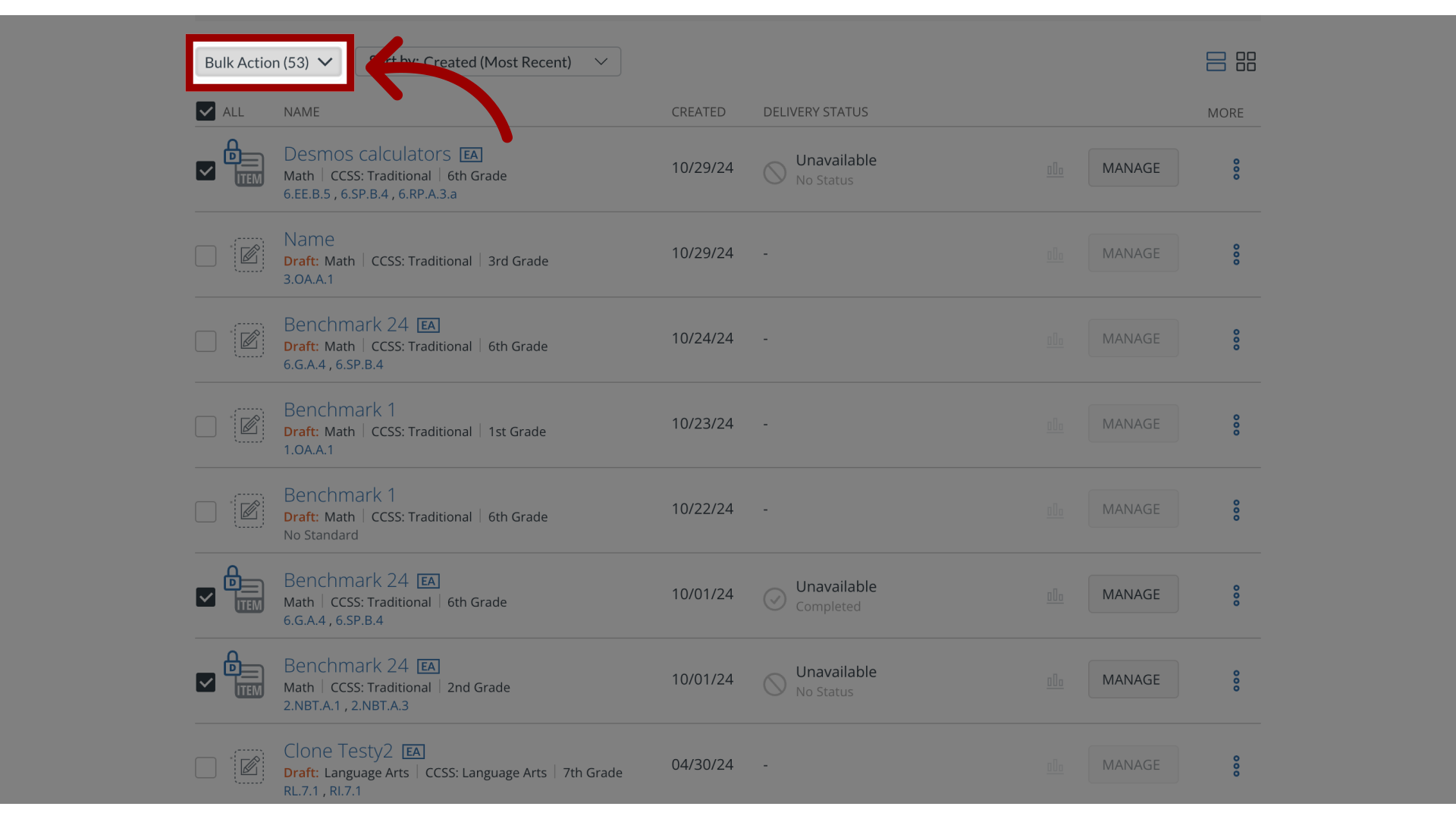
6. Export Answer Keys or PDF
Then select the Export Answer Keys link or Export to PDF link.
The Export Answer Keys allows you to export printable versions of the benchmark answer keys.
The Export to PDF allows you to export the printable versions of the benchmark assessments.
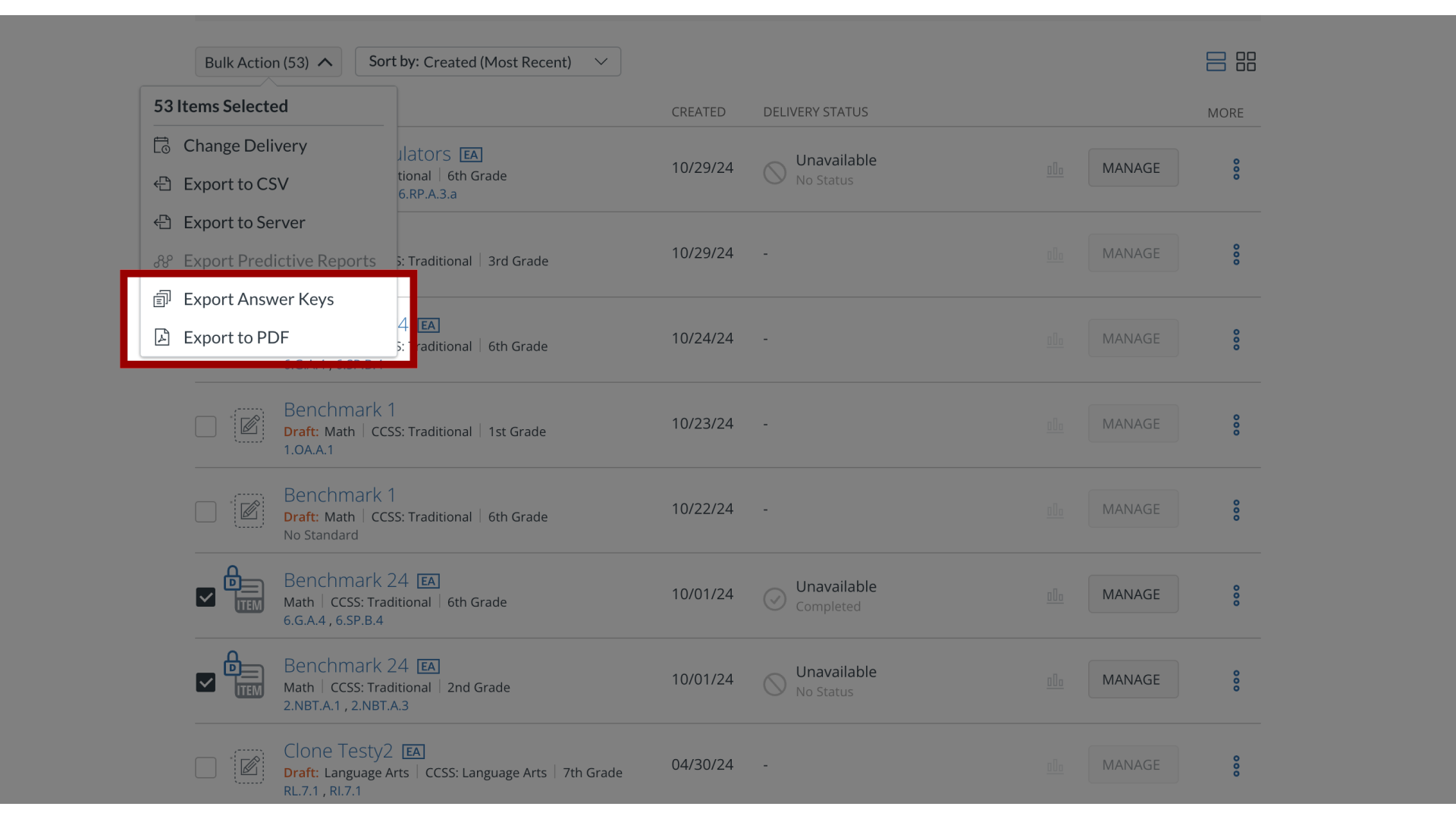
7. Export Name: Answer Keys
After selecting Export Answer Keys, enter a file name in the Export Name field. Then click the Export button.
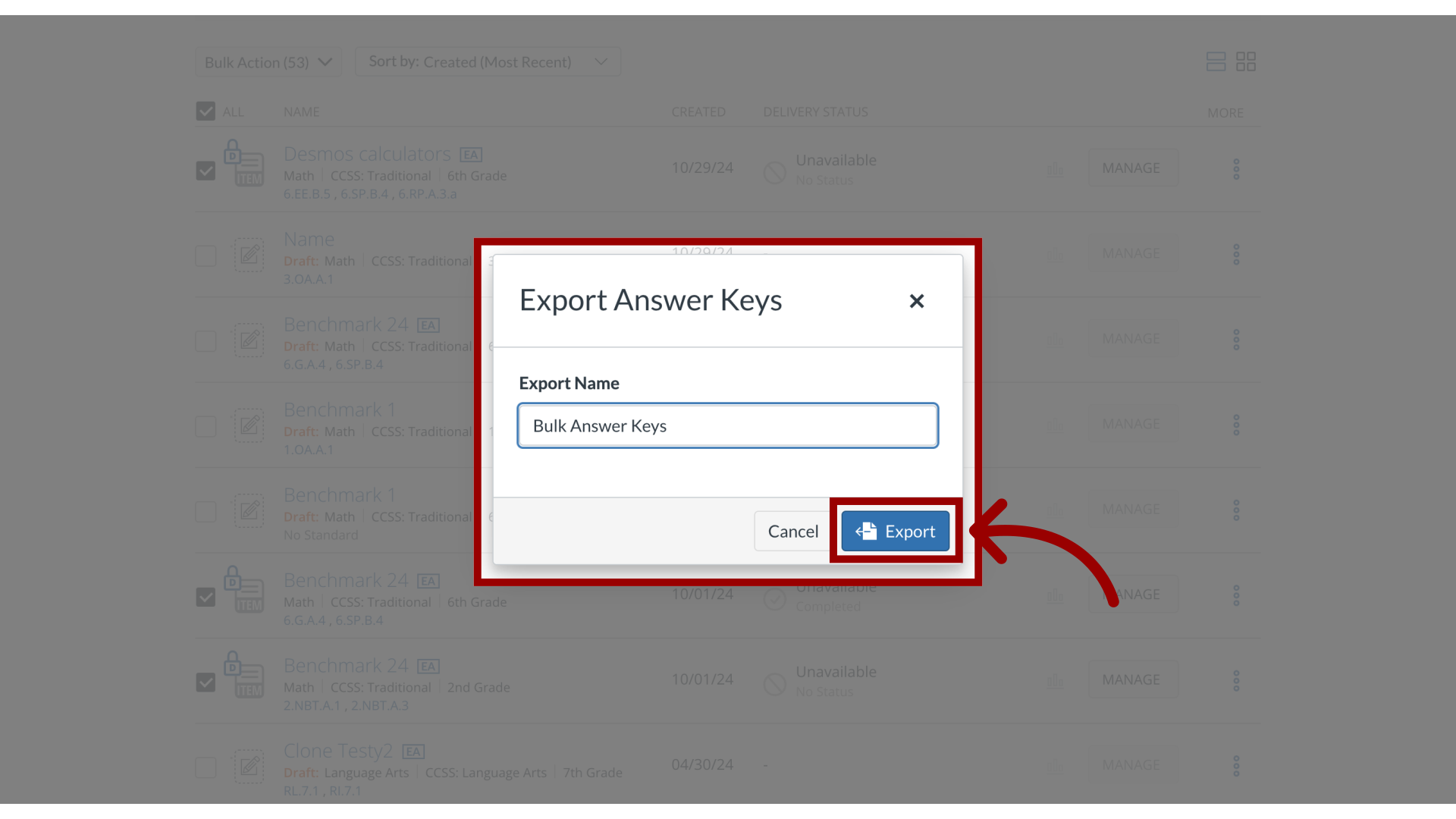
8. Export Name: Export to PDF
After selecting Export to PDF, enter a file name in the Export Name field. Then click the Export button.
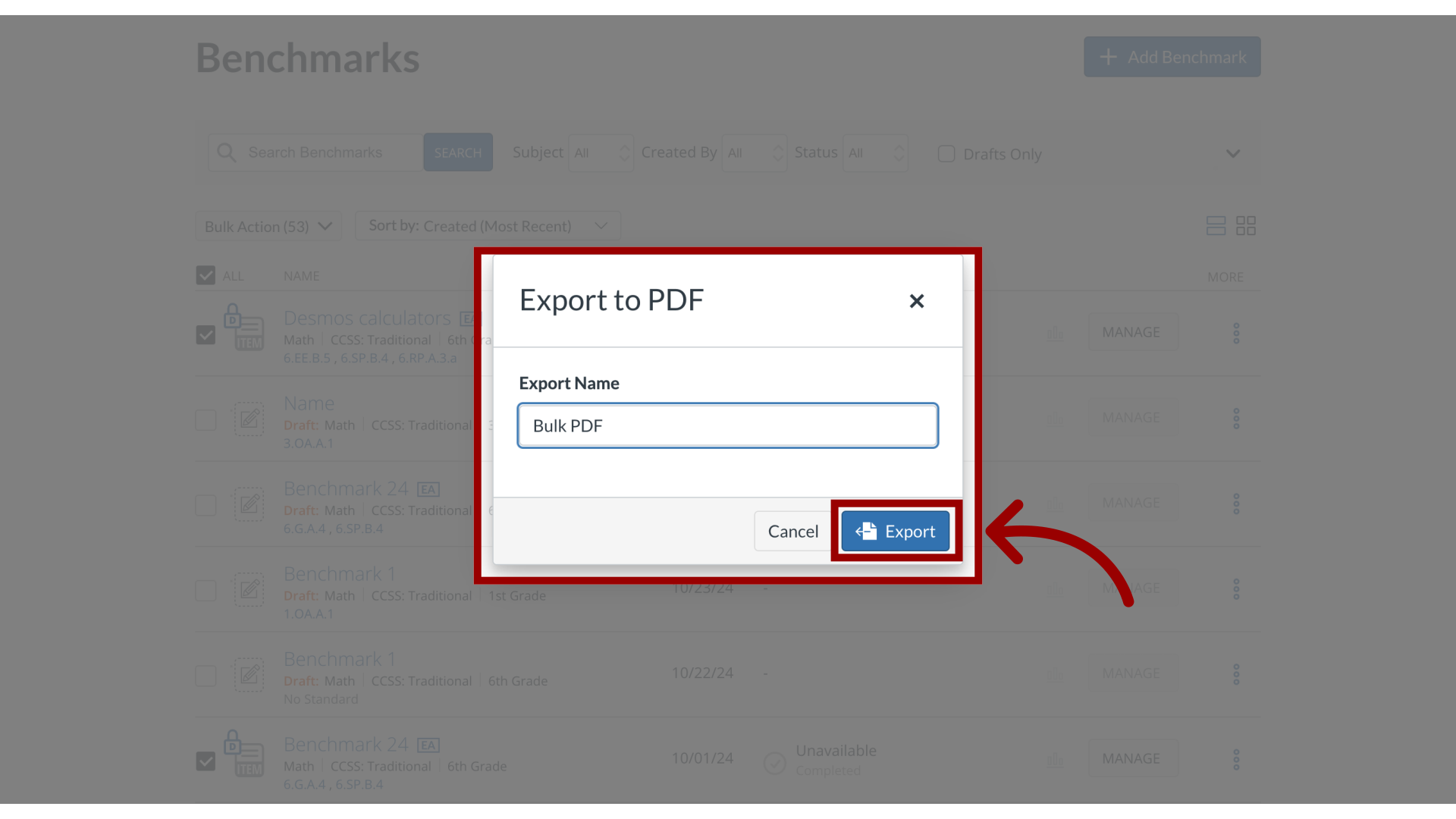
9. Open Admin: Manage
To view Data Exports, click the Admin drop-down menu. Then click the Manage link.
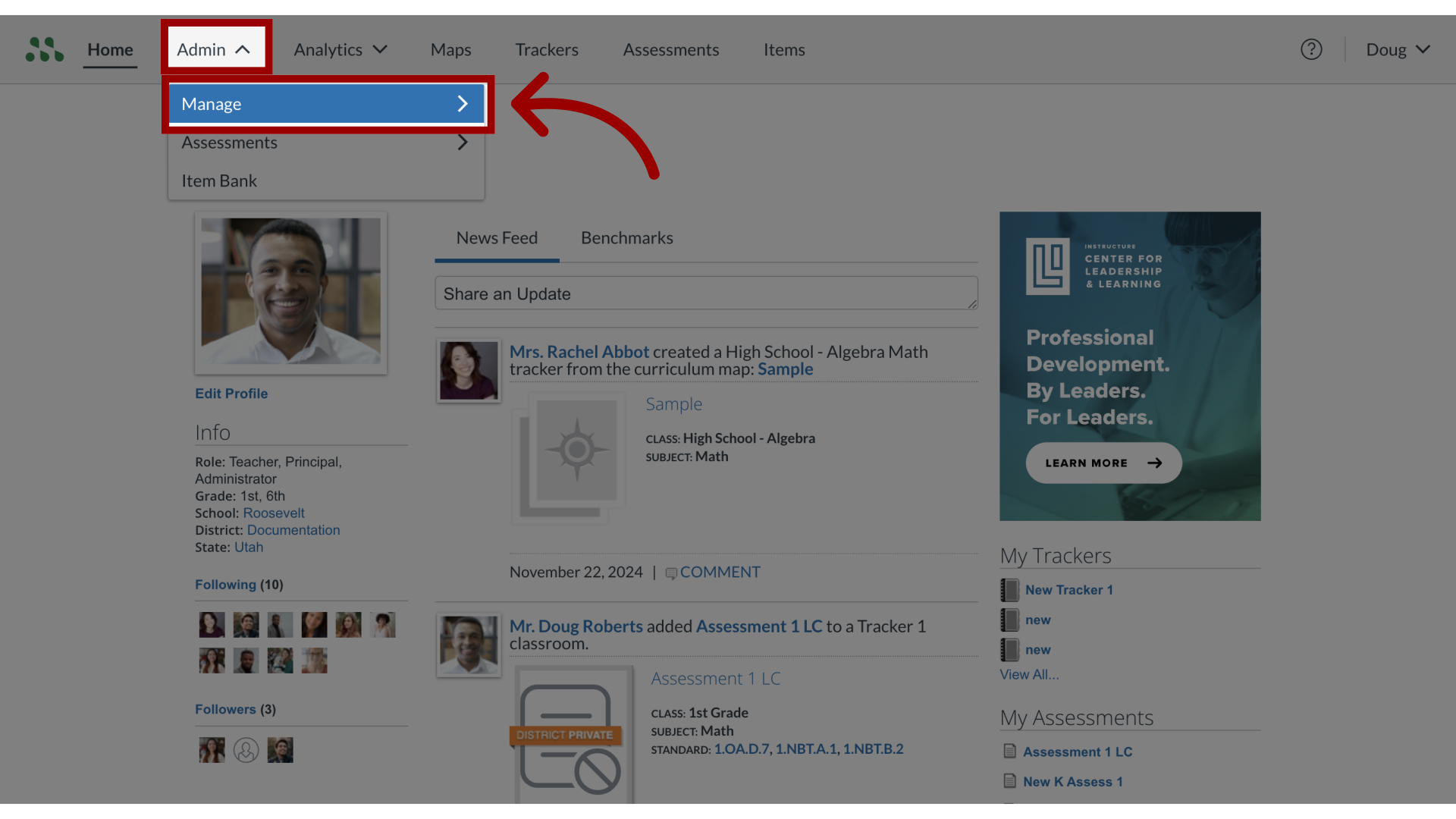
10. View Data Exports
Click the Data Exports link.
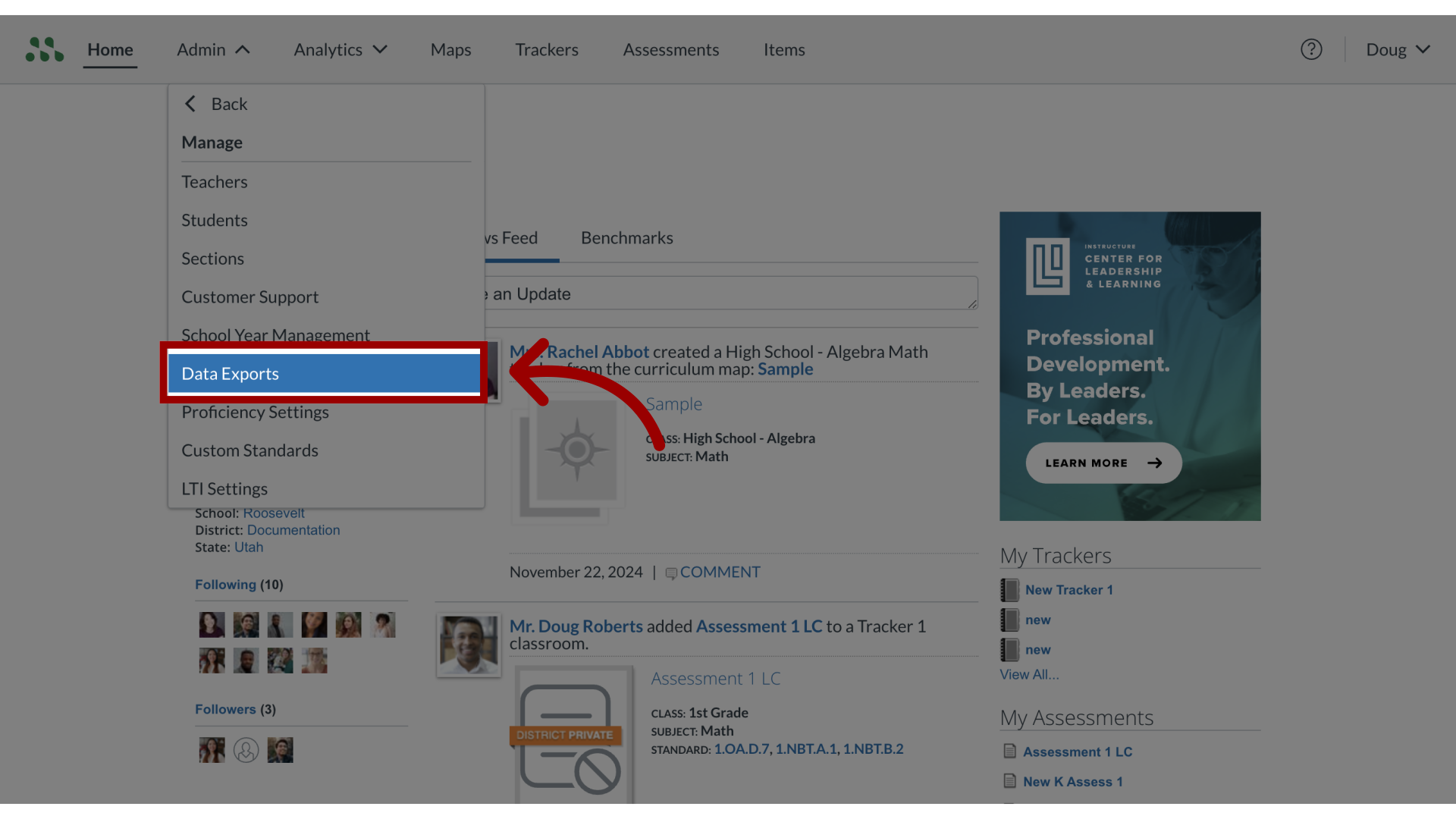
11. Download Data
To download your data, locate the Data Export name. Then click the Download icon.
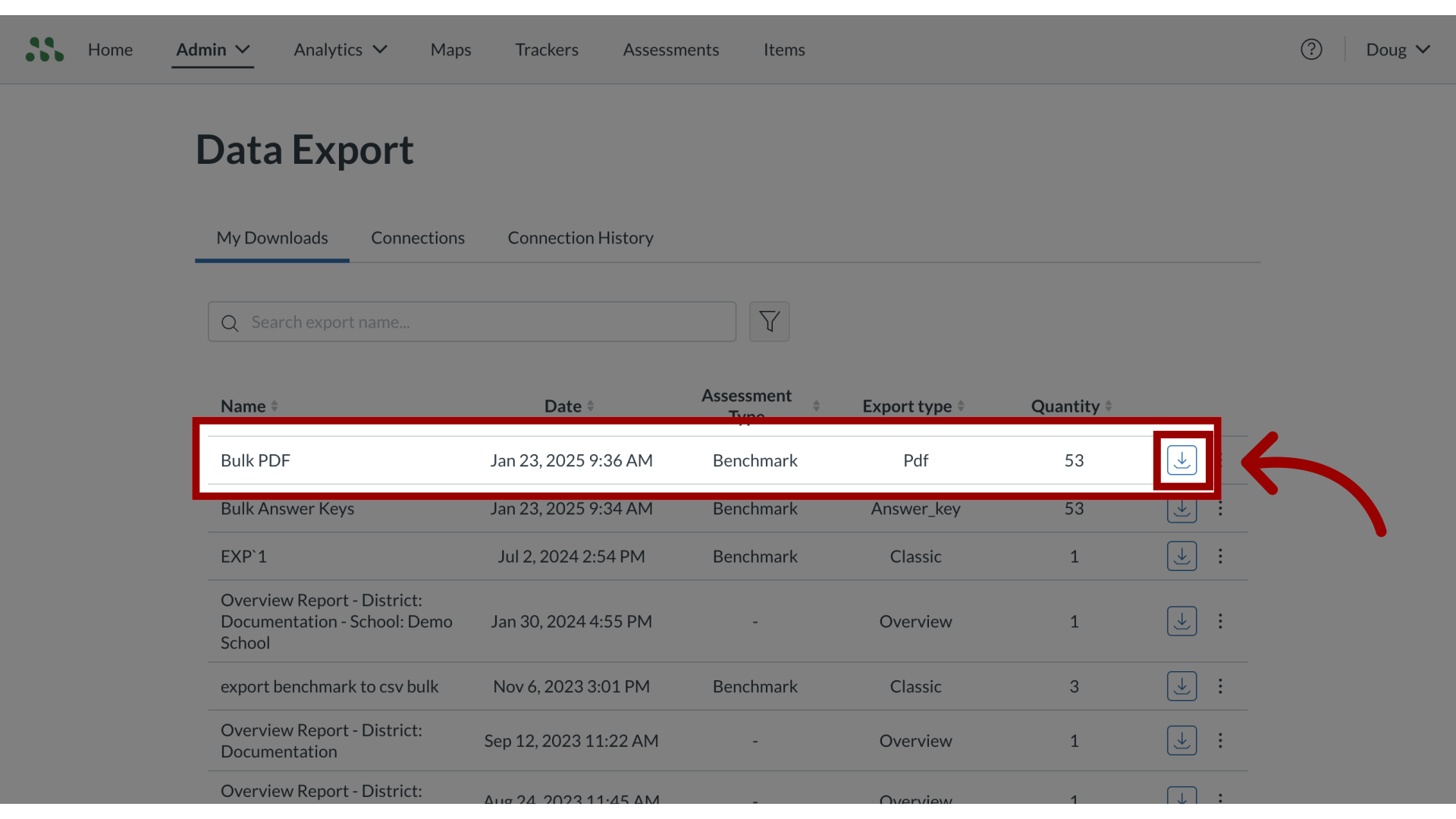
This guide covered how to bulk manage the exporting of benchmark assessments and answer keys.
