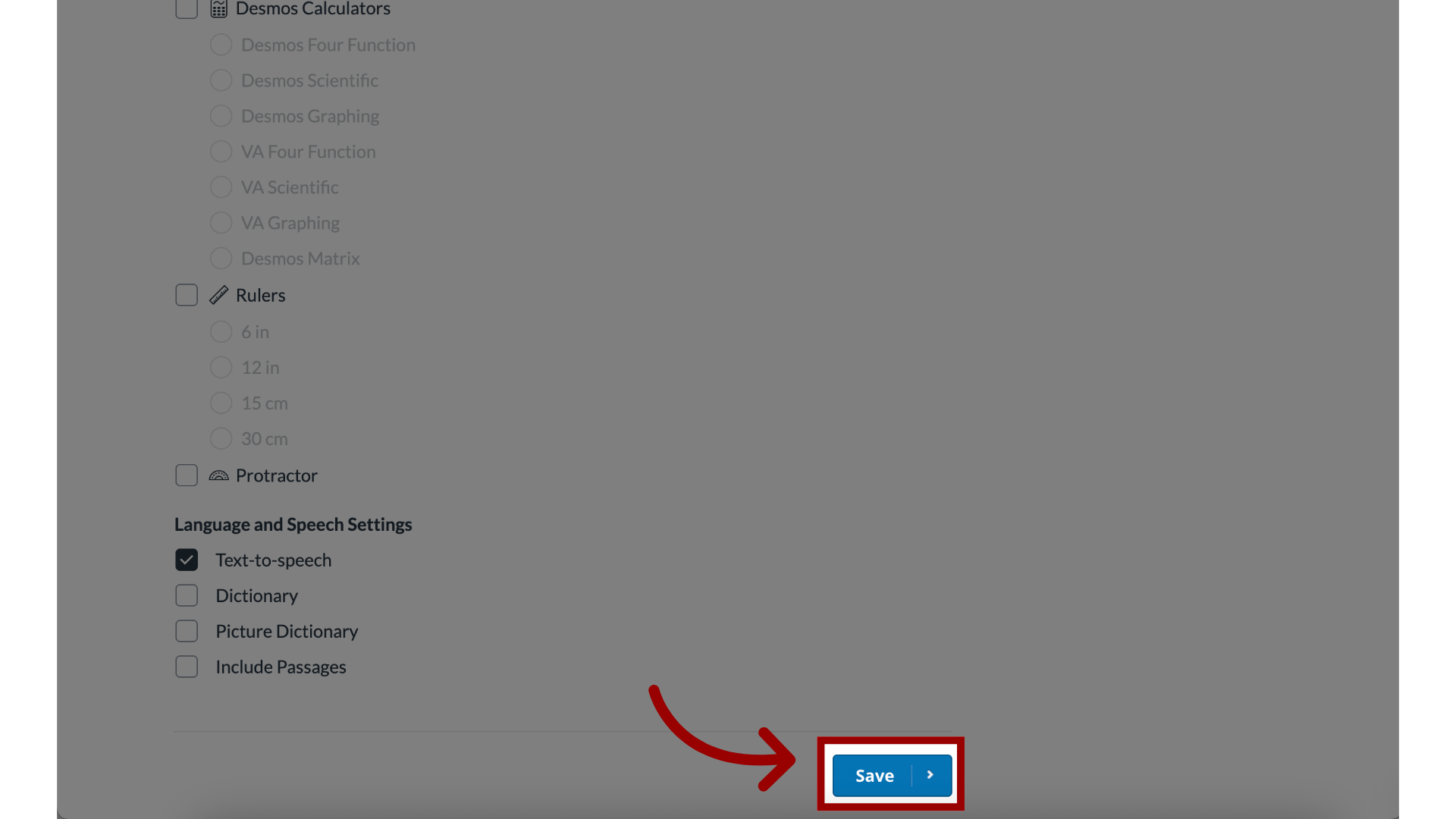How do I manually add parent email addresses to student accounts as a Mastery Connect admin?
As a Mastery Connect admin, you can manually give a student's parents or guardians access to the Mastery Connect Parent Portal. To give access, you must know the student's name as well as the parents' email addresses. Once a parent email is associated with a student account, you can send a parent activation email.
Alternatively, you can request a sync to add multiple parent emails from the school student information system (SIS). You can also import parent emails via a CSV file.
Note: Teachers can also activate parent accounts.
How do I manually add parent email addresses to student accounts as a Mastery Connect admin?
1. Open Admin Menu
In global navigation, click the Admin drop-down menu.
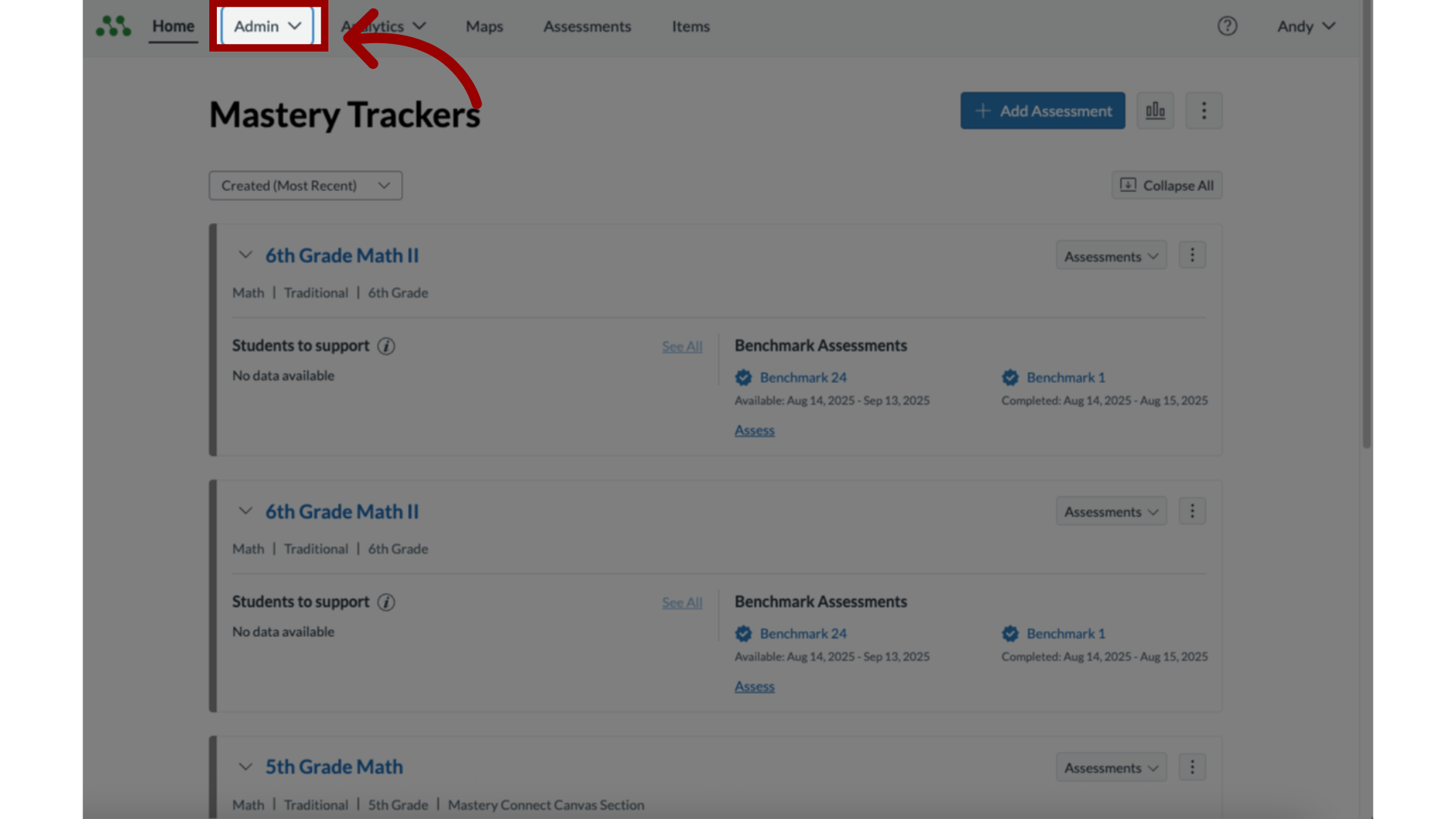
2. Open Manage Menu
In the drop-down menu, select the Manage link.
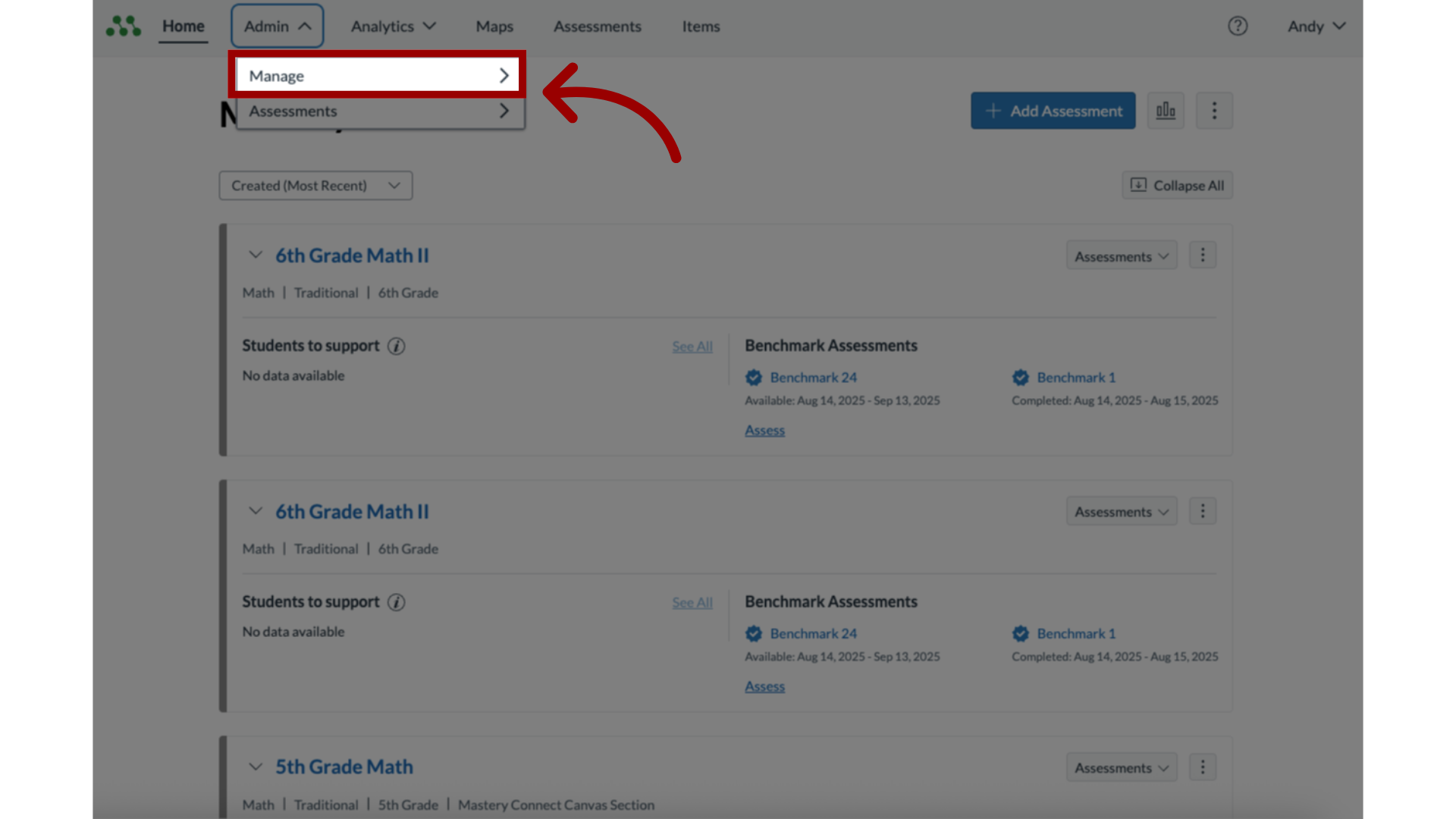
3. Open Manage Students
In the Manage list, click the Students link.
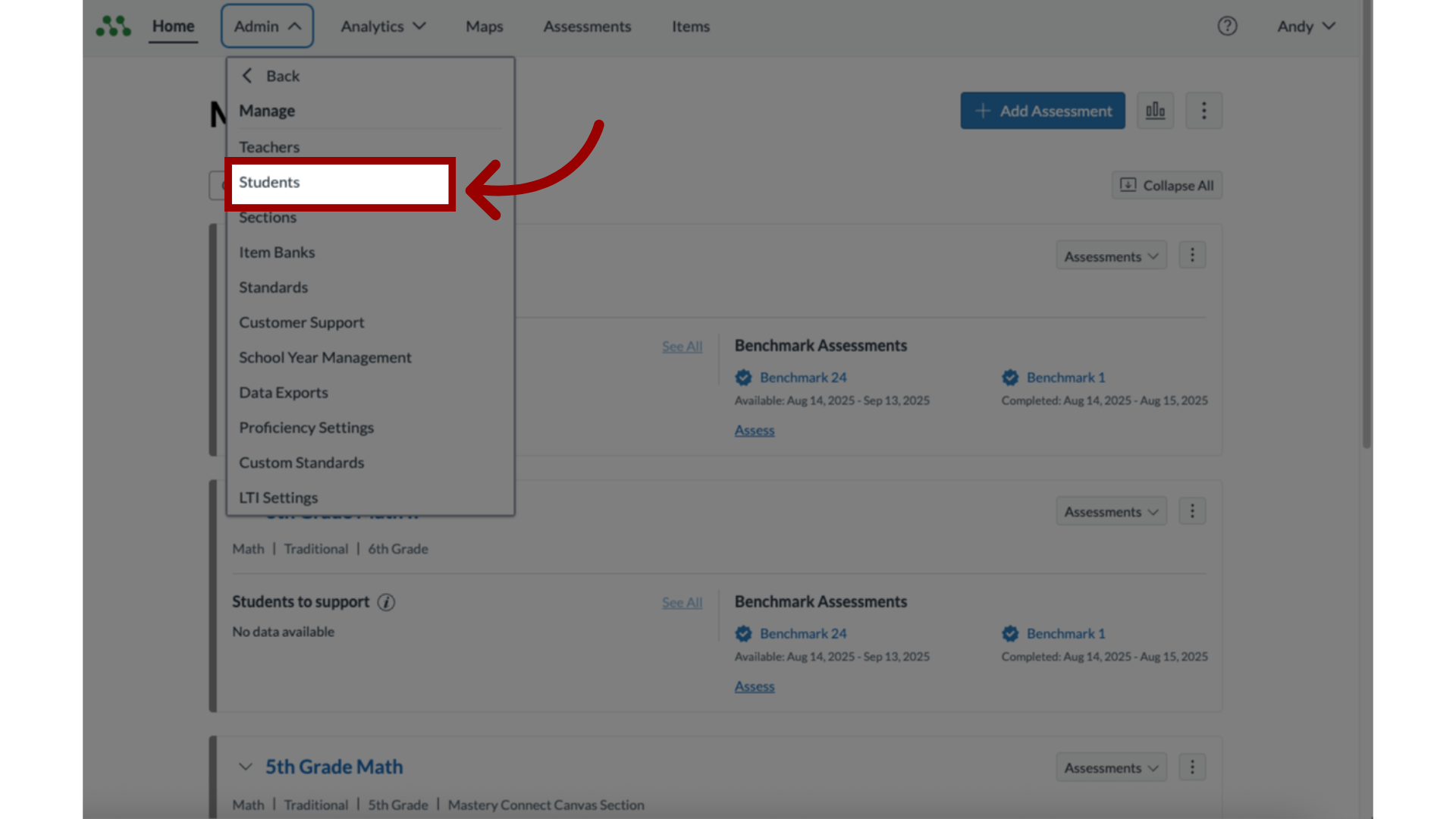
4. Edit Student Profile
In the Manage Students page, locate the student whose parents need portal access. In the student account details, click the Edit link.
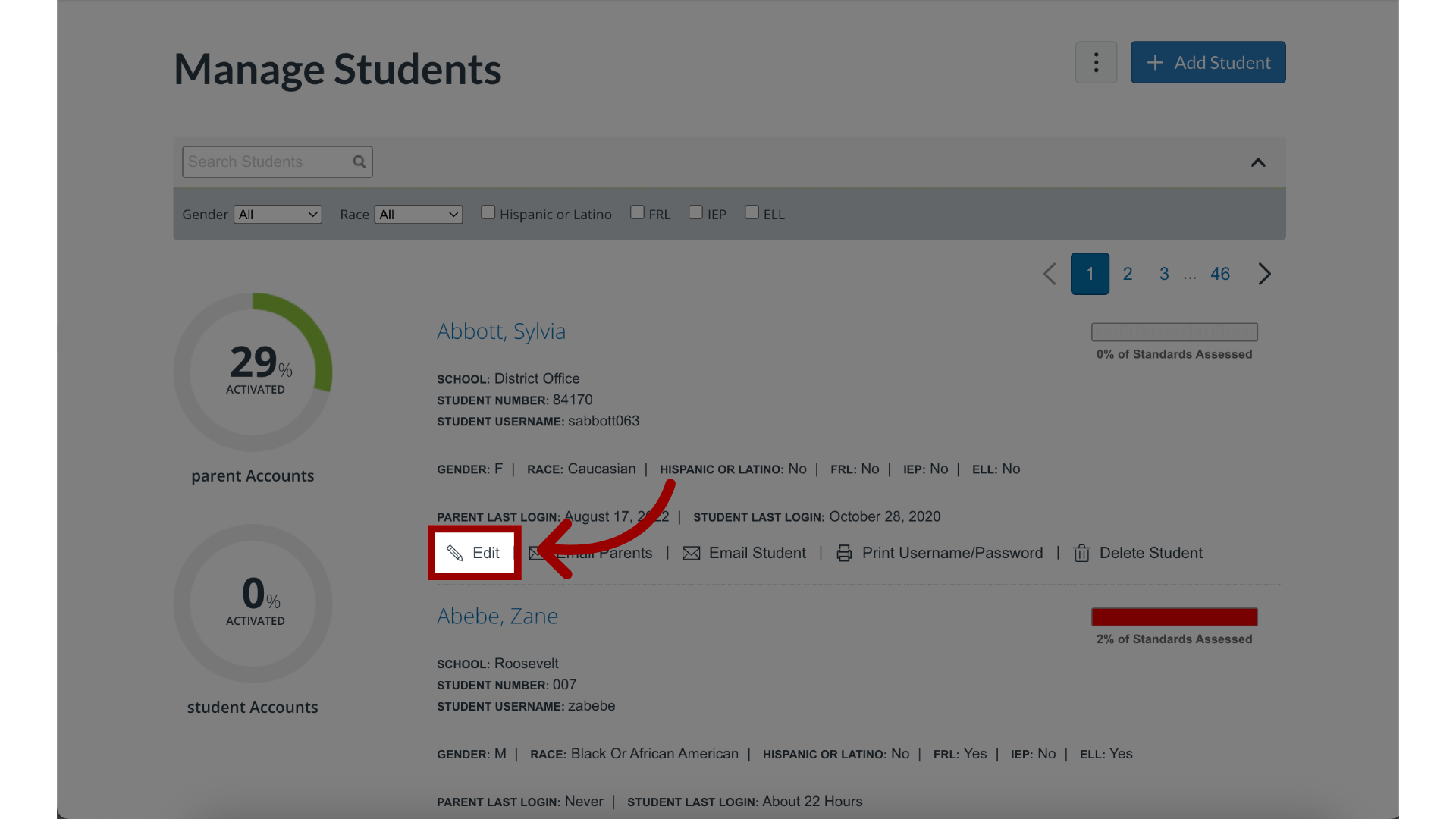
5. Enter Parent Email
In the Edit Student page, enter a parent email address in the Parent Email field.
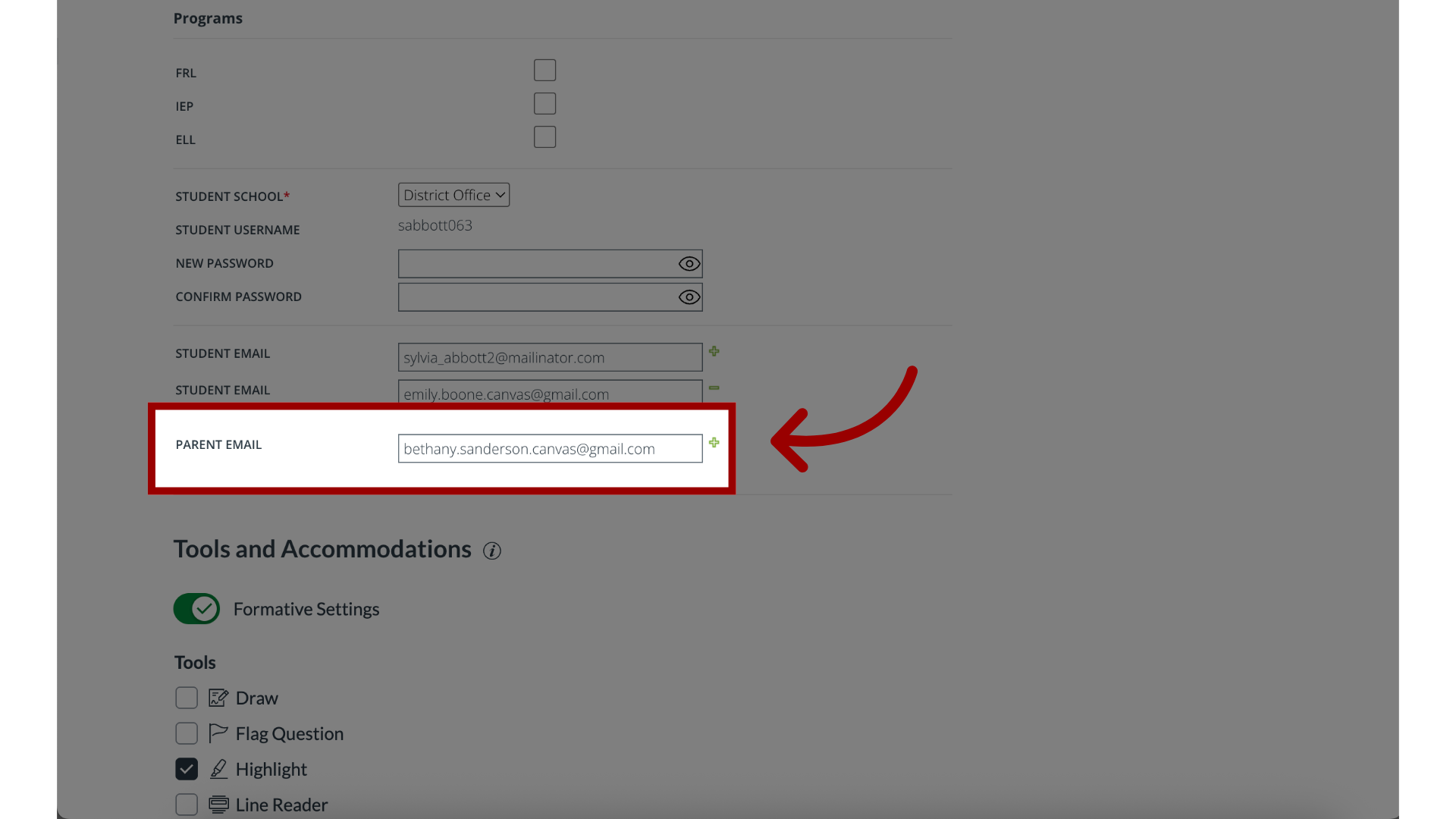
6. Save Changes
When you finish entering parent email addresses, click the Save button. You can now send activation emails to parents.