How do I send student activation emails as a Mastery Connect admin?
As a Mastery Connect admin, you can send activation emails to students who have not yet activated their accounts. You can send activation emails in bulk to all students at one or more schools or you can send an email to an individual student.
How do I send student activation emails as a Mastery Connect admin?
How do I send student activation emails as a Mastery Connect admin?
1. Open Admin Menu
In the global navigation menu, click the Admin drop-down menu.
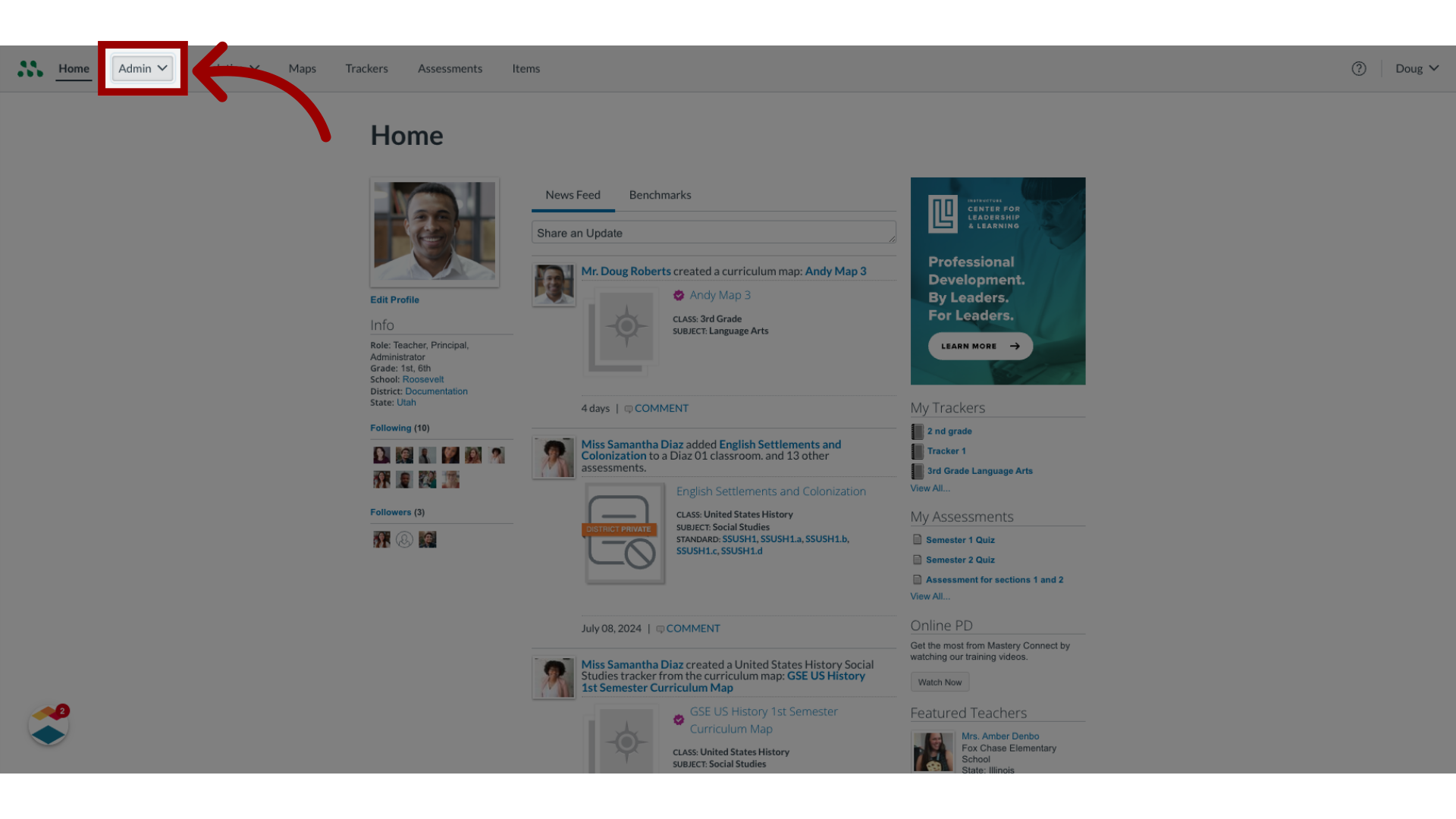
2. Open Manage Menu
In the drop-down menu, click the Manage link.
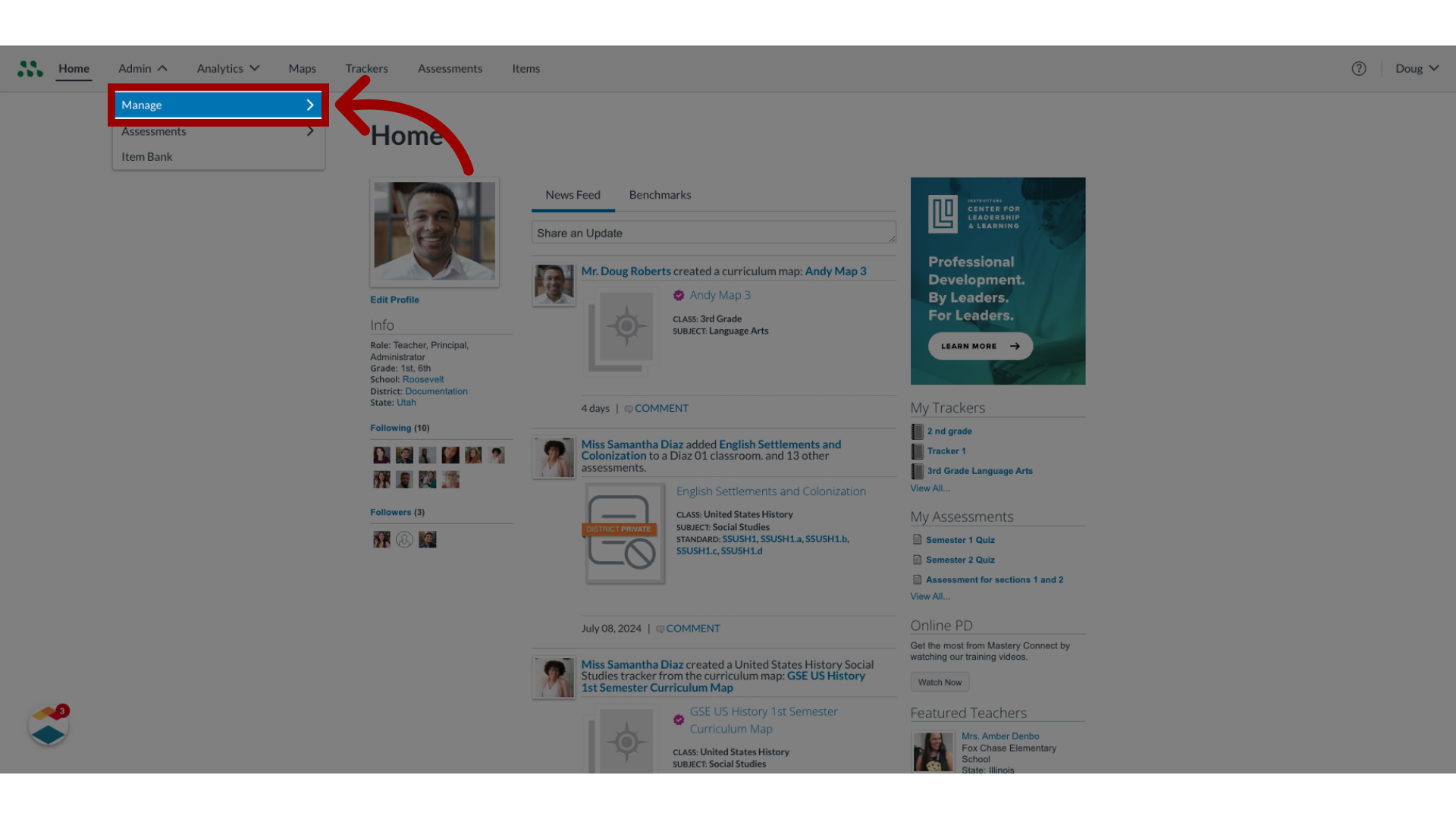
3. Open Manage Students
In the Manage list, select the Students link.
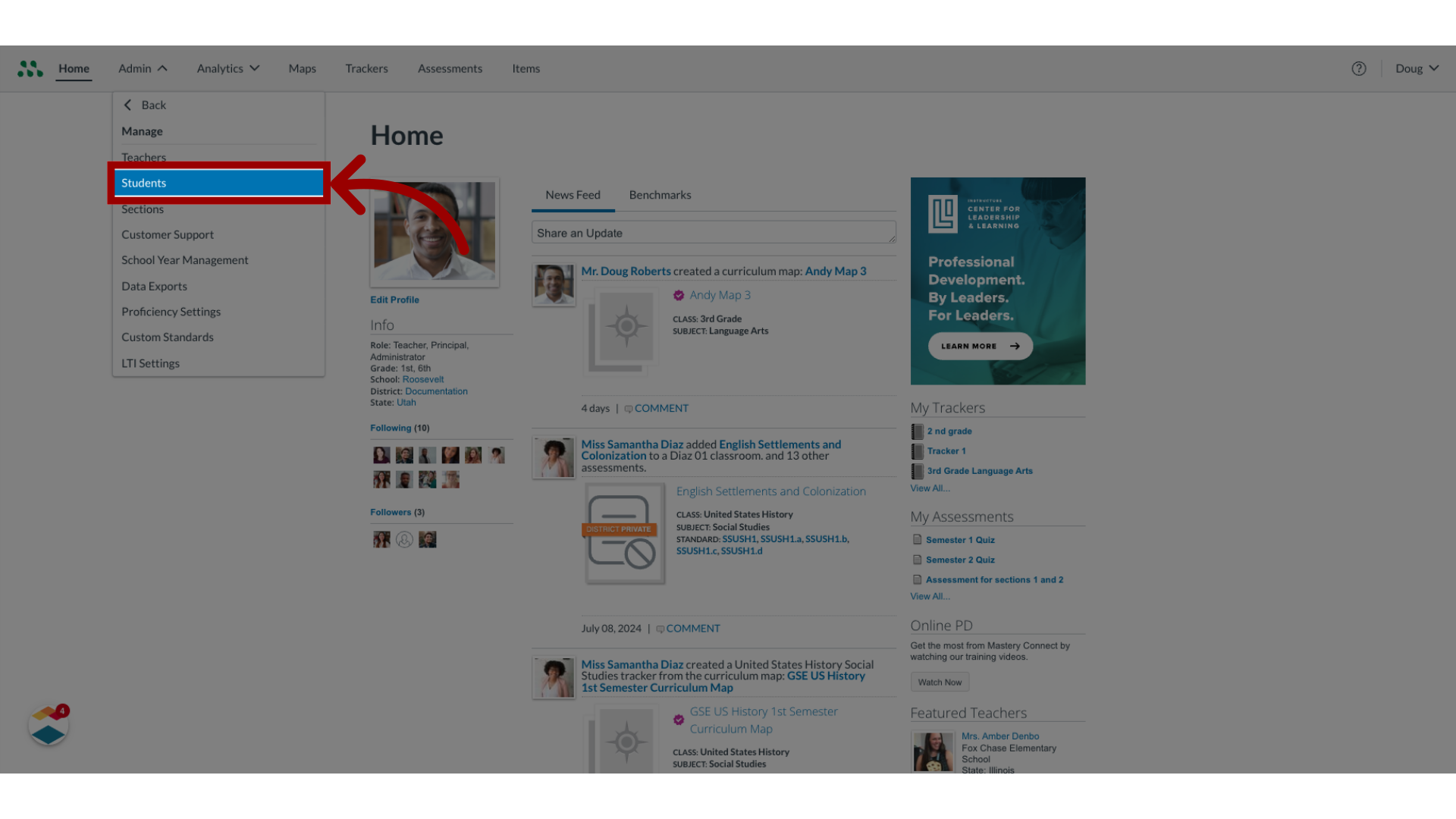
4. Open Student Options
In the Manage Students page, click the More Options icon.
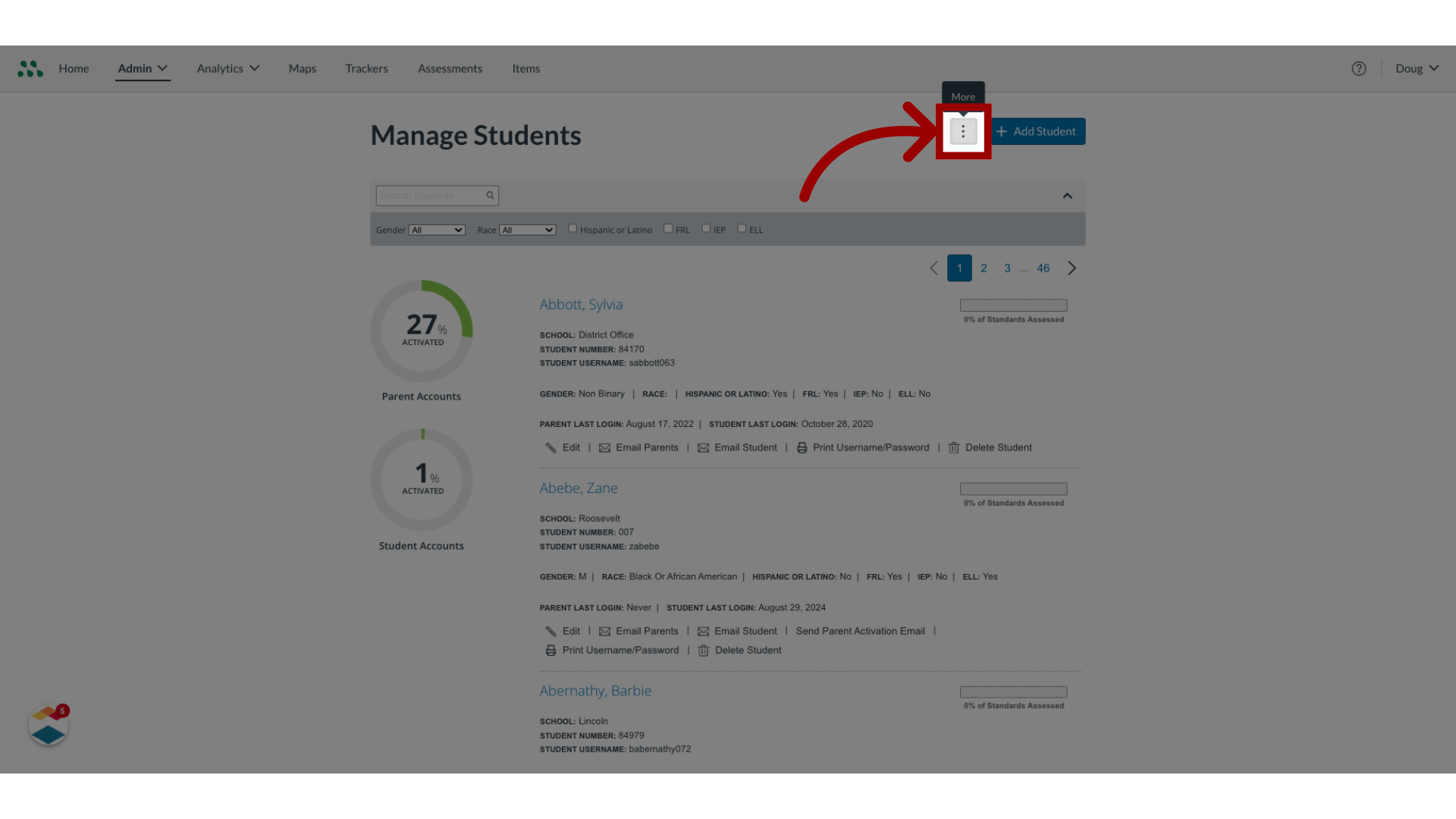
5. Send Student Activation Emails
Then, click the Send Student Activation Emails link.
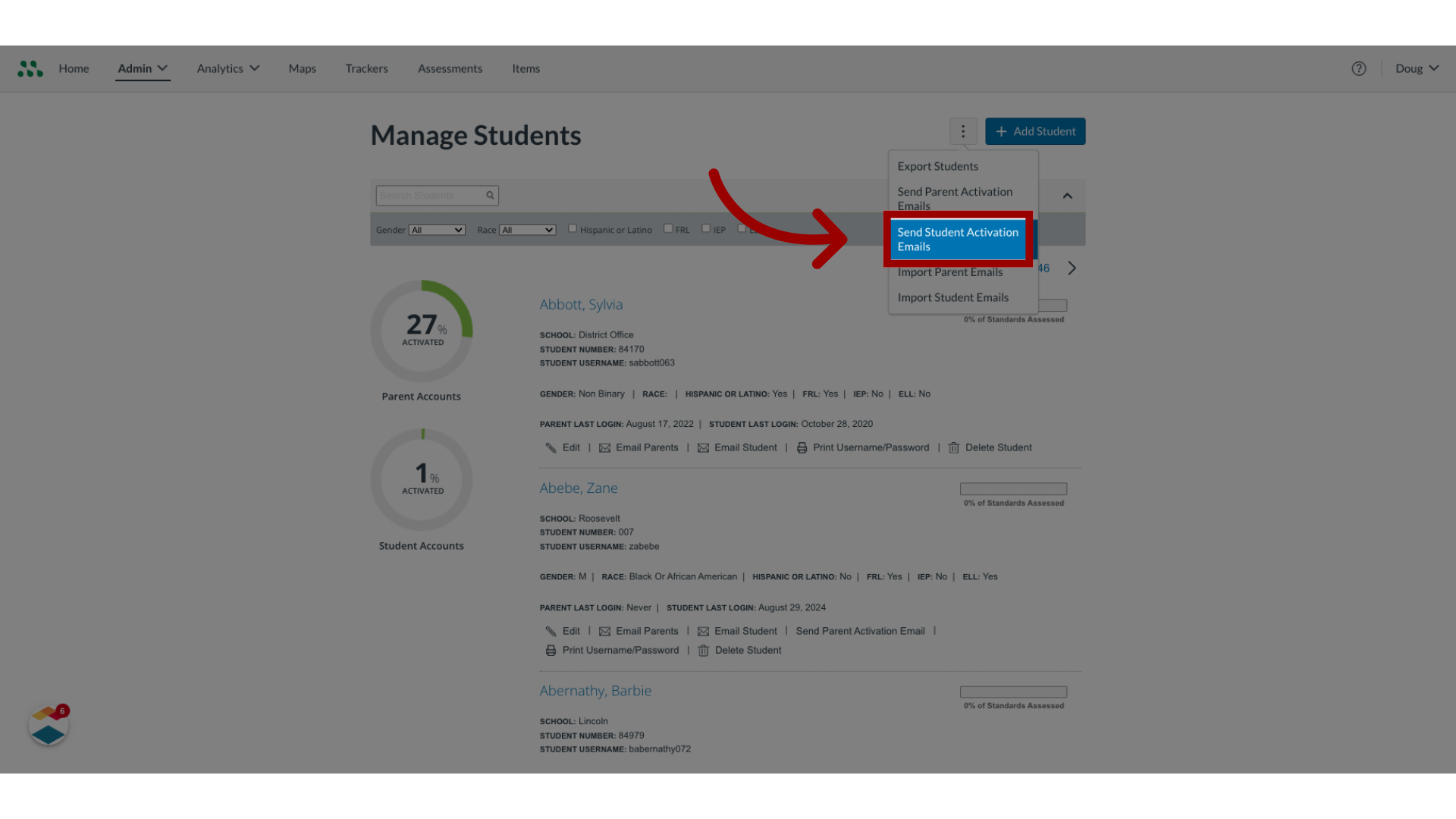
6. Select School(s)
You can send activation emails to students at all schools or individual schools. To send activation emails to students at all schools, click the All Schools checkbox.
To send activation emails to students at individual schools, click the school checkboxes.
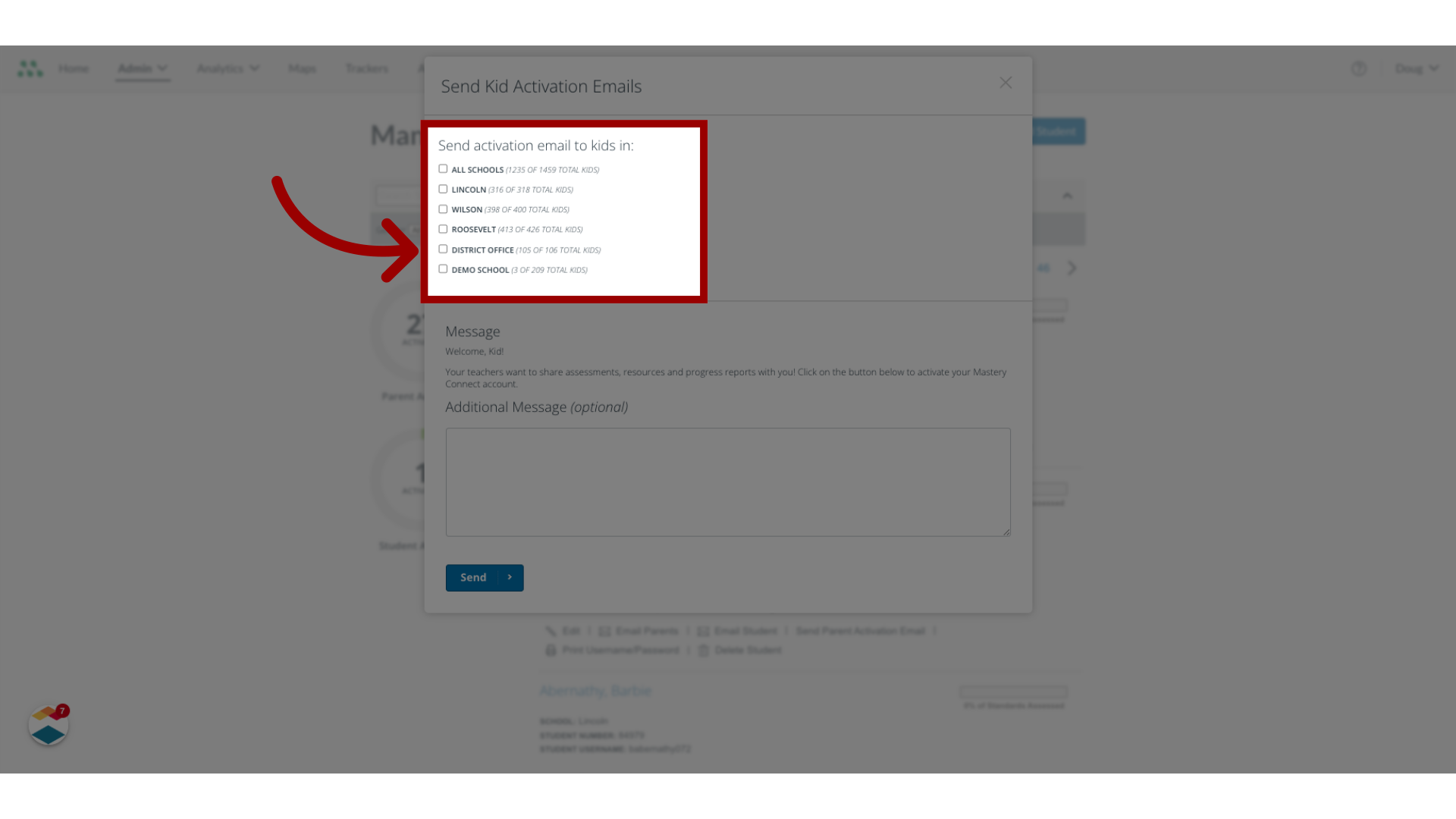
7. Enter Optional Message
To include an optional personal message in the email, enter text in the Additional Message text box.
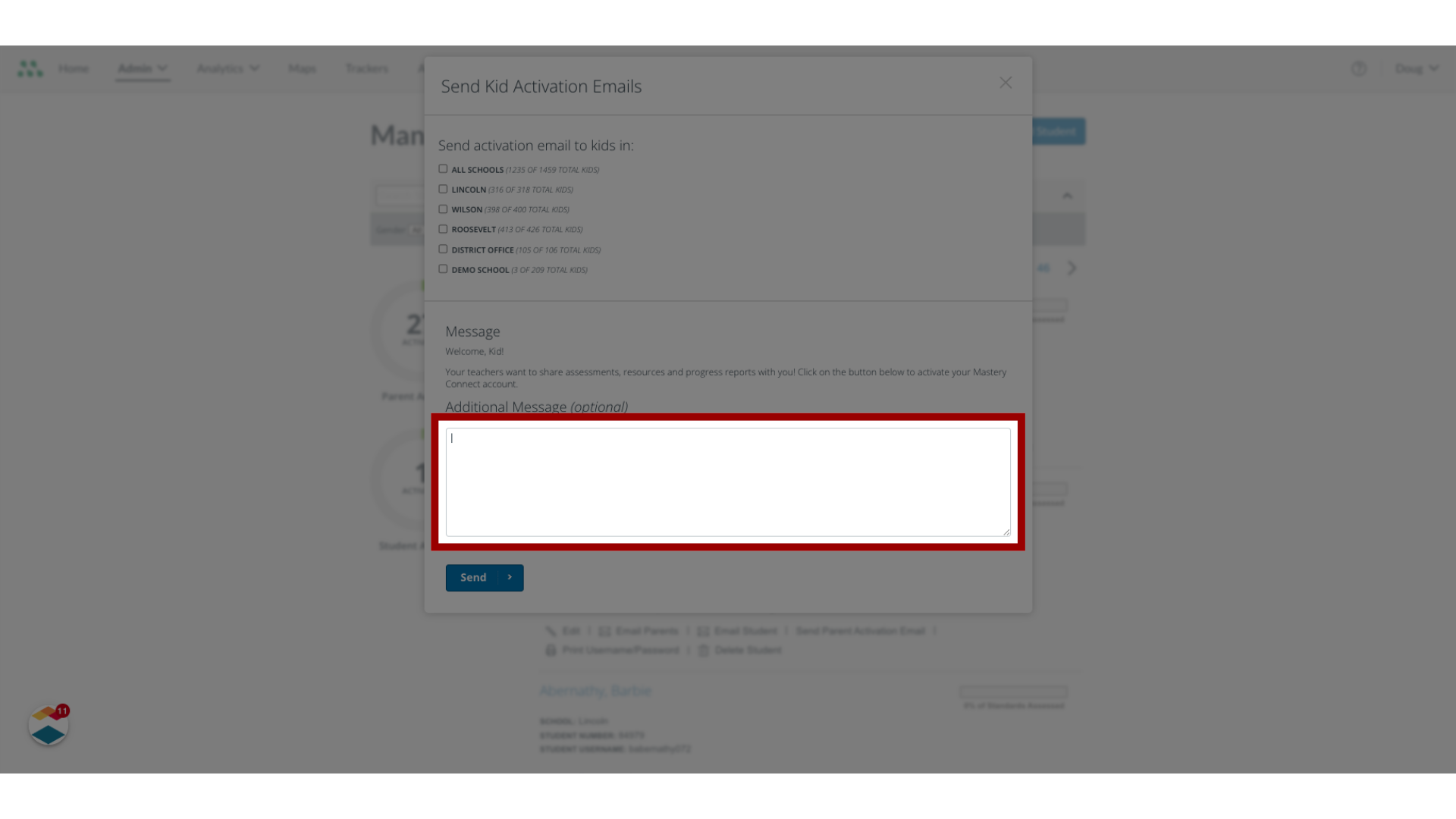
8. Send Message
Once done, click the Send button.
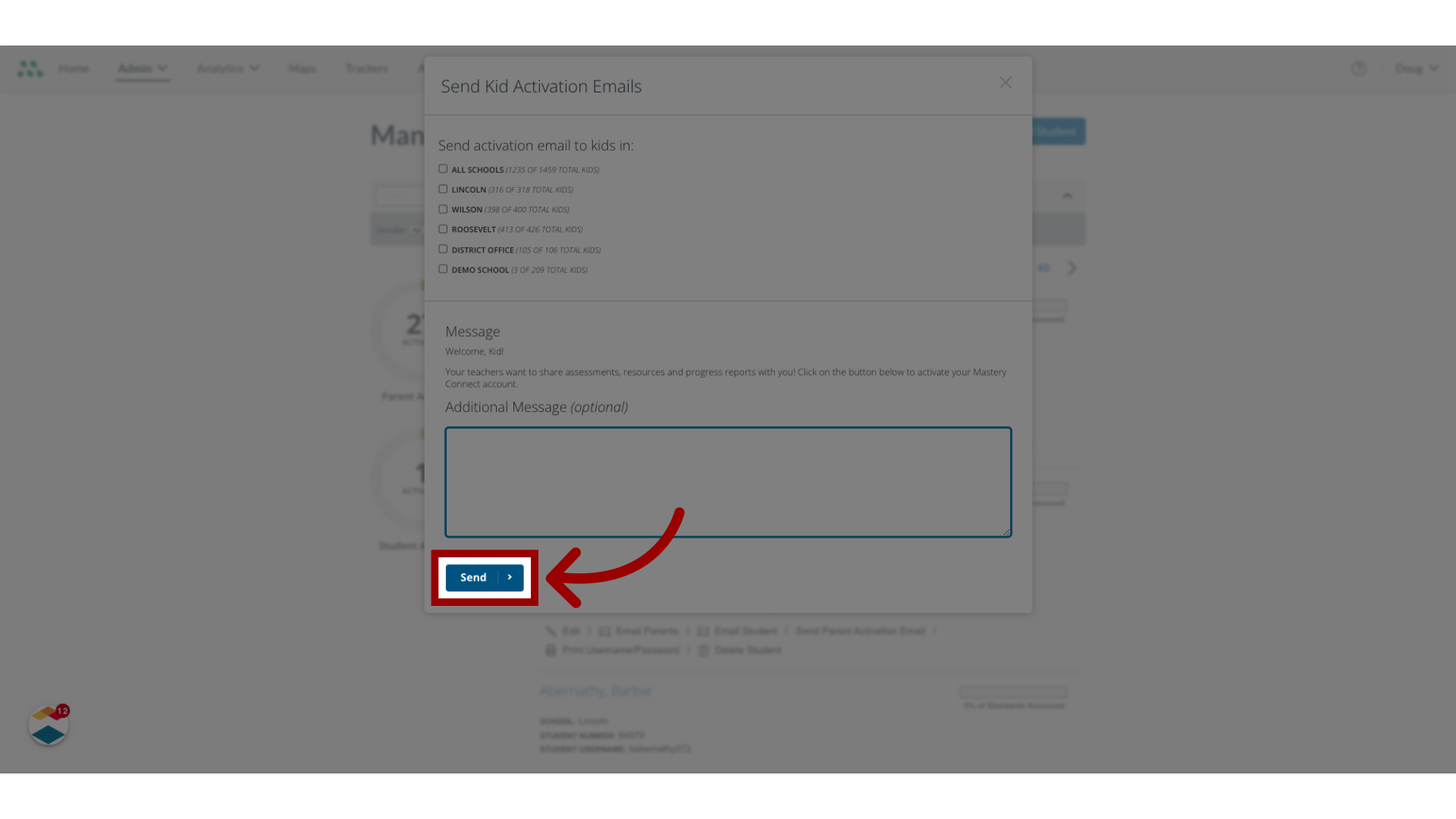
9. Send Student Activation Email
In the Manage Students page, you can send an activation email to an individual student account. Locate the student account, then click the Send Student Activation Email link.
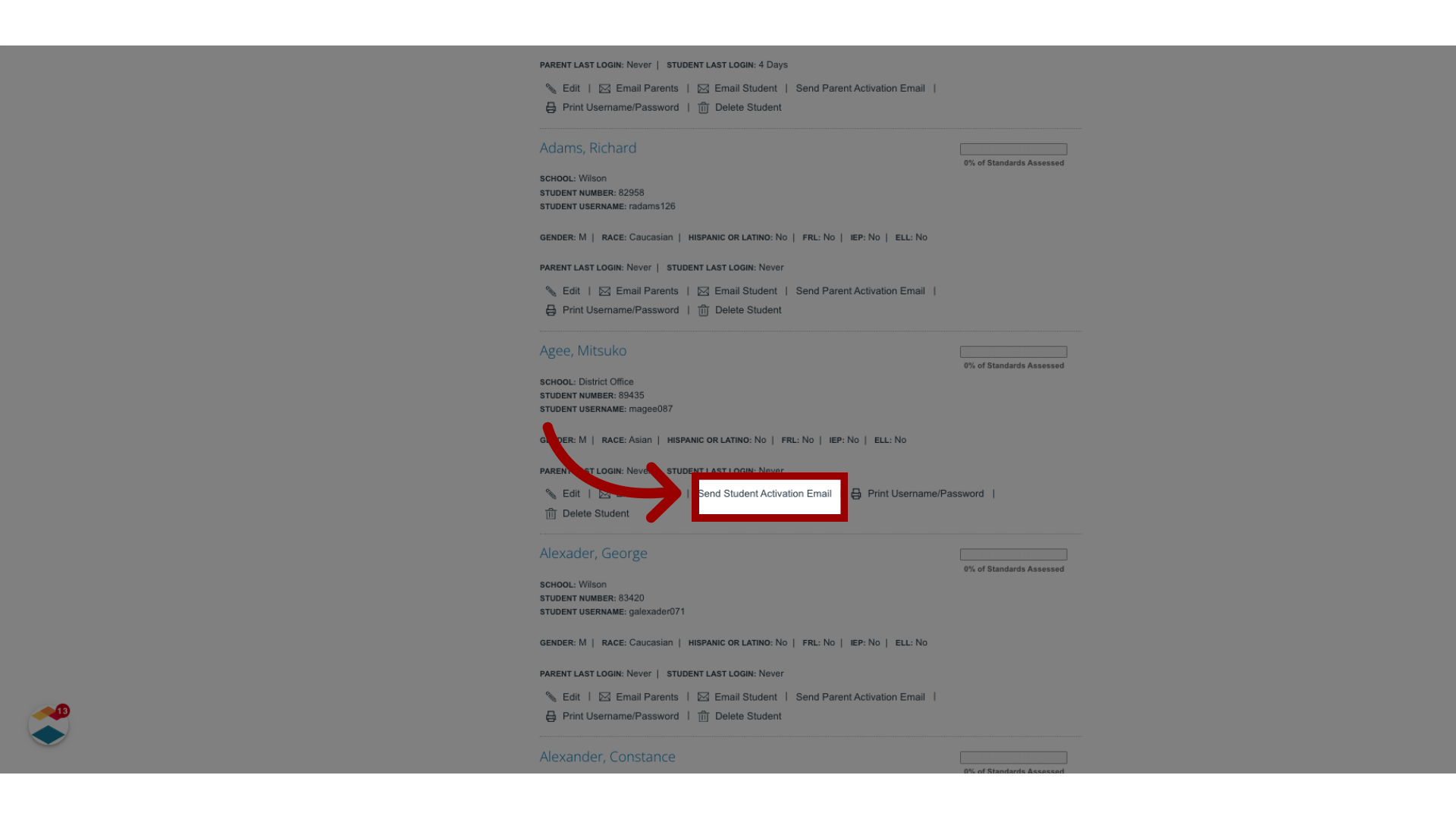
This guide covered how to send student activation emails as a Mastery Connect admin.
