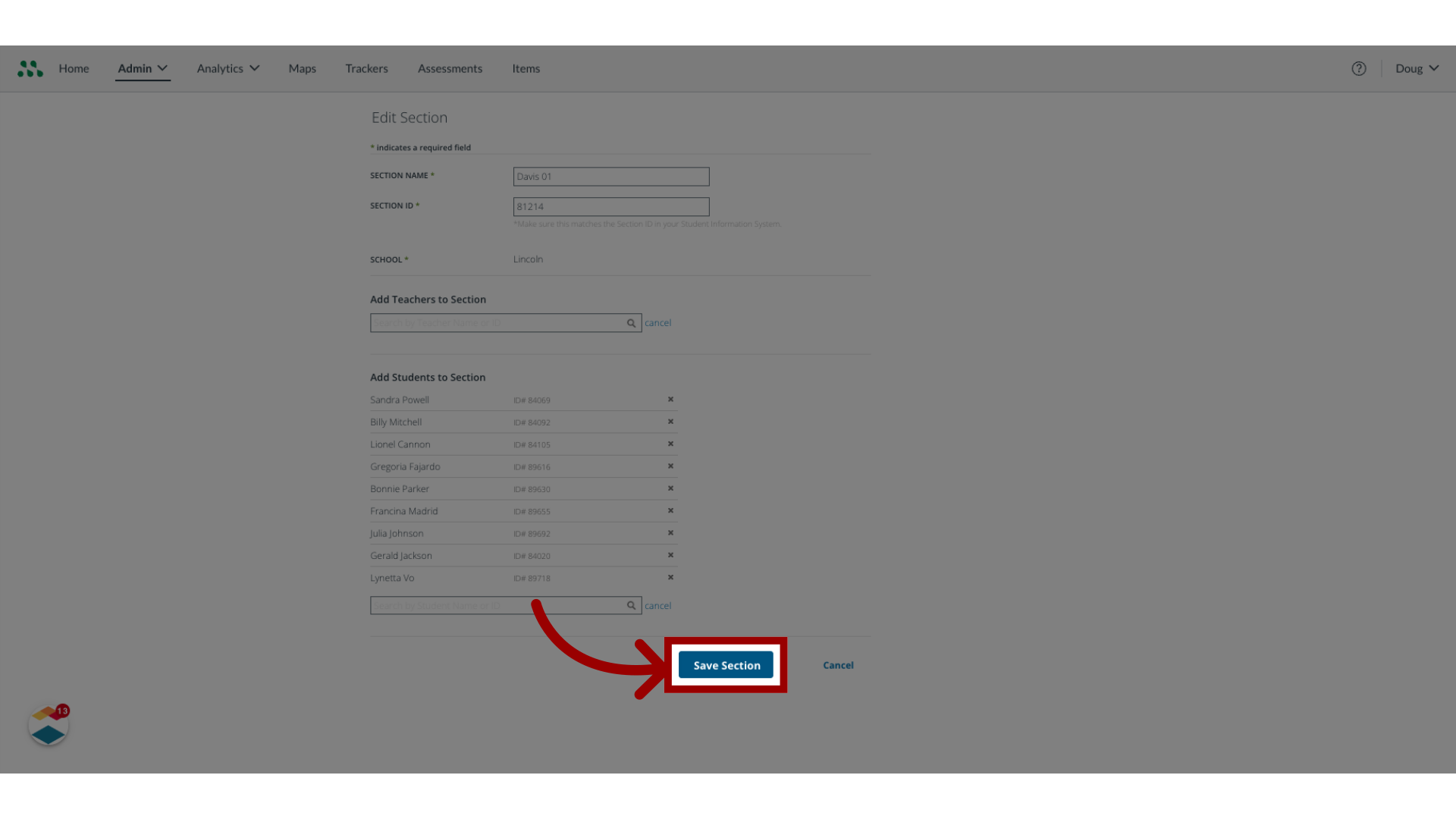How do I manage classroom sections as a Mastery Connect admin?
As a Mastery Connect admin, you can view a list of classroom sections and edit the sections you have created.
How do I manage classroom sections as a Mastery Connect admin?
1. Open Admin Menu
In global navigation, click the Admin drop-down menu.
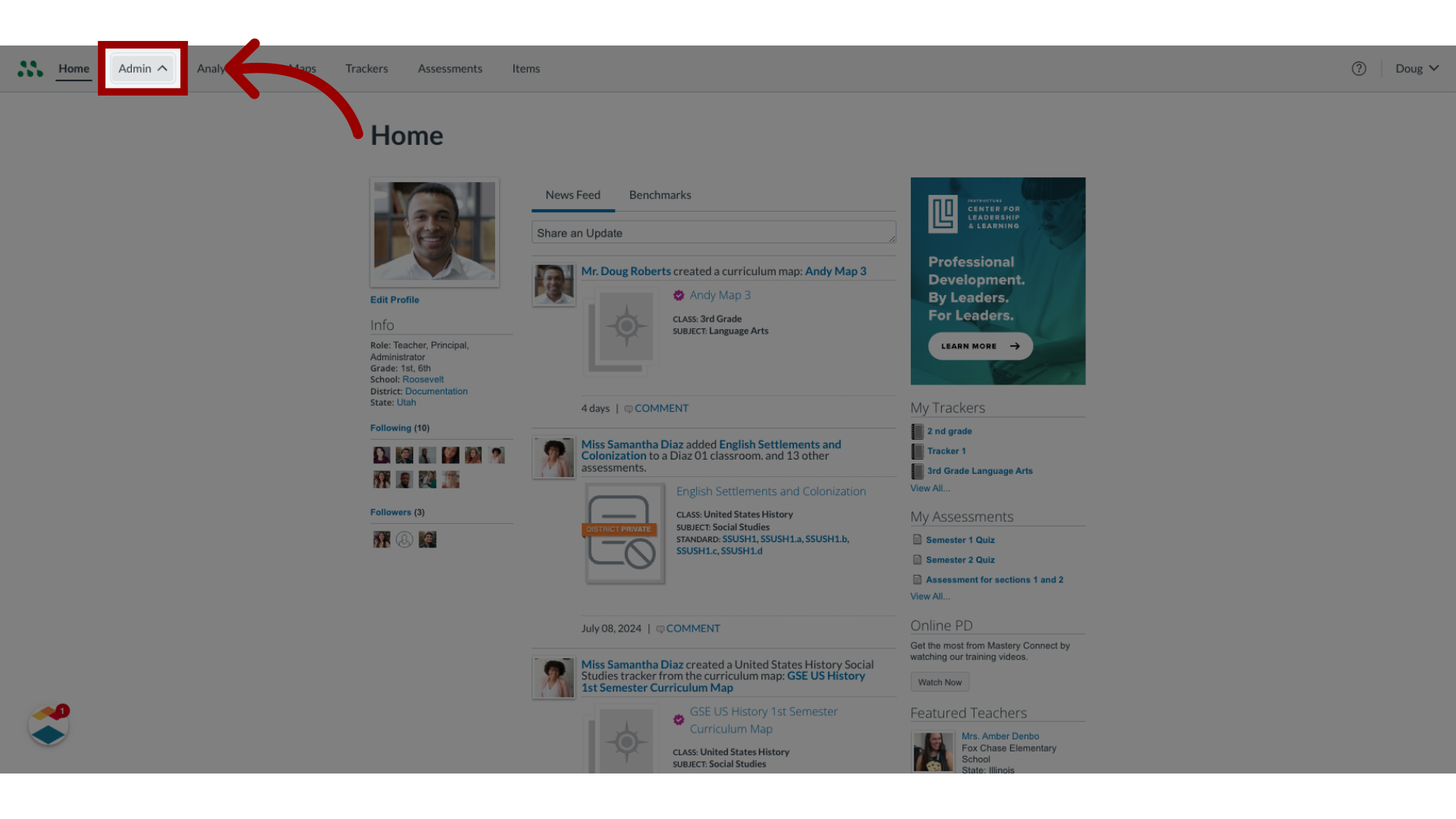
2. Open Manage Menu
In the drop-down menu, click the Manage link.
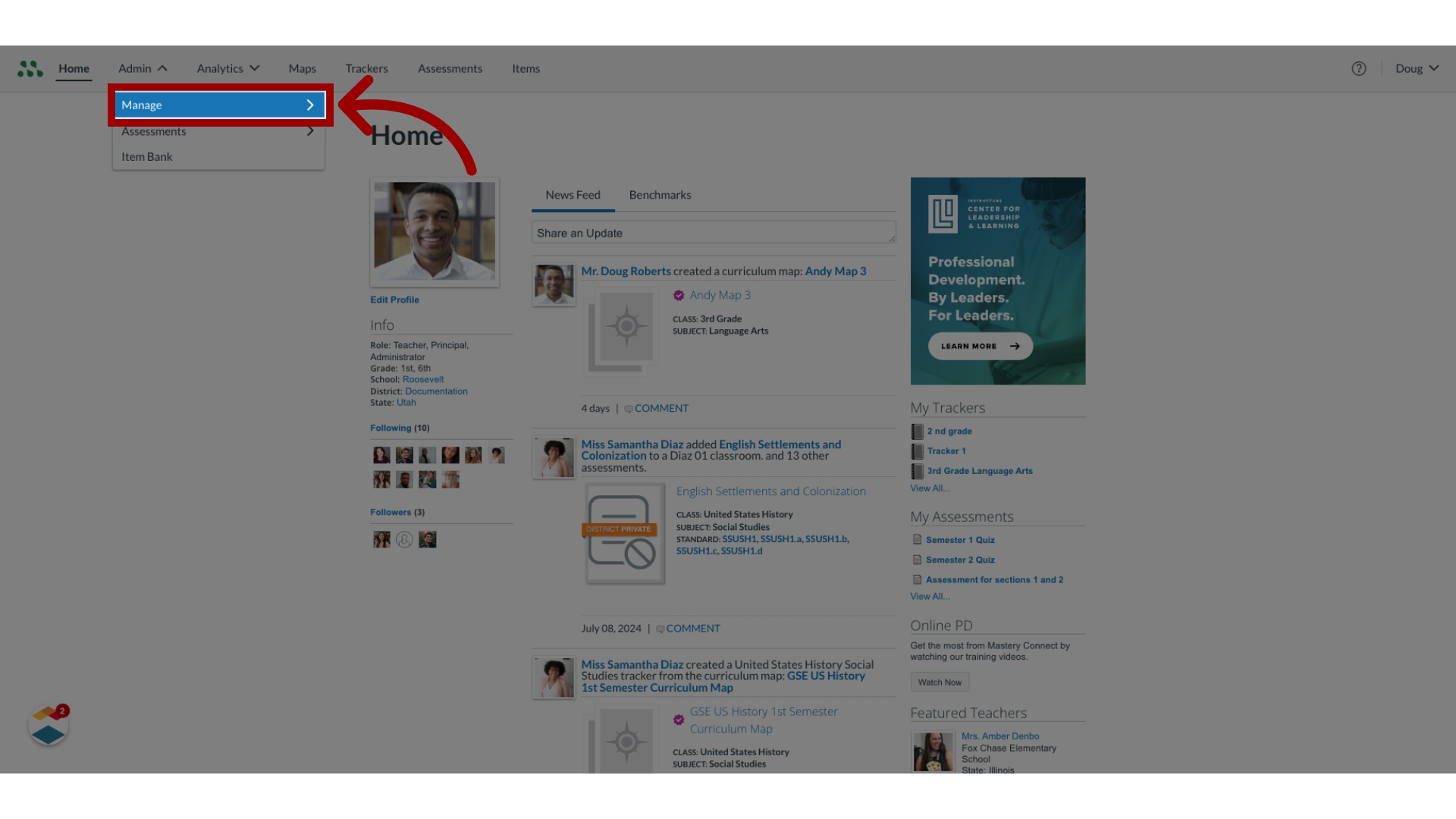
3. Open Manage Sections
In the expanding menu, select the Sections link.
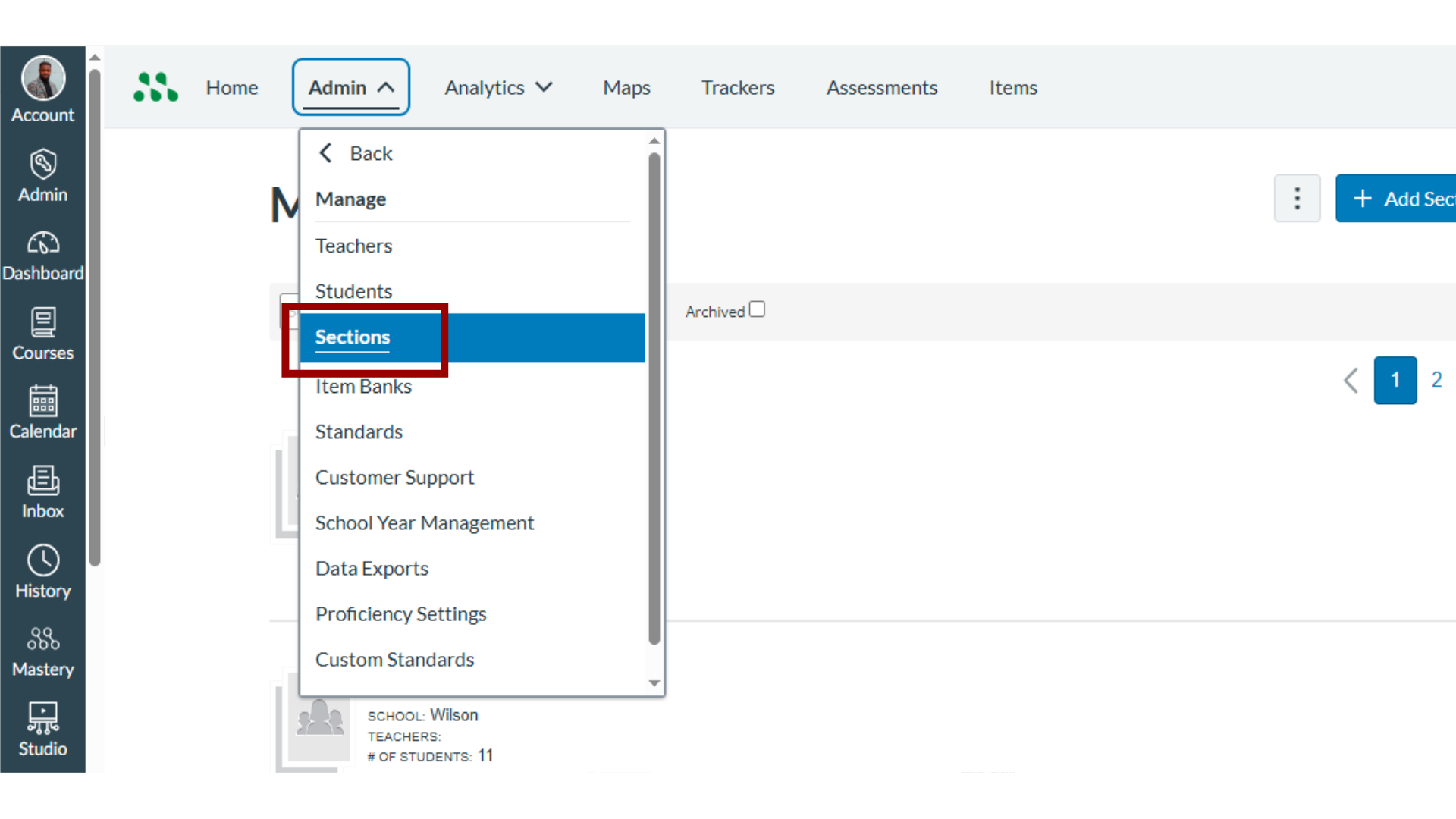
4. Delete Sections
In the Manage Sections page, select the section you want to edit. To delete the section completely, click the Delete button.
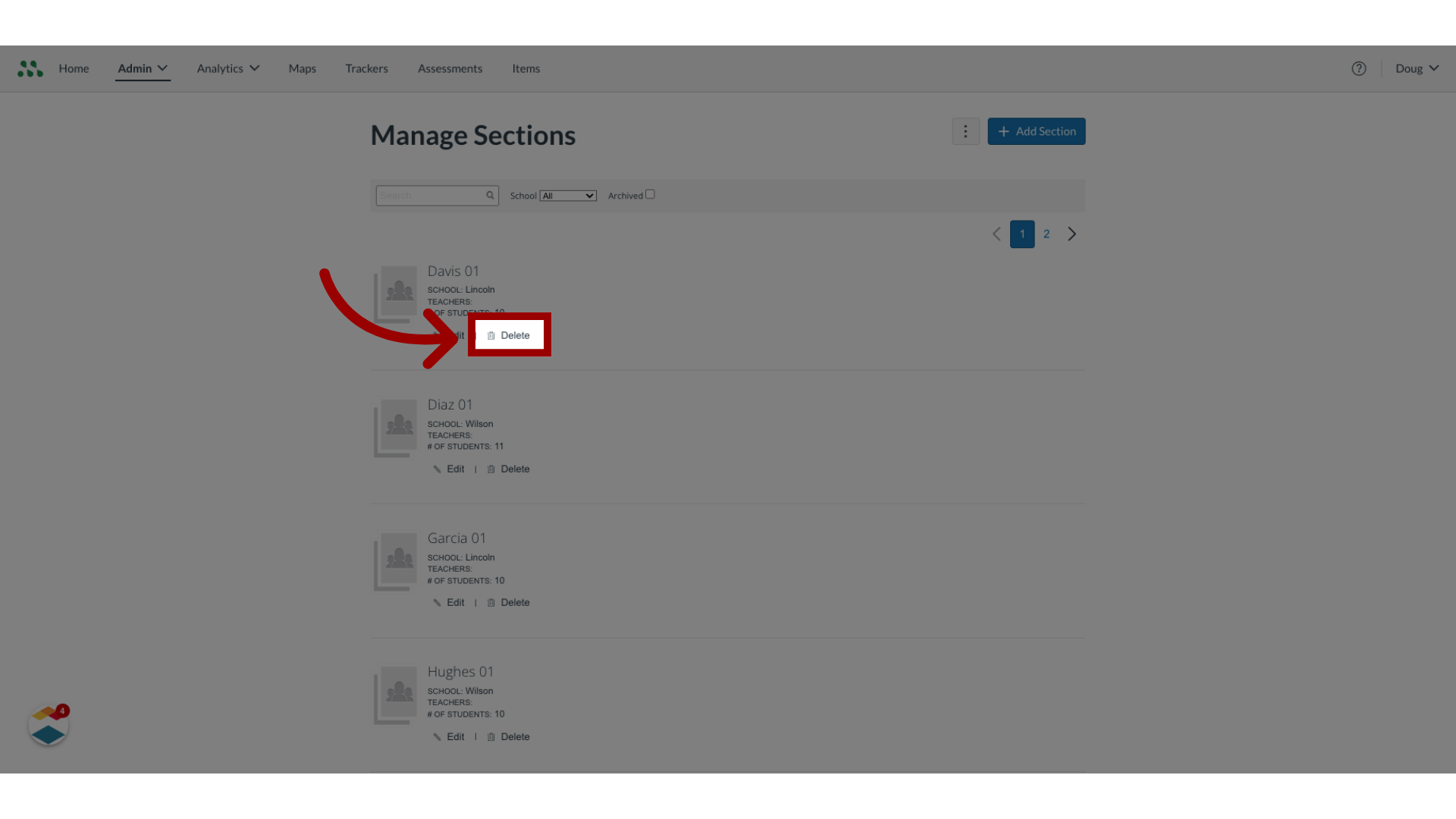
5. Edit Sections
To edit the section, click the Edit button.
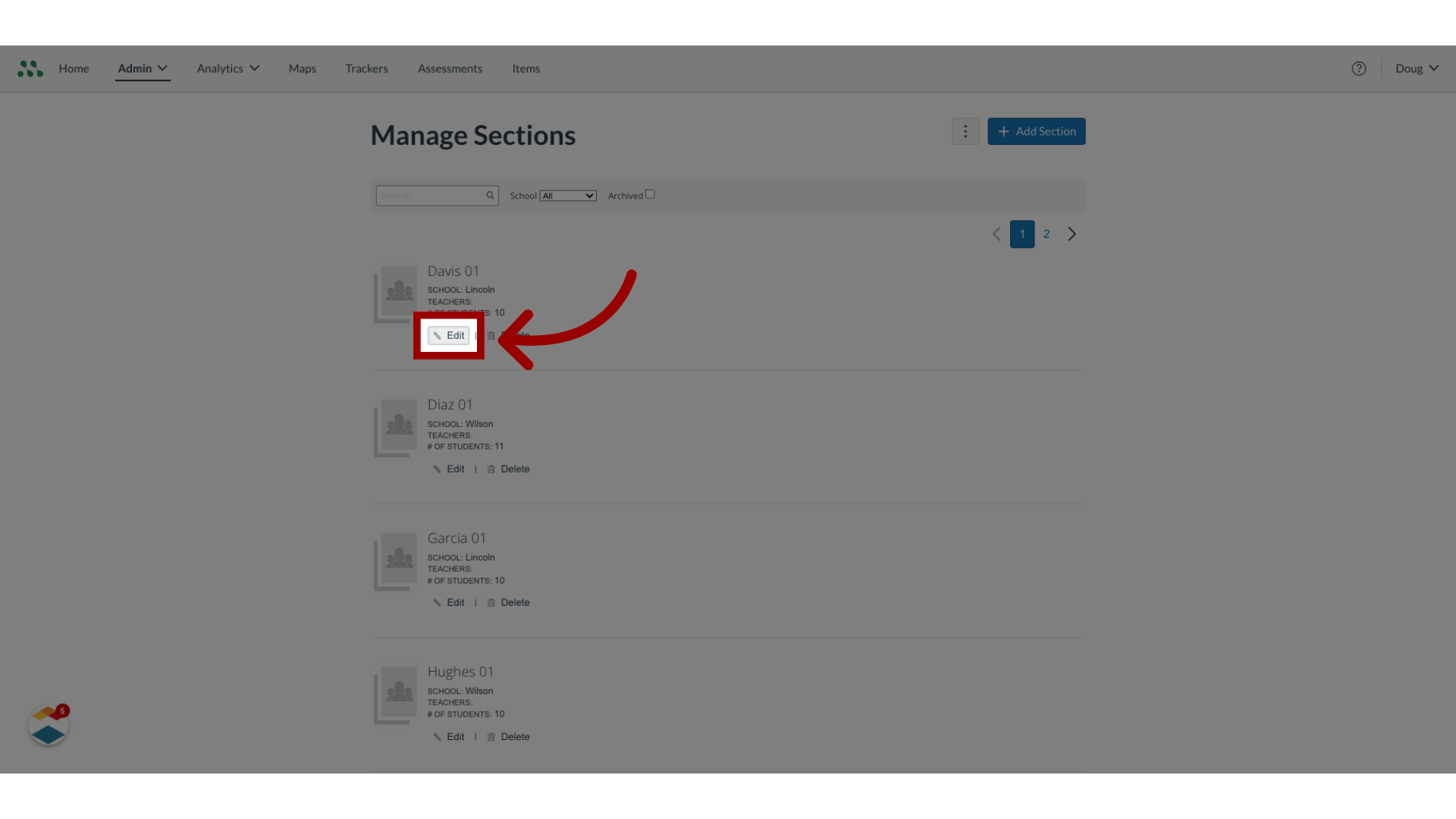
6. Edit Section information
To edit the Section Name or Section ID, enter new text in the text boxes.
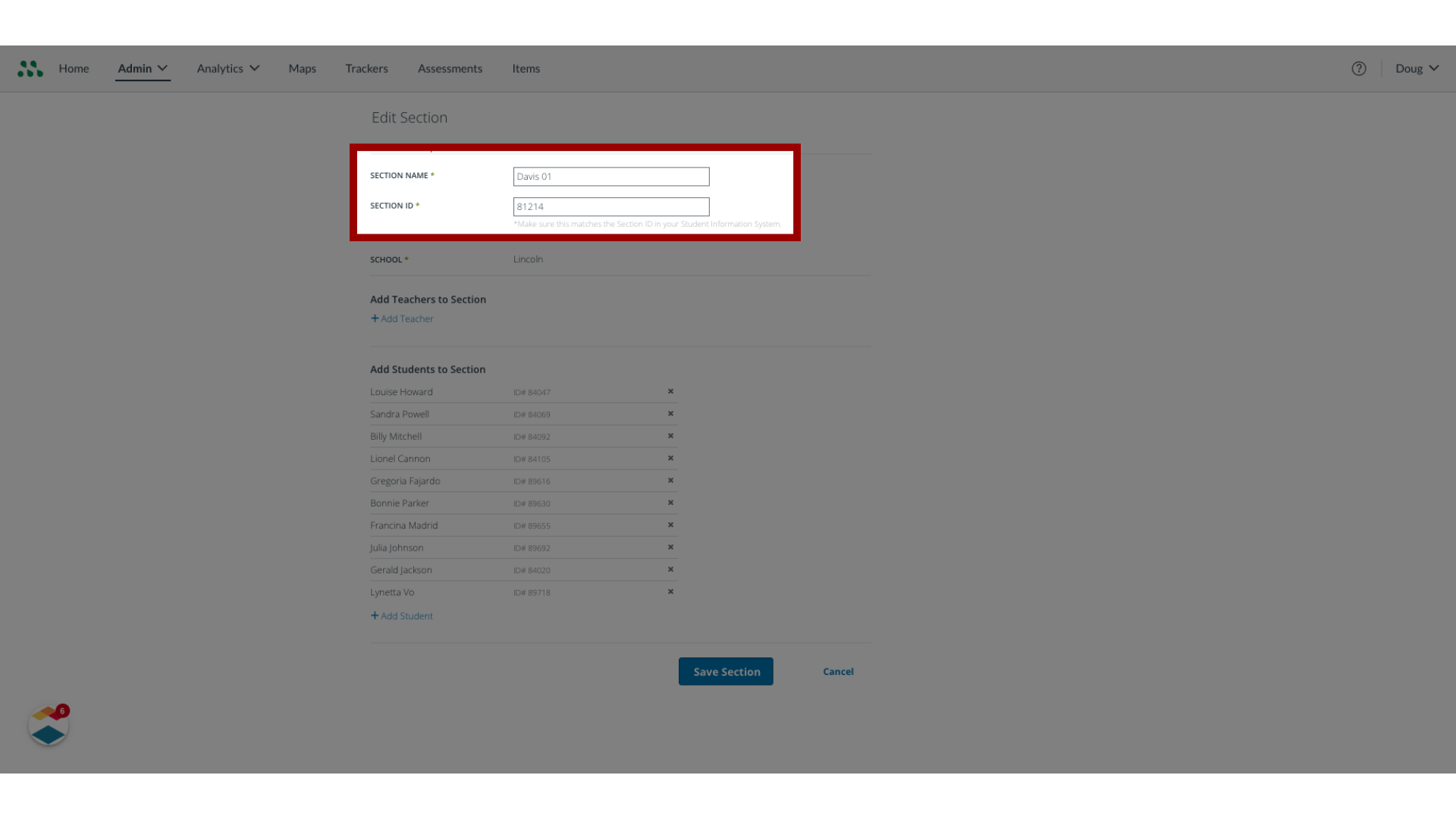
7. Add Teacher
To add a teacher to the section, click the Add Teacher button.
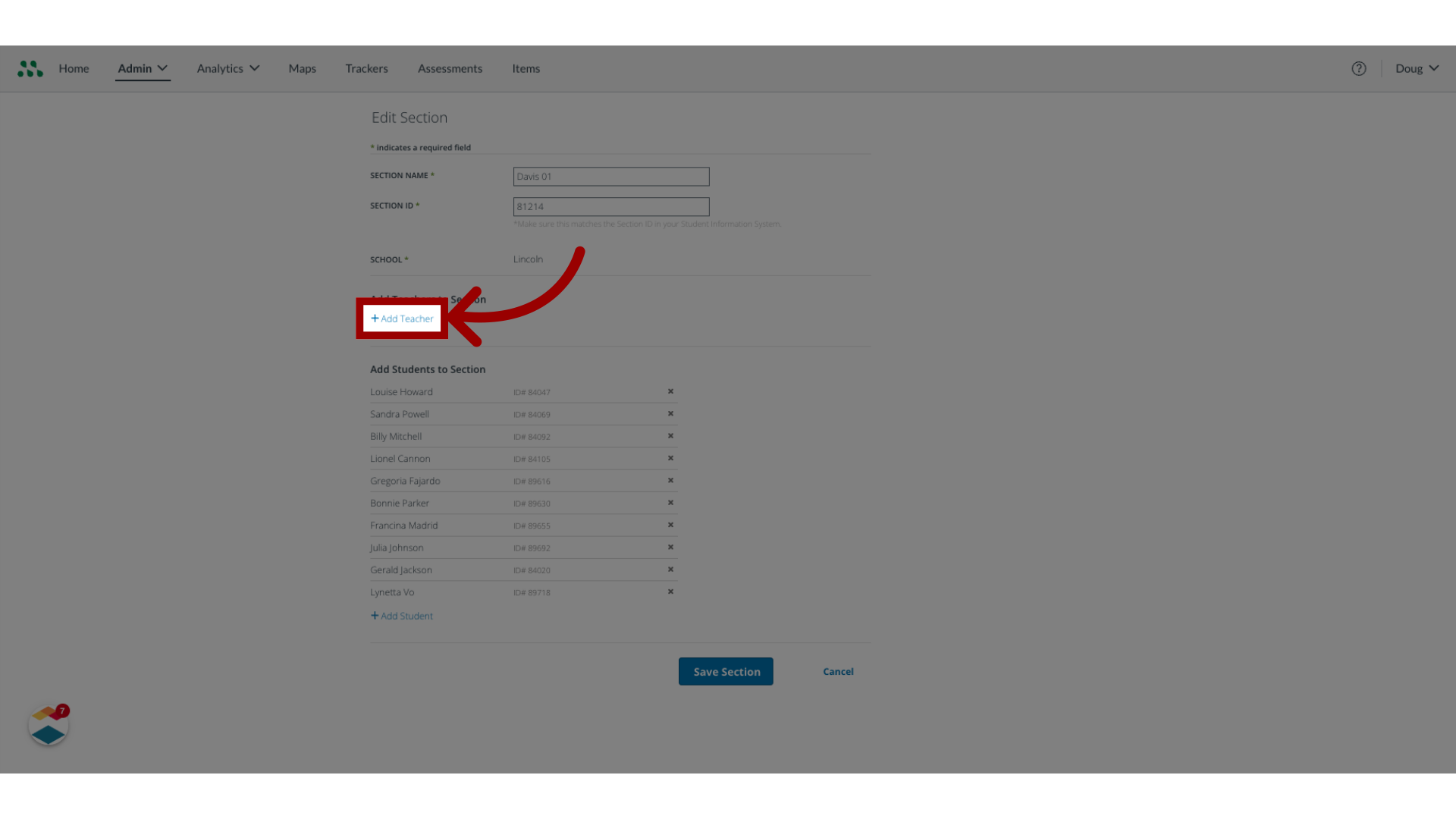
8. Enter Teacher's Name
Begin entering a teacher's name or ID in the text box until a list of teachers displays. Then, to add a teacher from the list, click the teacher's name
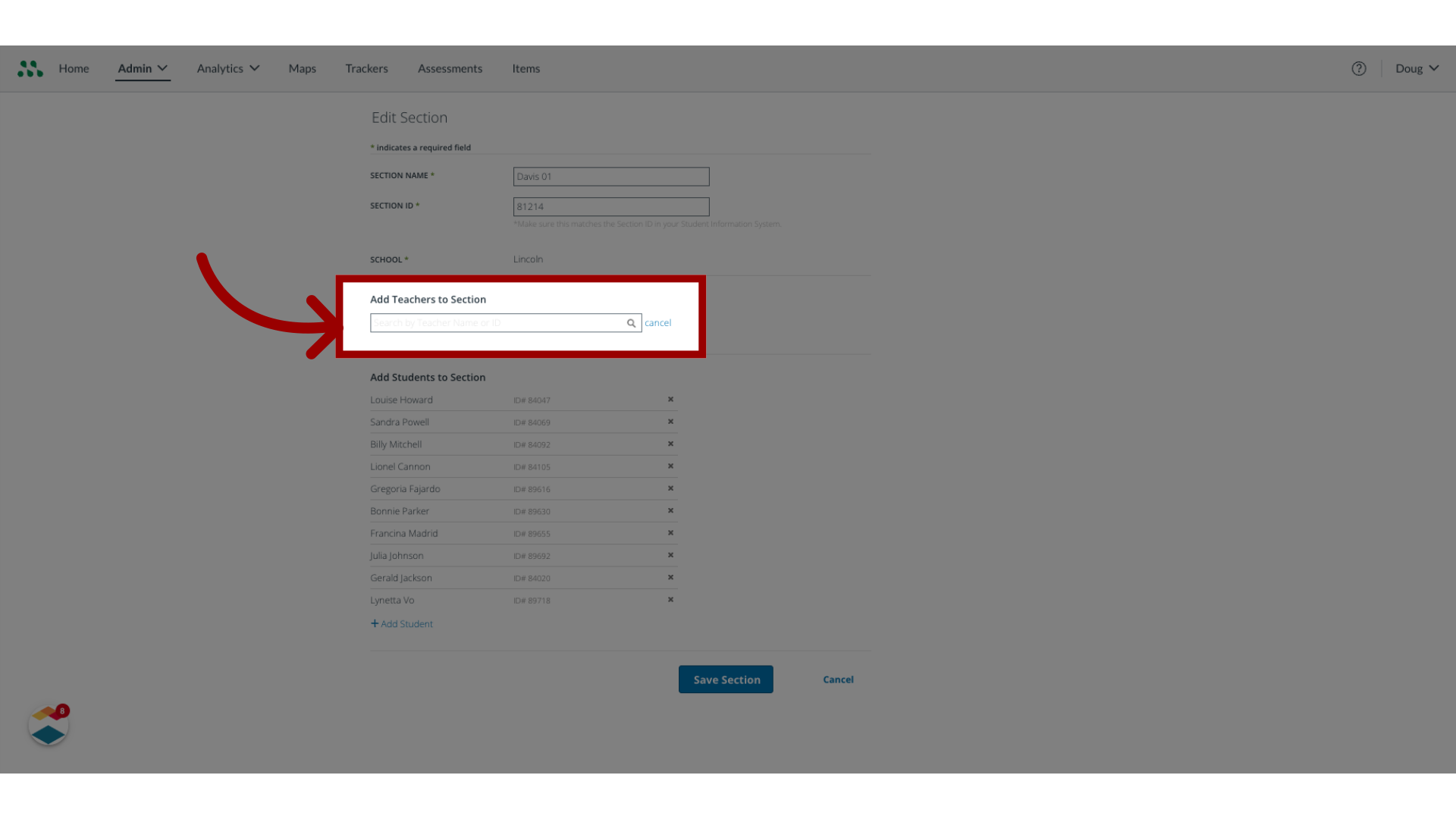
9. Delete Student from List
To delete a student from the list, click the Delete icon.
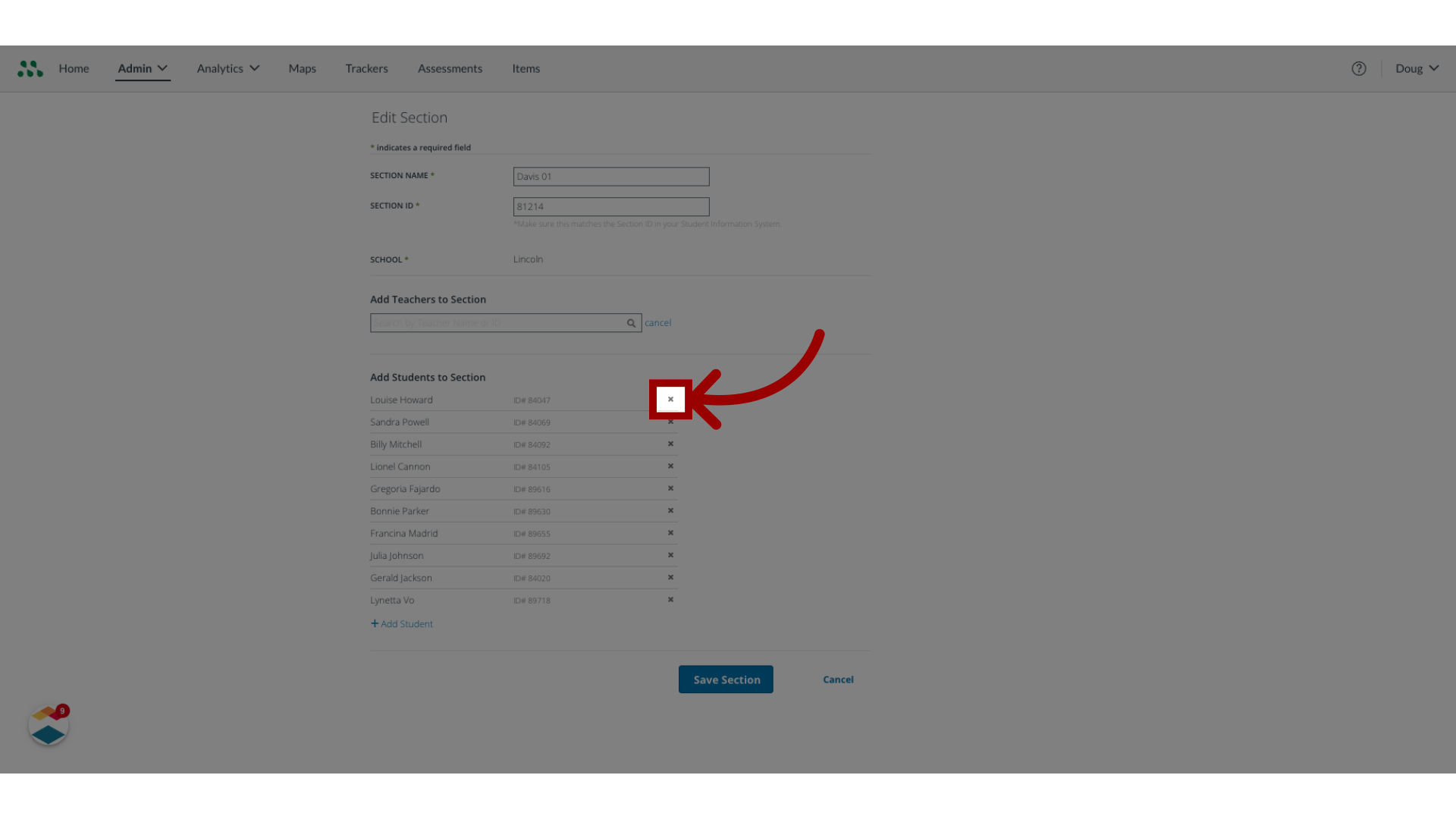
10. Add Student to Section
To add a student to the section, click the Add Student link.
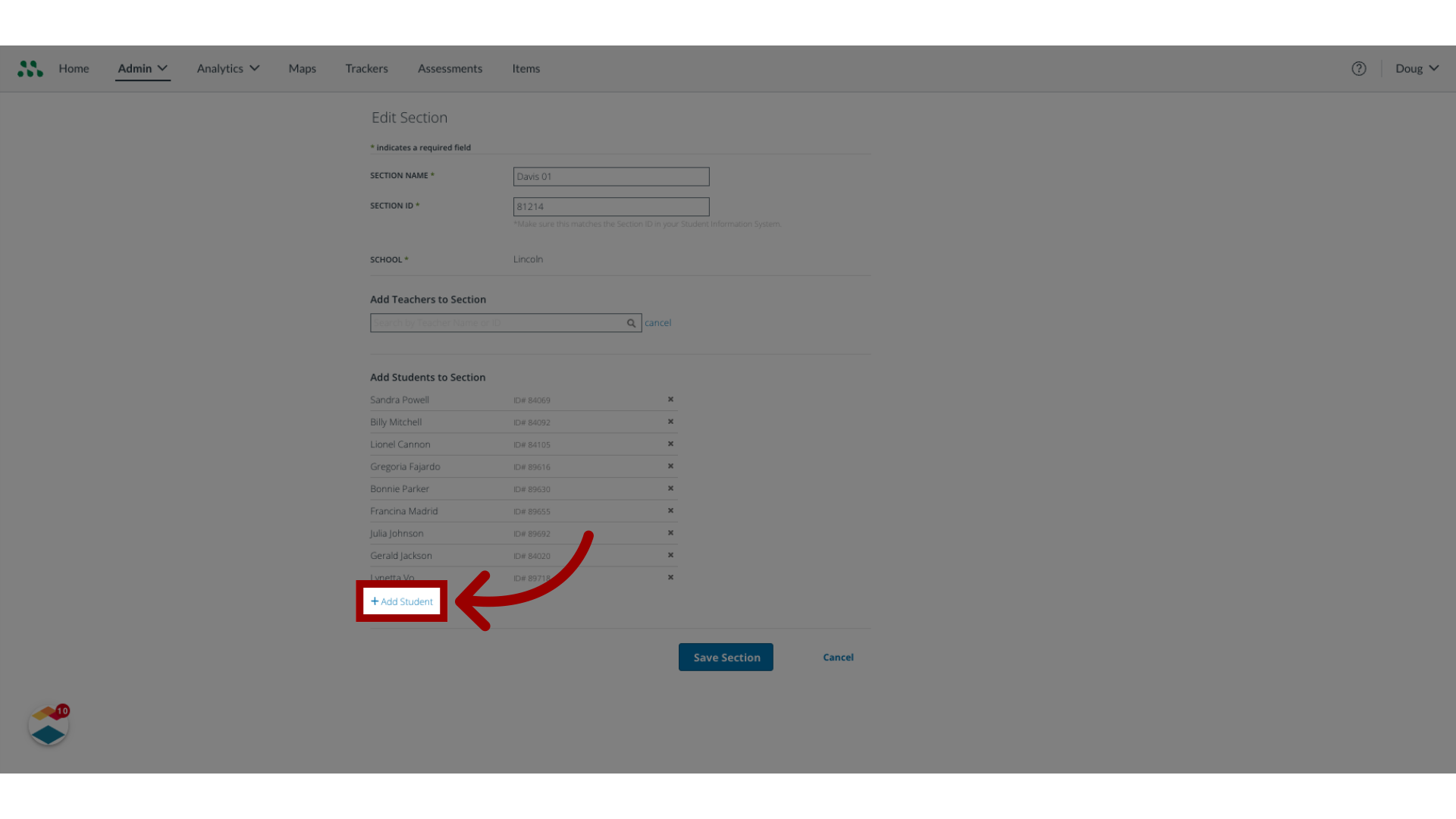
11. Enter Name
Begin entering a student's name or ID in the text box until a list of students displays. To add a student from the list, click the student name.
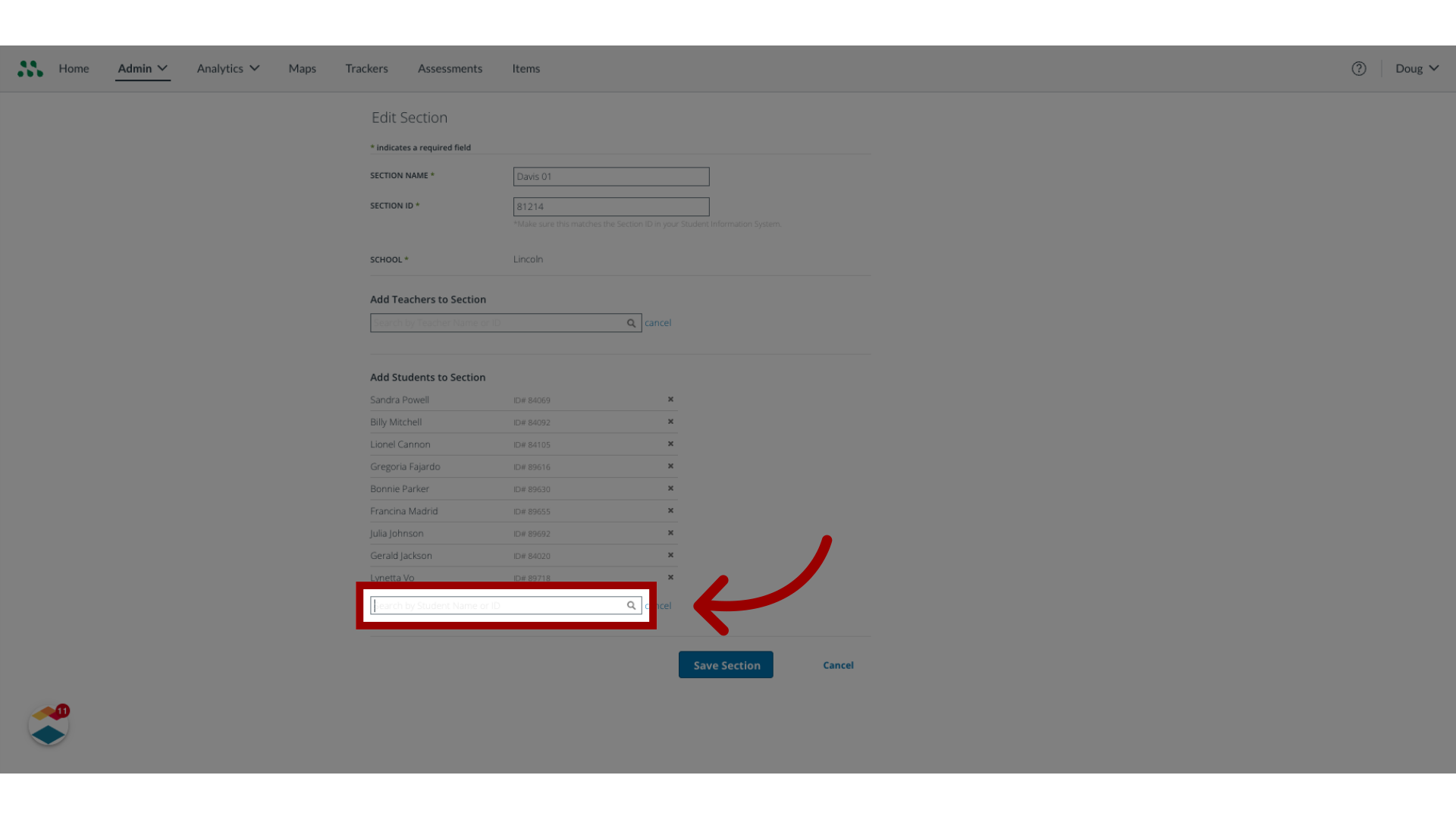
12. Save Section
To save the changes made to the section, click the Save Section button.