How do I create a curriculum map?
Curriculum maps identify the learning standards, objectives, and outcomes for a course. Mastery Connect then uses these identified outcomes to measure student growth and performance throughout a course.
As an admin or a teacher, you can create curriculum maps. As an admin, you can also create district-approved curriculum maps.
How do I create a curriculum map?
How do I create a curriculum map?
1. Open Maps
Navigate to the Maps section.
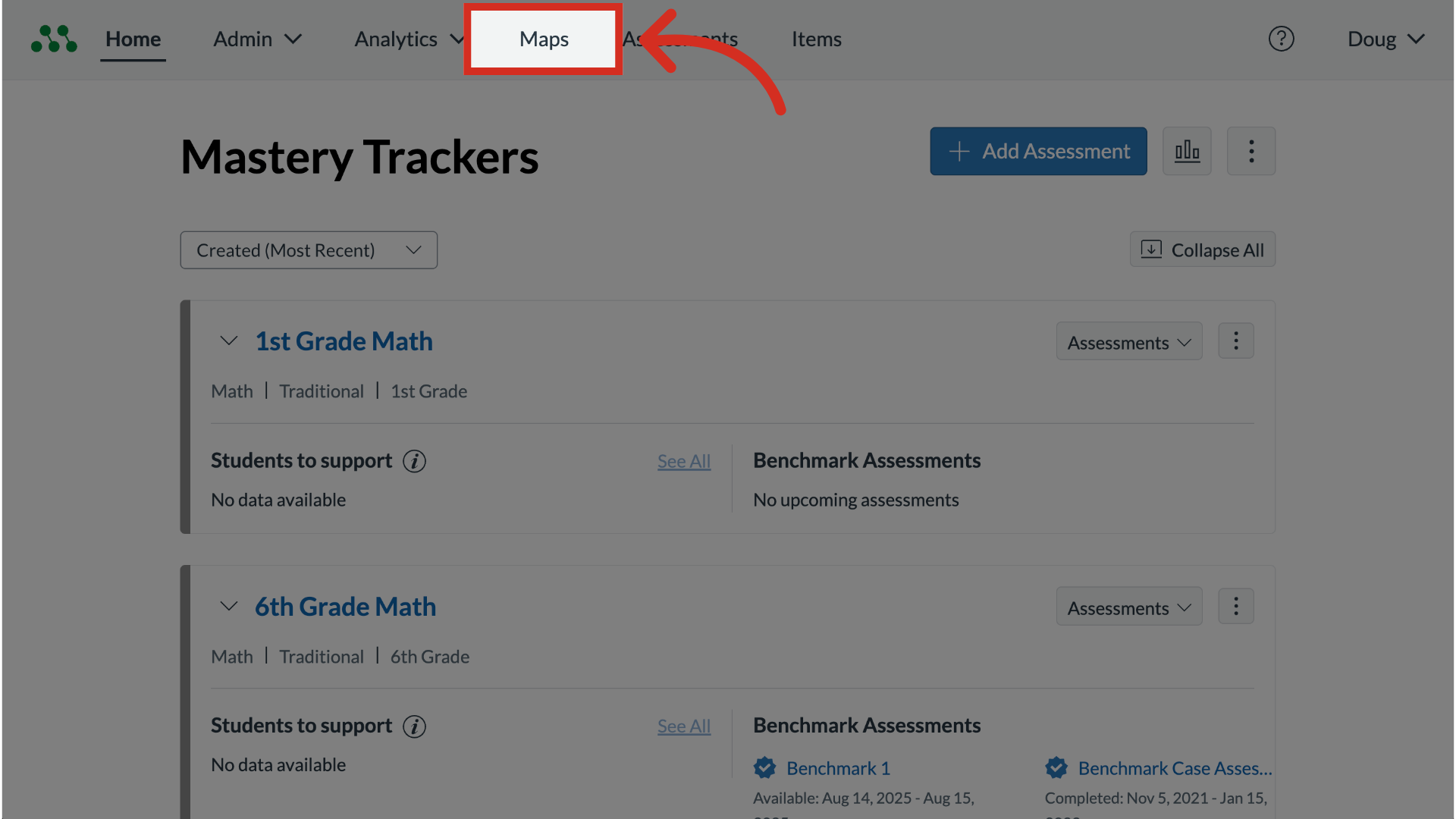
2. Add Curriculum Map
Click the Add Curriculum Map button.
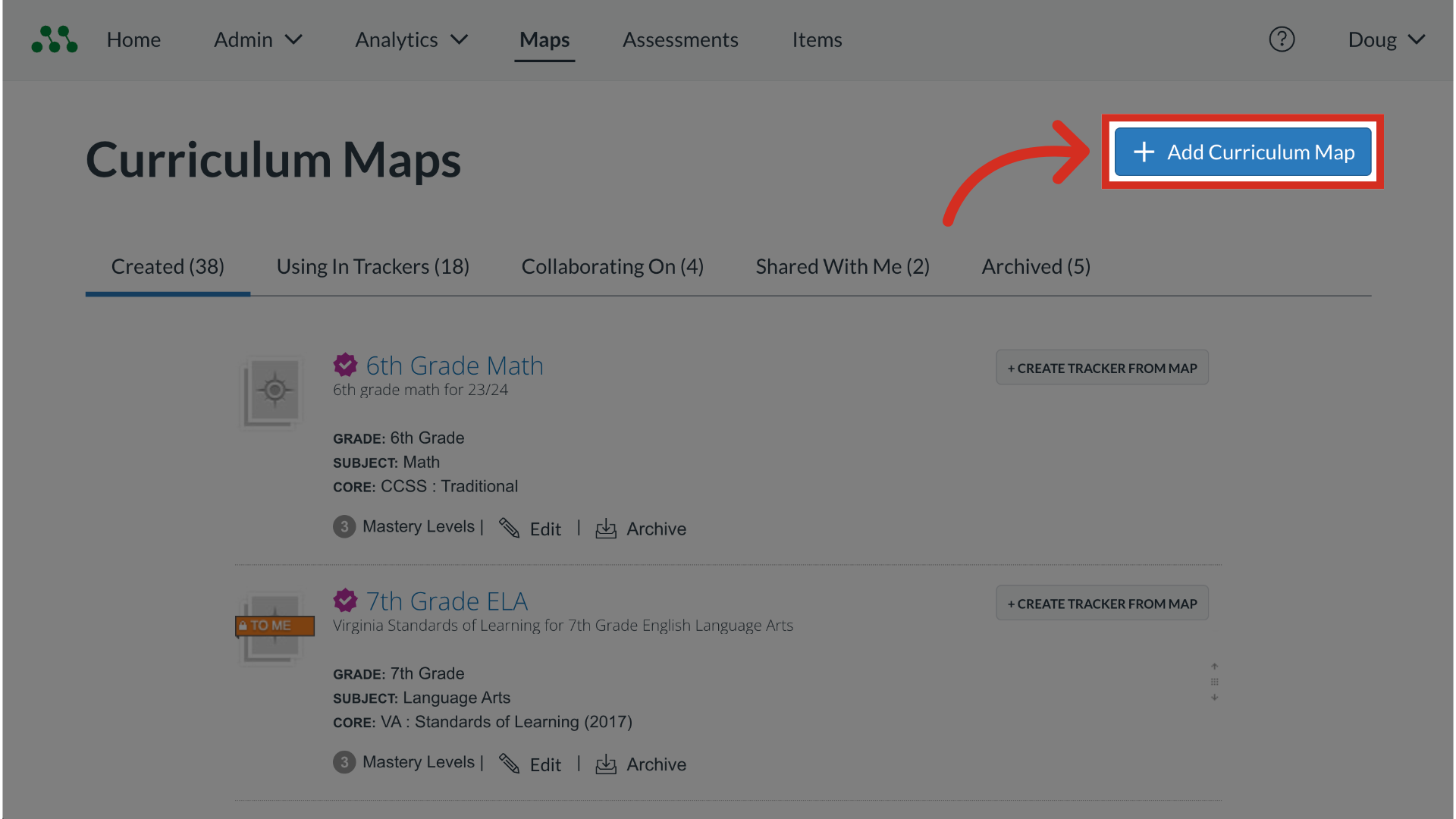
3. Add Name
In the New Curriculum Map window, enter a name for the map the Name field.
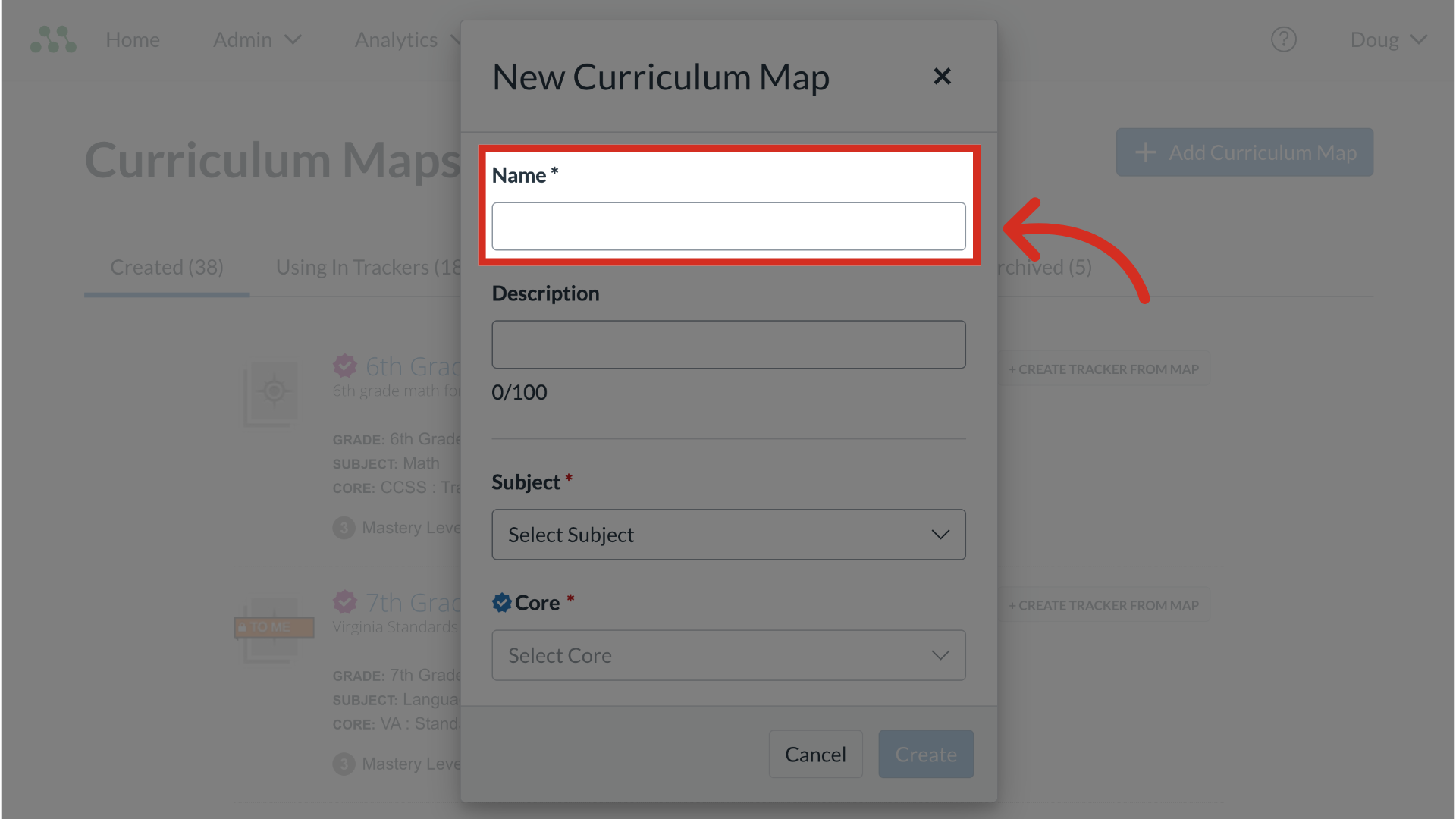
4. Add Description
You can optionally enter a brief description of the Curriculum Map in the Description field.
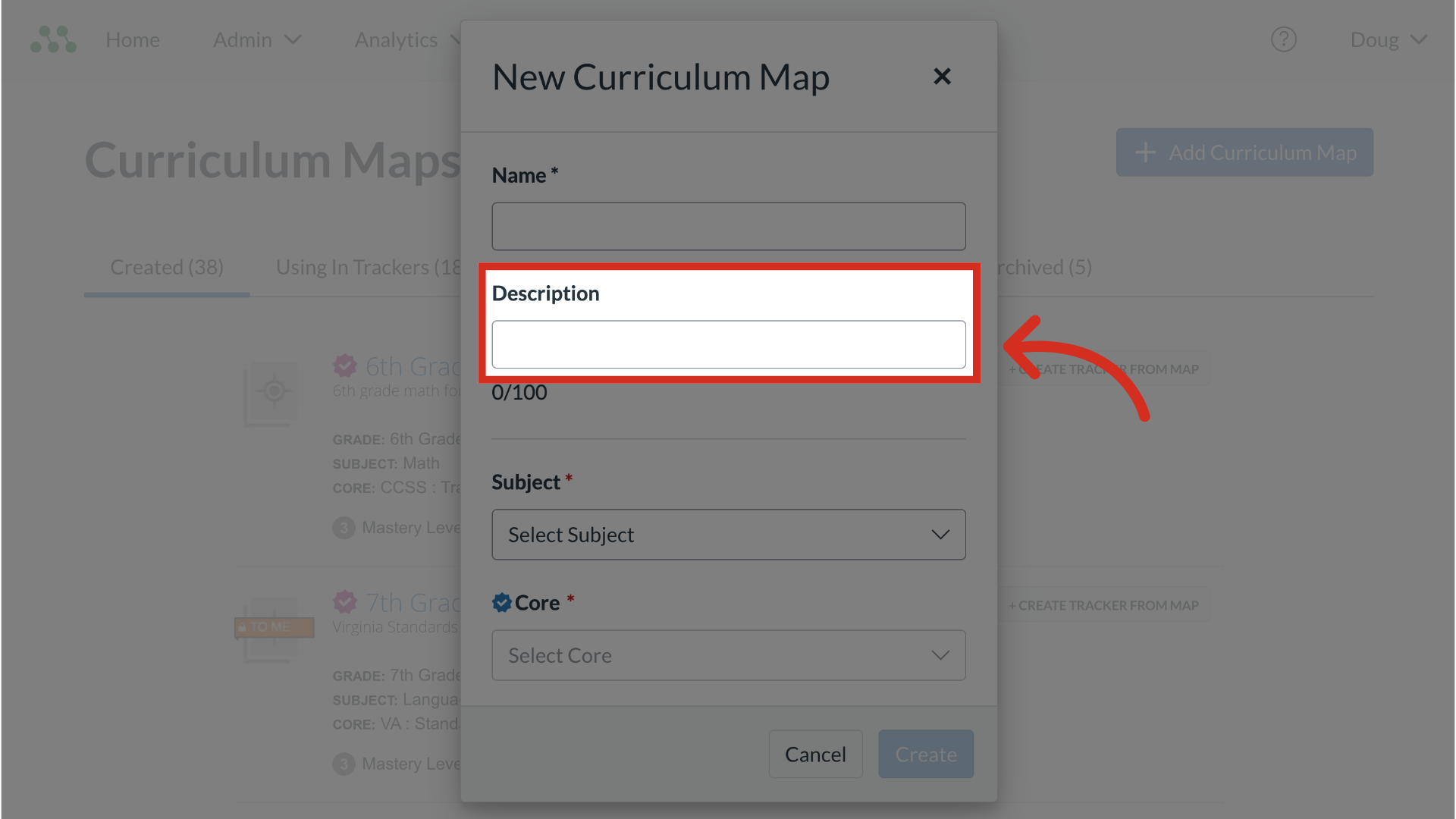
5. Select Subject, Core, and Class
Specify additional details for the Curriculum Map.
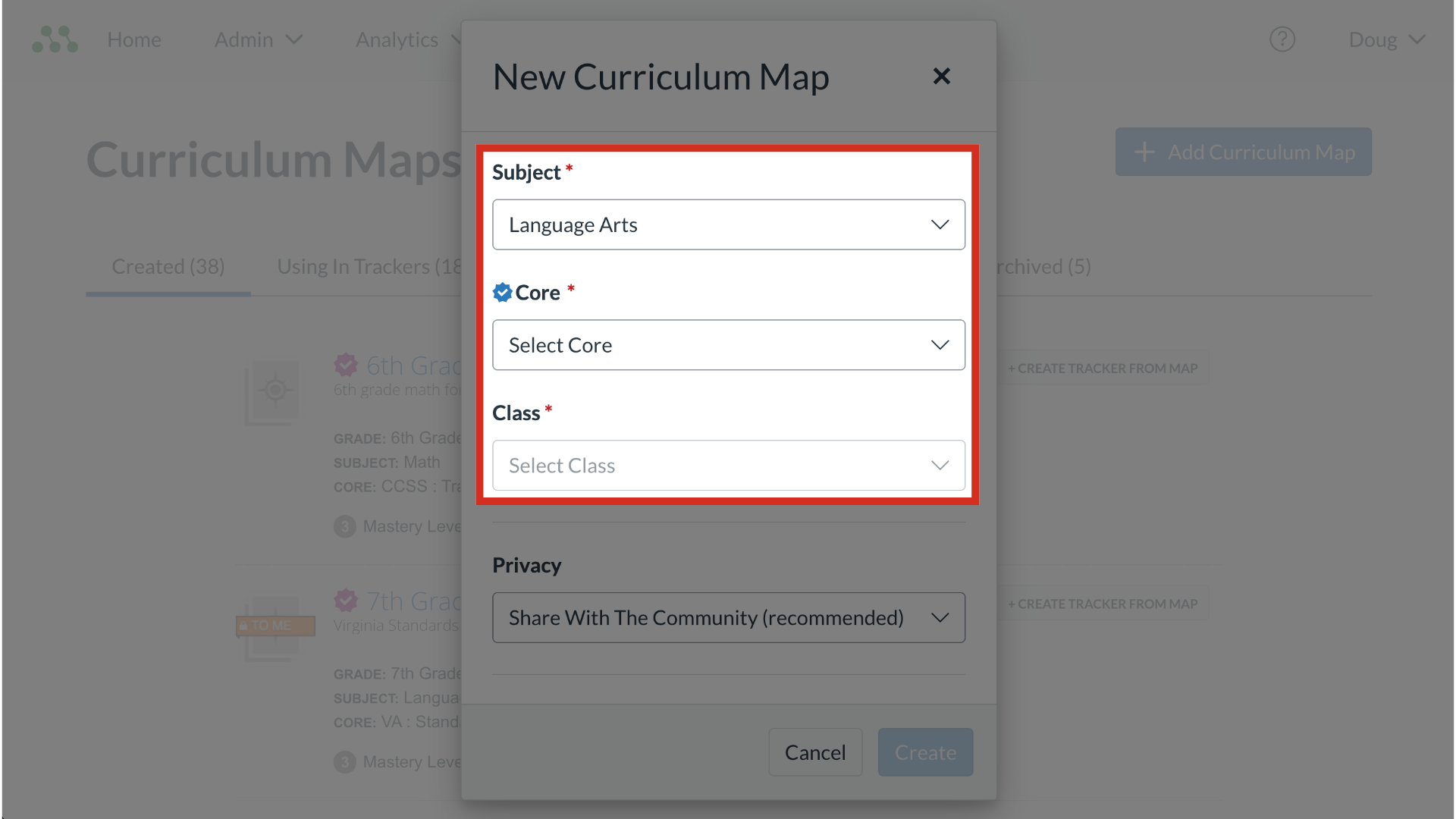
6. Select Privacy Level
Select a privacy level from the Privacy drop-down menu.
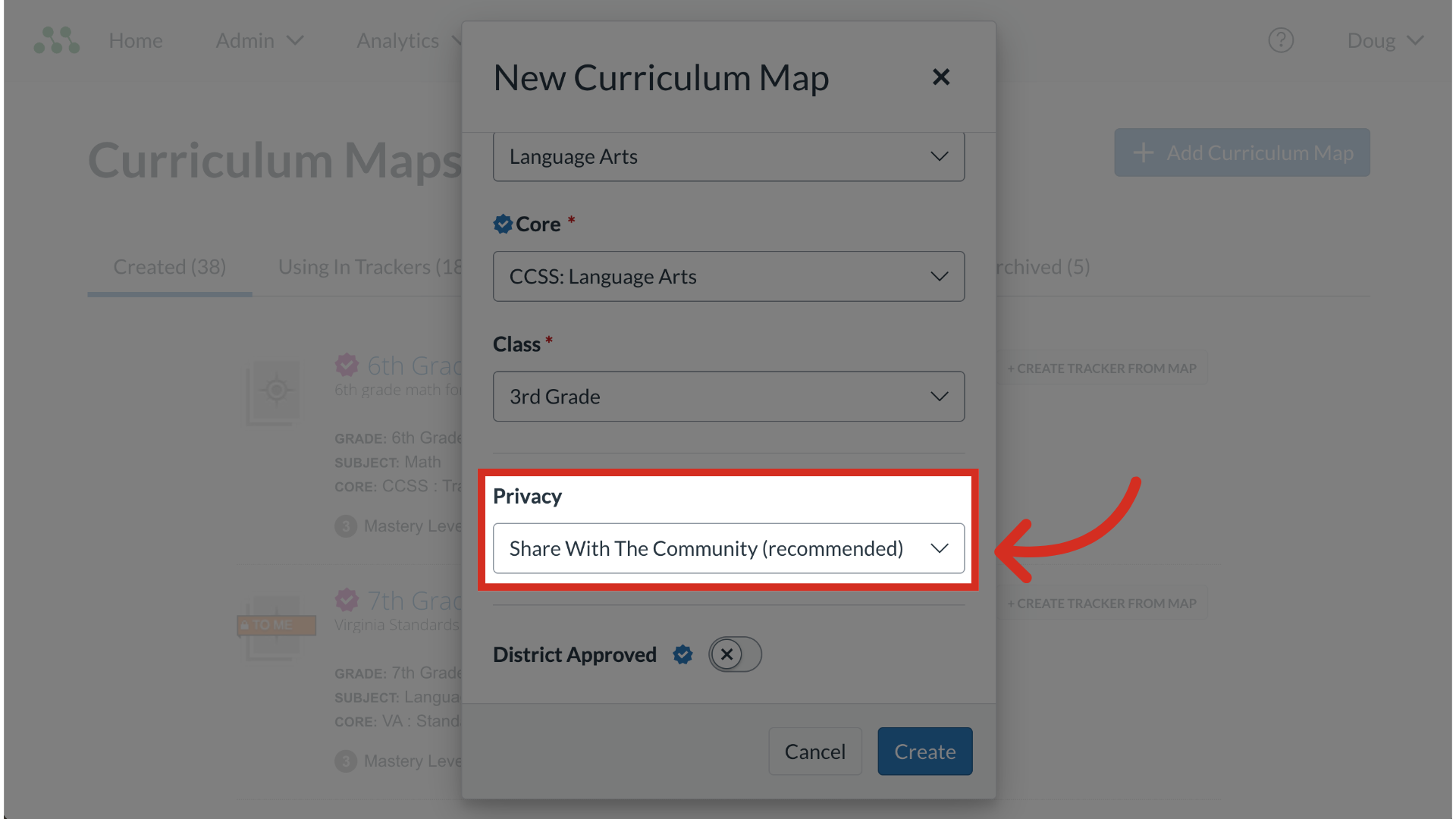
7. Create District Approved Curriculum Maps
Mastery Connect admins can create district-approved curriculum maps. To create a district approved curriculum map, click the District Approved toggle on. If the District Approved option does not display in your interface, you do not have permission to create district approved maps.
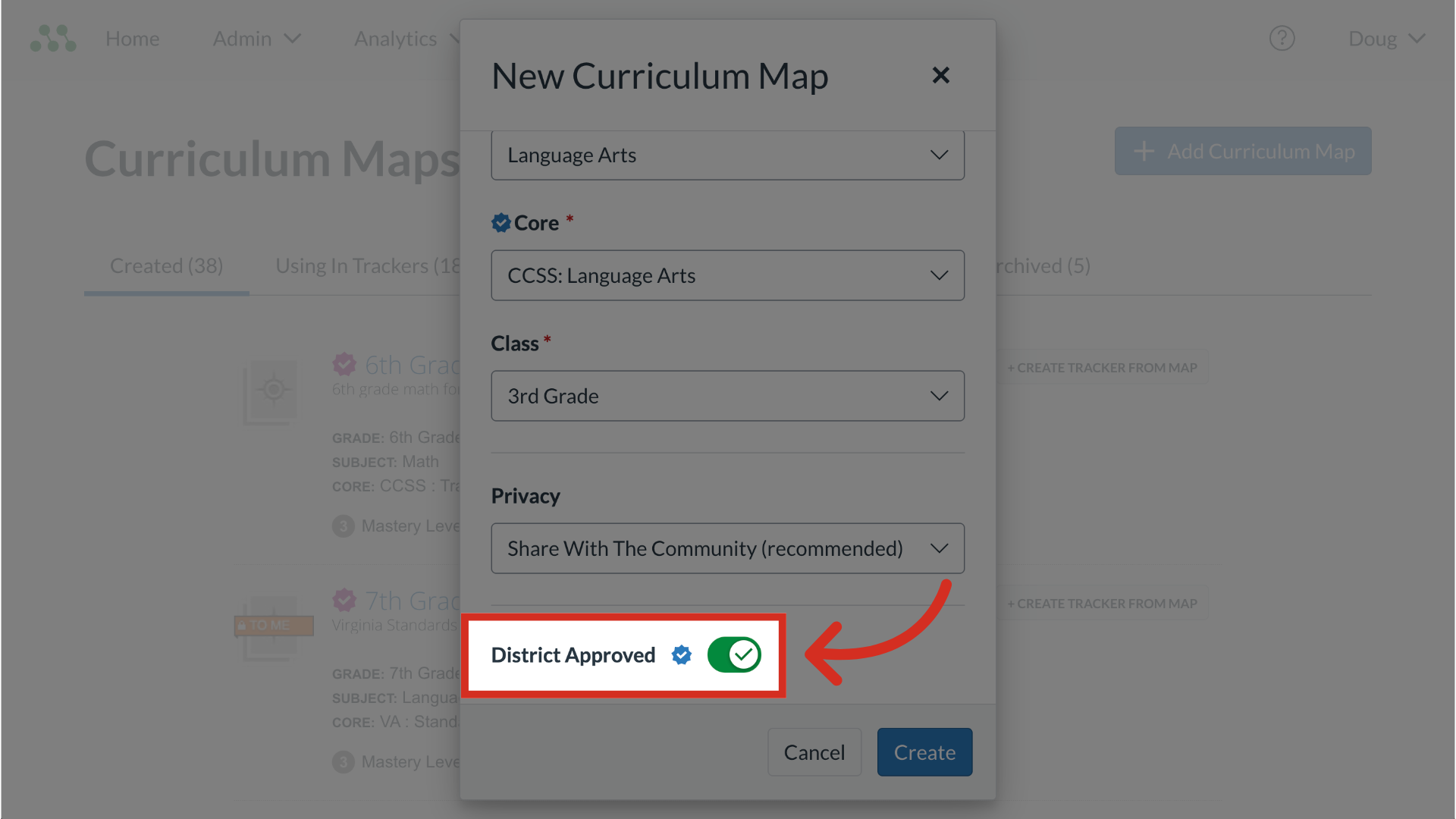
8. Create Map
To save changes and create the curriculum map, click the Create button.
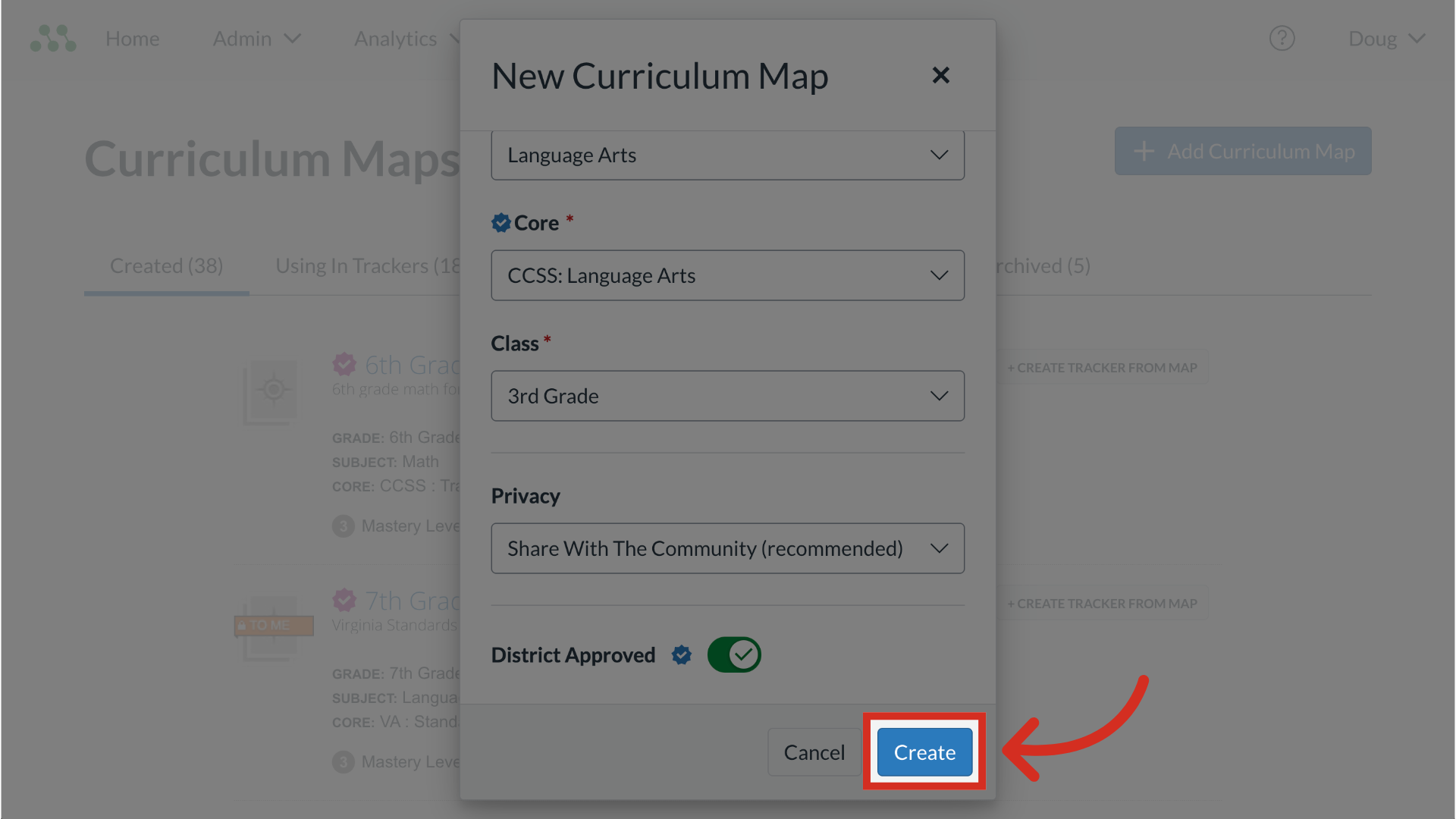
9. View Curriculum Map
Review the newly created Curriculum Map.
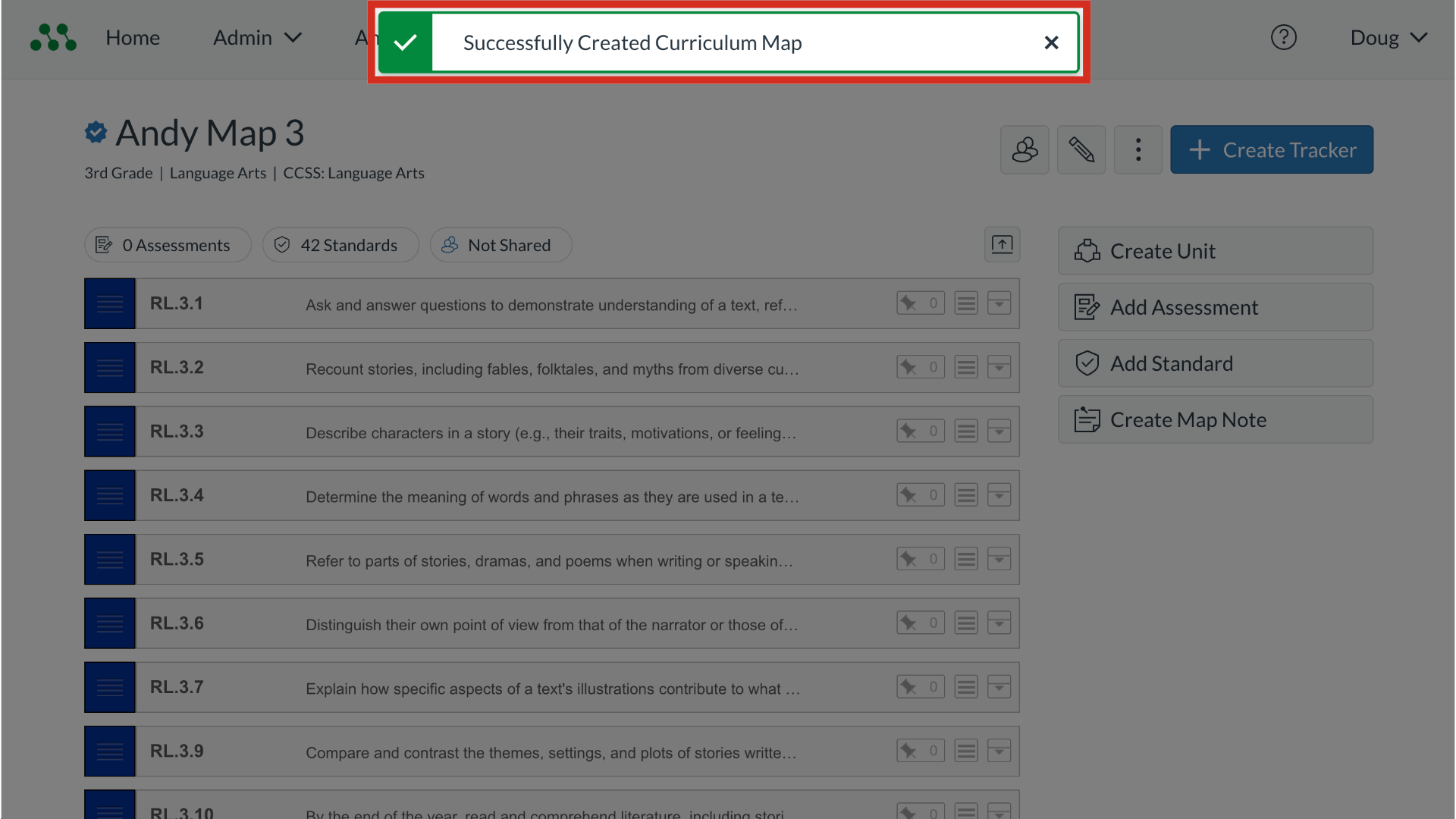
This guide covered how tocreate a Curriculum Map.

