How do I view a curriculum map?
Resource Pins & Playlists will be deprecated July 31, 2025. Resource Pins & Playlists guides will be removed from the Community July 31, 2025.
For more information, refer to Upcoming Mastery Connect Changes.
Curriculum maps identify the learning standards for a course. When you view a curriculum map, you can organize its standards into units, upload documents, pin resources, add assessments, and add standards and sub-standards.
For more information, refer to our guides about managing curriculum maps, curriculum map standards, and curriculum map units.
How do I view a curriculum map?
How do I view a curriculum map?
1. Open Maps
Navigate to the Maps section.
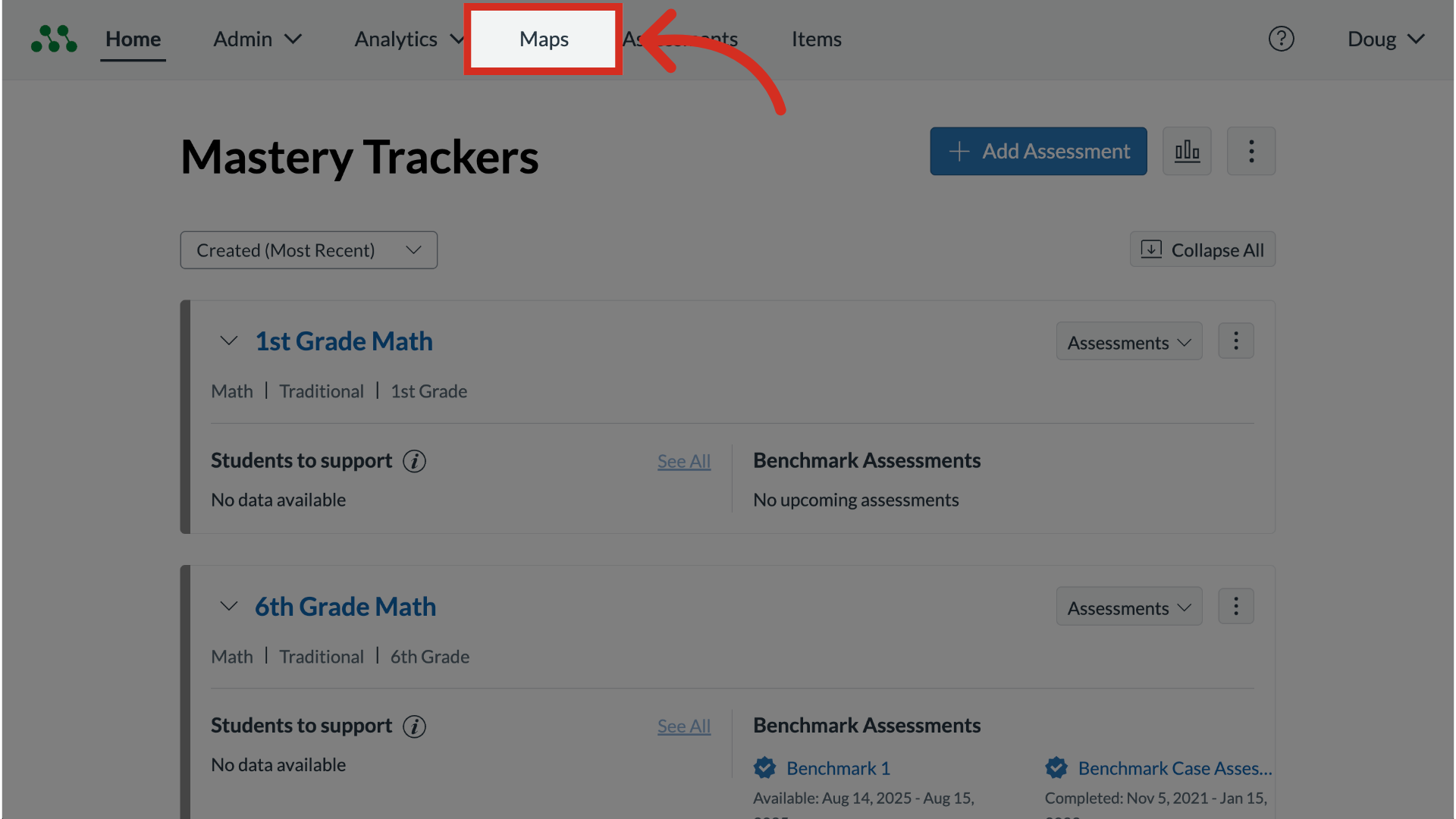
2. Open Map
To select a curriculum map, click a map name link.
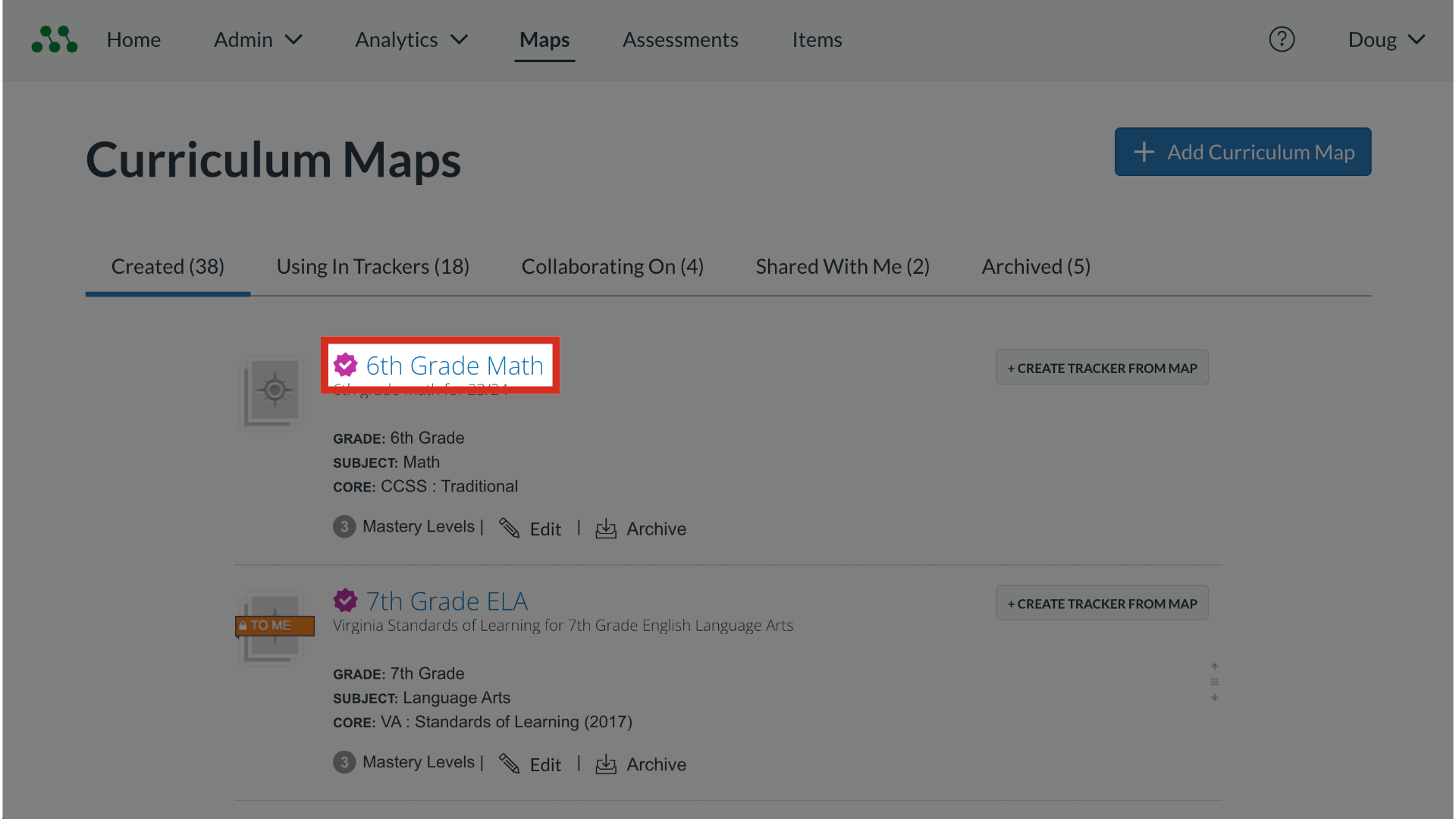
3. View Map Details
A curriculum map page displays the map title, grade level, subject, and standards core.
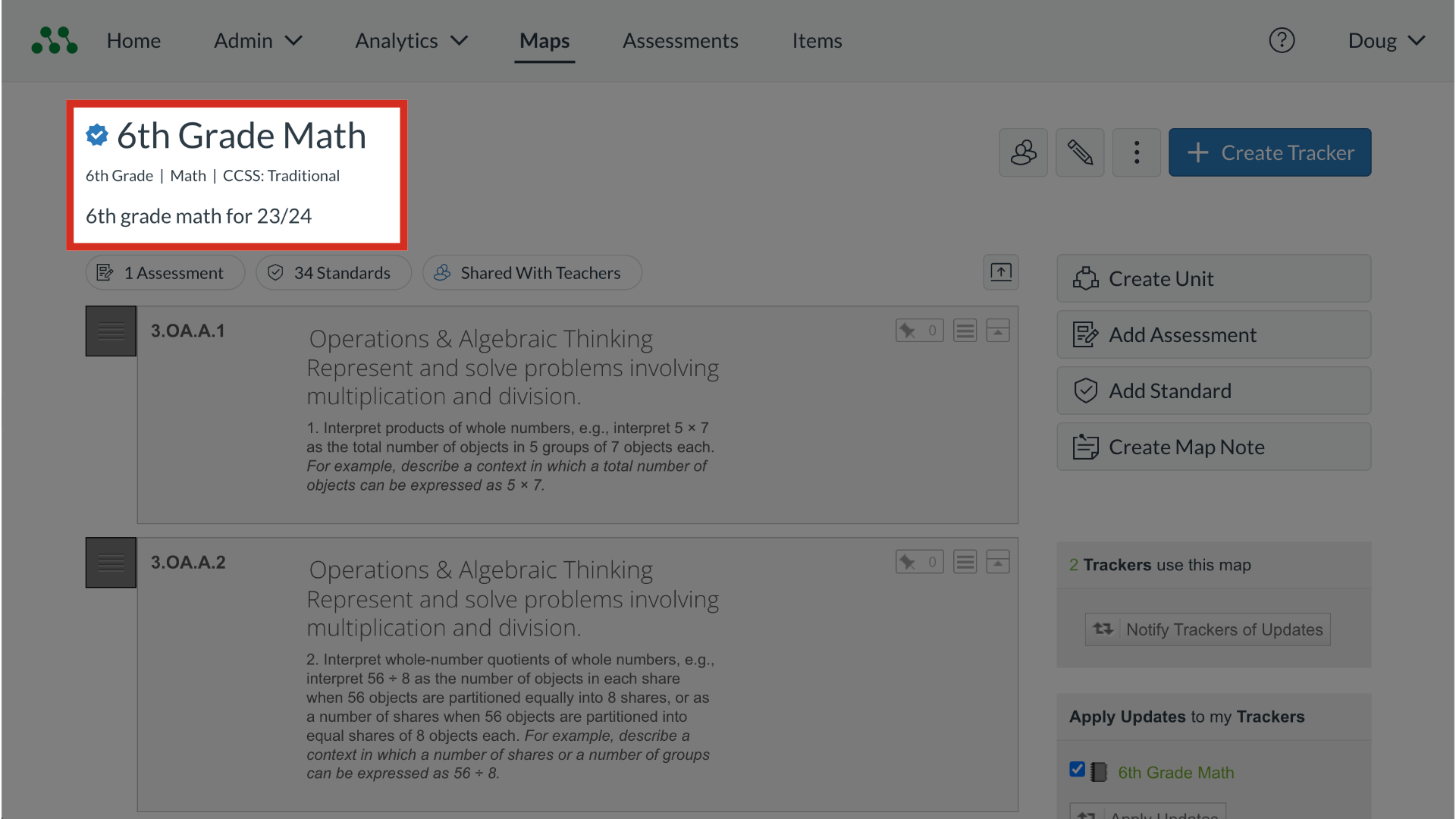
4. View Map Contents
The curriculum map page also displays the map contents.
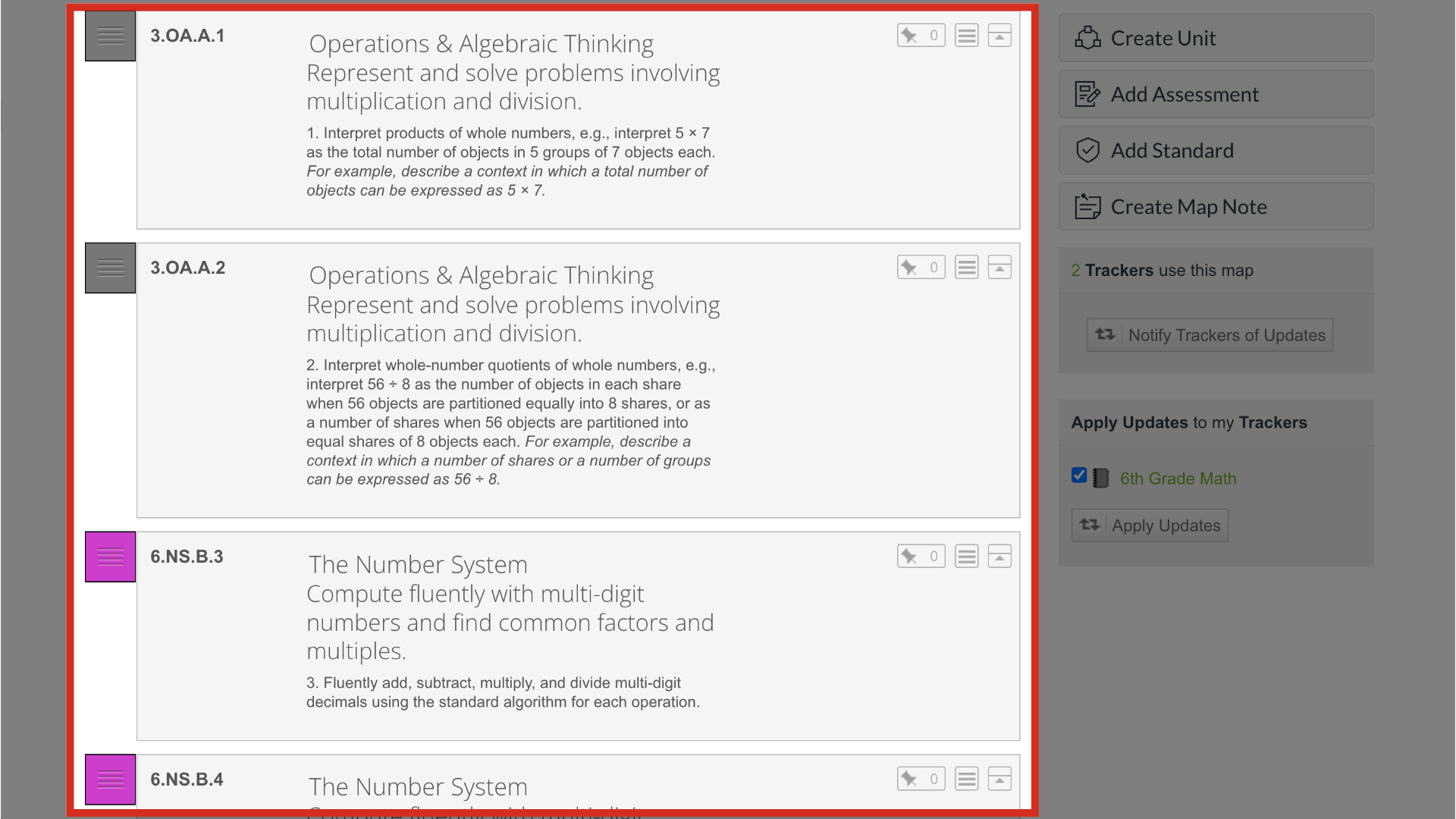
5. Share Map
To share the map, click the Share button.
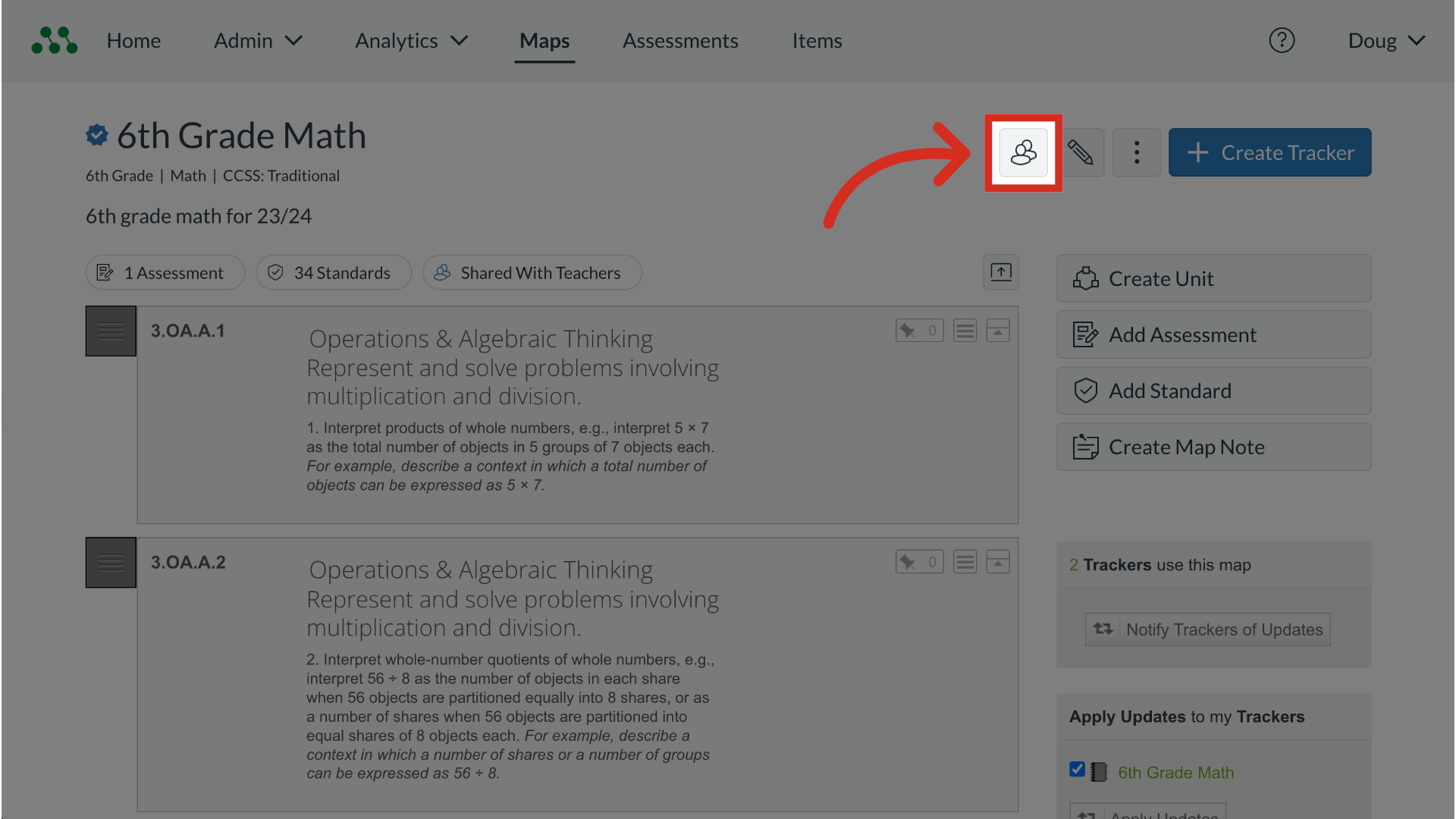
6. Edit Map
To edit the map name or description, change the owner, adjust the privacy level, or change the district-approved status, click the Edit button.
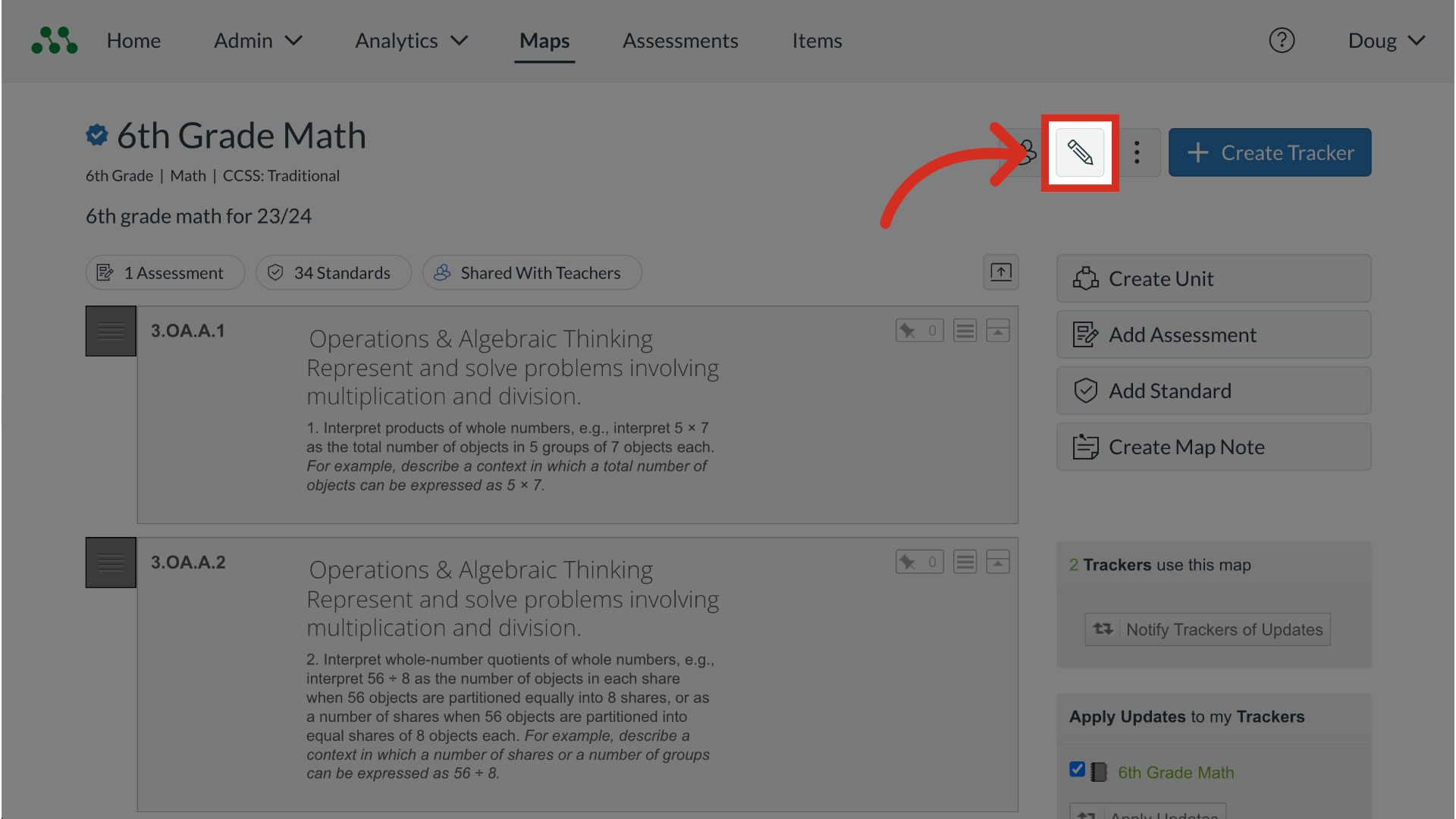
7. View More Options
To view additional curriculum map options, click the More button.
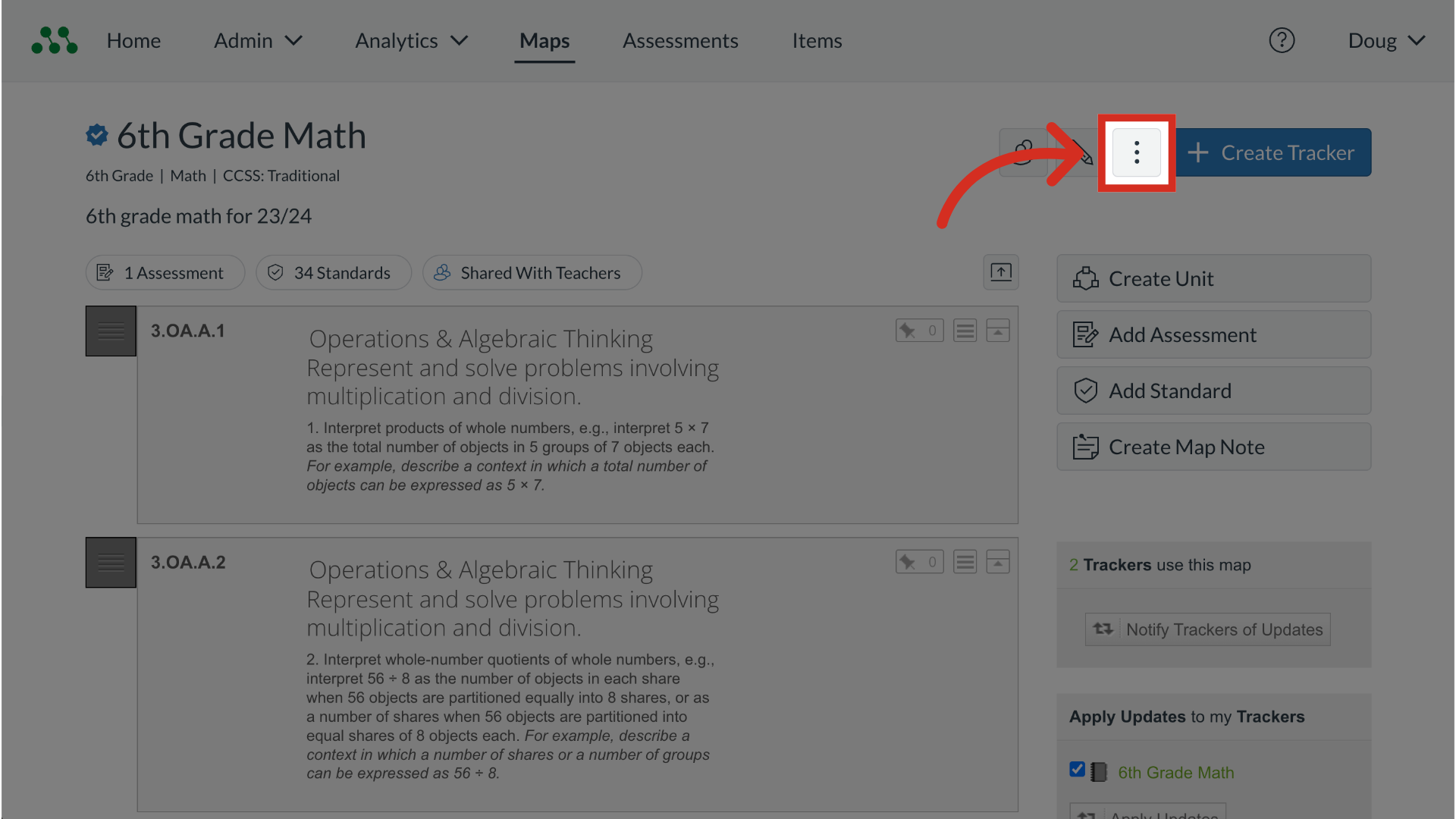
8. Create Tracker
To create a tracker from a curriculum map, click the Create Tracker button.
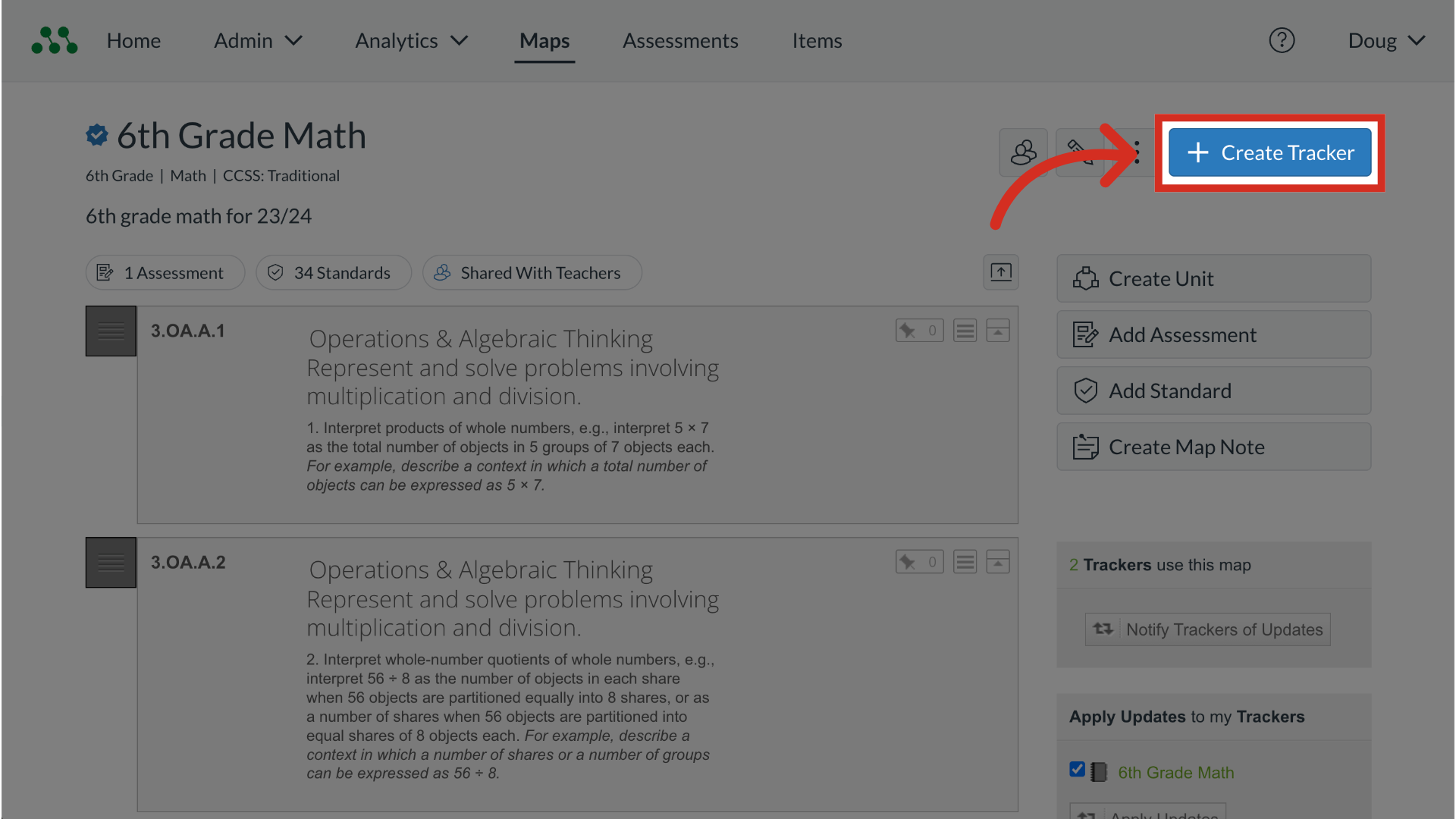
9. View Option Buttons
Click an Option Button
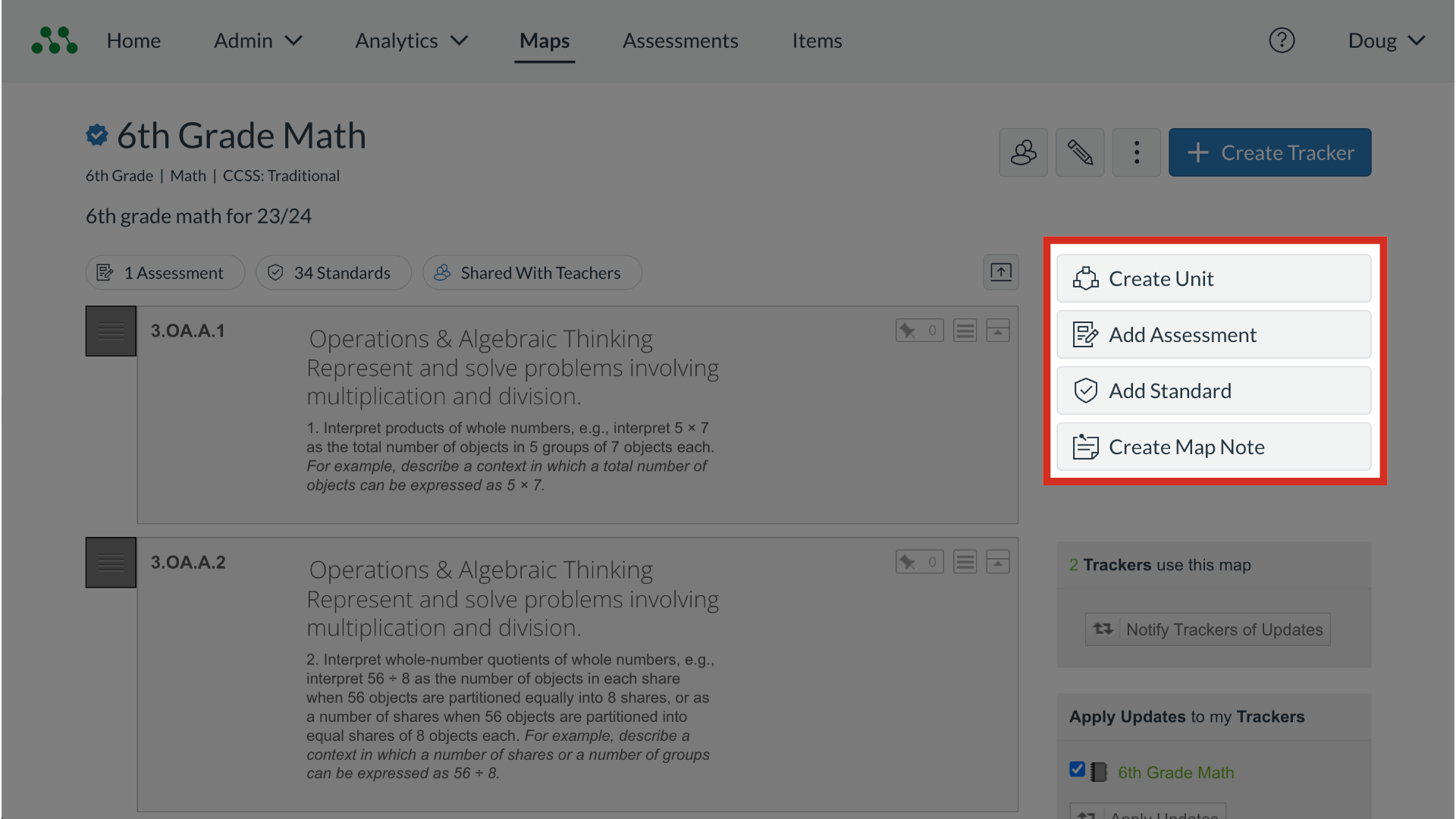
10. Expand Content
By default, the units and standards in a curriculum map are collapsed. To expand a unit or standard to view full descriptions and sub-contents, click the section Expand icon.
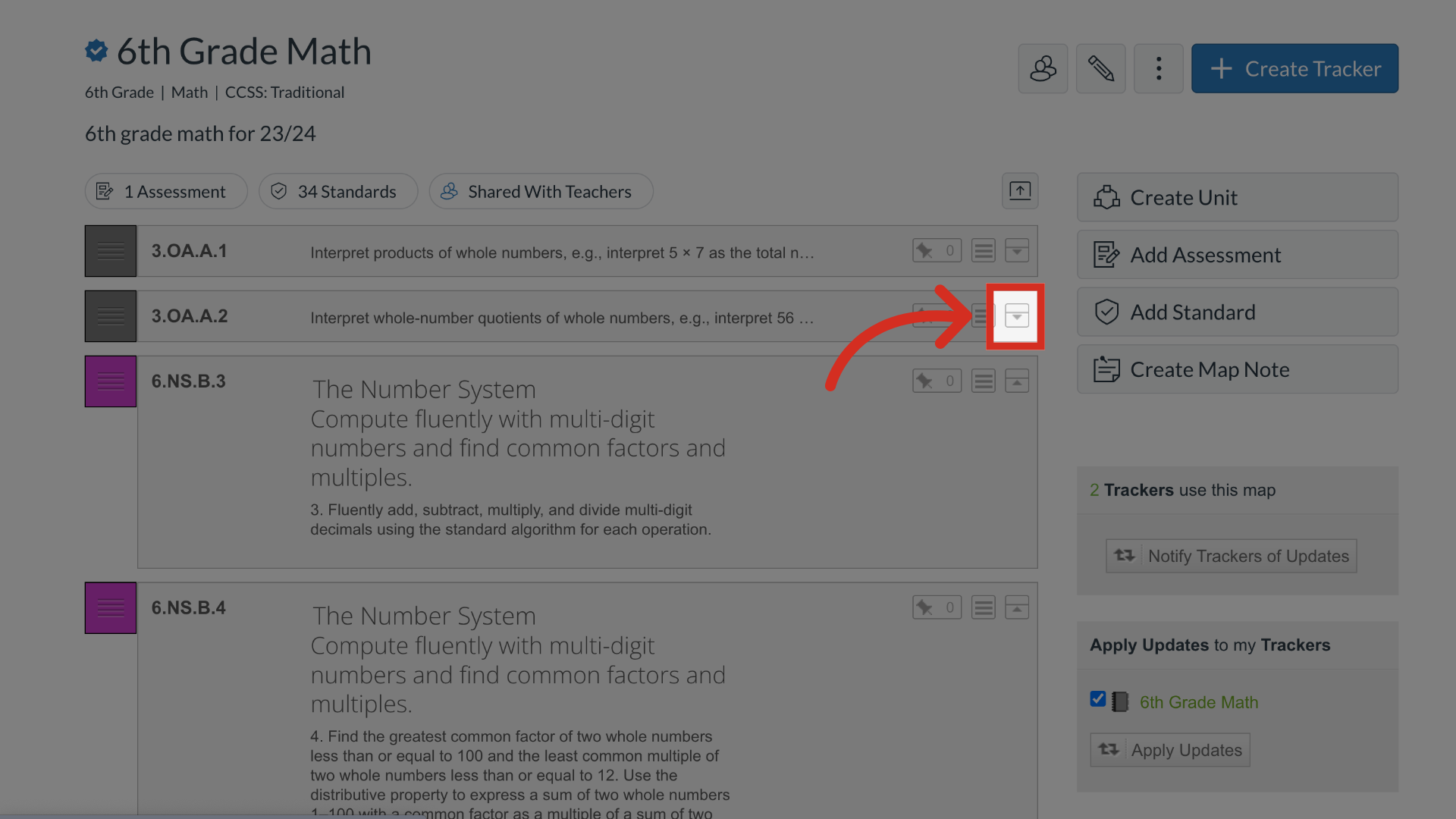
11. Expand All Contents
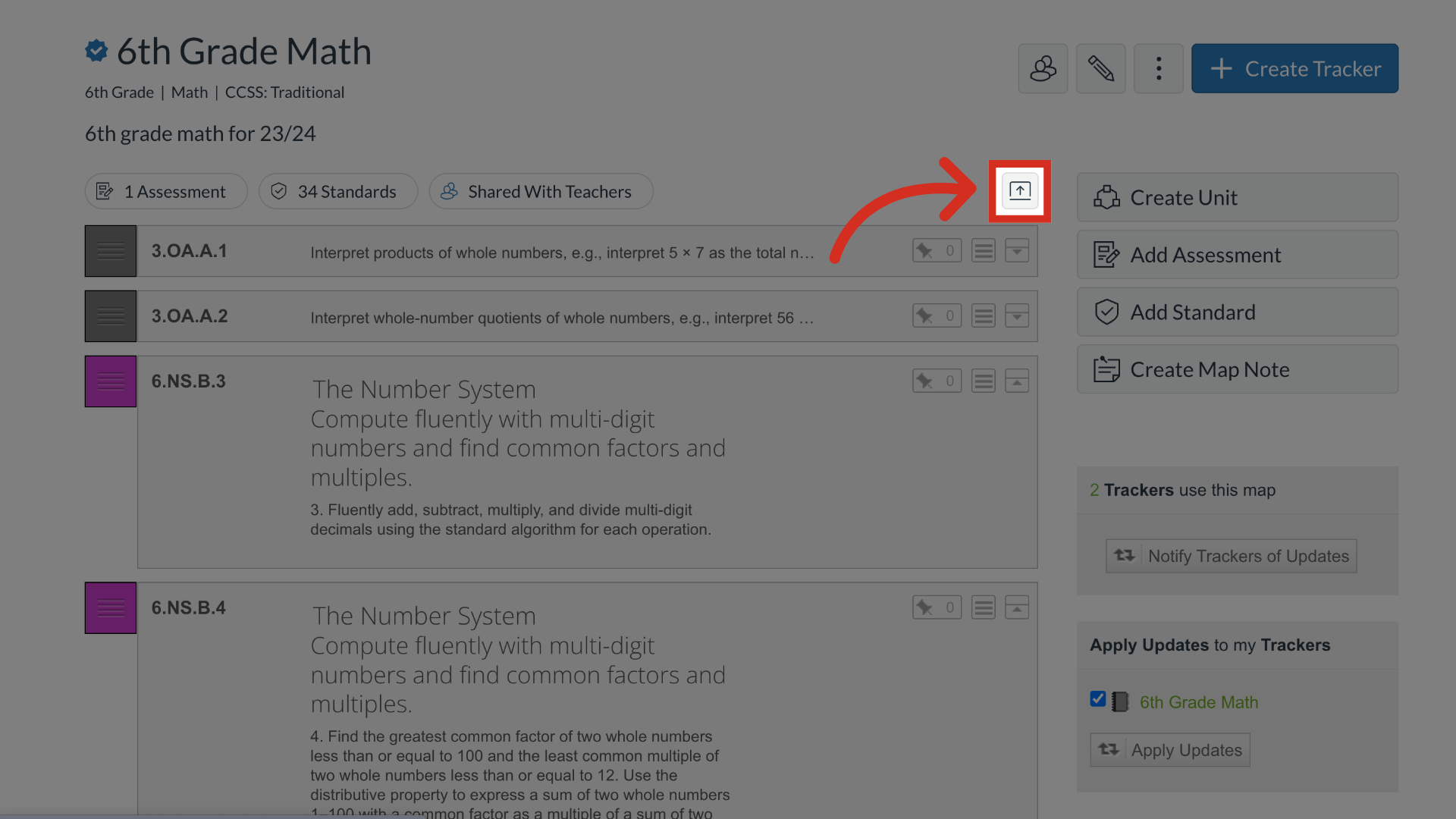
This guide covered how to view a curriculum map.

