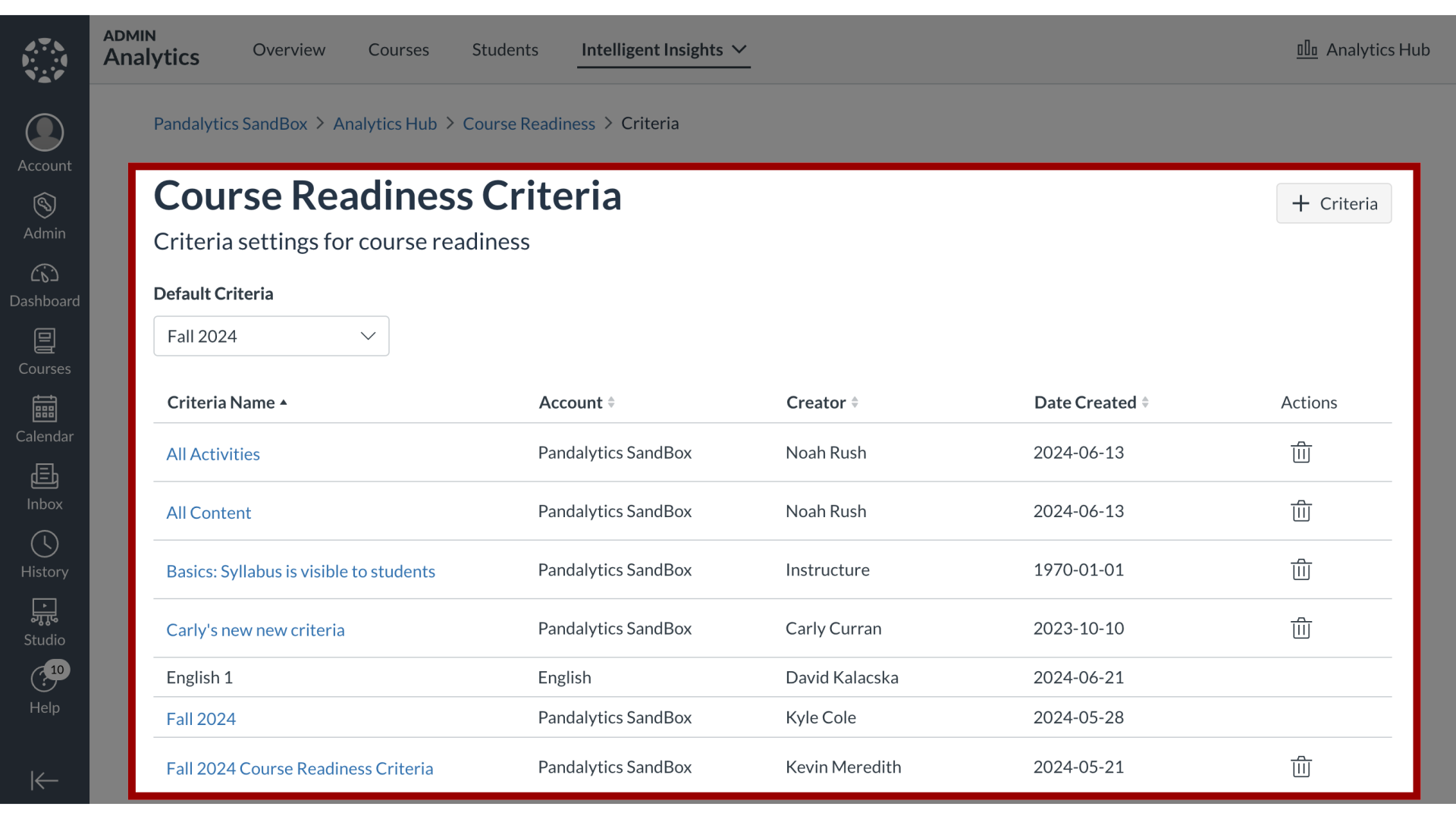How do I create a new criteria in Course Readiness?
Course Readiness allows you to define and create your own custom criteria to measure course readiness based on your institution's specific standards. The process involves building a new criteria by selecting various requirements. These requirements check for basic course settings, the presence of essential content, and the inclusion of key student activities and assessments. These custom criteria can then be named and saved to be used for evaluating courses.
How do I create a new criteria in Course Readiness?
1. Open View All Criteria
In the Course Readiness dashboard, click the Criteria dropdown button. Then click the View all Criteria link.
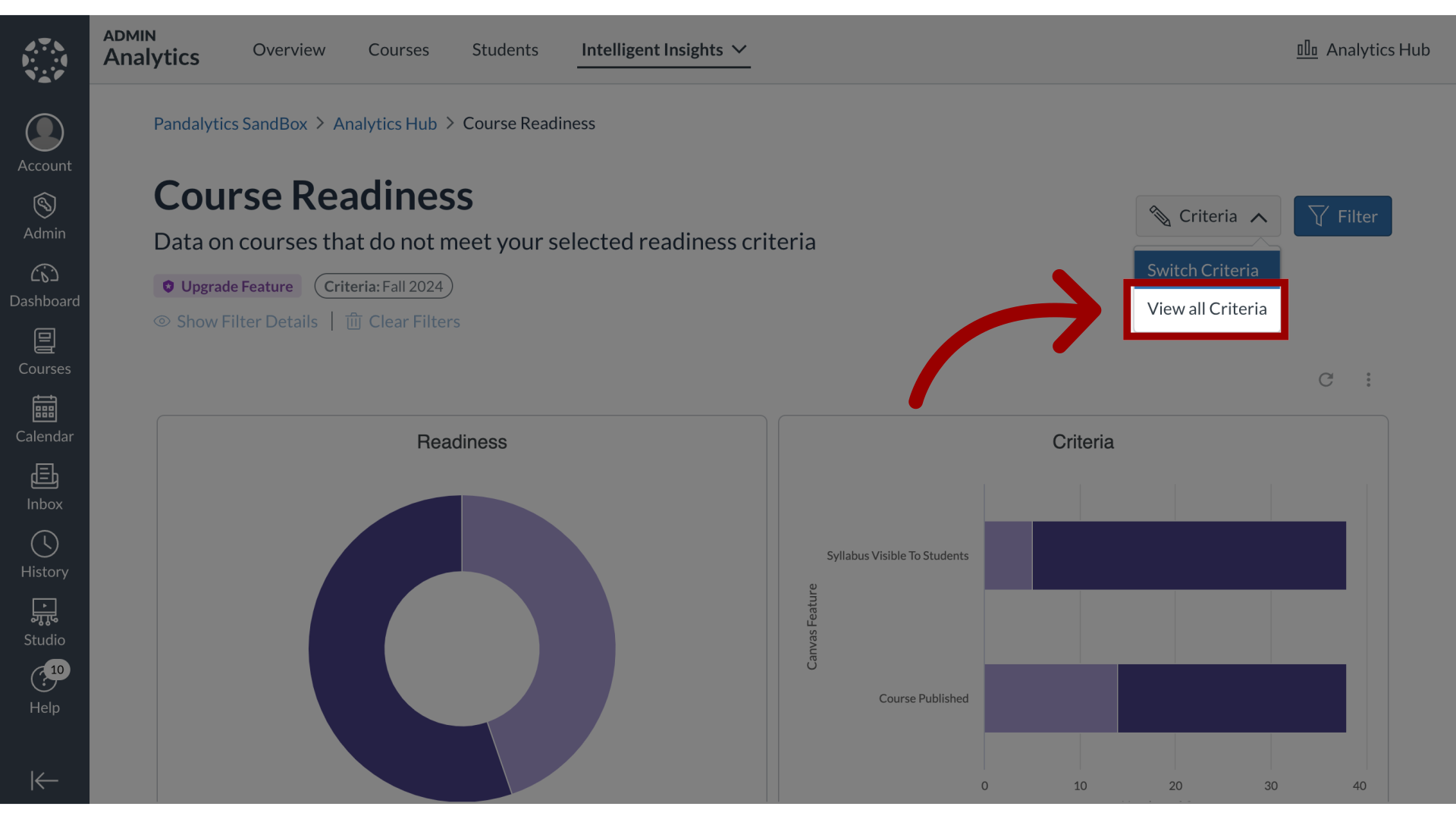
2. Open Add Criteria
To add a criteria, click the Add Criteria button.
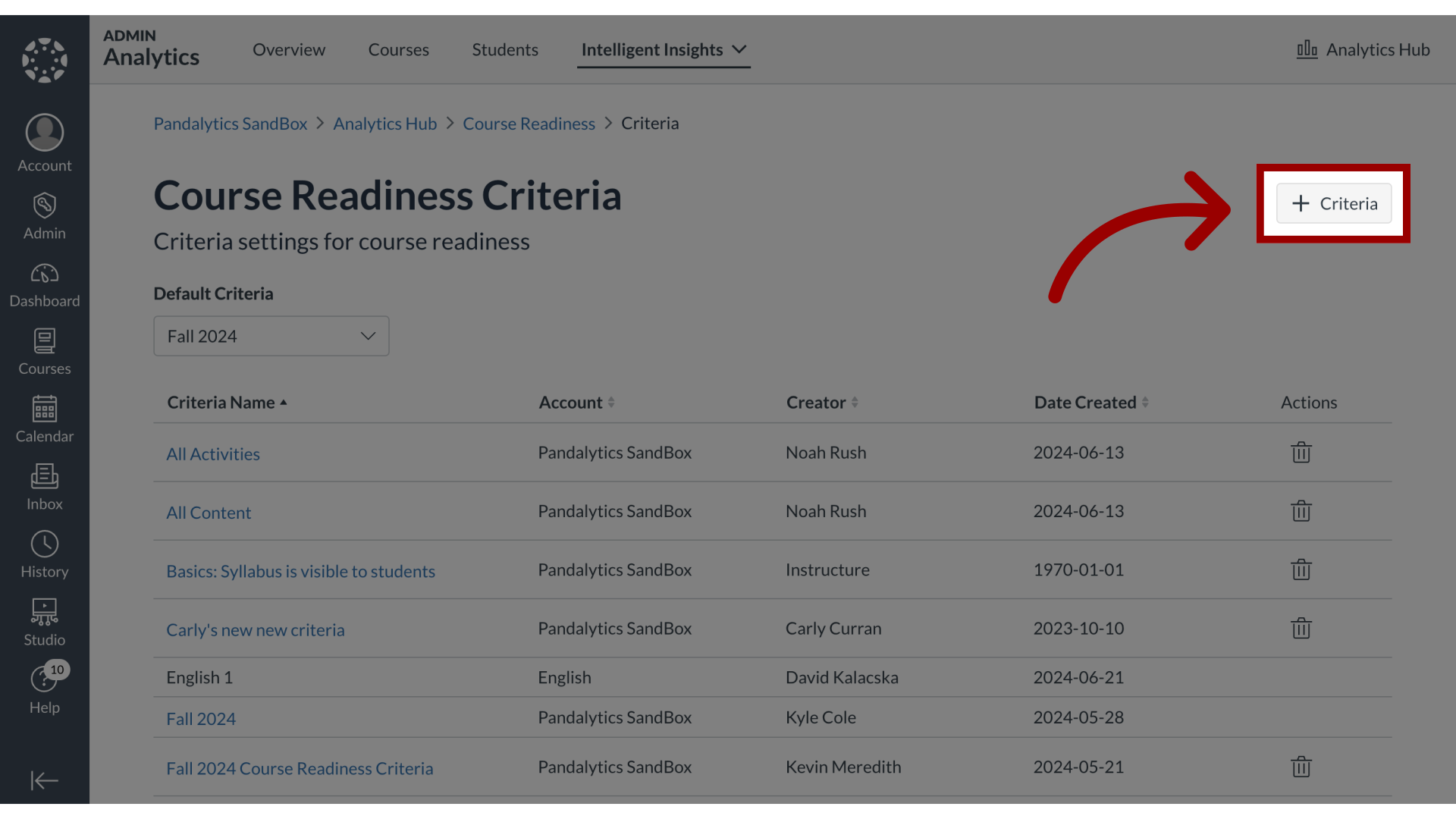
3. Add Criteria Name
On the Add Criteria page, enter the Criteria name and select if the course is published, if the course start and end dates are set, or if the published due dates fall within the course start and end dates.
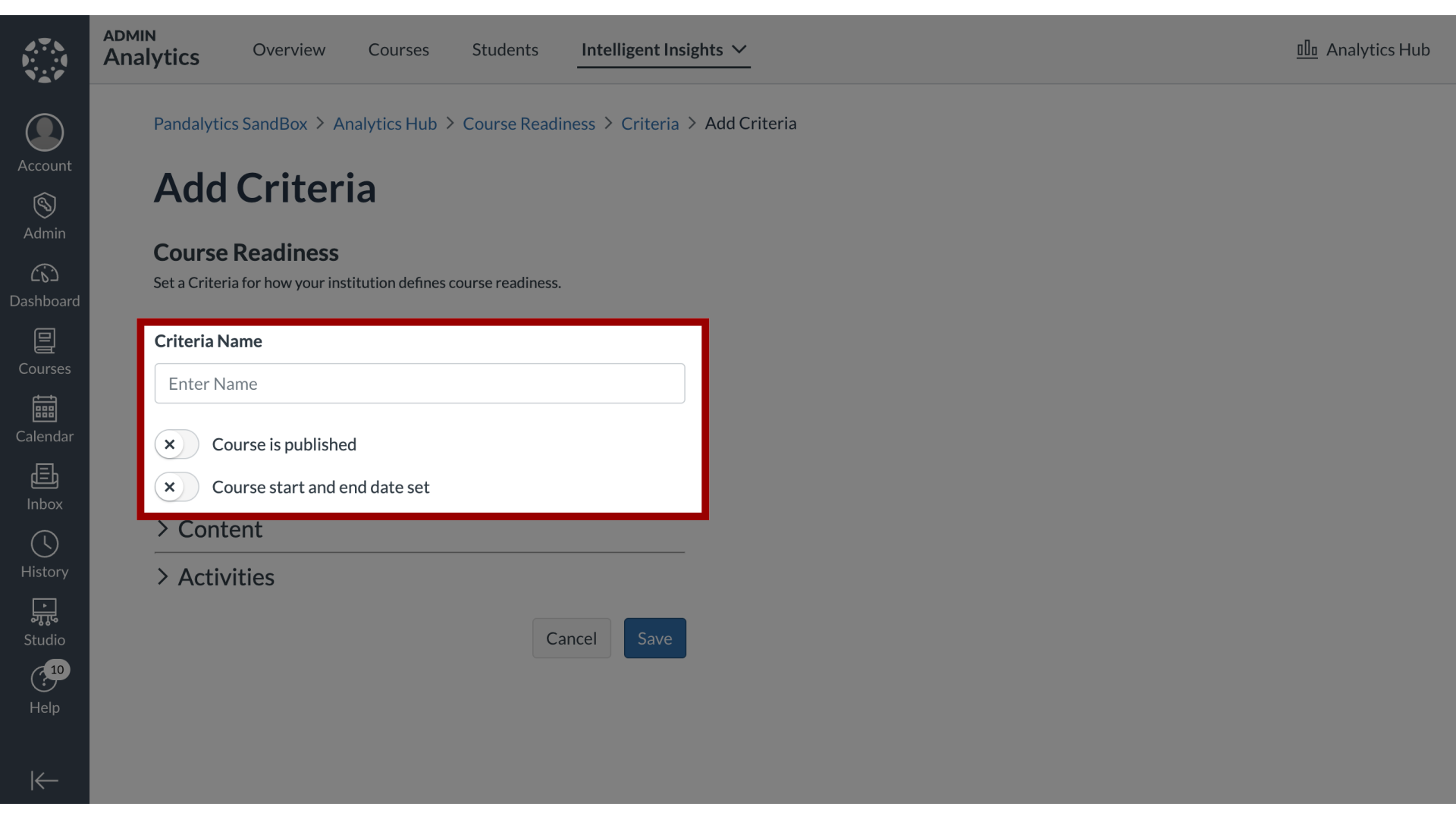
4. Select Content Criteria
Select the content criteria options. You can choose which course content areas should be included in the criteria, such as announcements, files, modules, pages, the syllabus, and the home page.
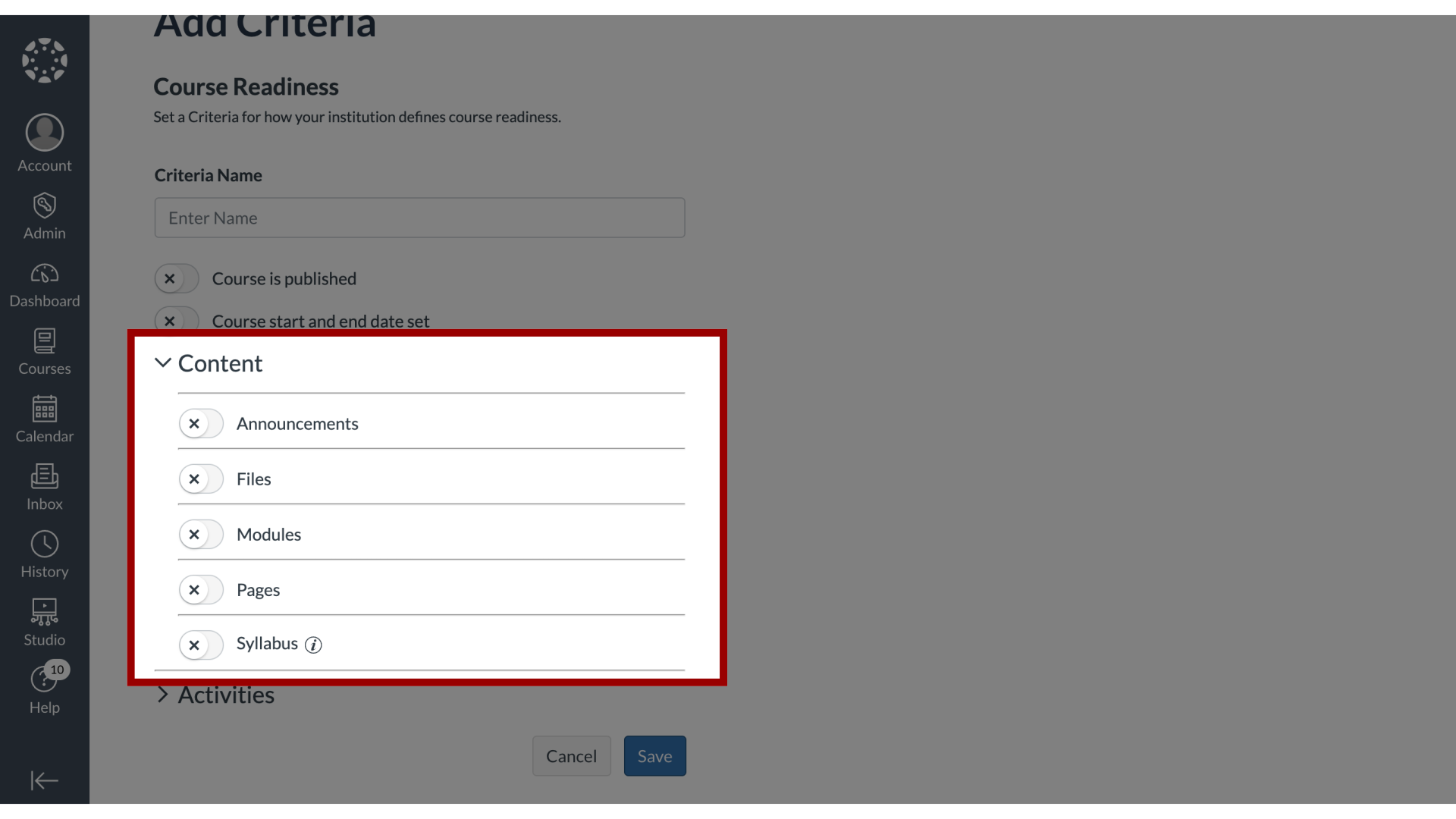
5. Select Navigation Criteria
Select the navigation criteria options. You can choose which items must be visible to students and which items must be hidden.
In the Must Be Visible section, you can also specify the required order of the visible navigation items.
In the Must Be Hidden section, you can select the items that should not appear for students.
In Items must remain in this order: Optionally check that required visible navigation items are displayed in a specified relative order.
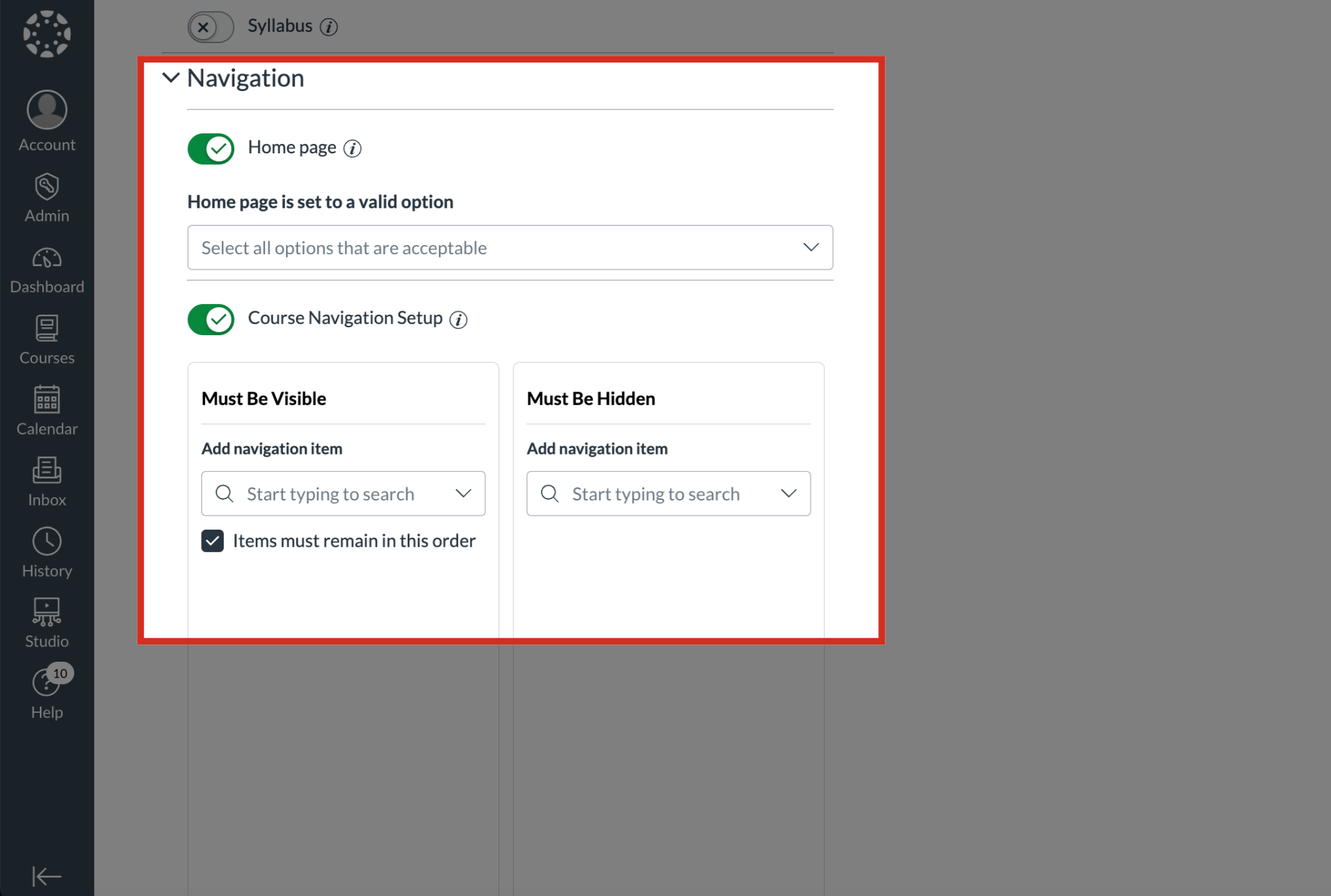
6. Select Activities Criteria
Select the Activities criteria options:
Assignments
Classic Quizzes
Discussions
New Quizzes
Outcomes
Rubrics
Canvas Gradebook is in use
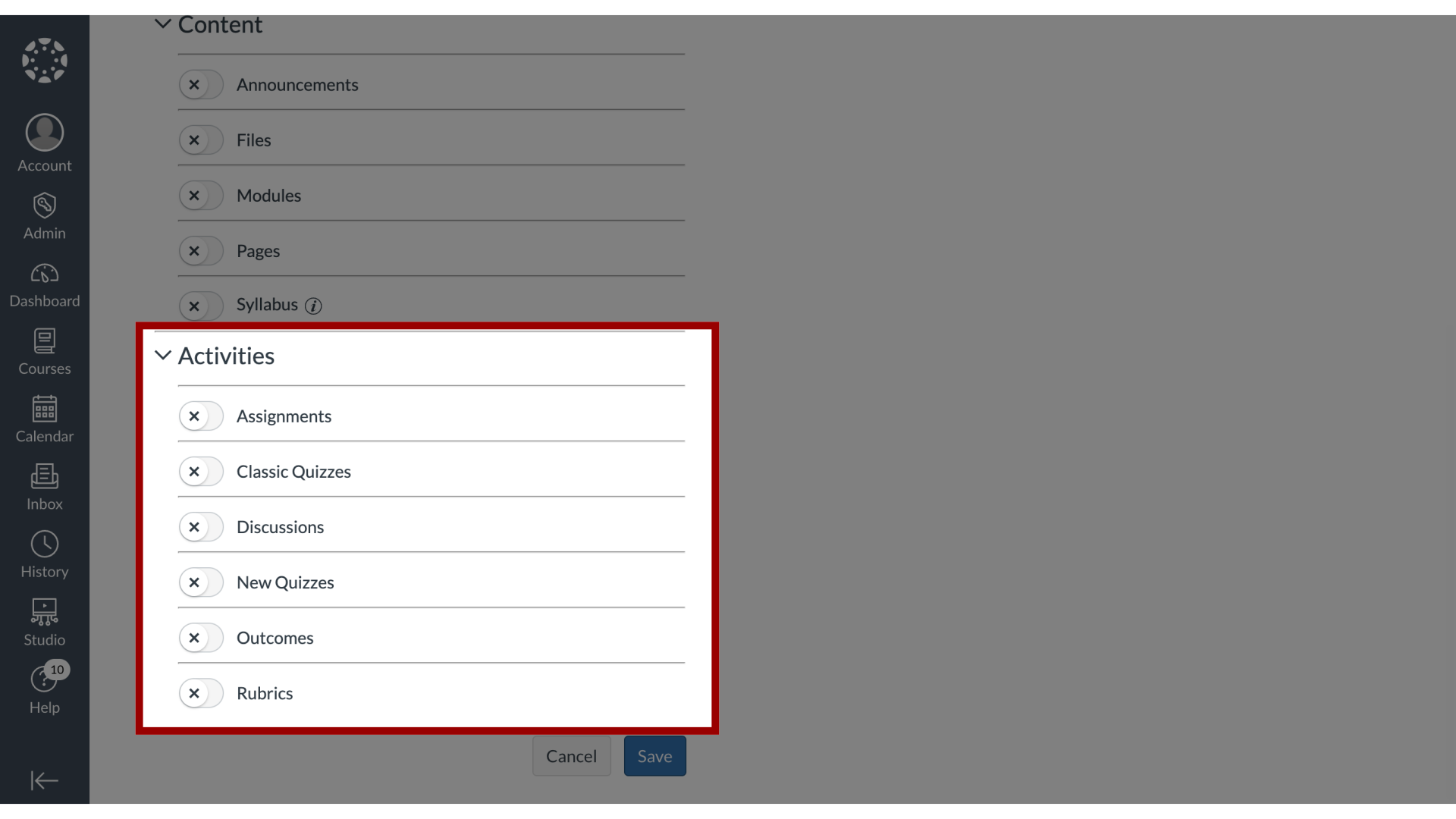
7. Save Criteria
Then click the Save button.
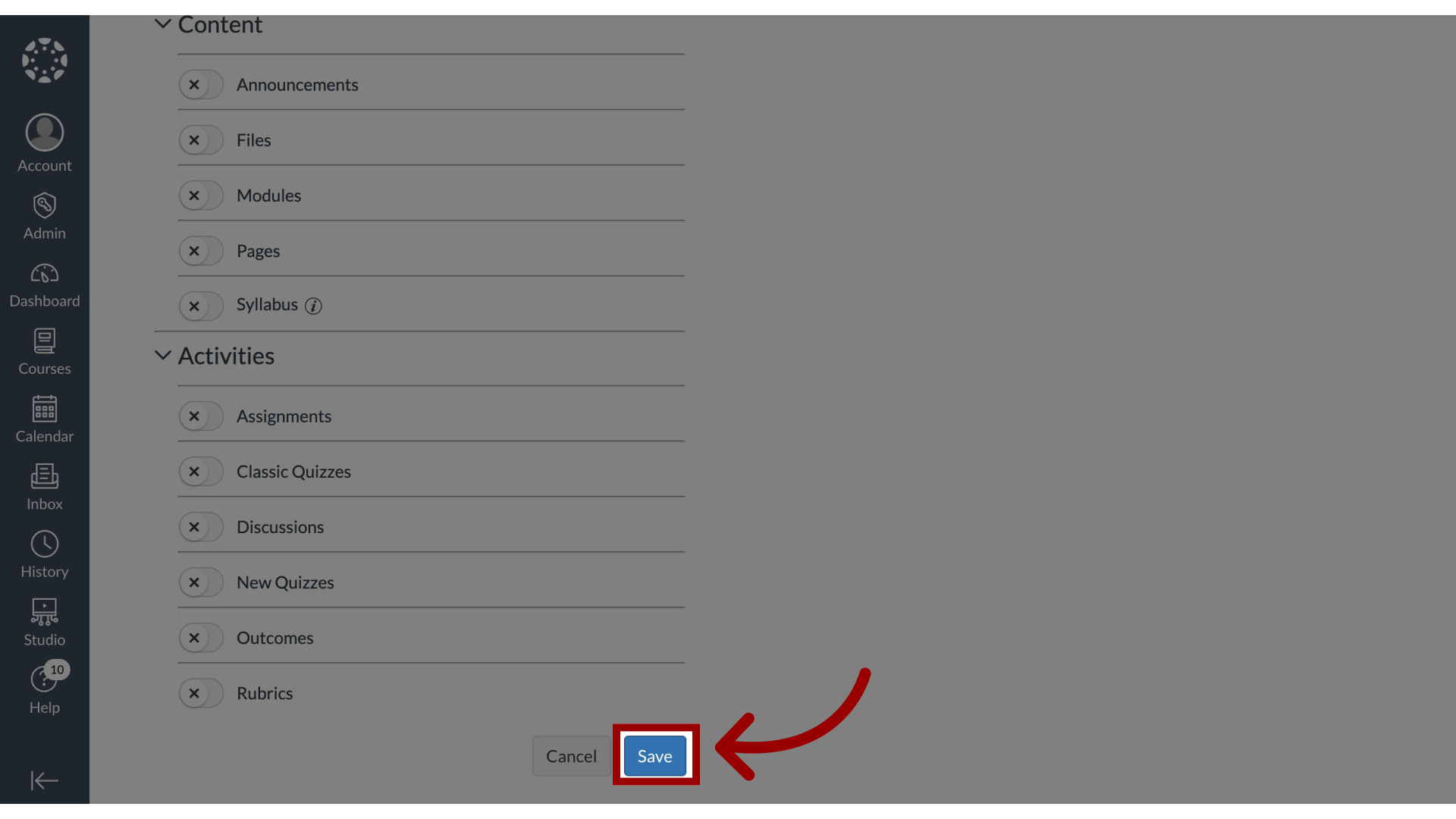
8. View Criteria Table