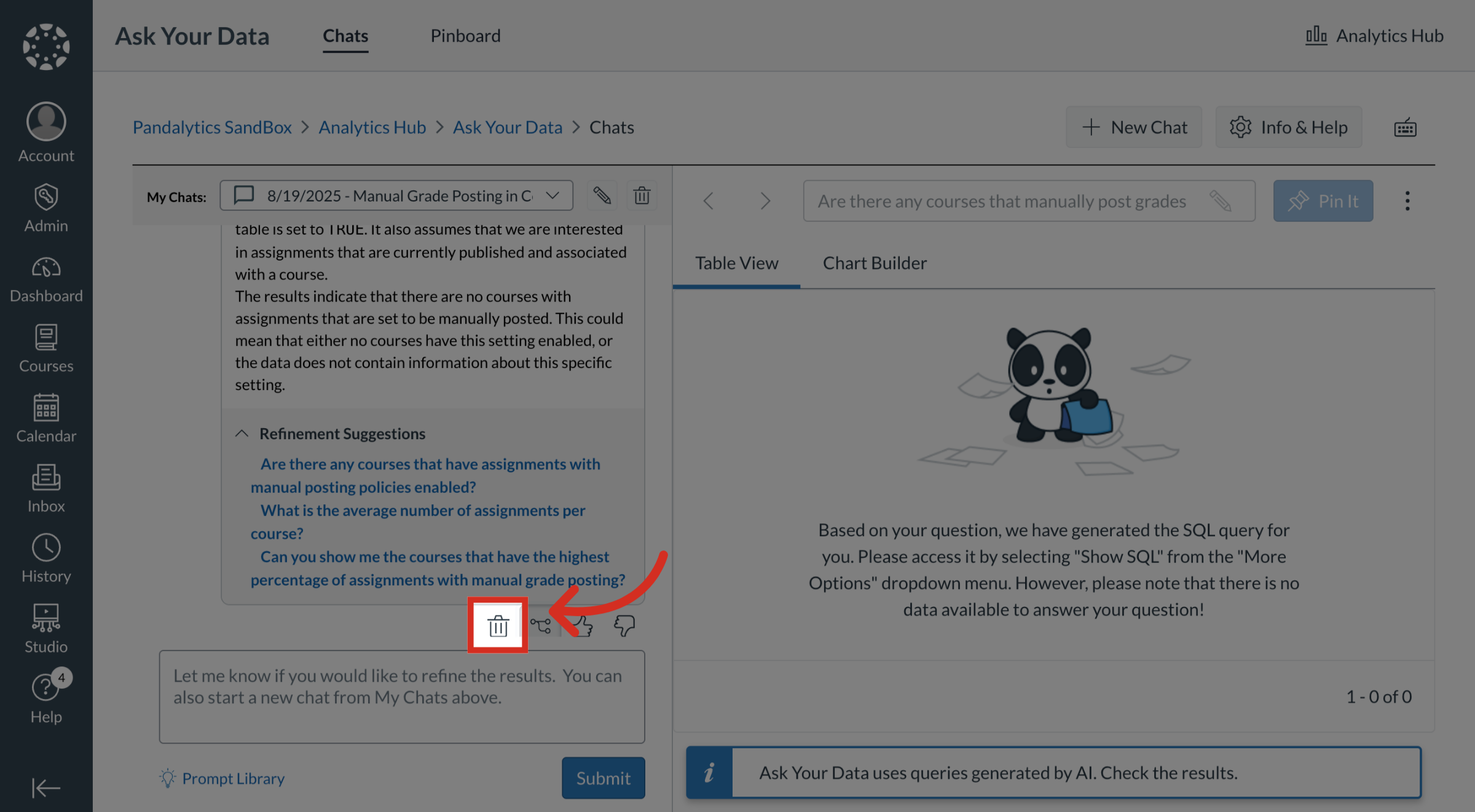How do I utilize the AI for Ask Your Data?
The AI-powered query tool in Ask Your Data allows account admins and sub-account admins to ask and answer questions in the natural language. Educators can make data-informed decisions regardless of data literacy or technical savvy.
Sub-account administrators can use Ask Your Data (AYD) directly within their own sub-accounts, where AYD is scoped to display only the data relevant to that specific sub-account.
Notes:
- To enable Ask Your Data for your sub-account administrators, you must first grant the necessary permissions on the sub-account's Permissions page.
How do I utilize the AI for Ask Your Data?
1. View Chat Window
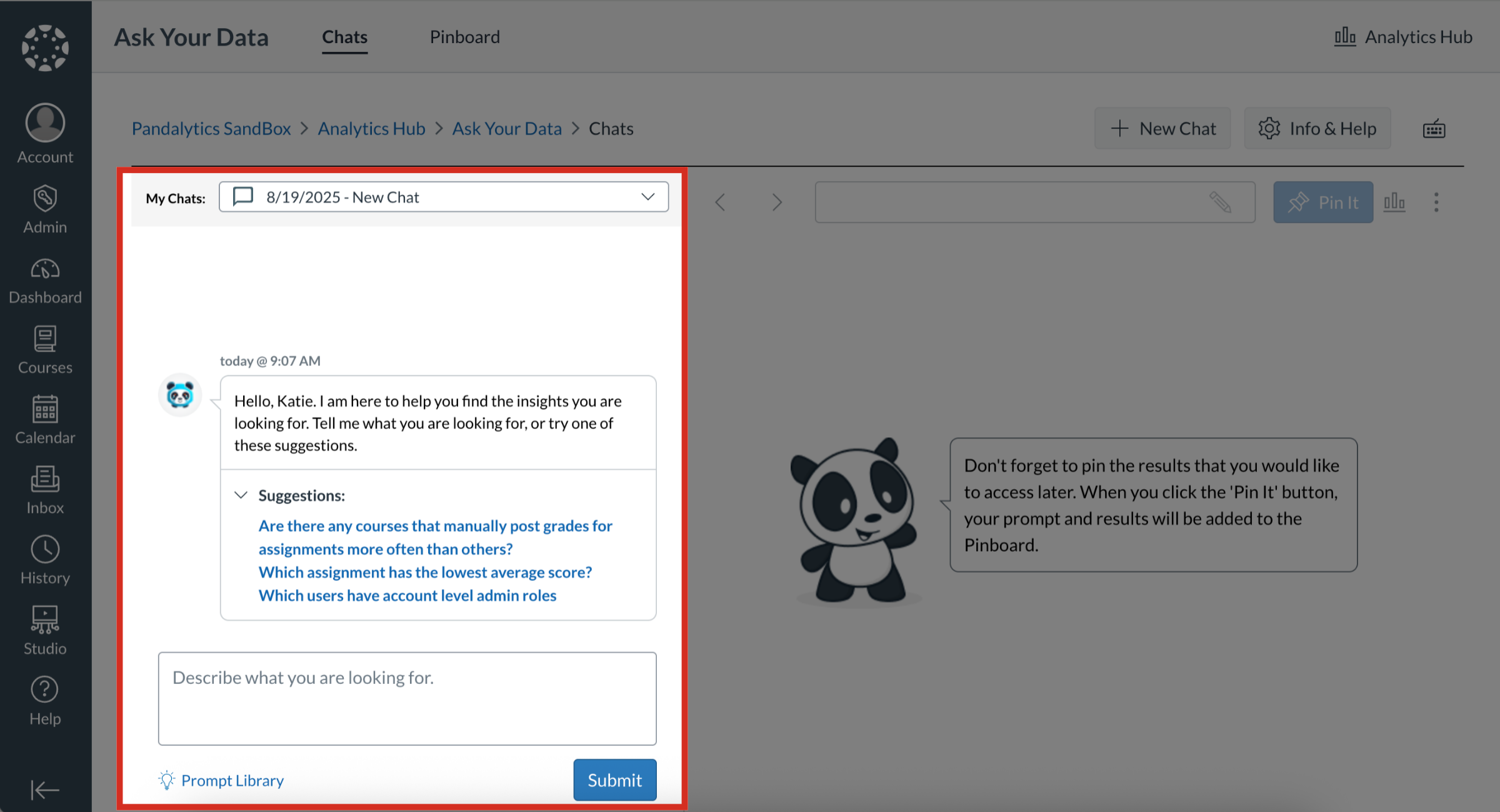
2. Open Previous Chats
To open a previous chat conversation and data, click the My Chats dropdown menu and select the desired chat.
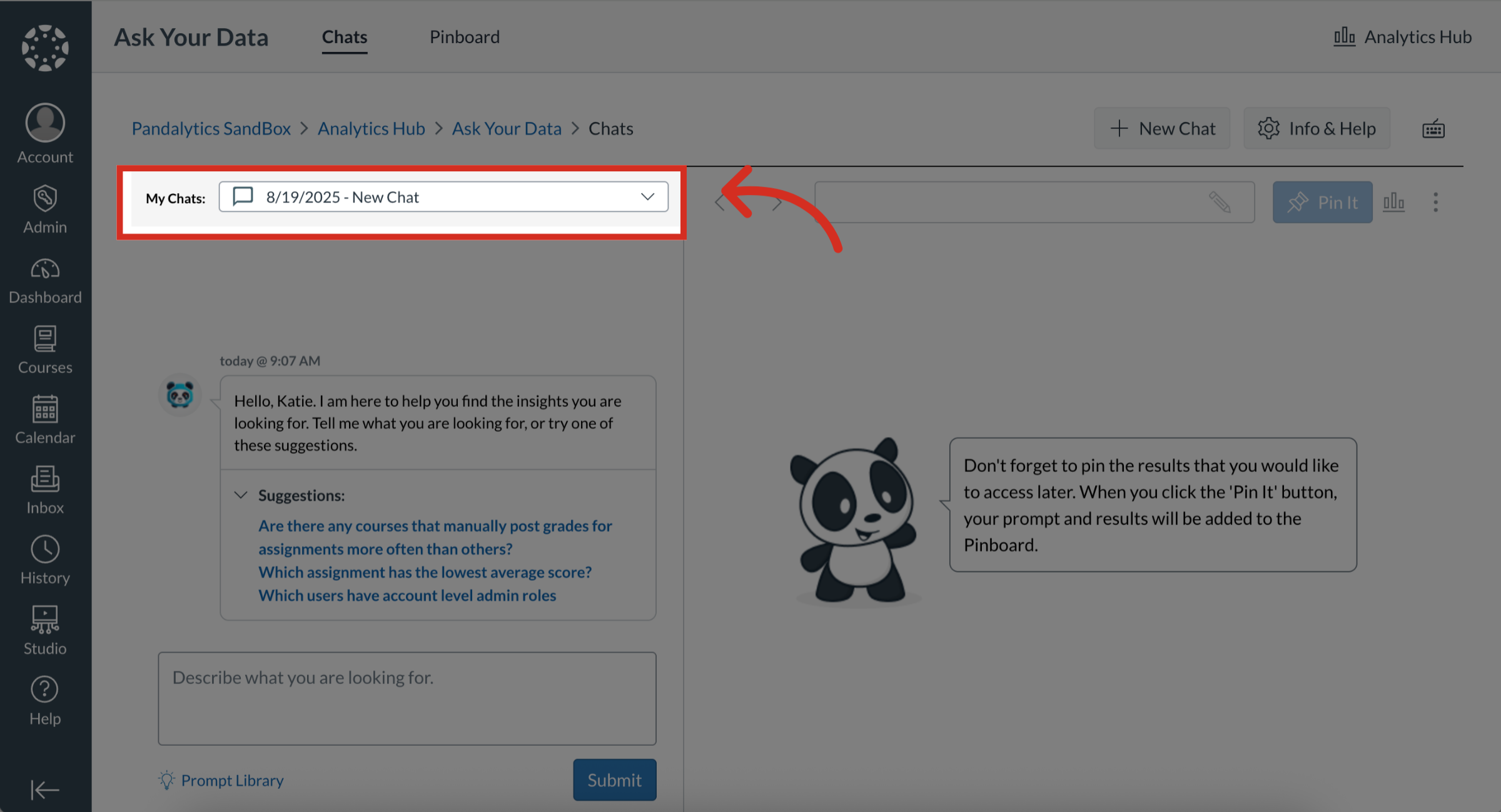
3. Open New Chat
To open a new chat conversation, click the New Chat button.
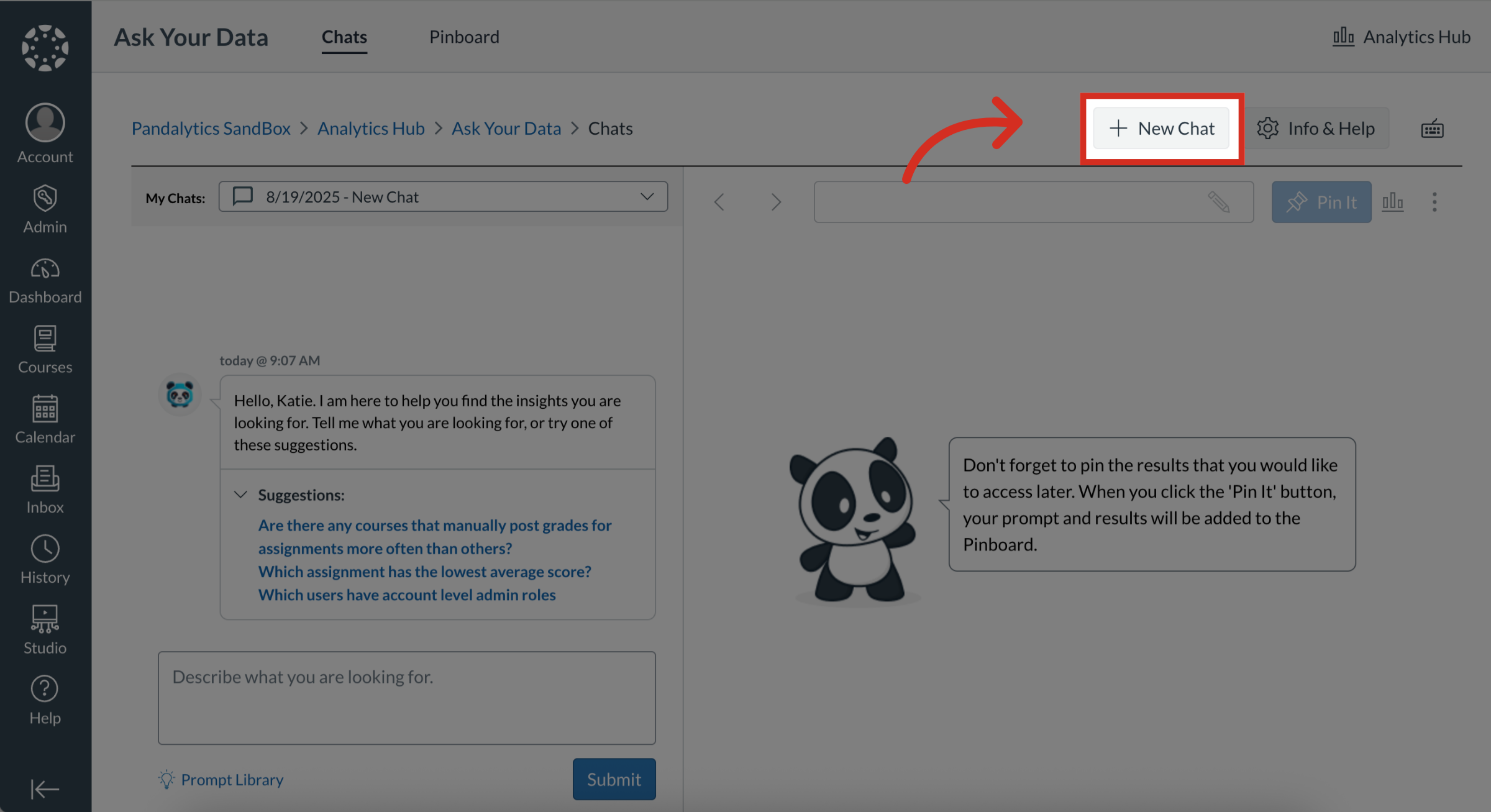
4. Suggested Prompts
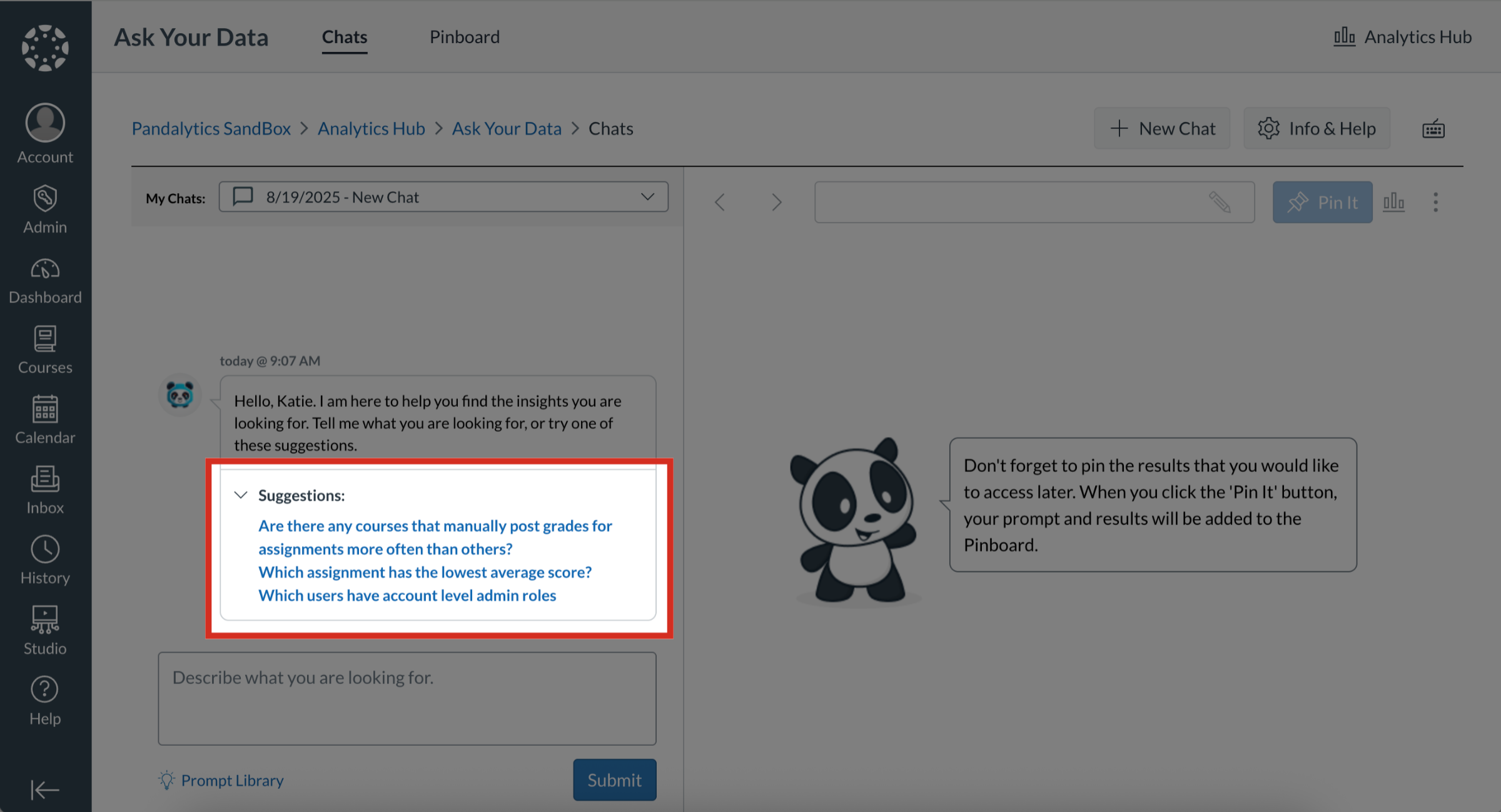
5. Create Your Own Prompt
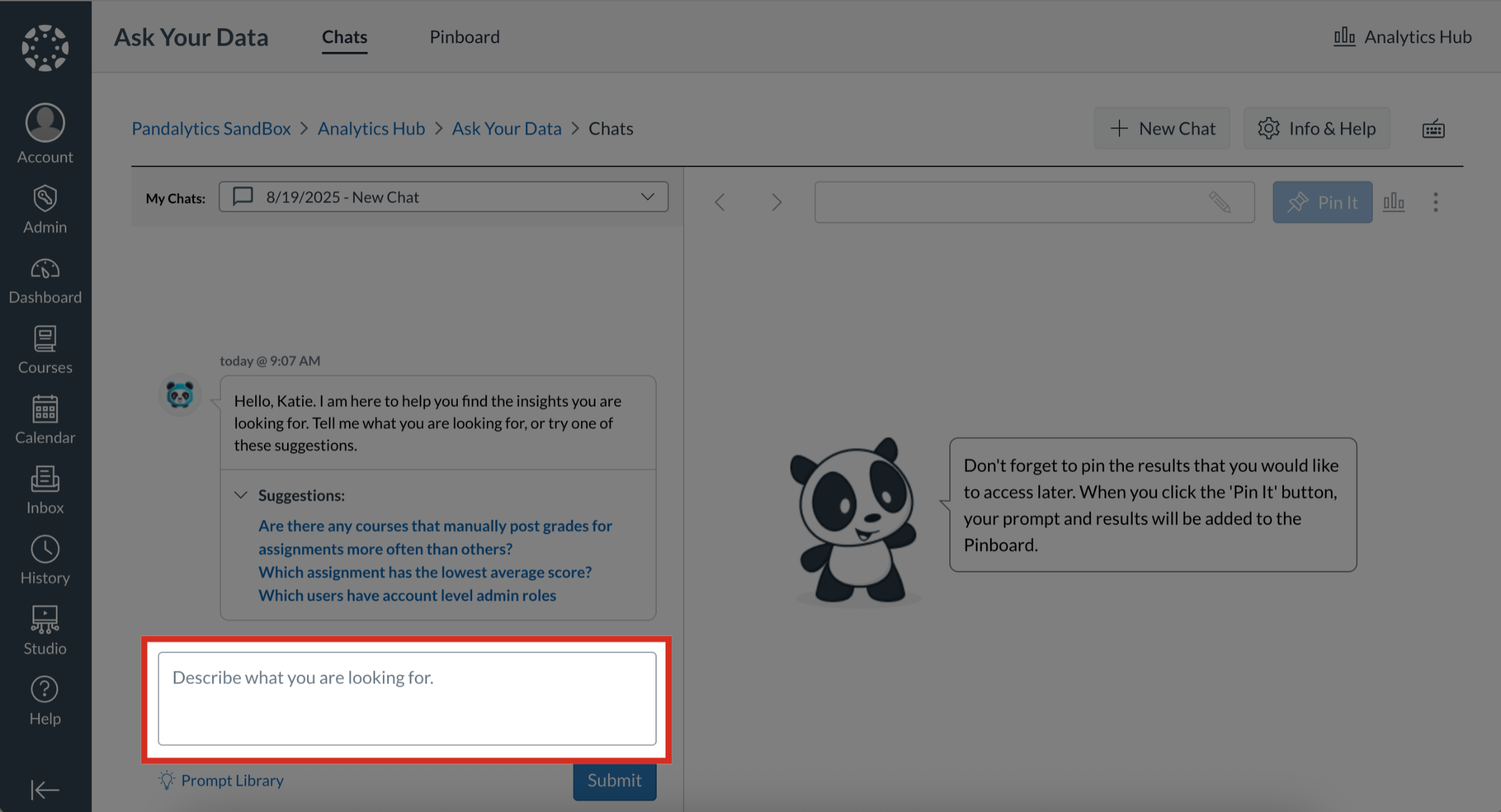
6. Open Prompt Library
To open the in-app prompt library, click the Prompt Library link.
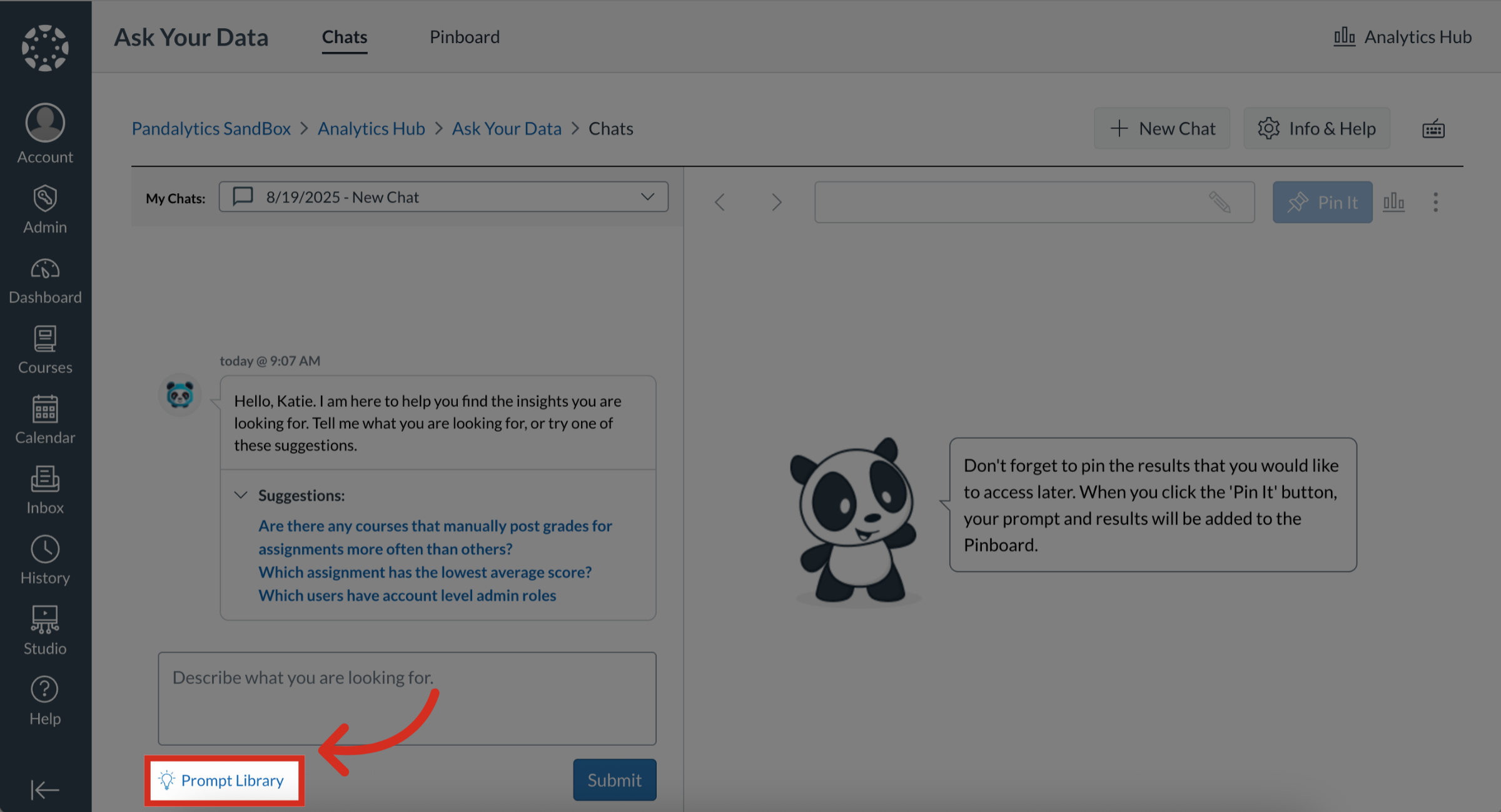
7. Prompt Library
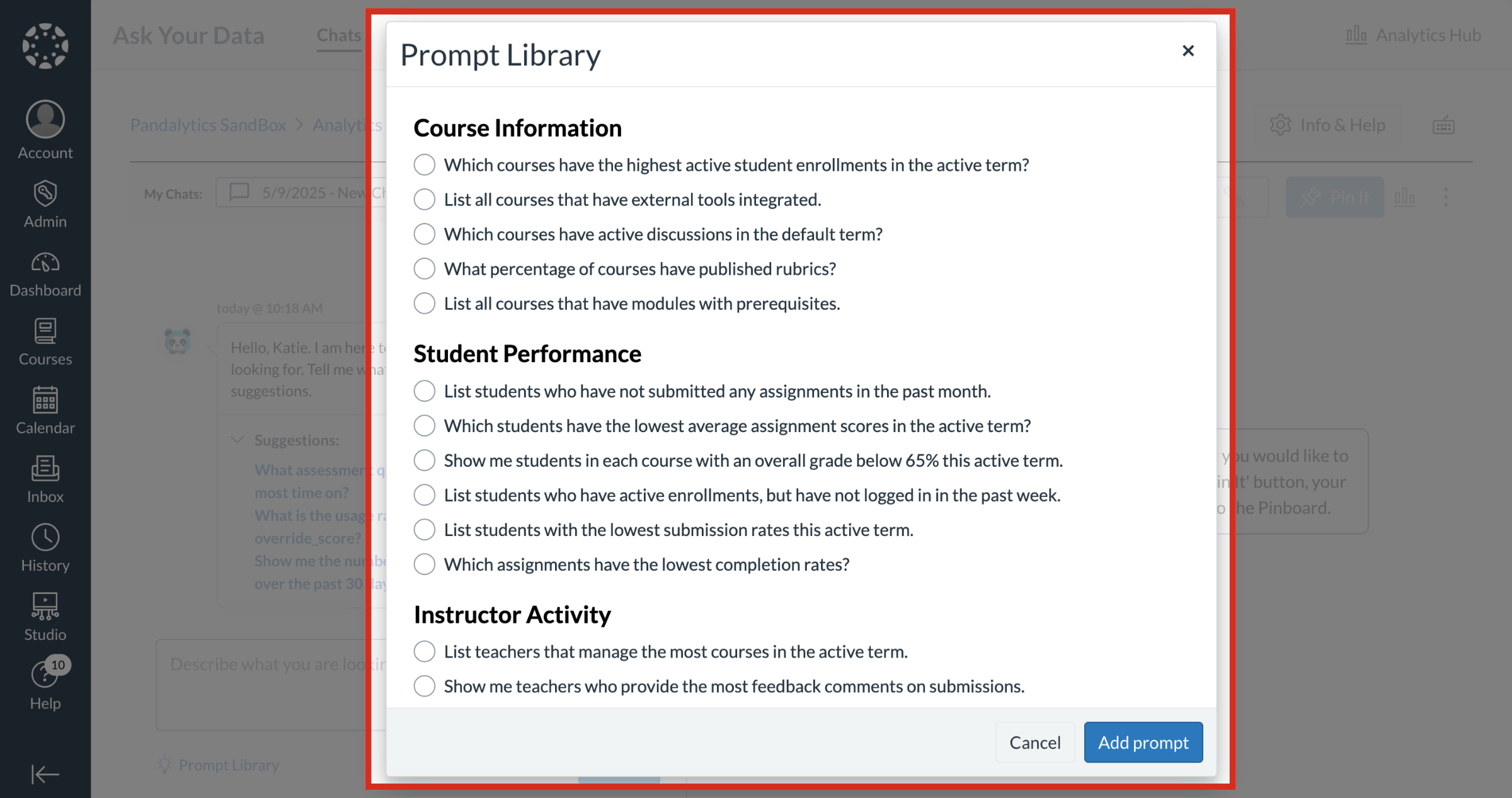
8. Submit Prompt
After composing your prompt, click the Submit button.
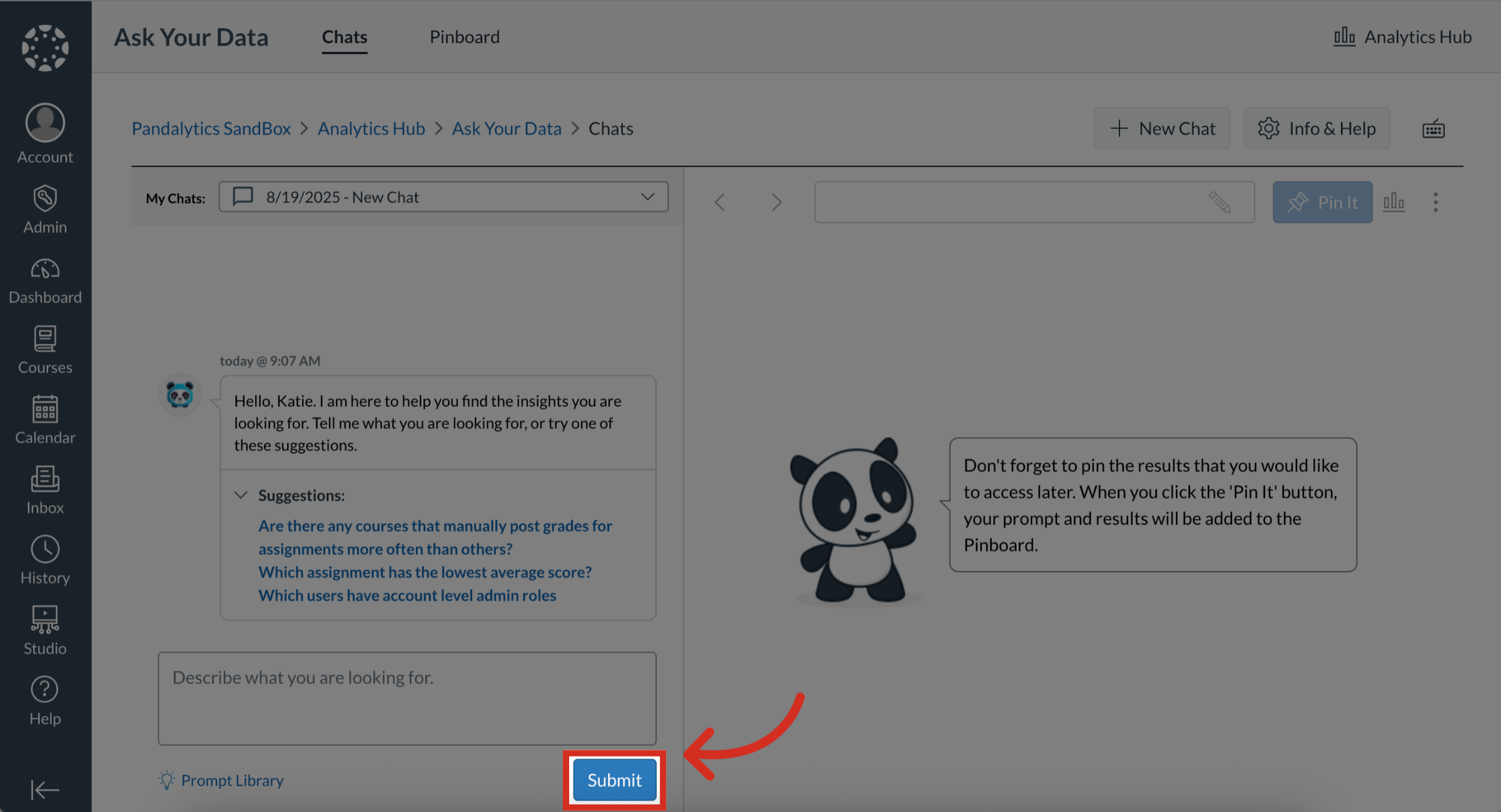
9. View Data Results
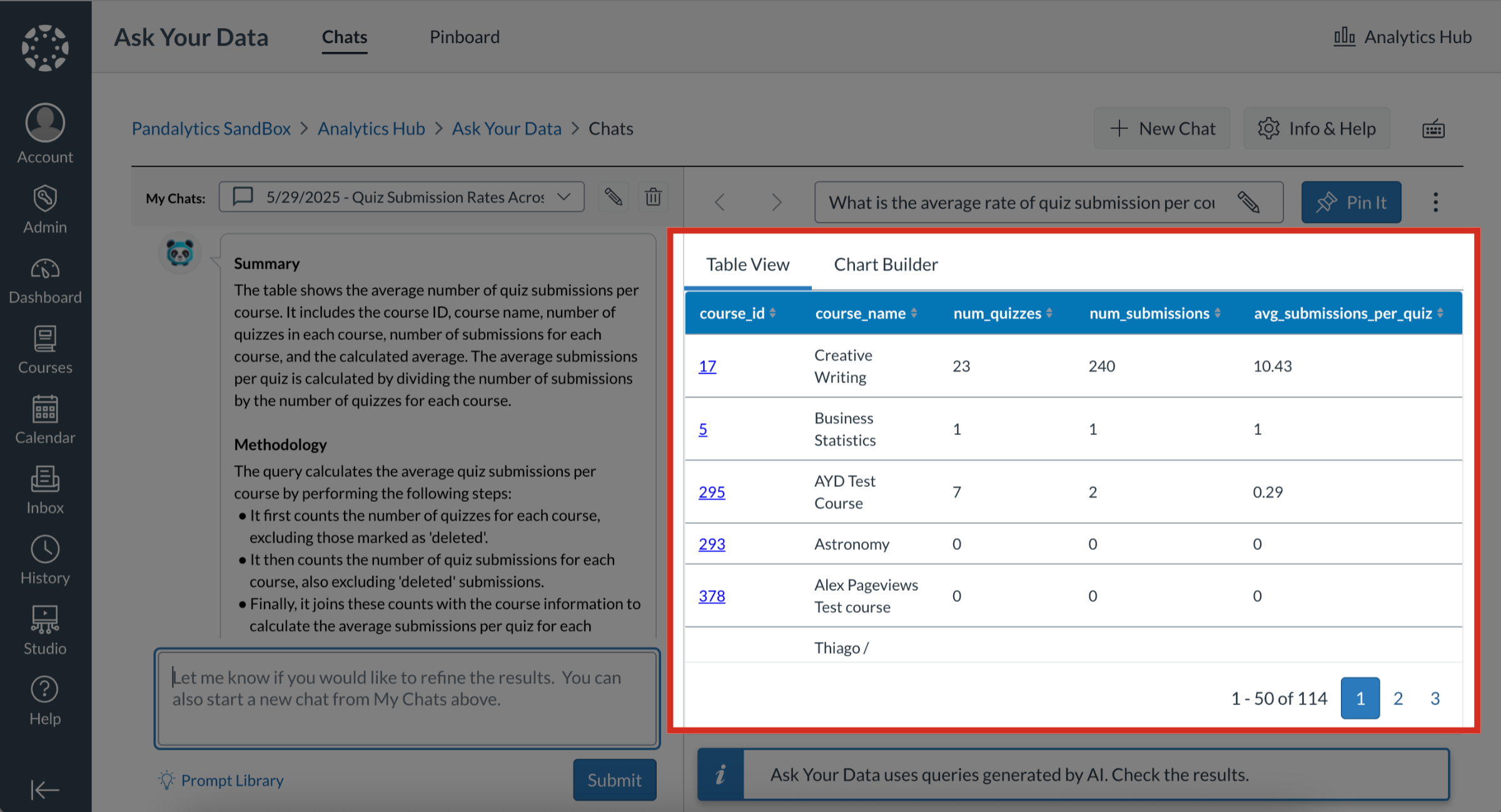
10. View Summary and Methodology
In the chat window, a Summary and Methodology outline is given.
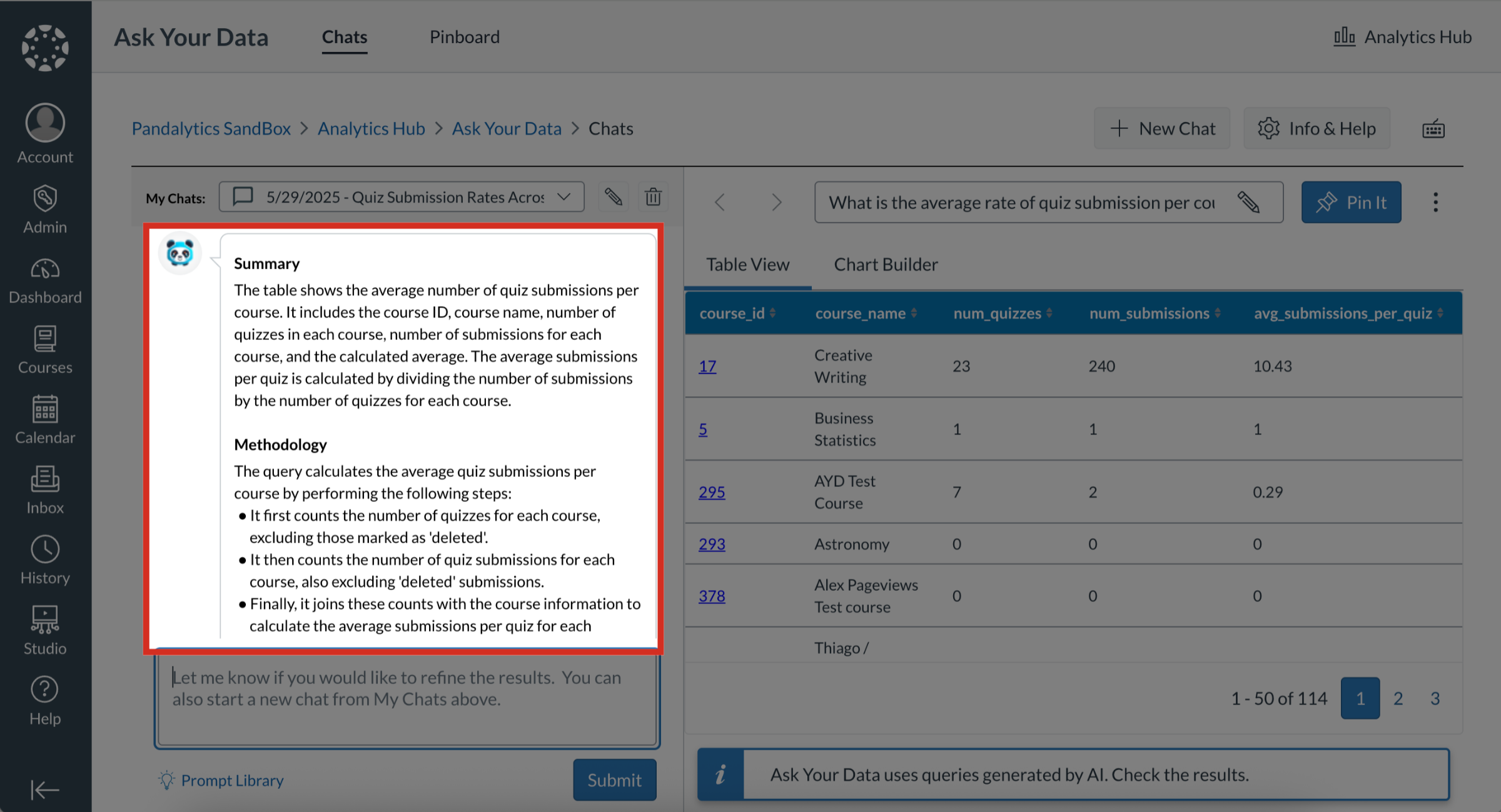
11. View Summary
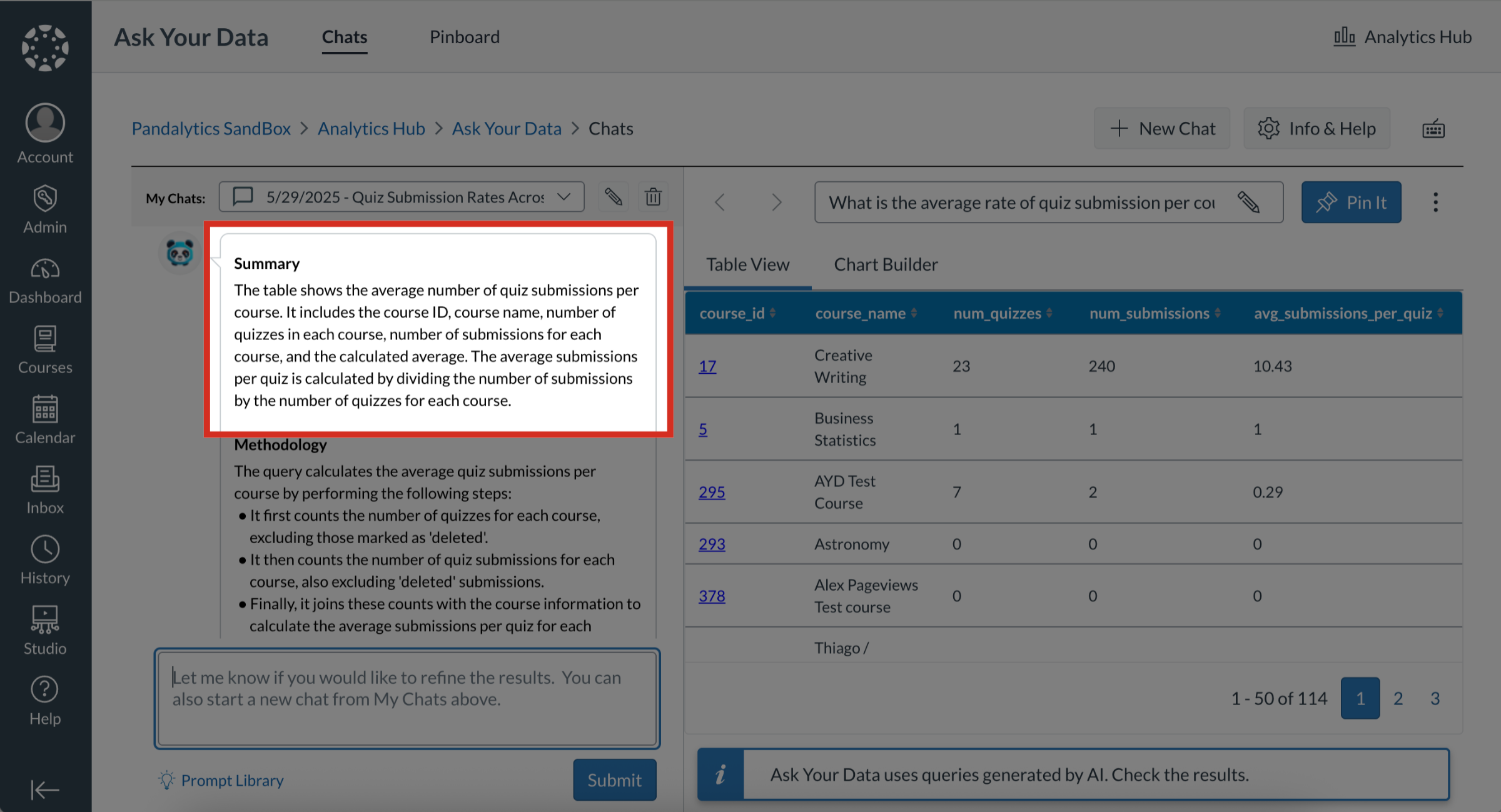
12. View Methodology
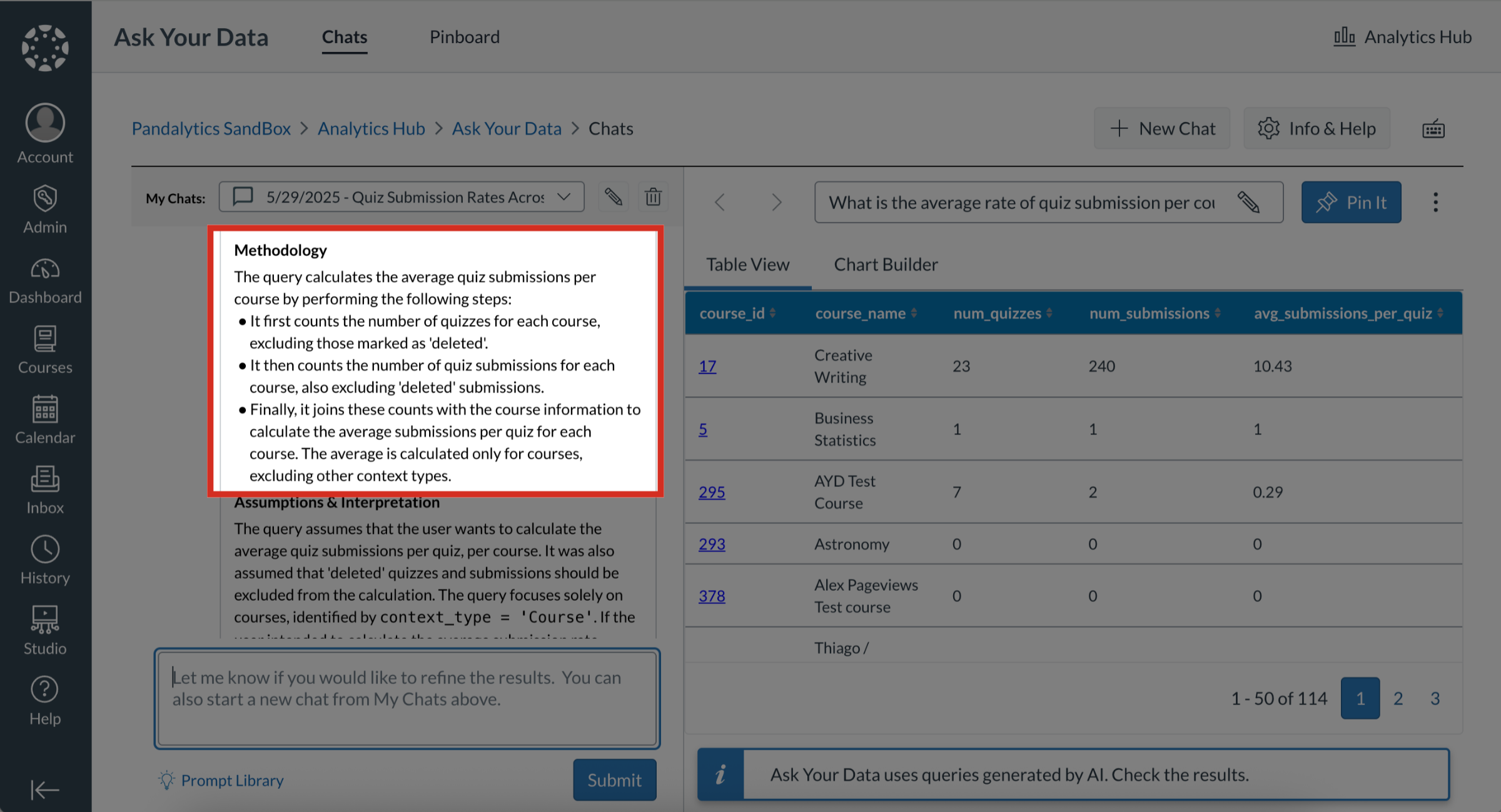
13. View Assumptions and Interpretation
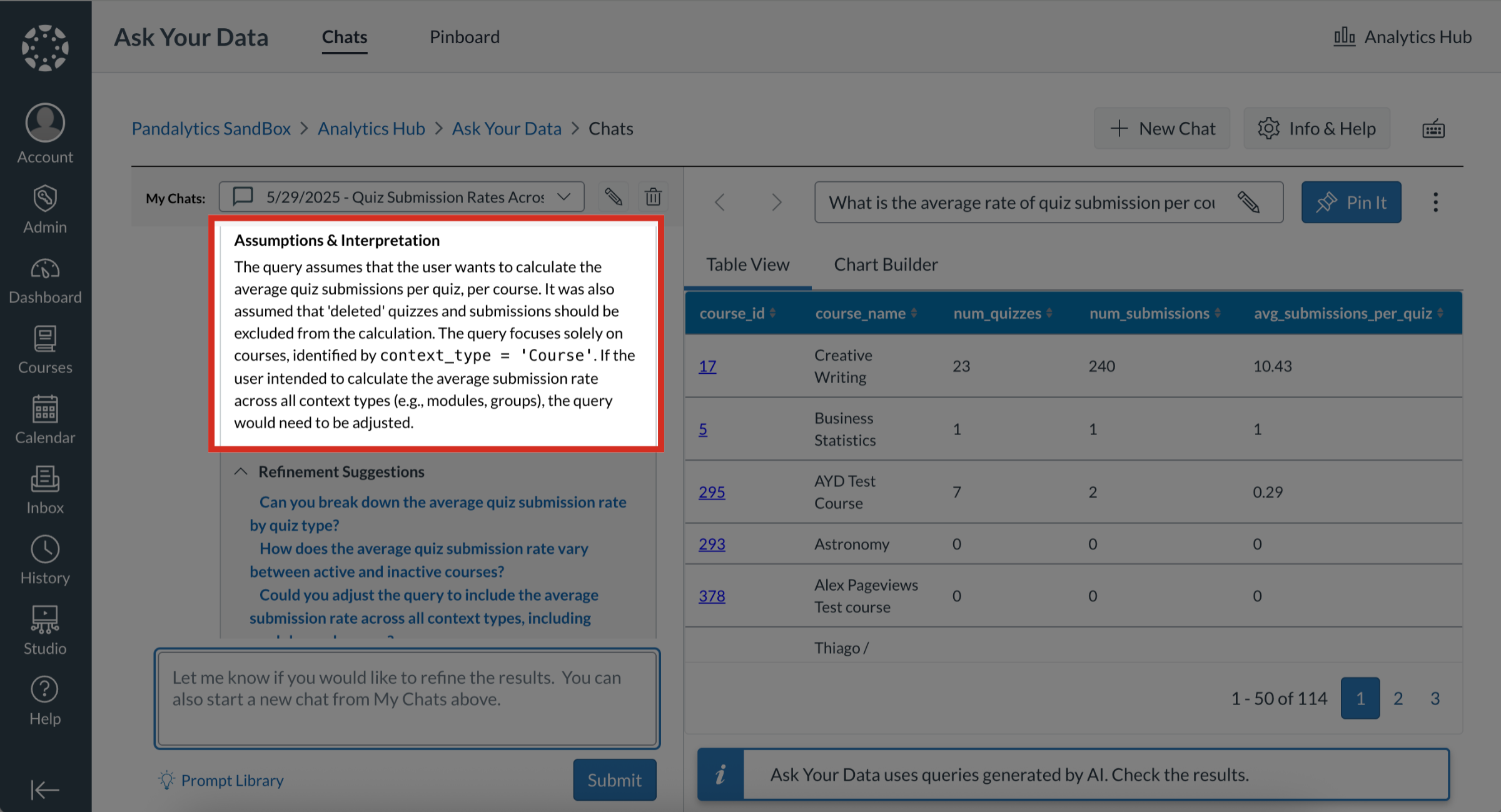
14. Refine Results
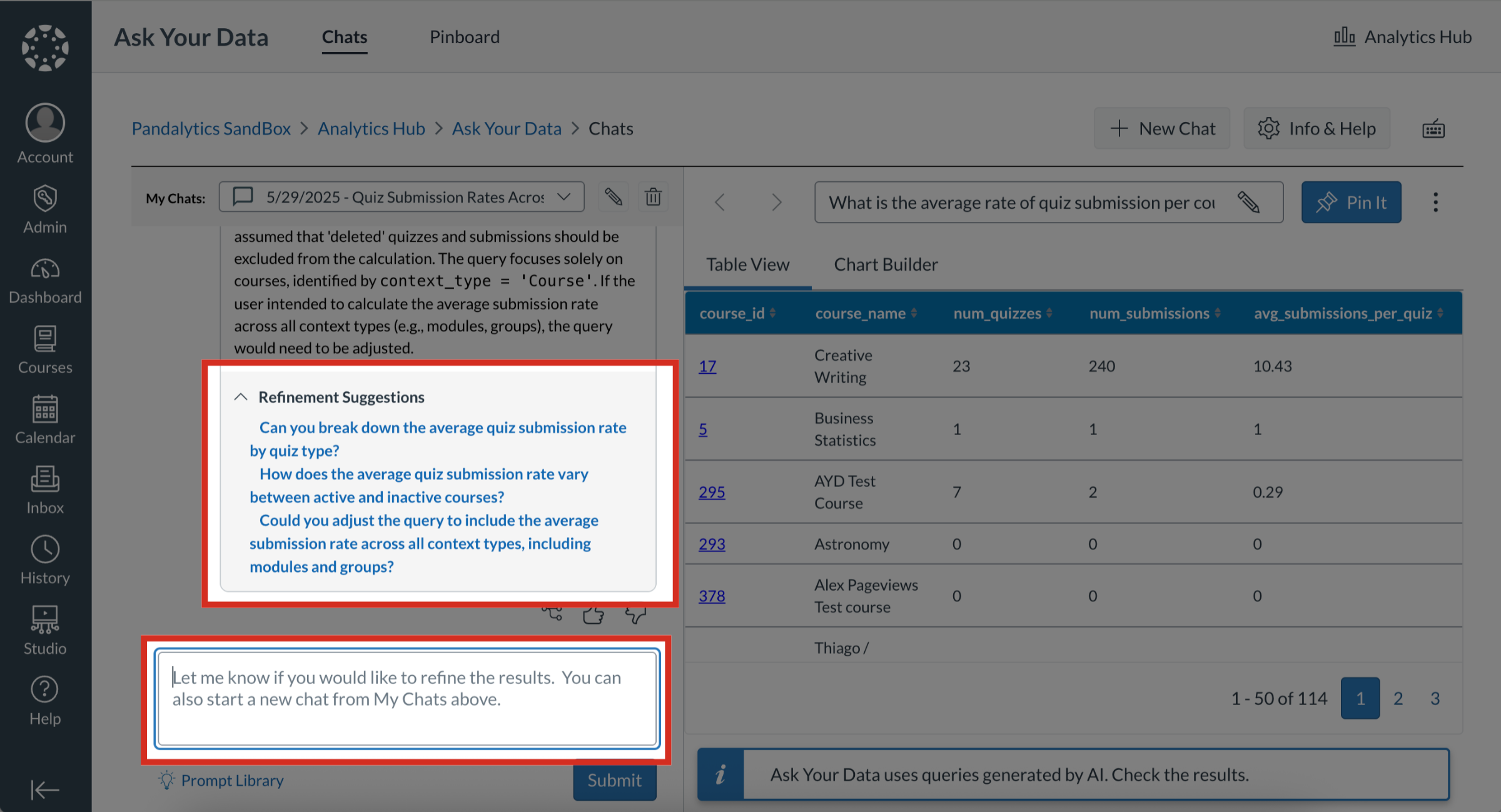
15. Start a New Chat Thread
To start a new chat thread, click the Thread icon.
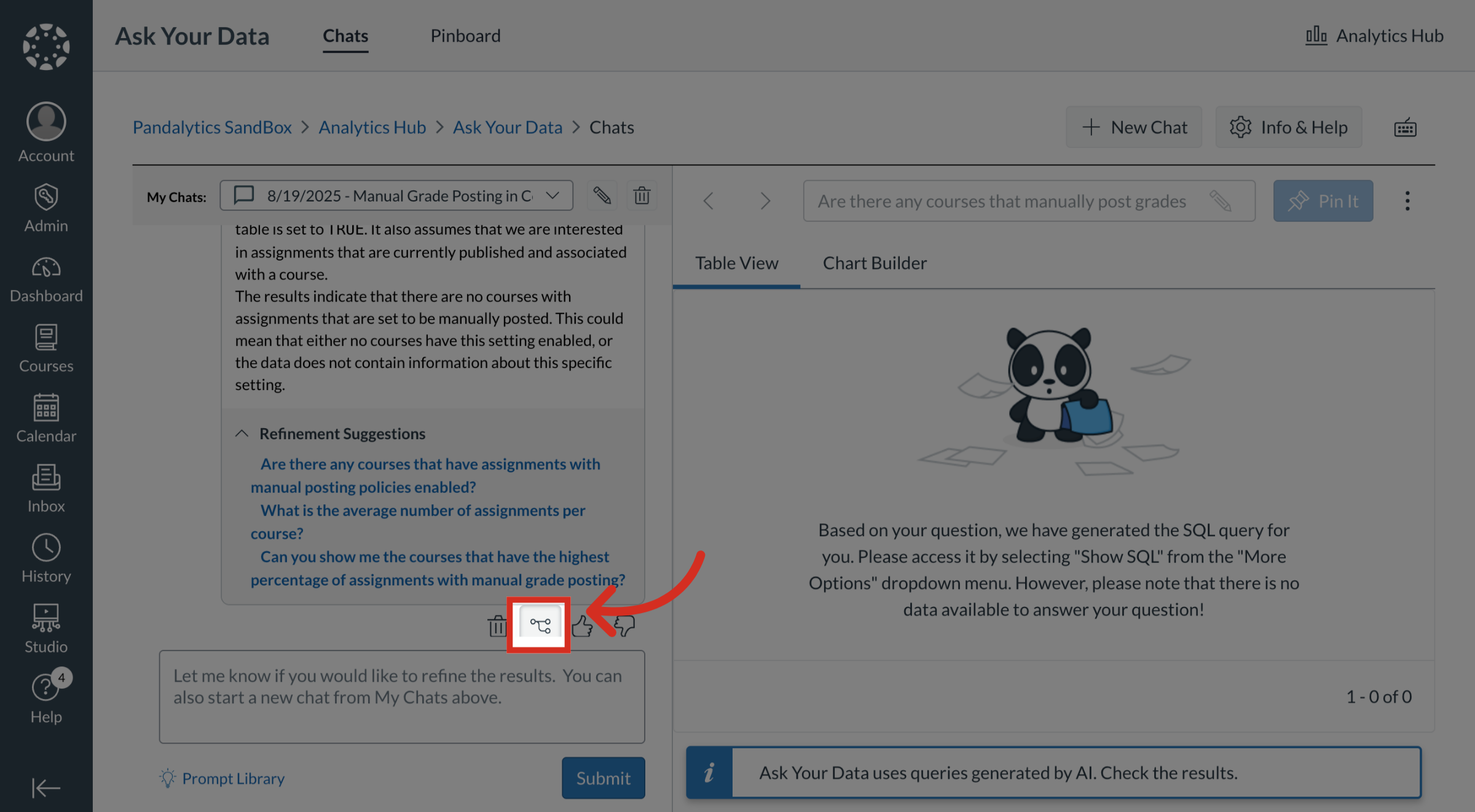
16. Delete Chat
To delete a chat, click the Delete icon.
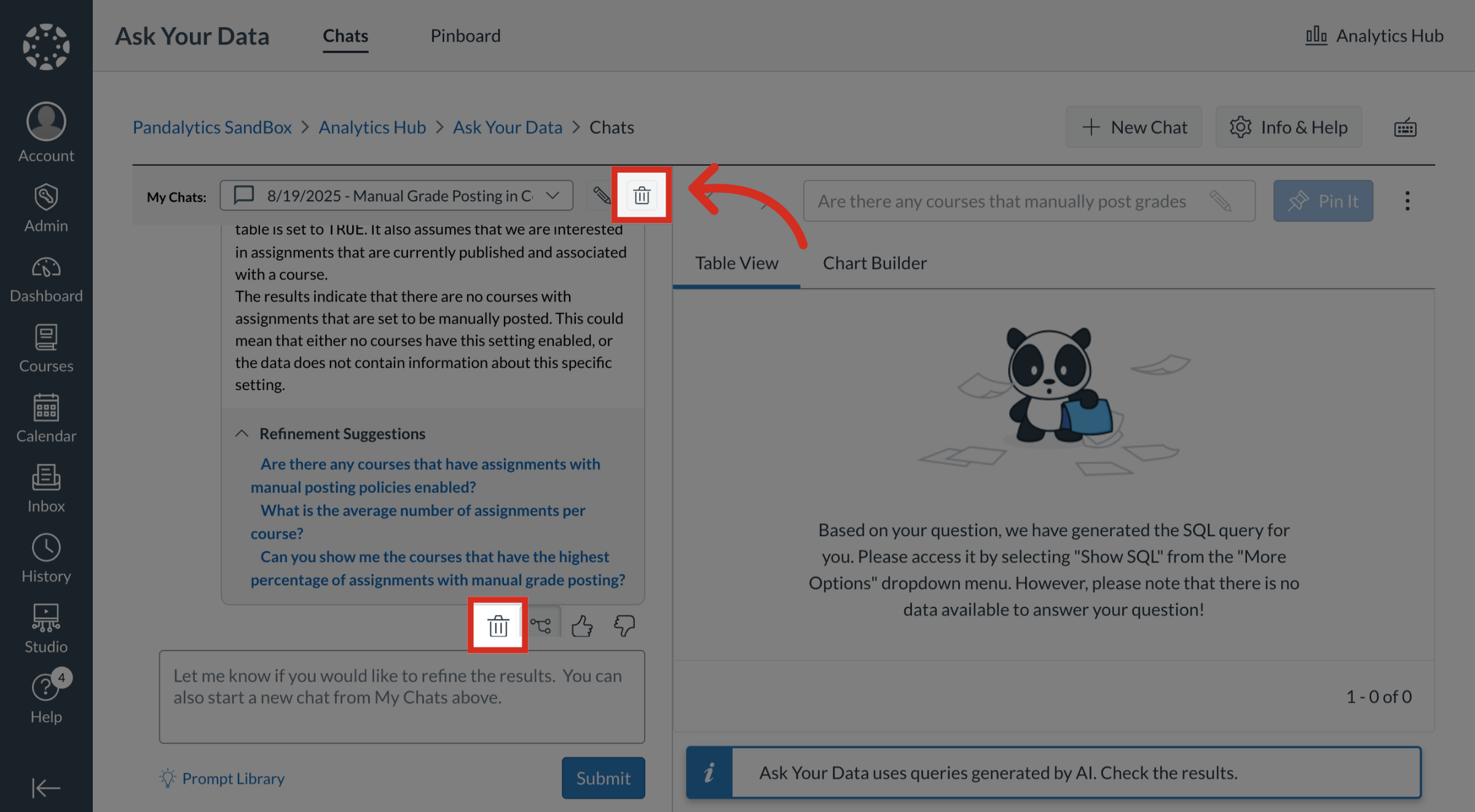
17. Delete Individual Prompt or Message
To delete an individual prompt or message, click the Delete icon.