How do I bulk message students in Students in Need of Attention?
After identifying a group of students in need of attention using a specific set of criteria, you can take direct action from the dashboard by composing and sending a bulk message to the entire group of students in the report. For privacy, student recipients are messaged discreetly, and you have the option to modify the recipient list before sending.
How do I bulk message students in Students in Need of Attention?
1. Open Criteria Options
Identify the students in need of attention by selecting the specific criteria. Click the Criteria dropdown button.
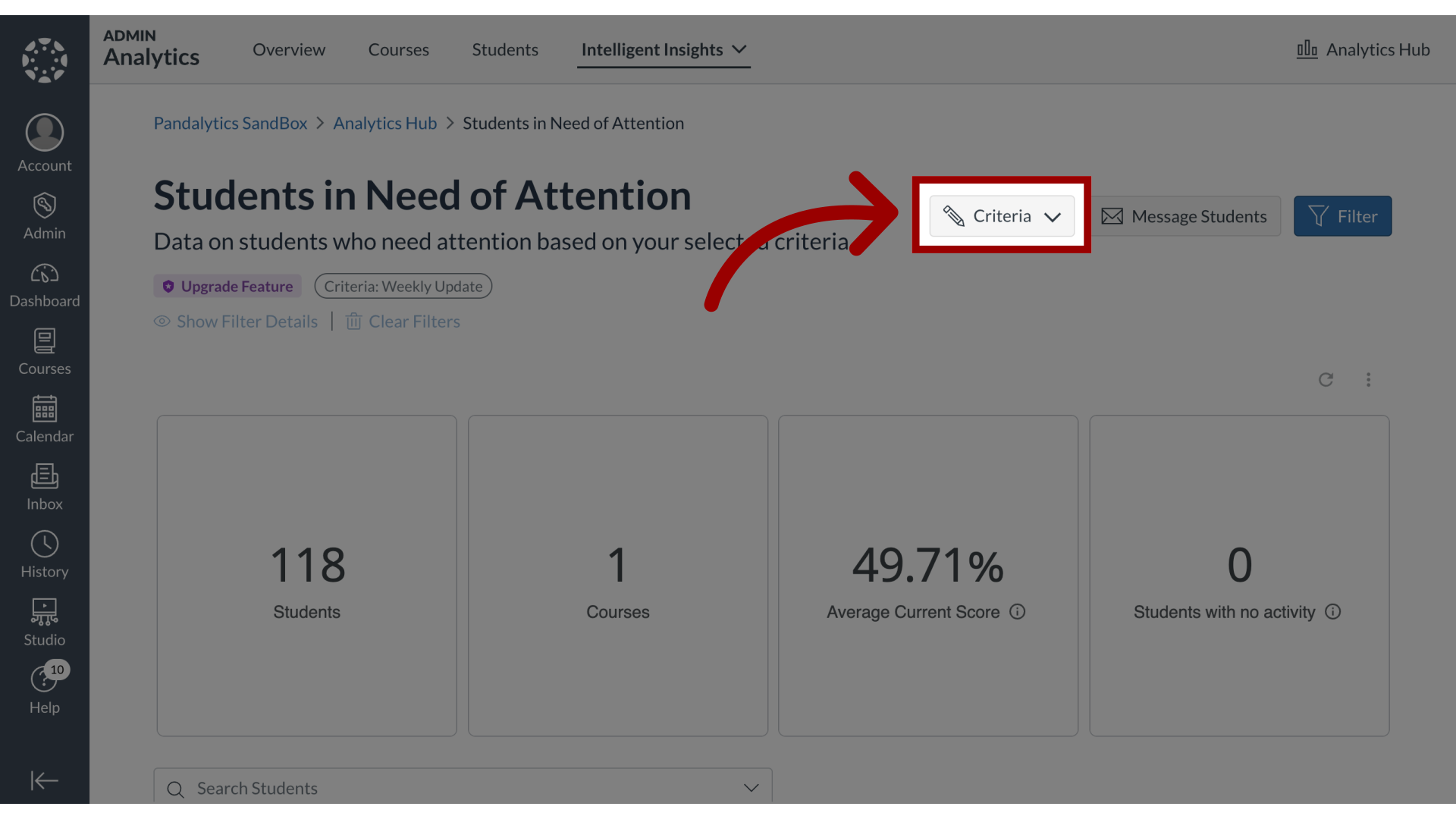
2. Open Switch Criteria
Click the Switch Criteria link.
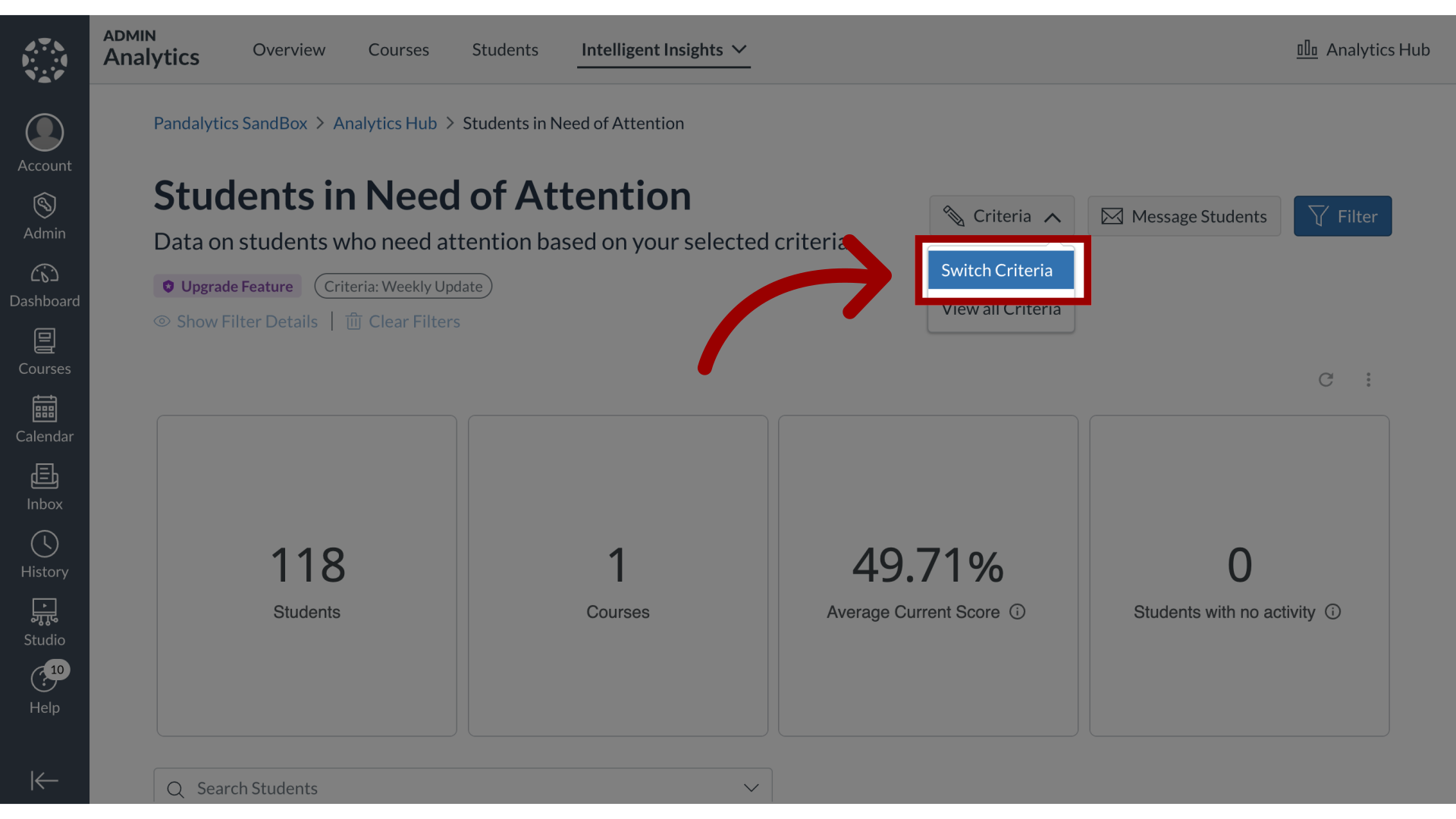
3. Select Criteria Set
Select a criteria set.
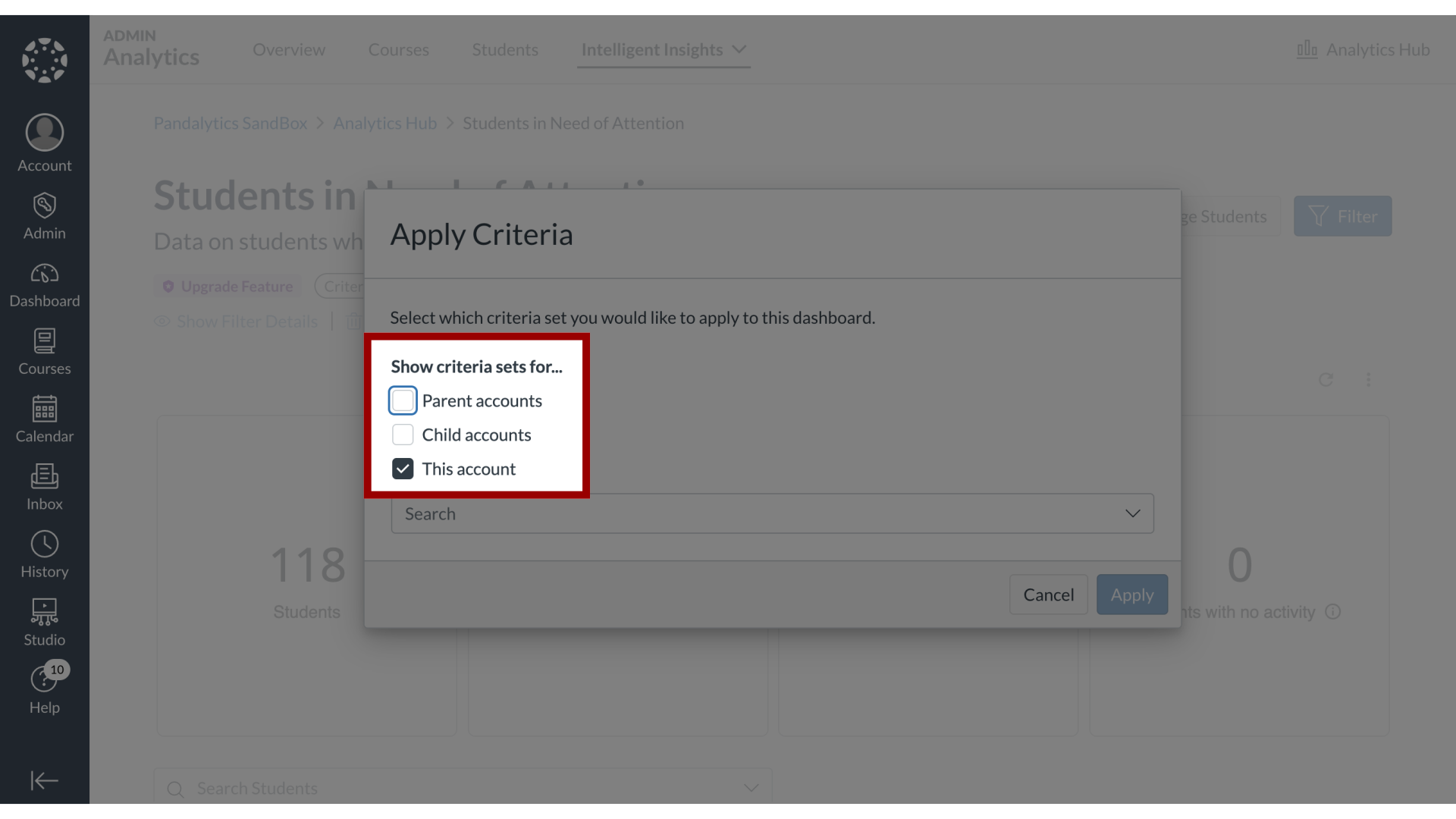
4. Select Criteria
You can search or select a criteria from the Criteria list.
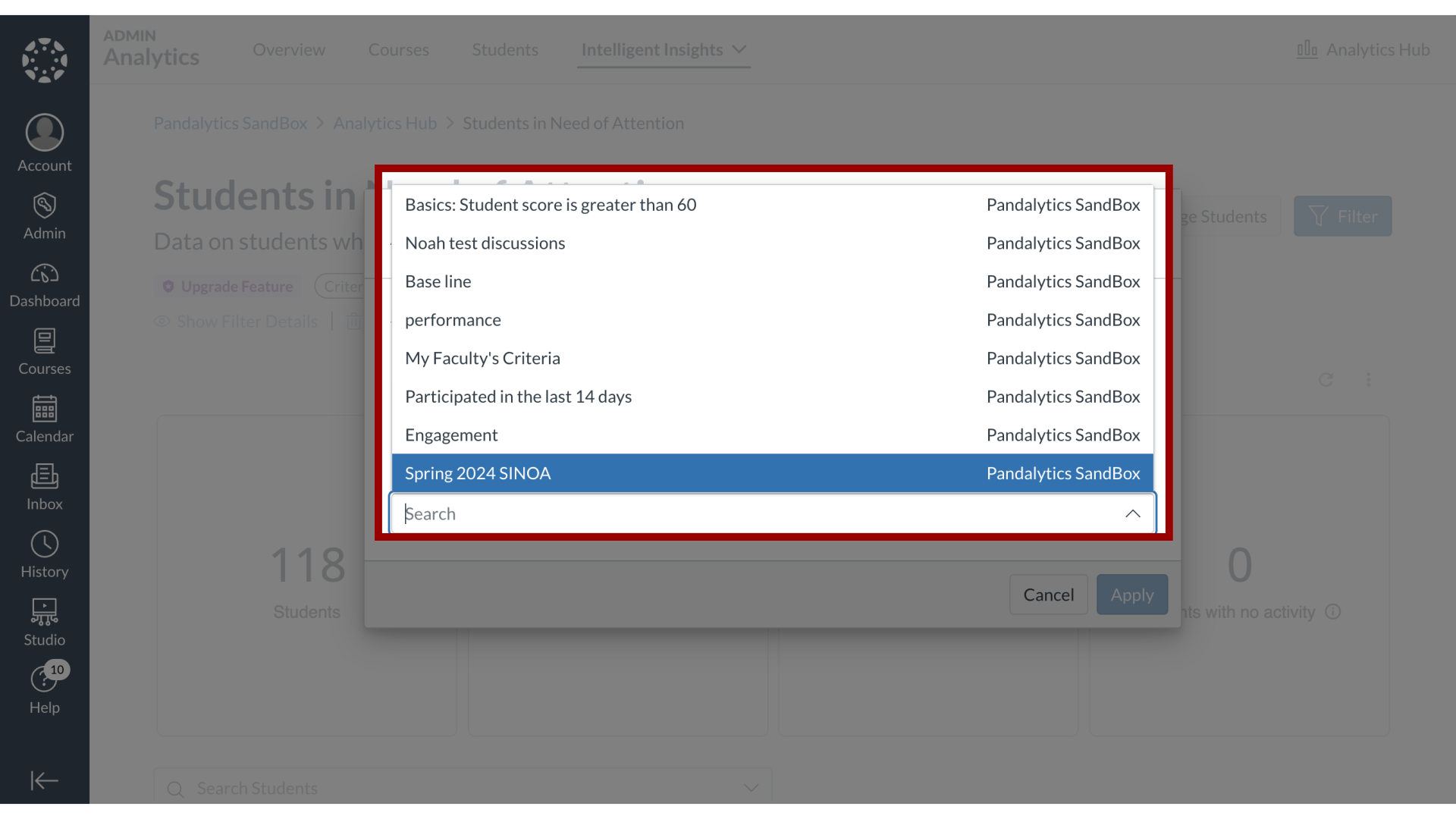
5. Apply Criteria
Click the Apply button.
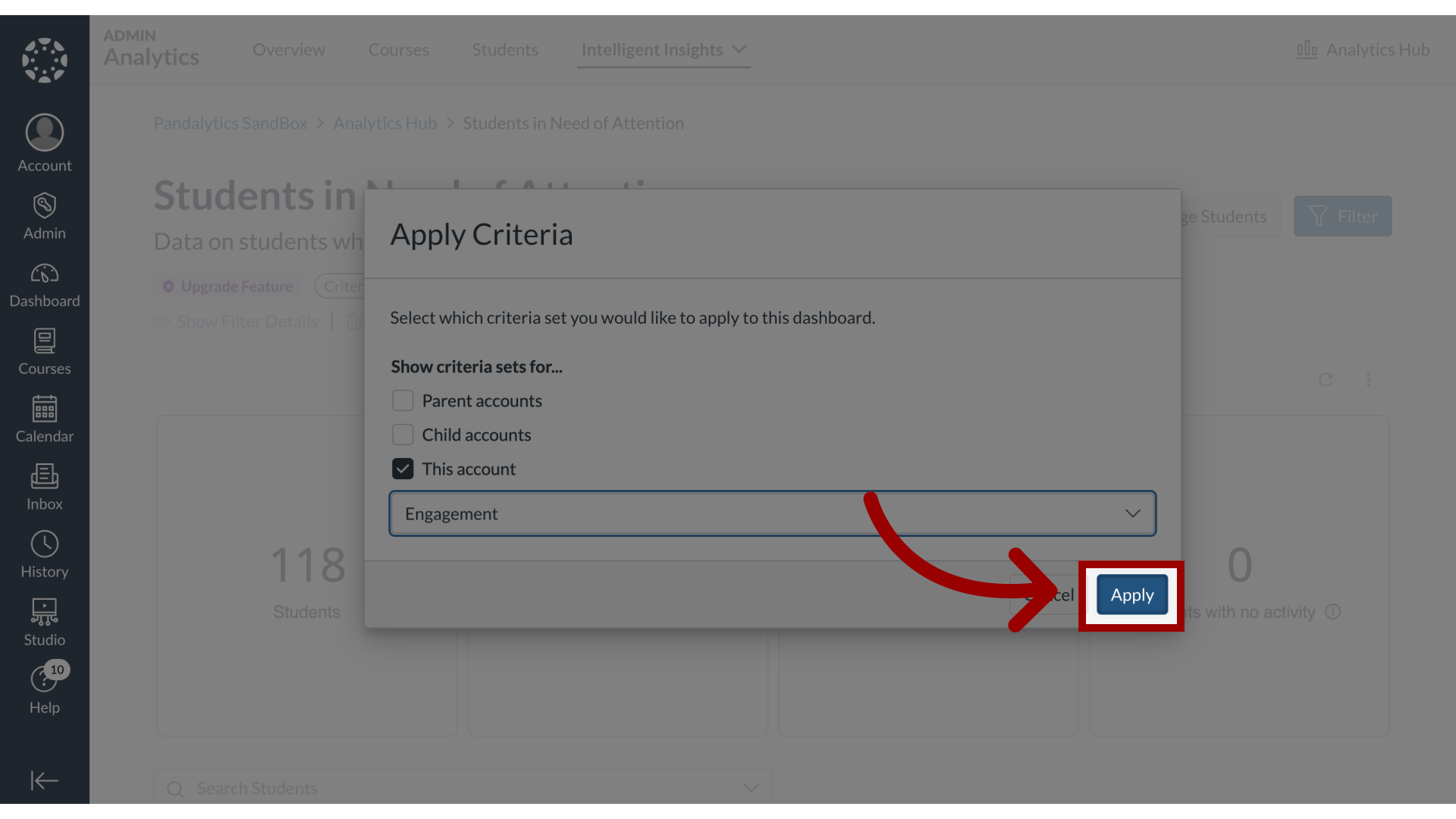
6. View Criteria Data
The data displays the criteria you selected.
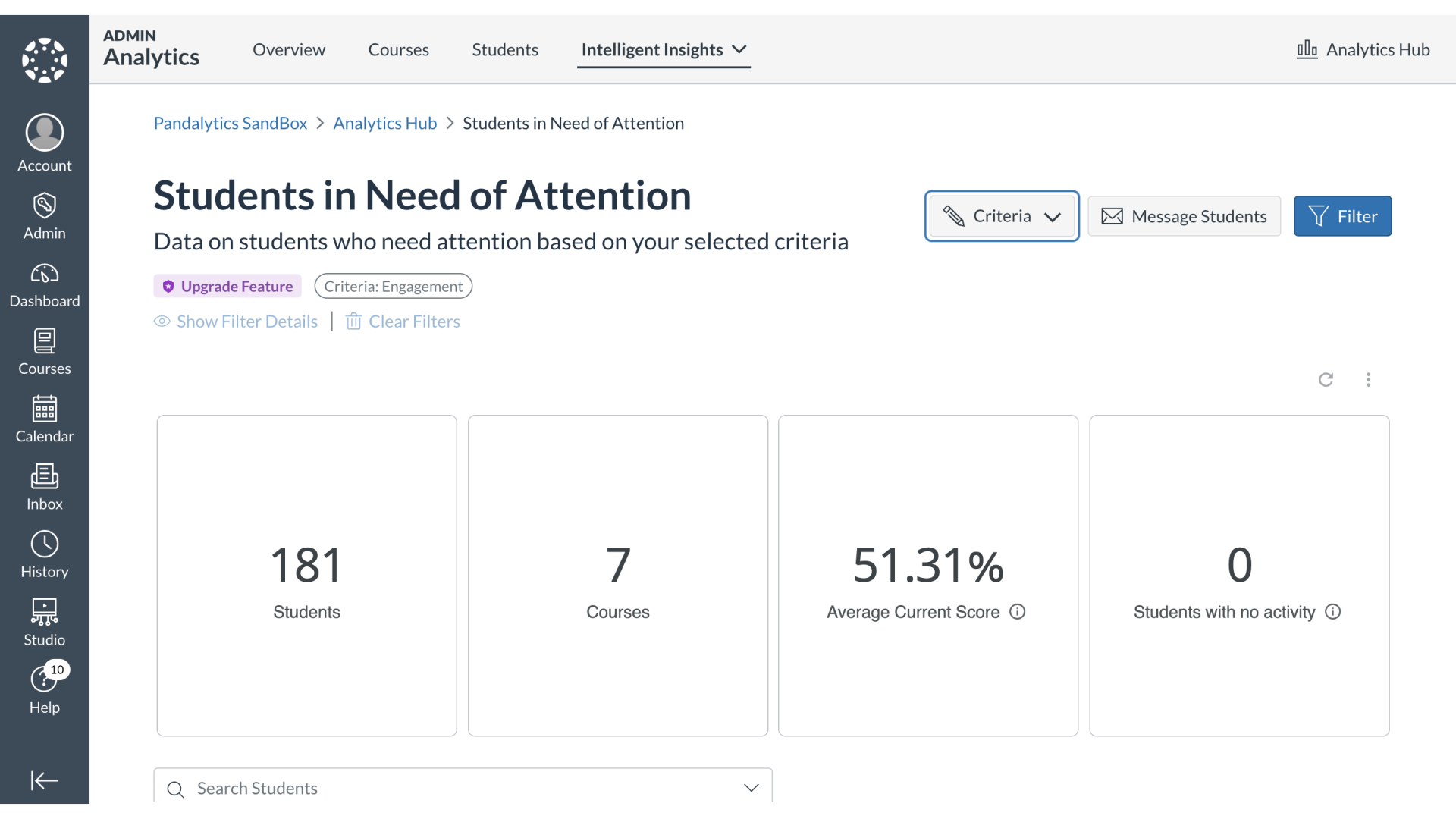
7. Open Message Students
Click the Message Students button.
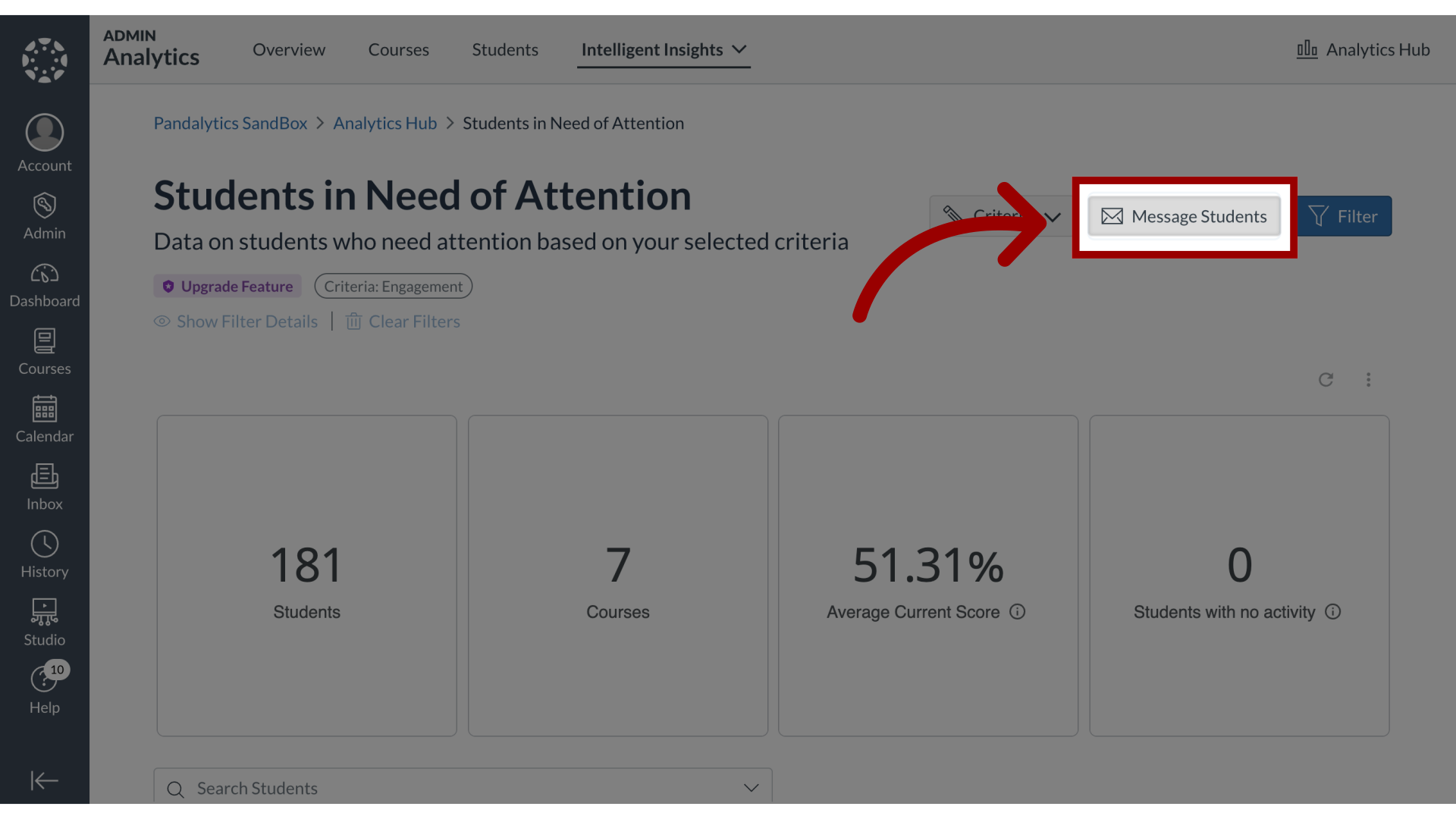
8. Message Students
In the Message Students popup window, all student recipients will be listed in the BCC field.
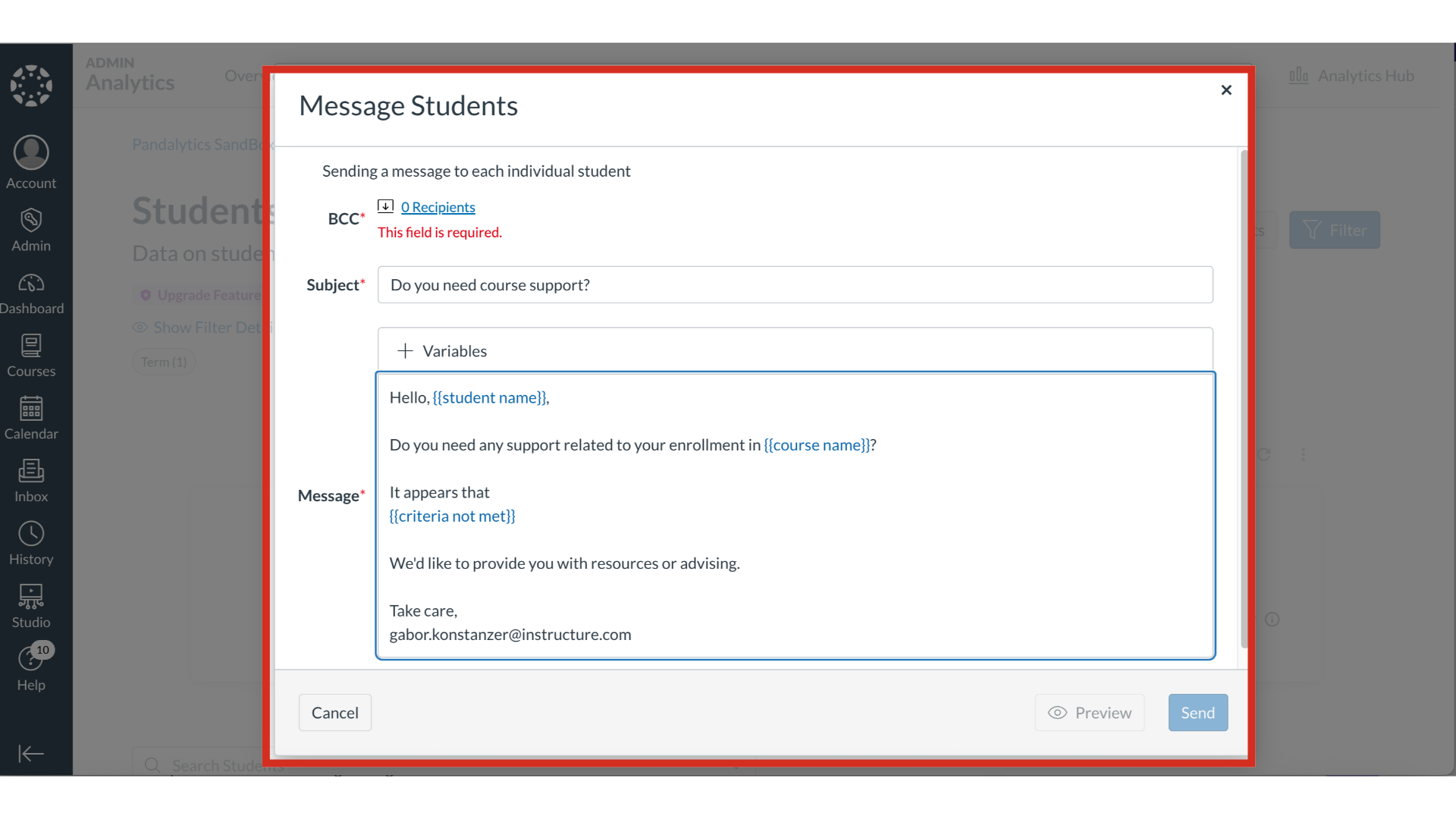
9. Enter Subject and Message
Next, use the available template or variables to enter the subject and message you want to send to students.
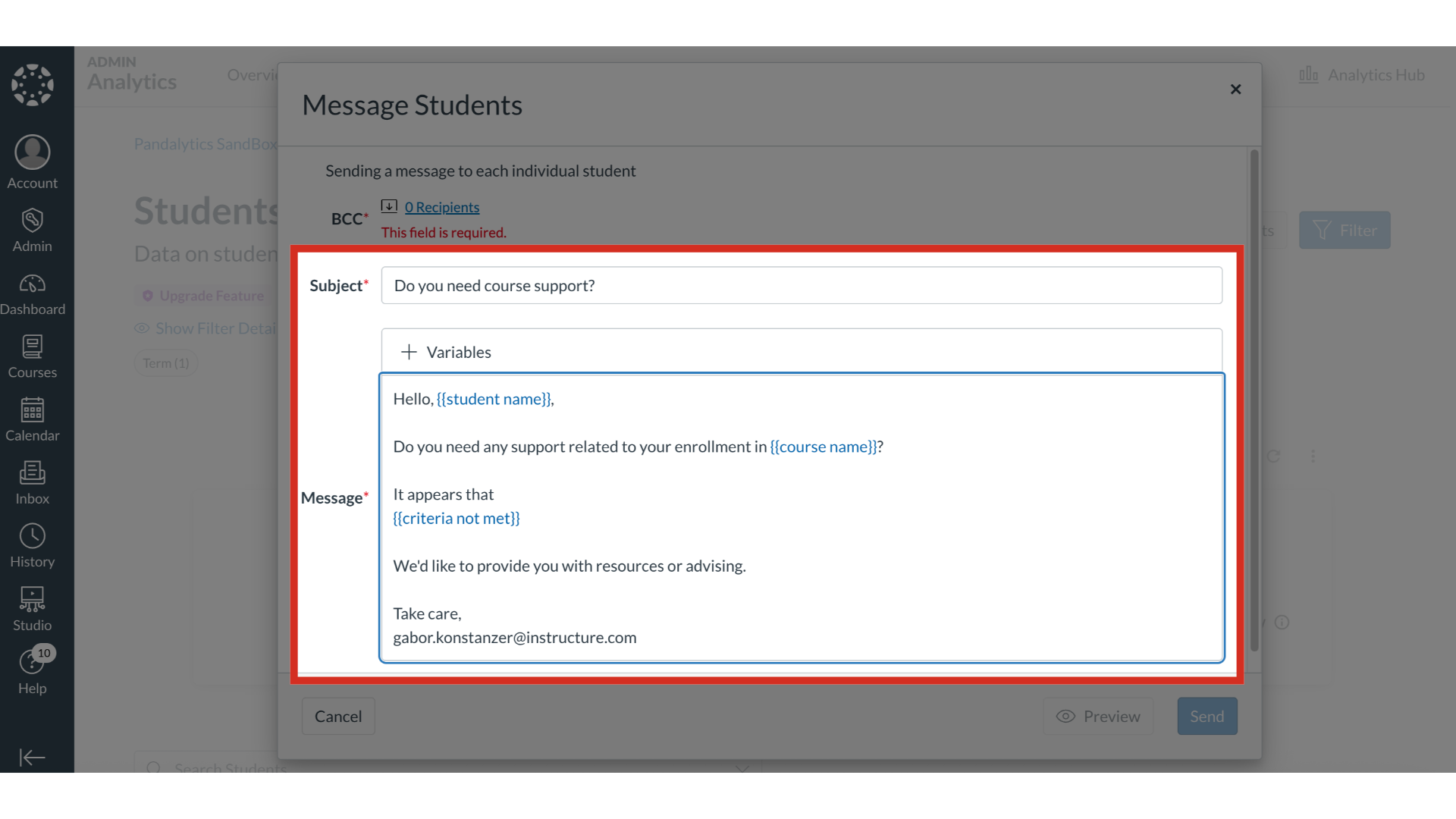
10. Open Message Preview
Click the Preview button
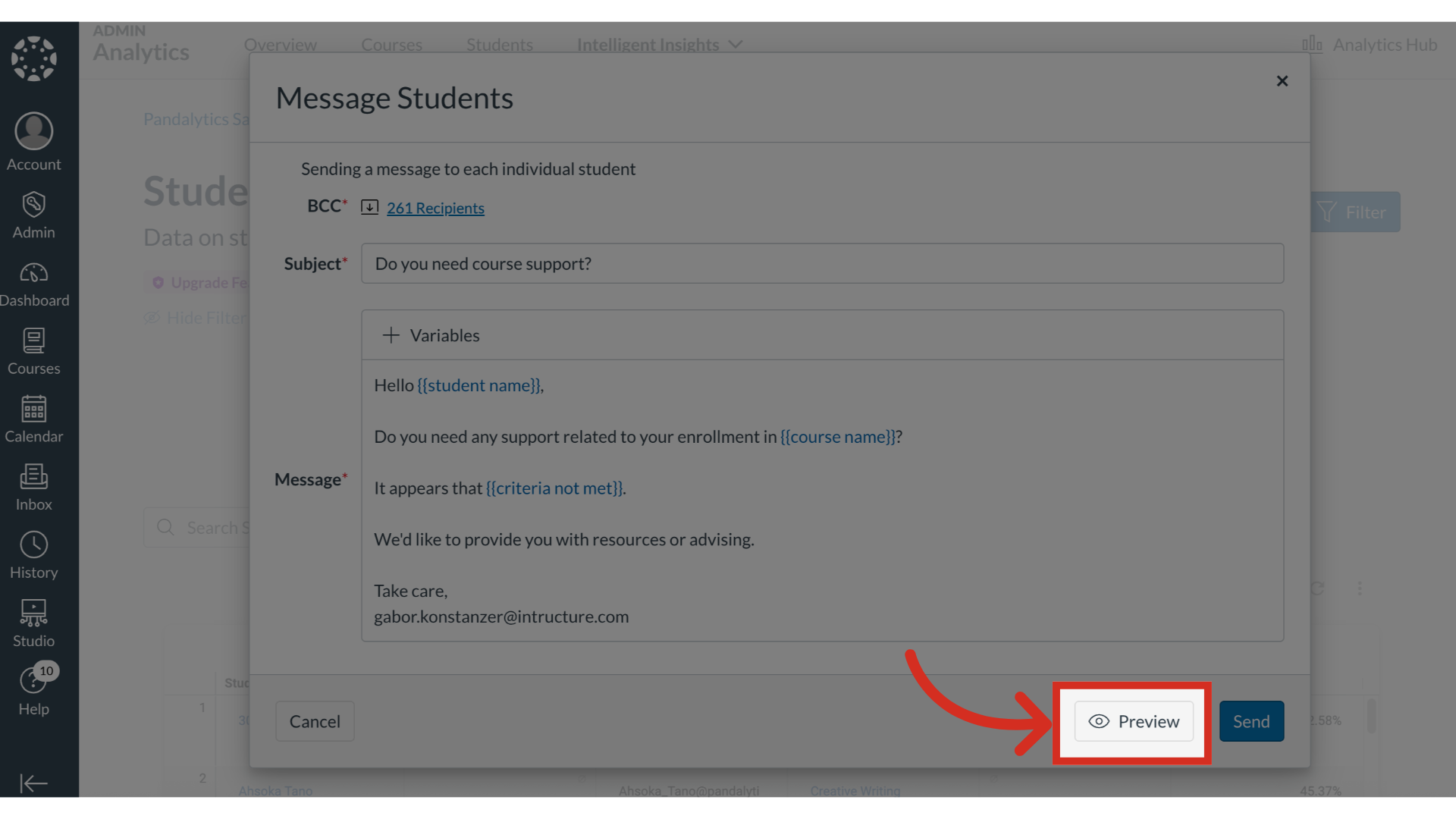
11. Message Preview
A preview of the message will display the first recipient on the list.
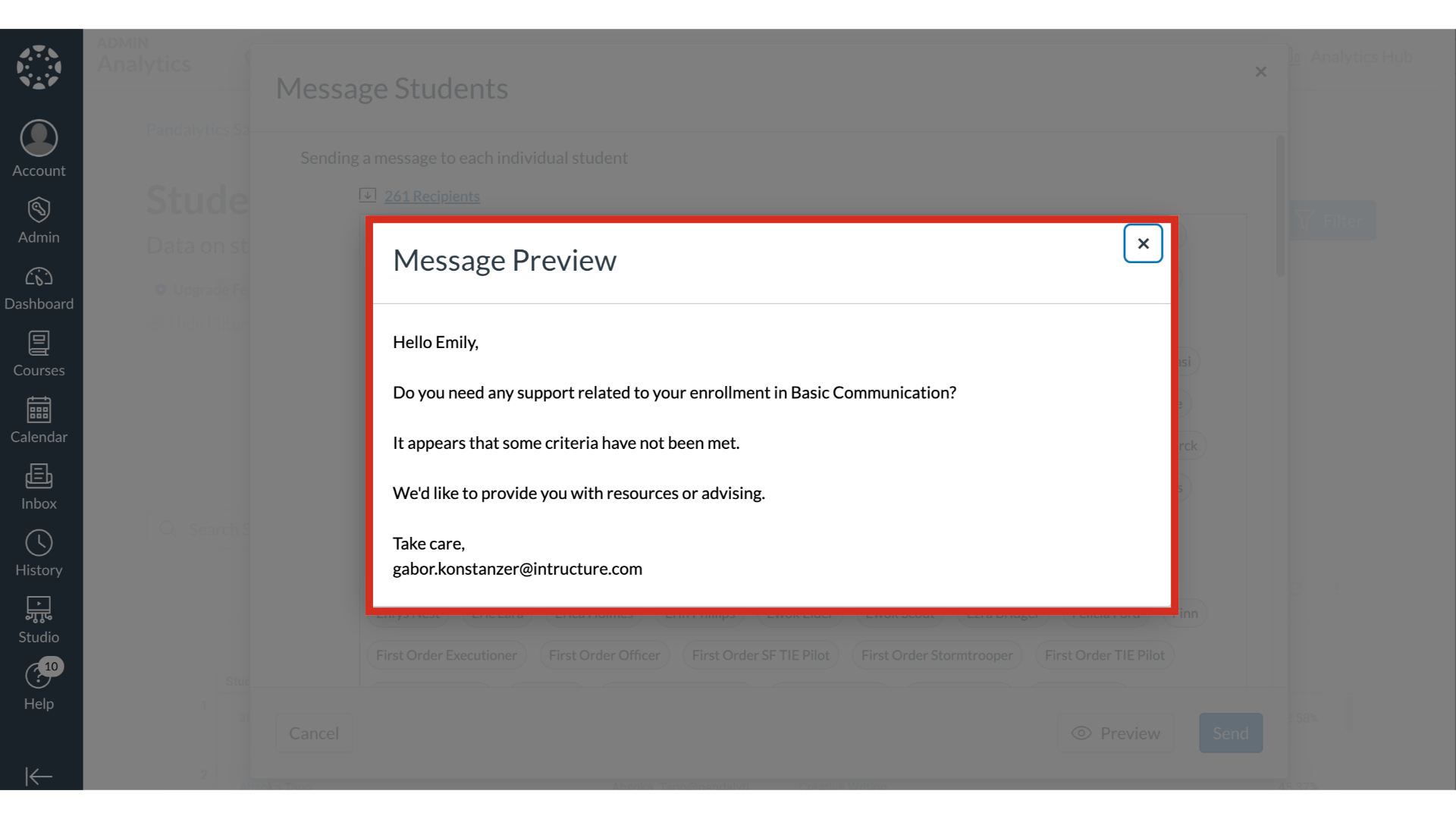
12. Send Message
Click the Send button.
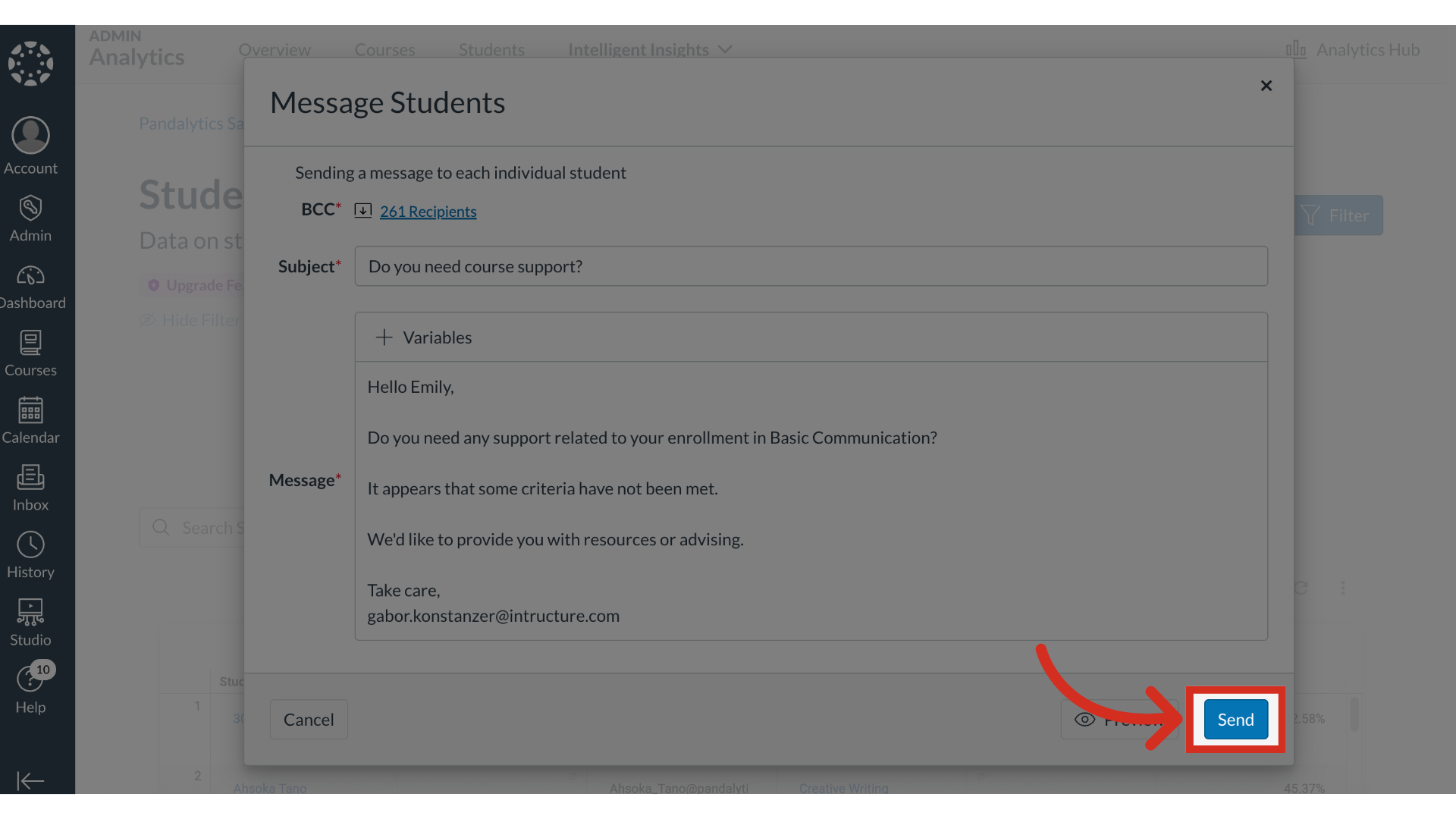
This guide covered how to bulk message students in Students in Need of Attention.
