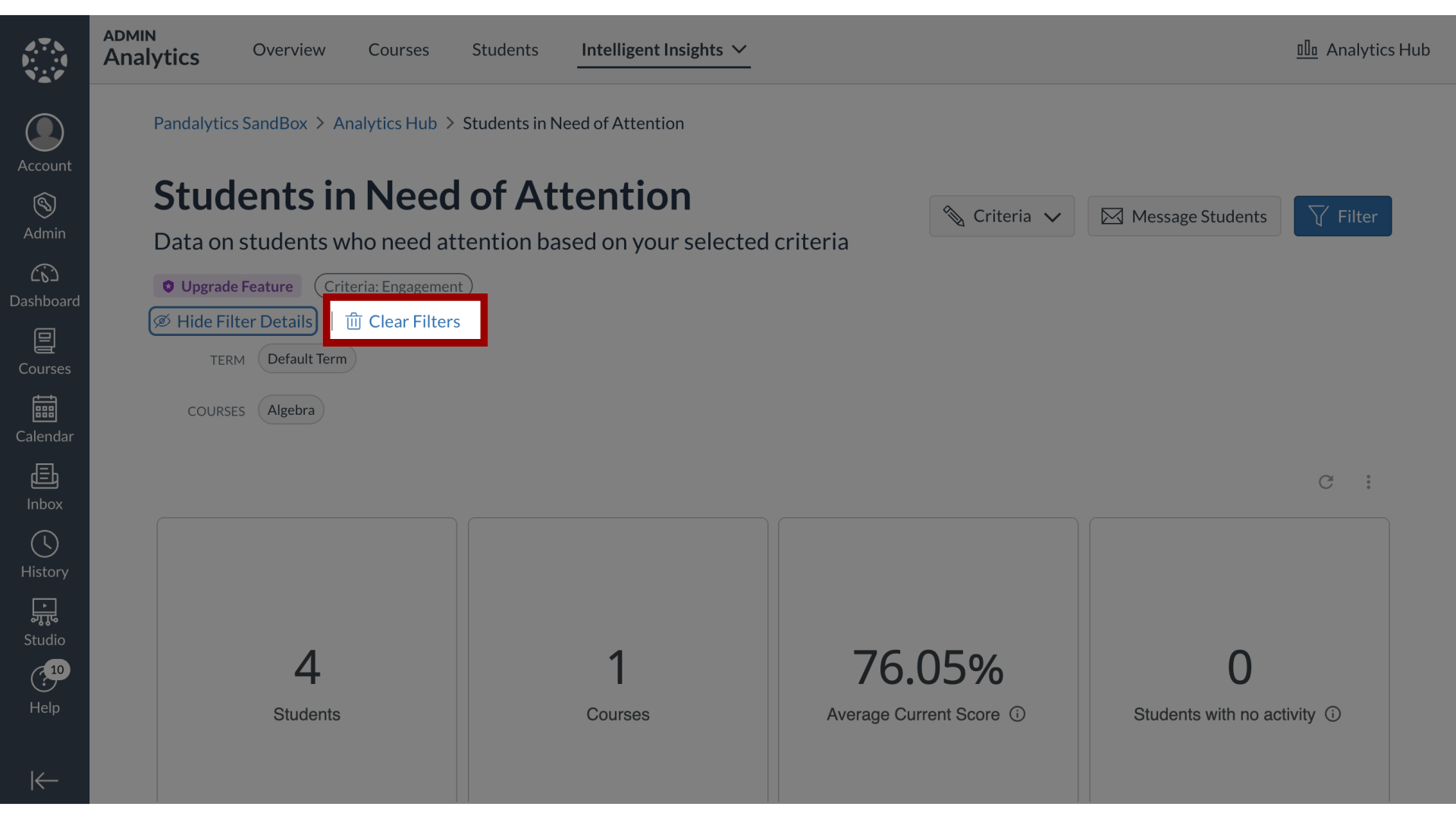How do I filter the data results in Students in Need of Attention?
You can apply a wide range of filters to refine the data on the Students in Need of Attention dashboard. These options allow you to narrow results by various academic parameters, such as term, instructor, or course attributes like status and format. A key feature is the ability to customize the report by setting your own thresholds for what constitutes meaningful engagement, defining activity levels for both the course as a whole and for individual students within it.
How do I filter the data results in Students in Need of Attention?
1. Open Filters
On the Students in Need of Attention page, click the Filter button.
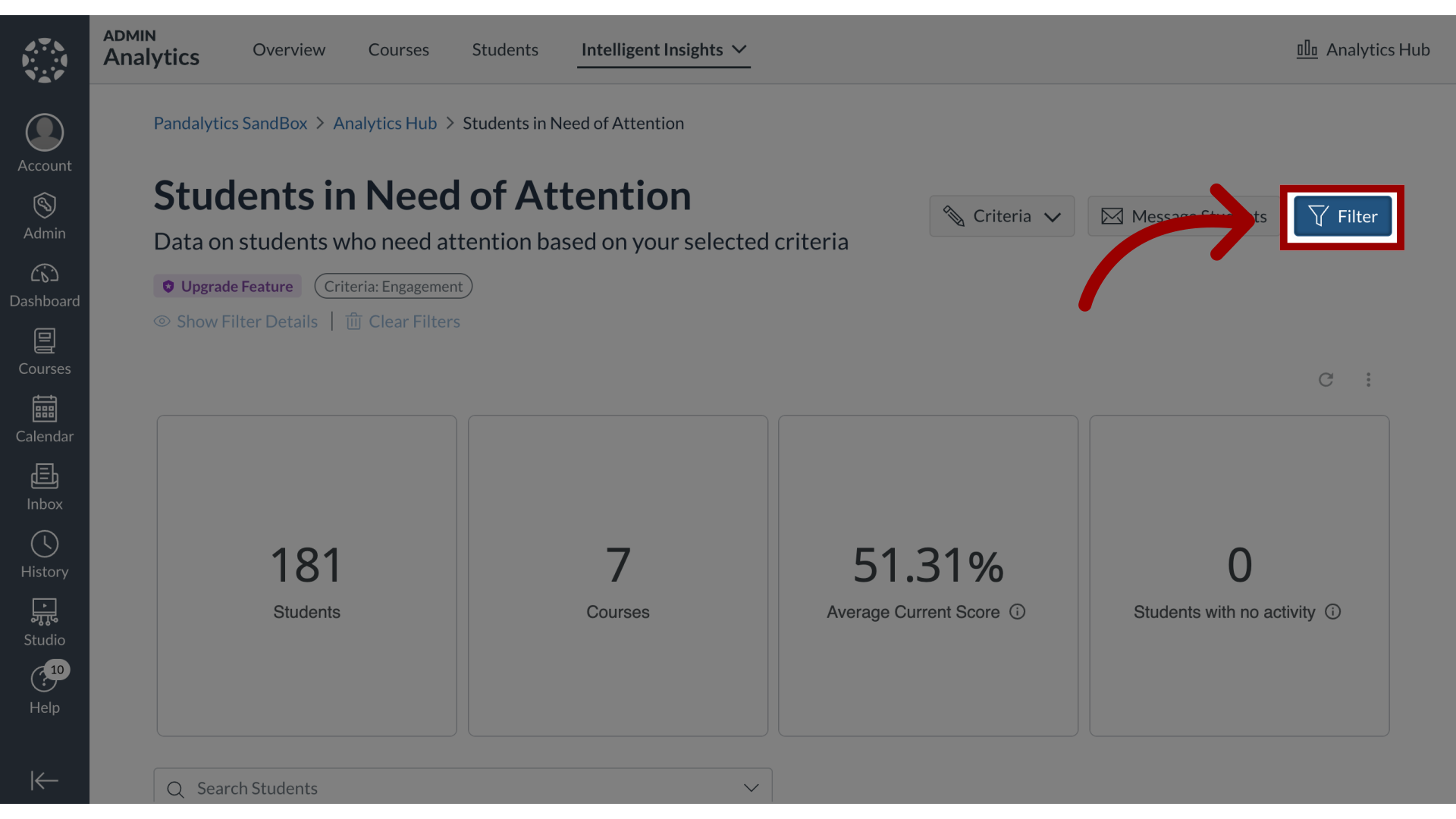
2. Filter Options
You can filter by the following:
Show courses with no enrollments
Sub-Account
Term
Courses
Teacher
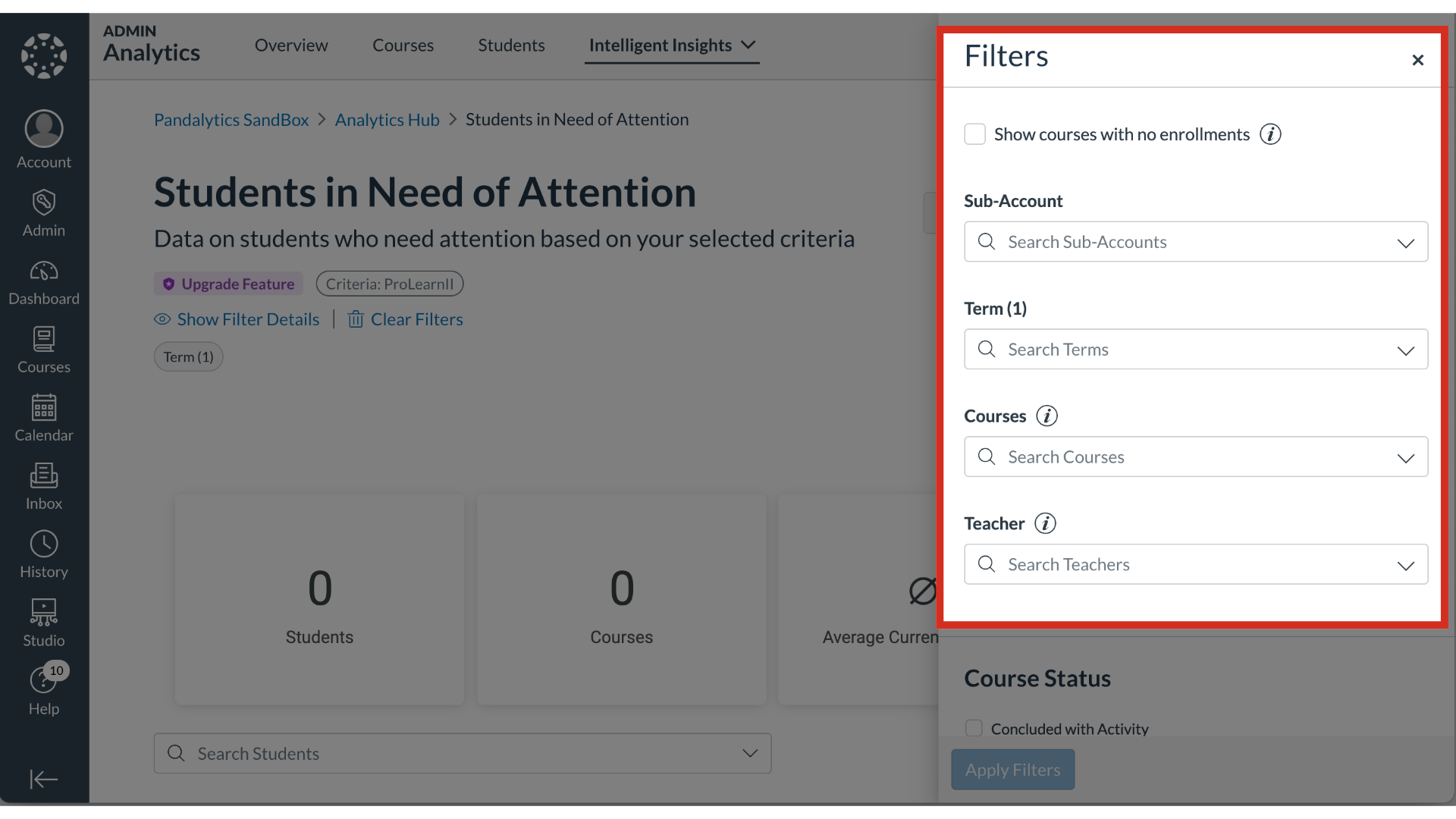
3. Course Status
You can filter Course Status by the following:
Concluded with Activity
Concluded without Activity
Published with Activity
Published without Activity
Deleted
Unpublished
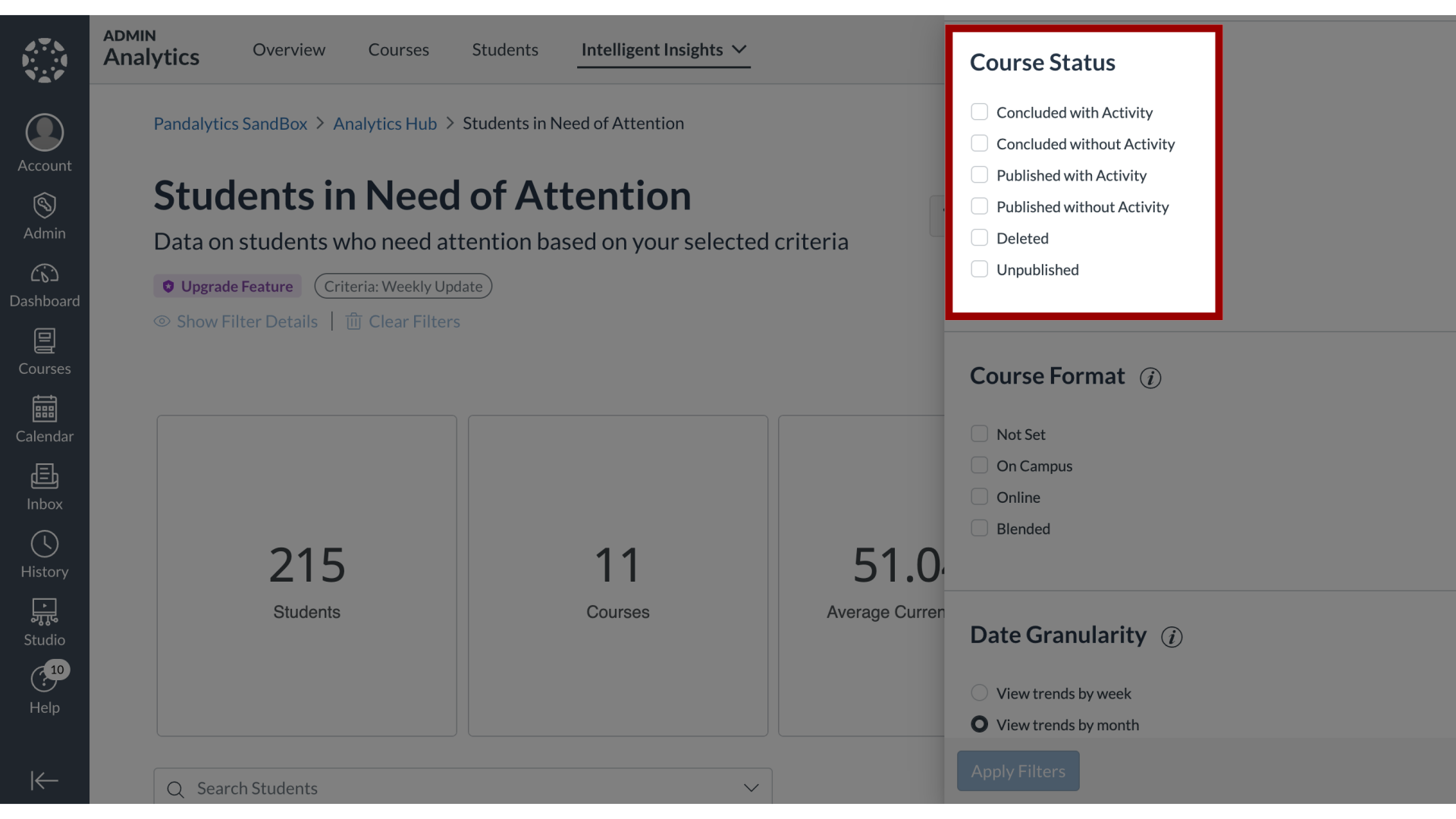
4. Course Format
You can filter Course Format by the following:
Not Set
On Campus
Online
Blended
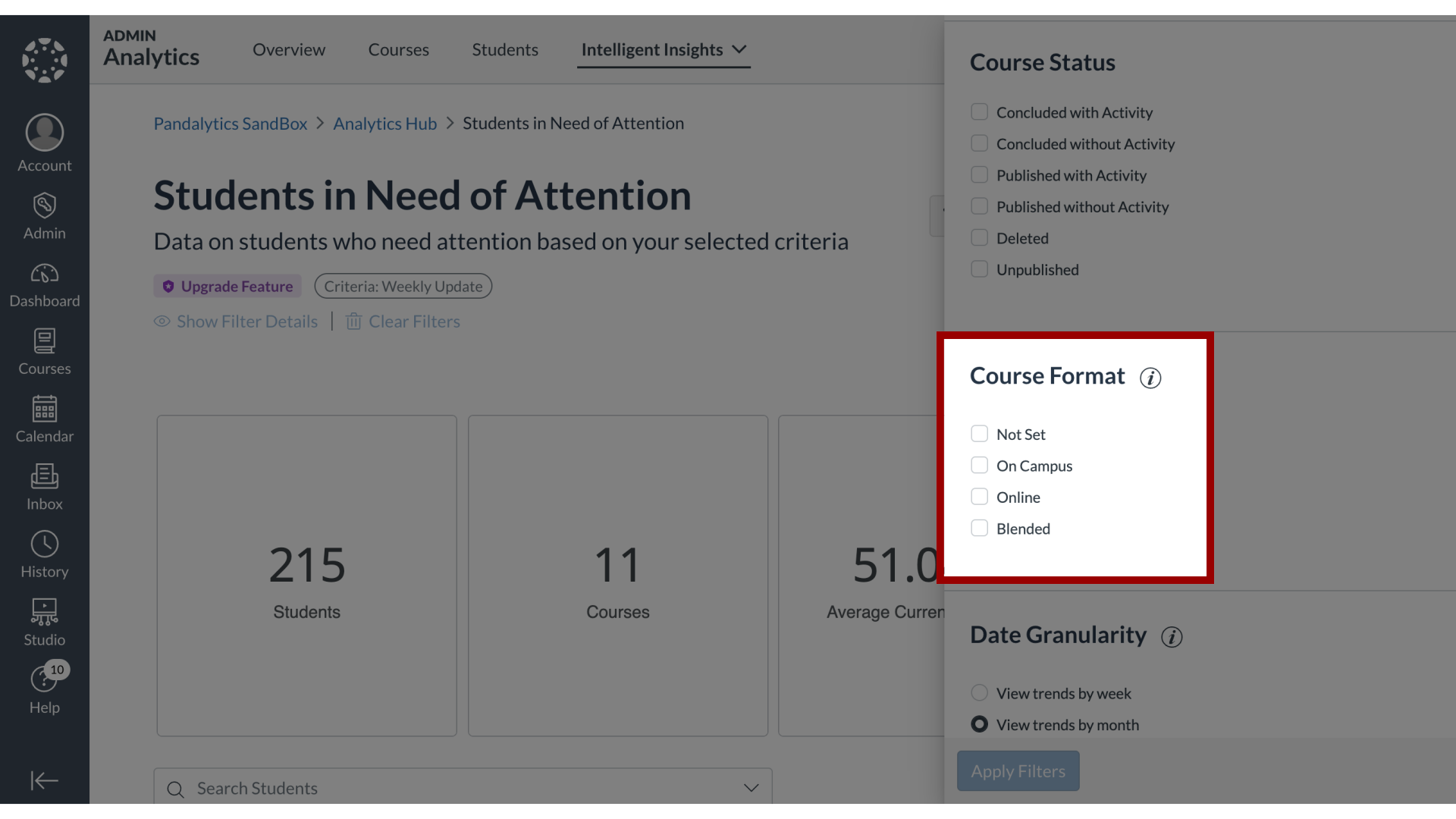
5. Date Granularity
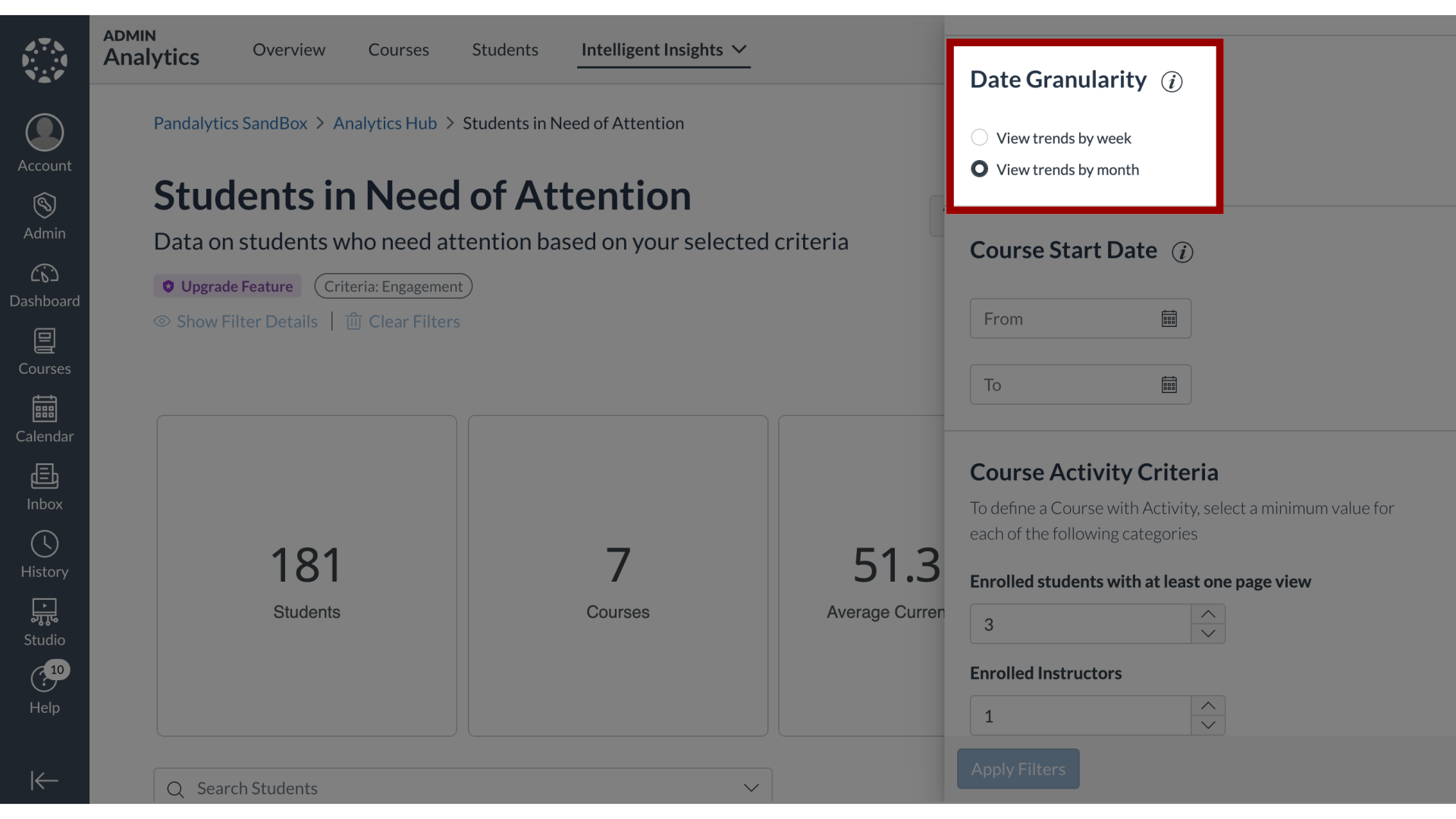
6. Course Start Date
To filter by course start date, select the From and To date ranges.
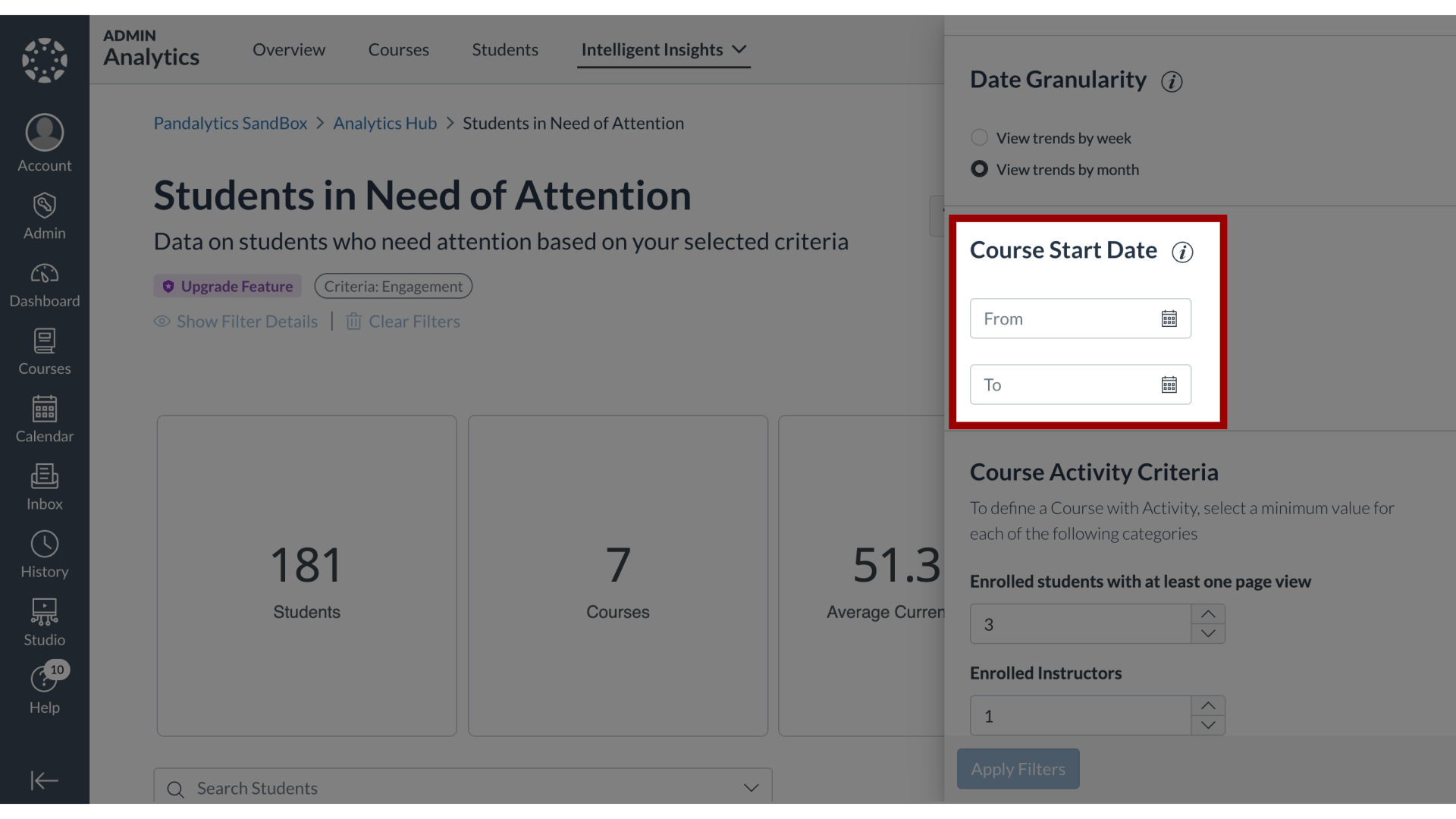
7. Course Activity Criteria
To define a Course with Activity, select a value for each of the following Course Activity Criteria categories:
Enrolled students with at least one page view
Enrolled Instructors
Course participations
Course pageviews
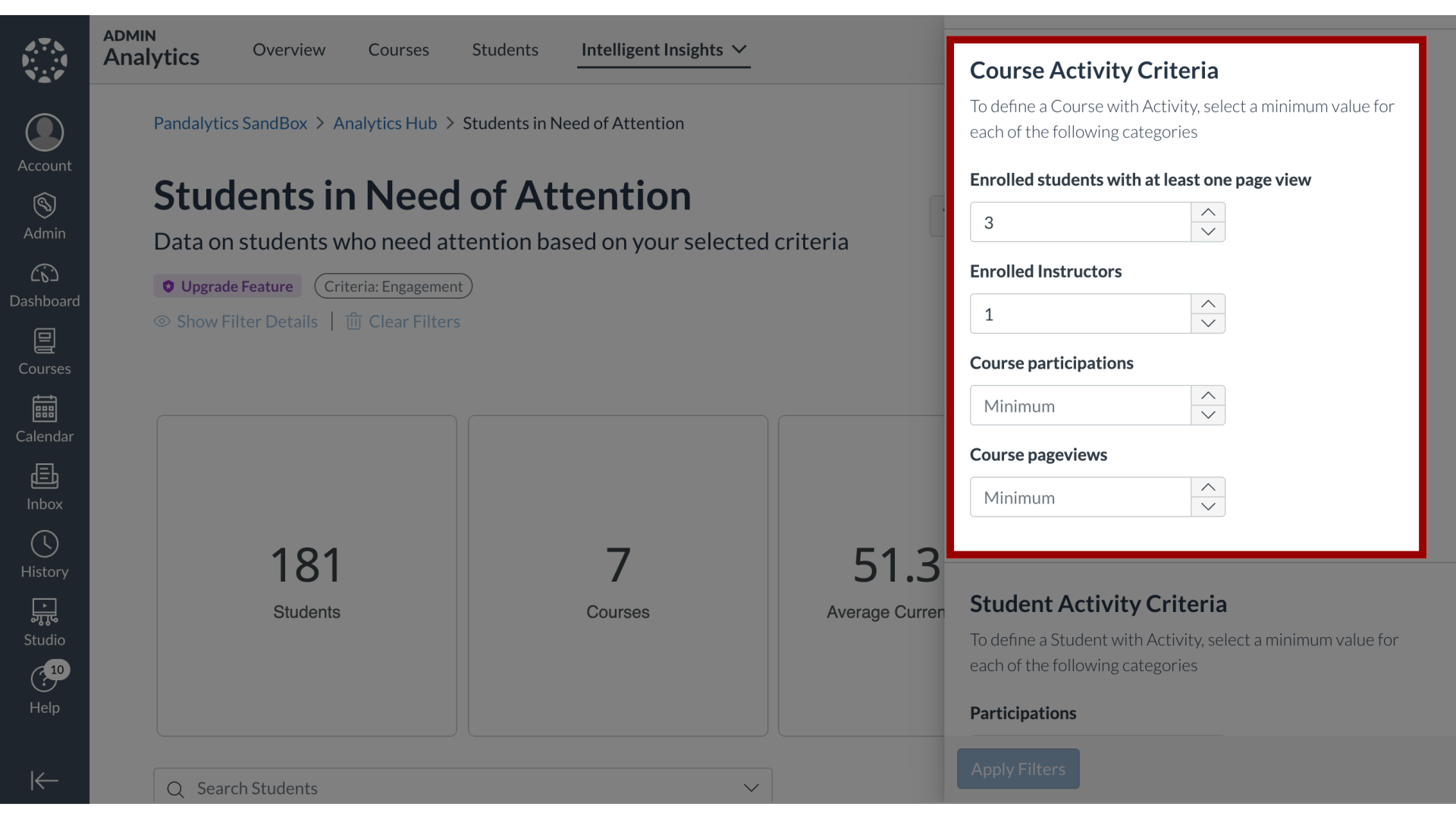
8. Student Activity Criteria
To define a Student with Activity, select a value for each of the following Student Activity Criteria categories:
Participations
Pageviews
Days since last access
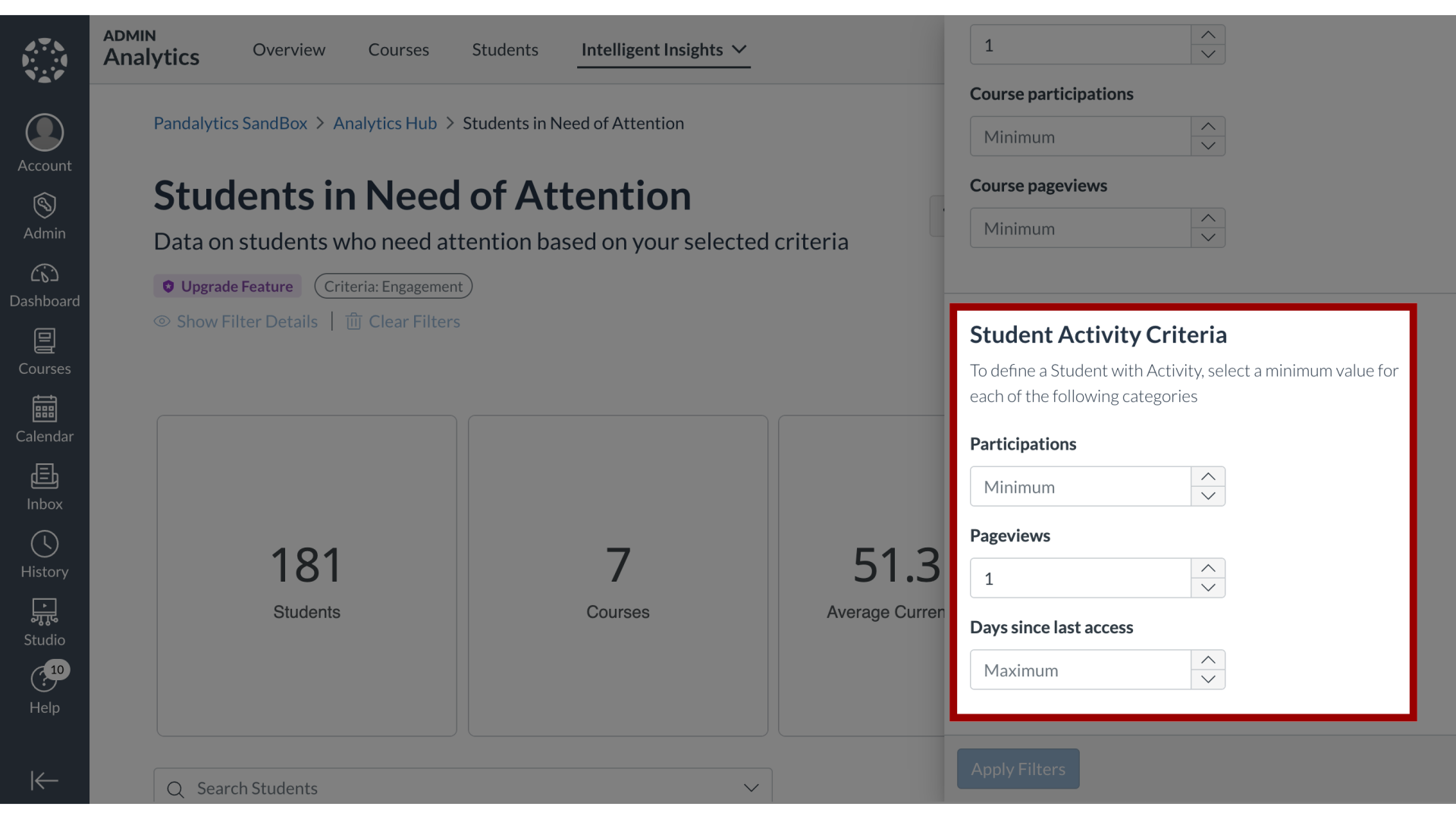
9. Apply Filters
Click the Apply Filters button.

10. Show Filter Details
To display filters, click the Show Filter Details link.
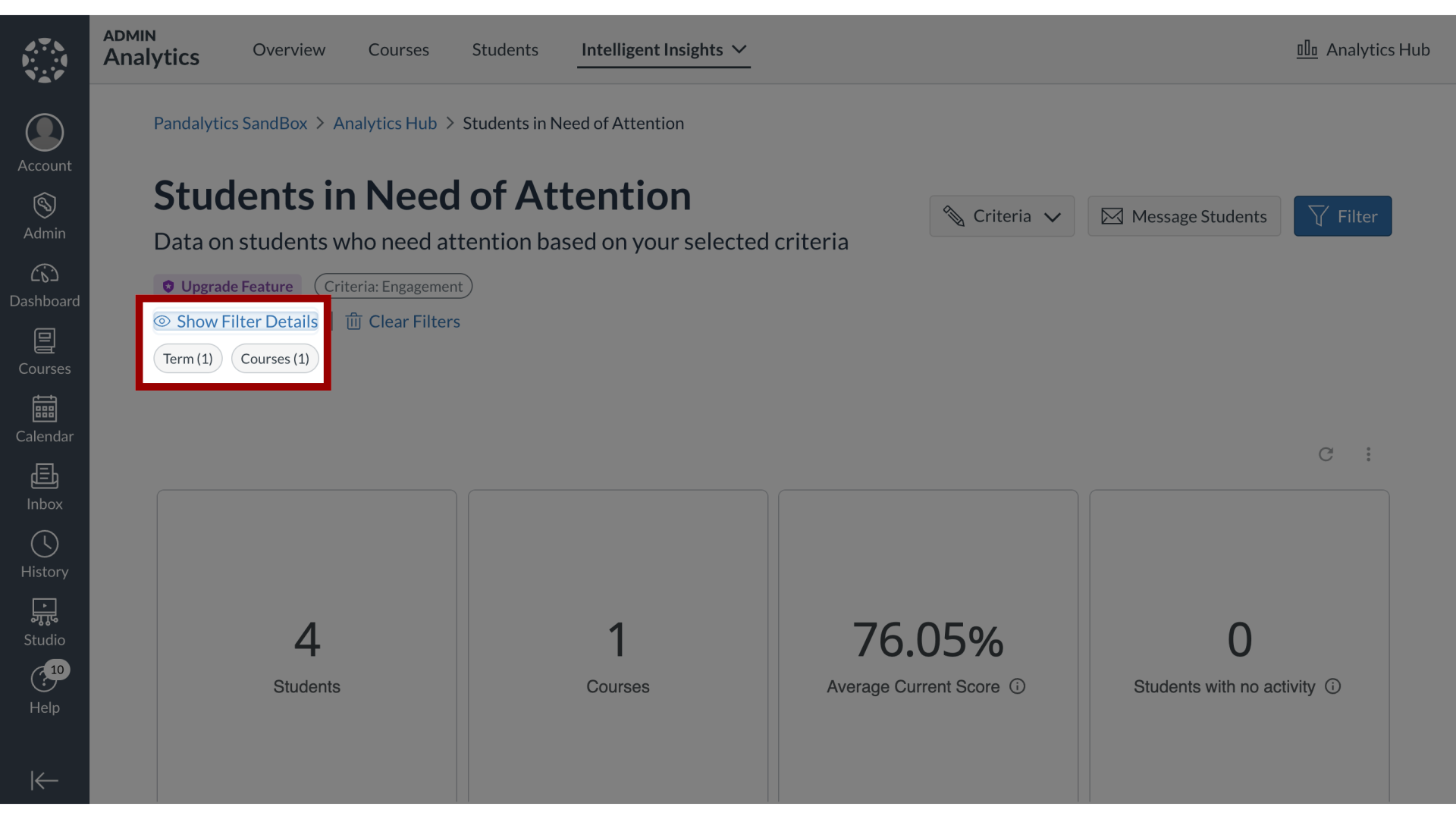
11. Clear Filters
To clear filters, click the Clear Filters link.