How do I view and download the results set in Ask Your Data?
As you leverage Ask Your Data to query your datasets and extract meaningful insights, you can understand how to access and manage the resulting information. Ask Your Data allows you to effectively view and download the results sets generated from your queries and expand your view for a comprehensive look at the data table, including the prompt, summary, and methodology. You can download your data in formats such as CSV or PDF, enabling further analysis or sharing.
Note: Sub-account administrators can use Ask Your Data (AYD) directly within their own sub-accounts, where AYD is scoped to display only the data relevant to that specific sub-account.
How do I view and download the results set in Ask Your Data?
1. Open More Options
In the Ask Your Data Chats dashboard, click the More Options icon.
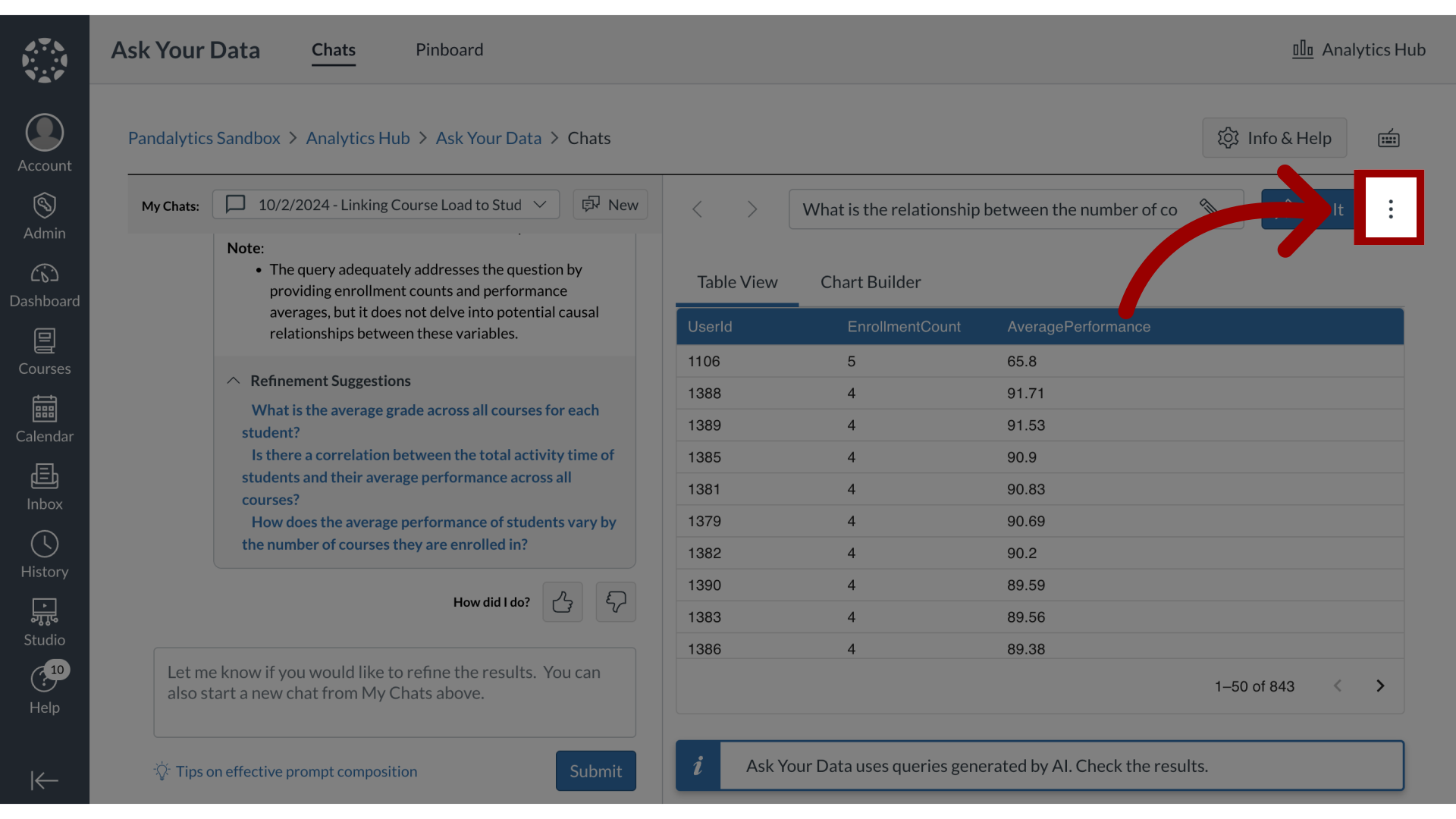
2. Open Full Screen View
To view the data in full screen, click the Show Full Screen link.
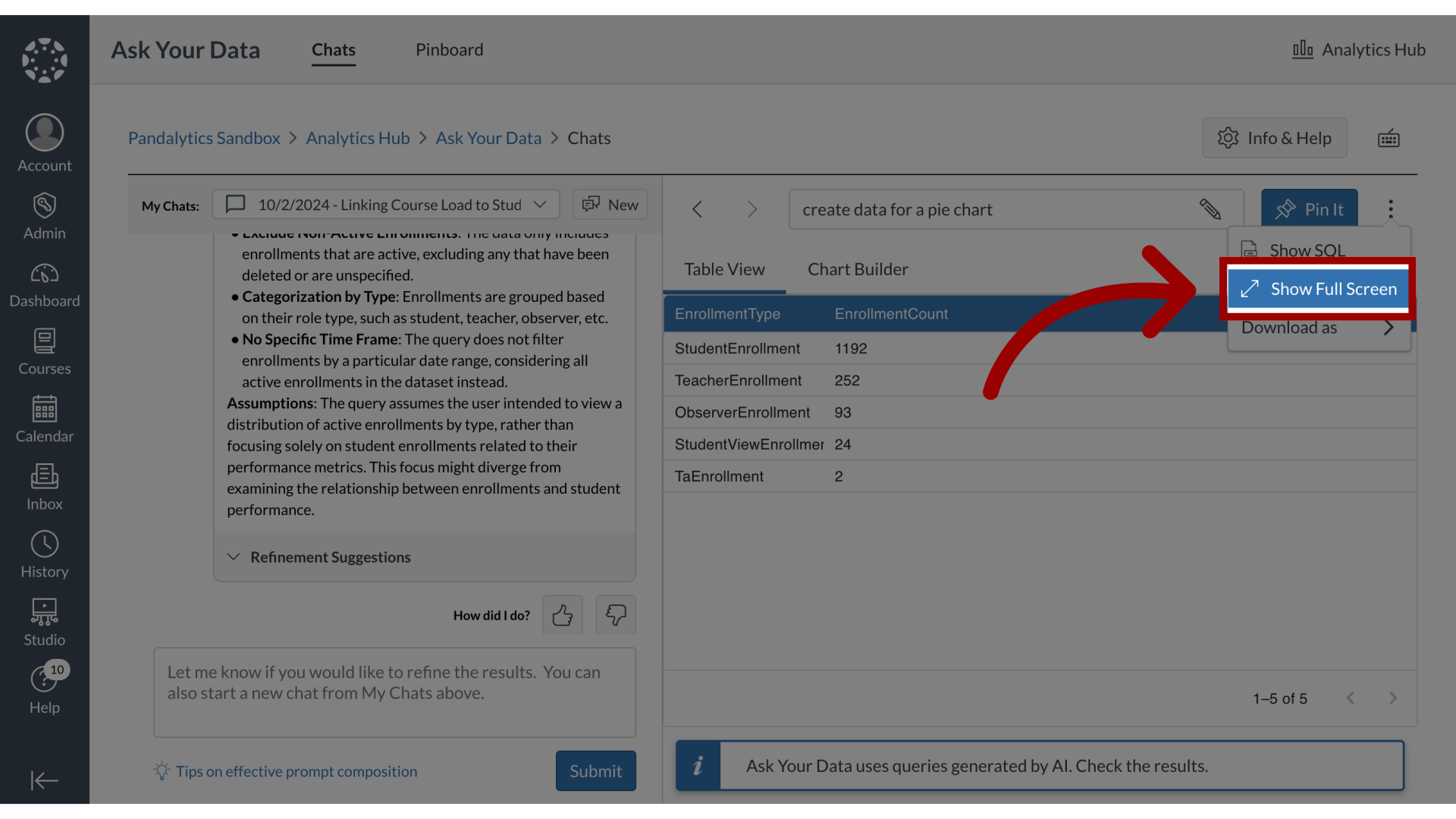
3. View Full Screen
The Full Screen view displays the prompt question, summary, methodology, and data table.
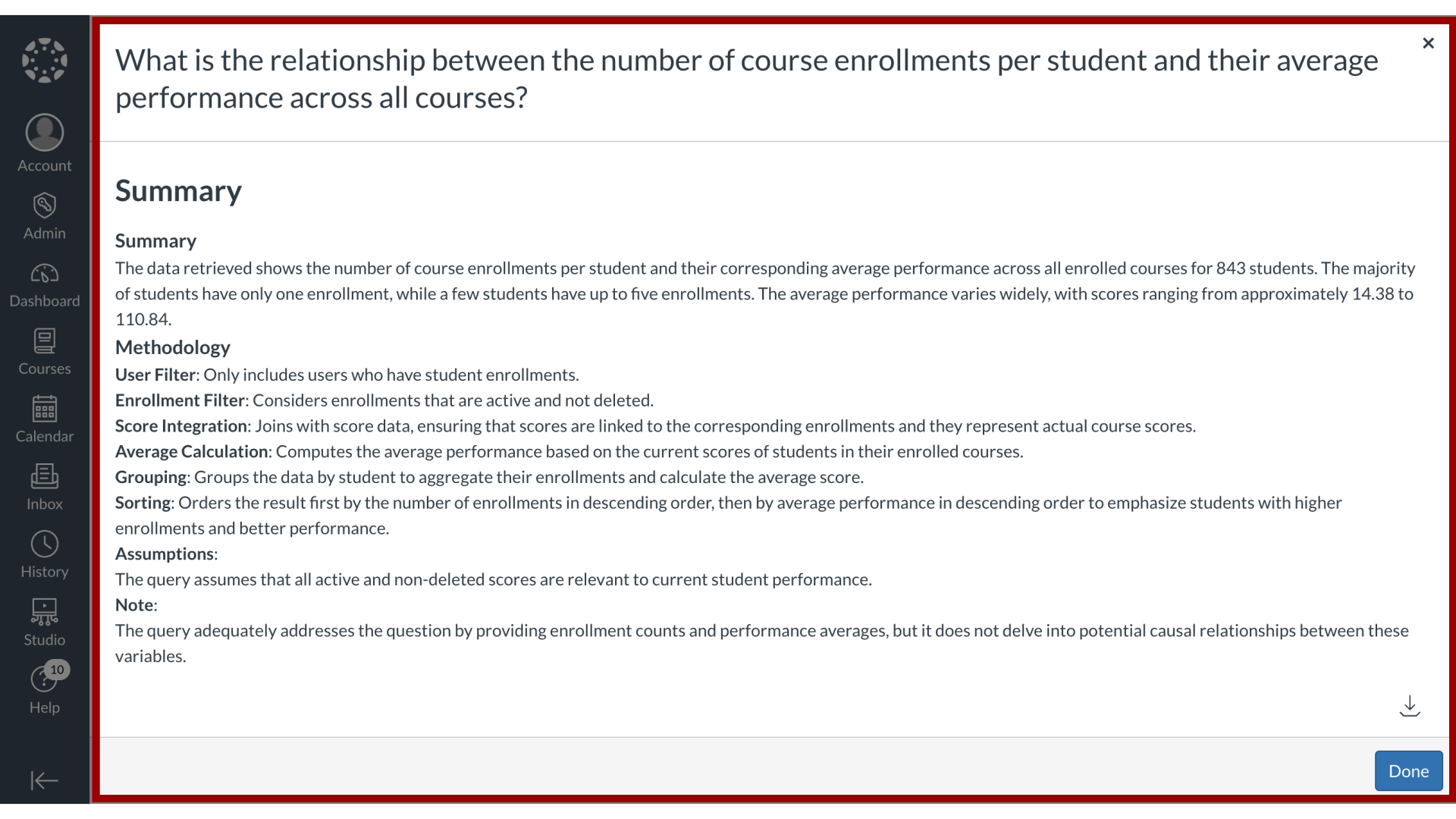
4. Download Data as CSV
Click the Download icon to download data as CSV.
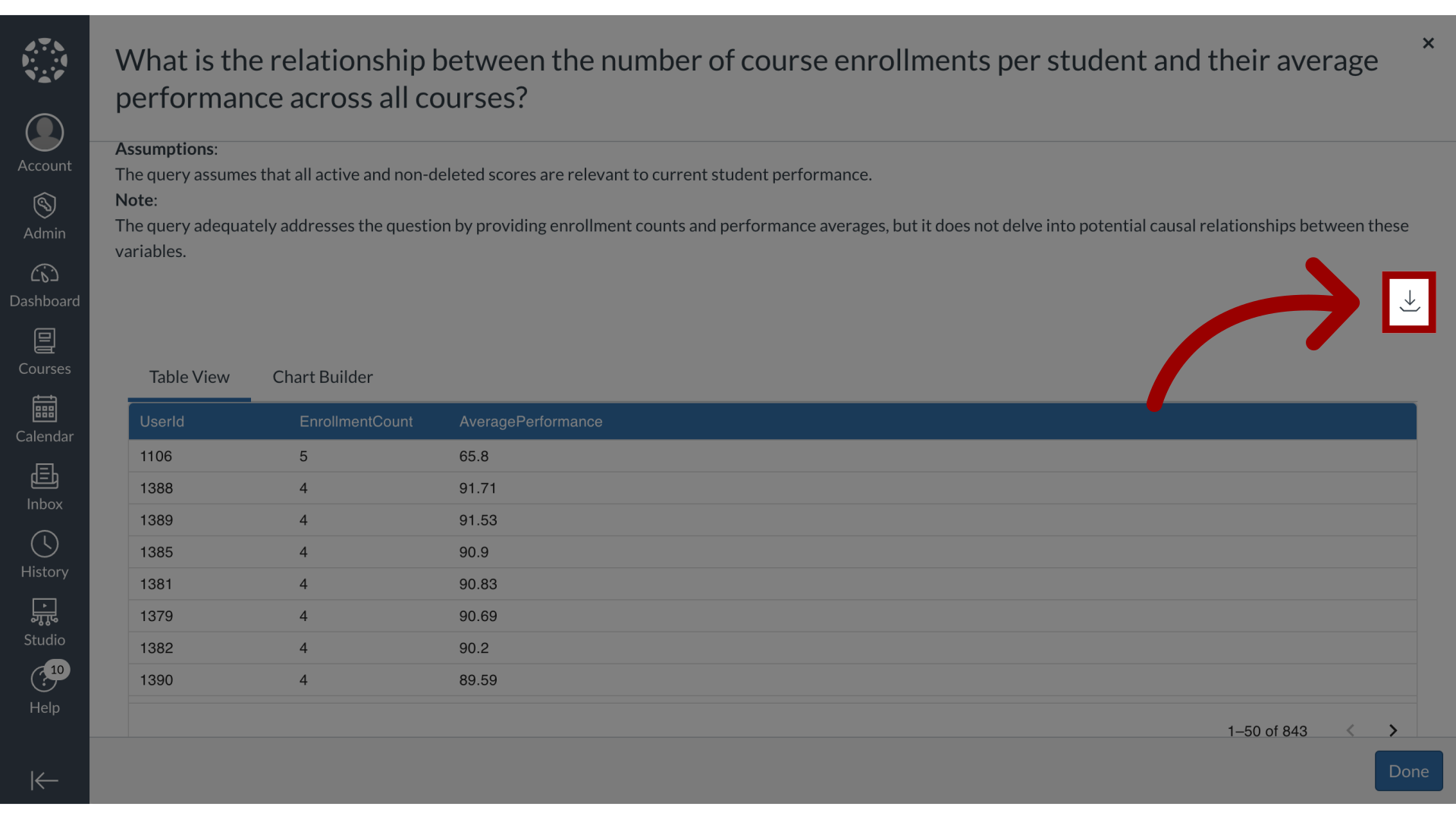
5. Exit Full Screen
To exit full screen, click the Done button.
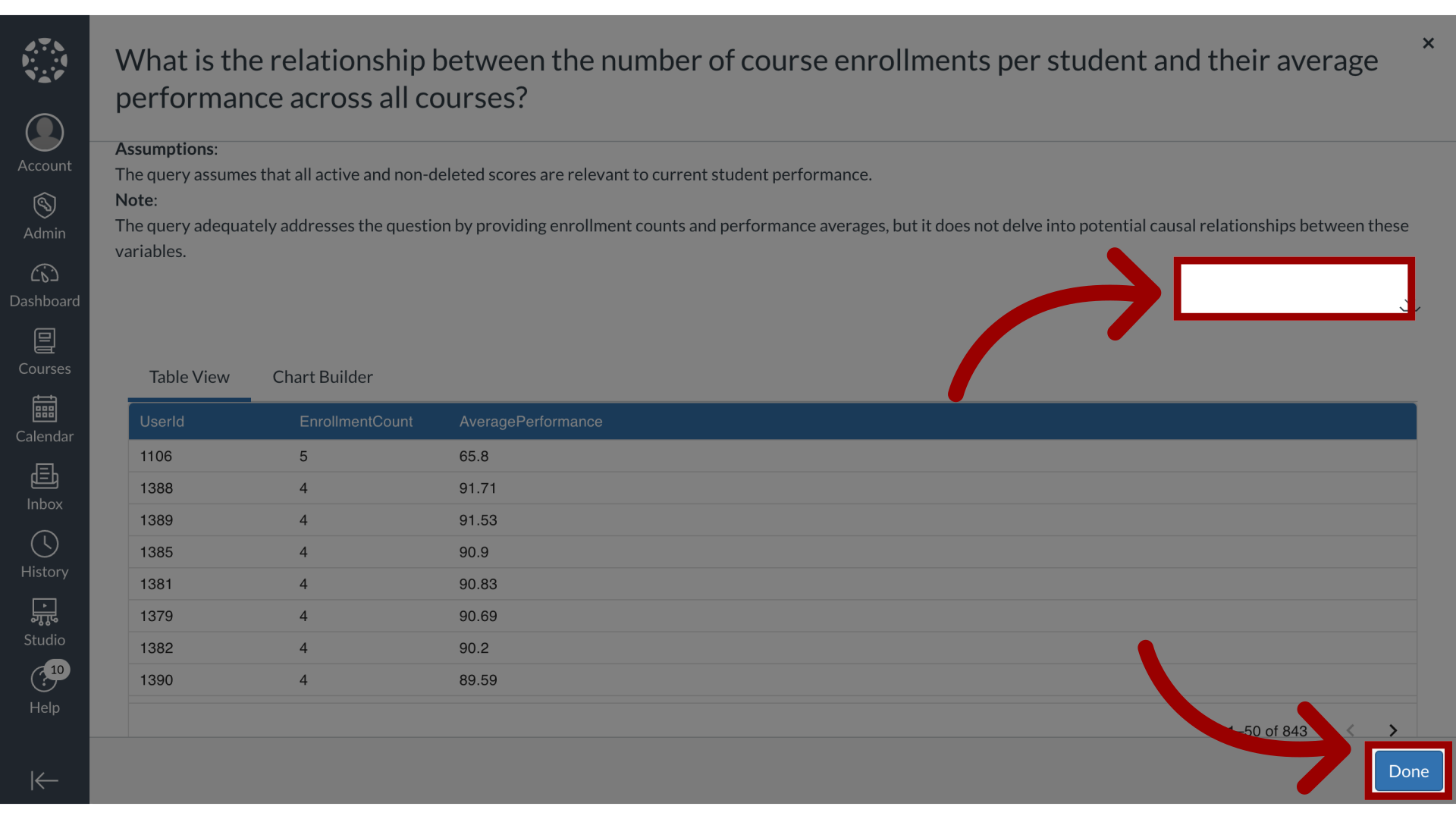
6. Download Data
You can also download the data clicking on the More Options icon and selecting the Download as dropdown menu. Then select either csv or pdf.
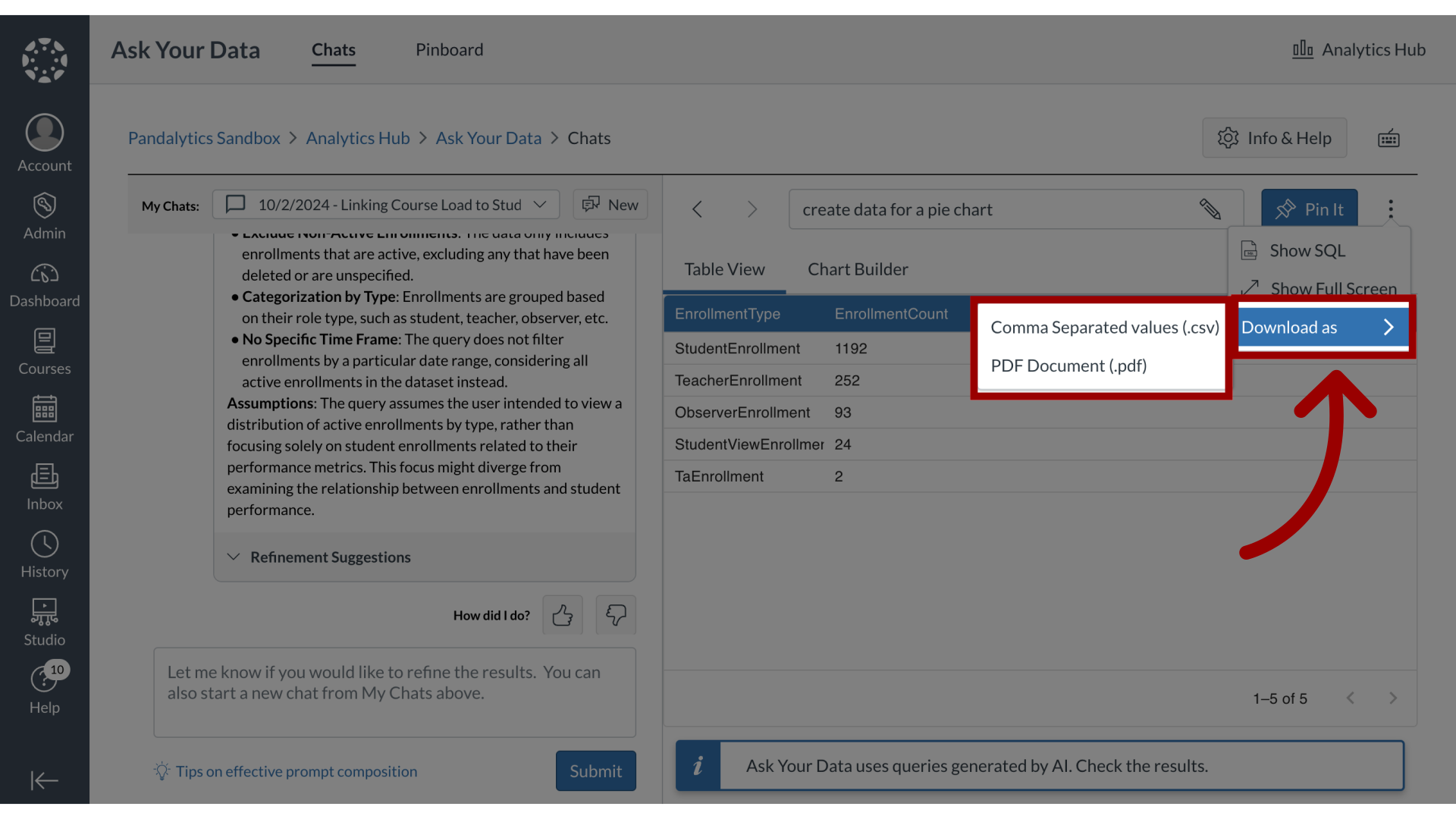
This guide covered how to view and download the results set in Ask Your Data.
