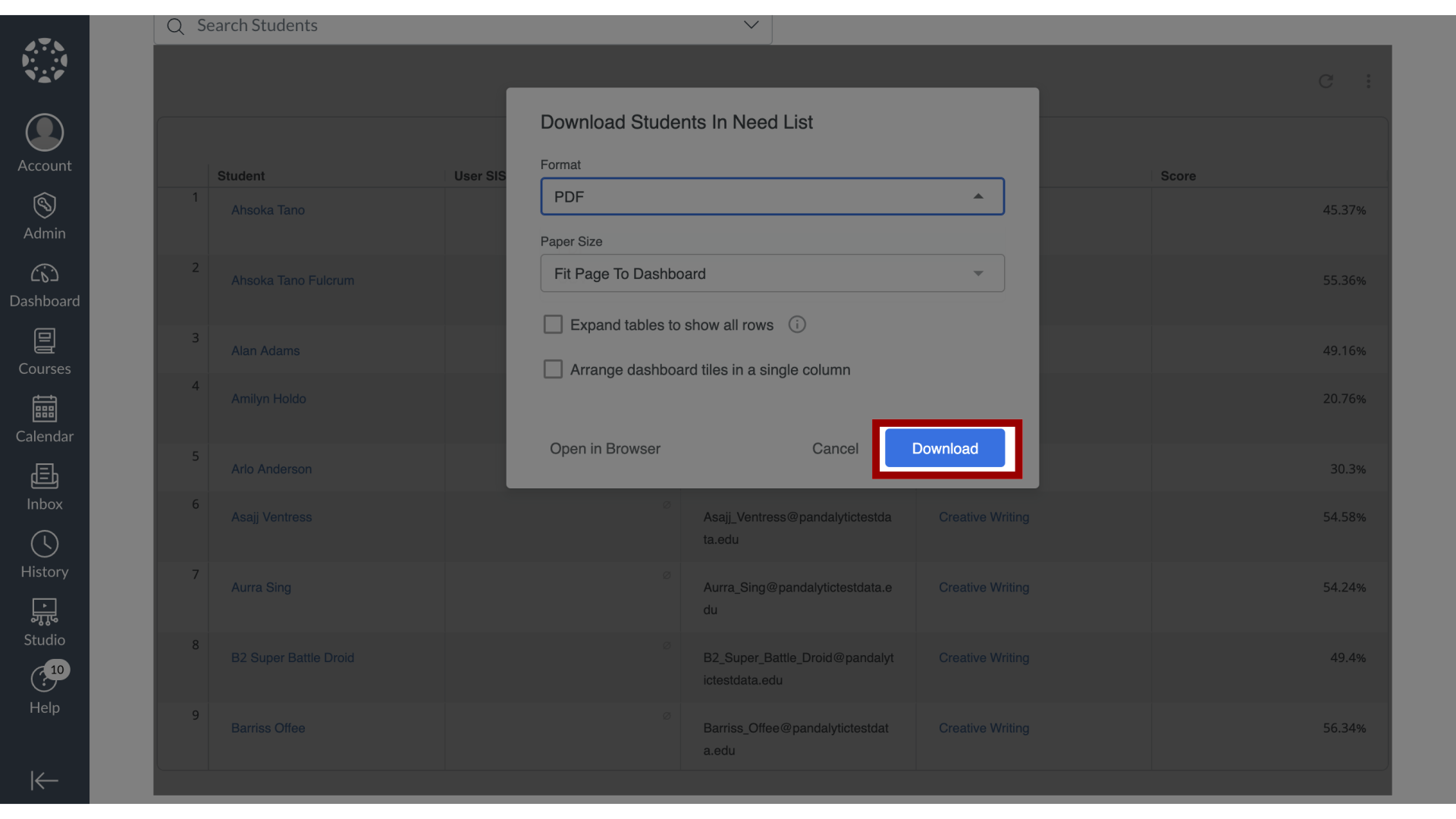How do I download the results in Students in Need of Attention?
You can export and download the information presented on the Students in Need of Attention dashboard. The feature provides options to download both the high-level visual dashboard report and the detailed underlying data, such as the list of identified students. Before exporting, you can adjust several formatting and layout options to customize the output file for your needs.
How do I download the results in Students in Need of Attention?
1. Student in Need of Attention Dashboard
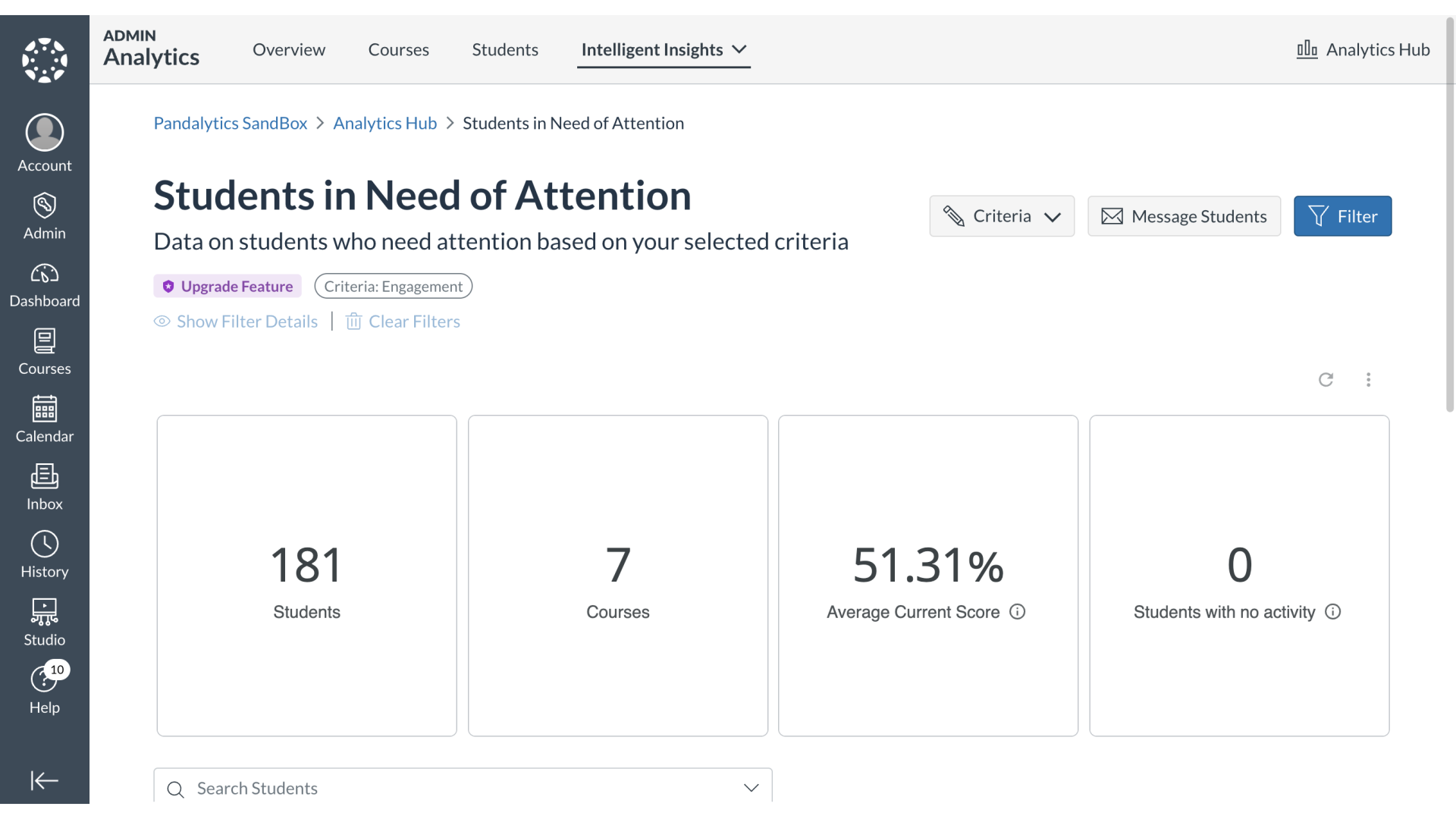
2. Open Dashboard Options
To download the Students In Need Key Performance Indicator dashboard, click the Dashboard Options icon.
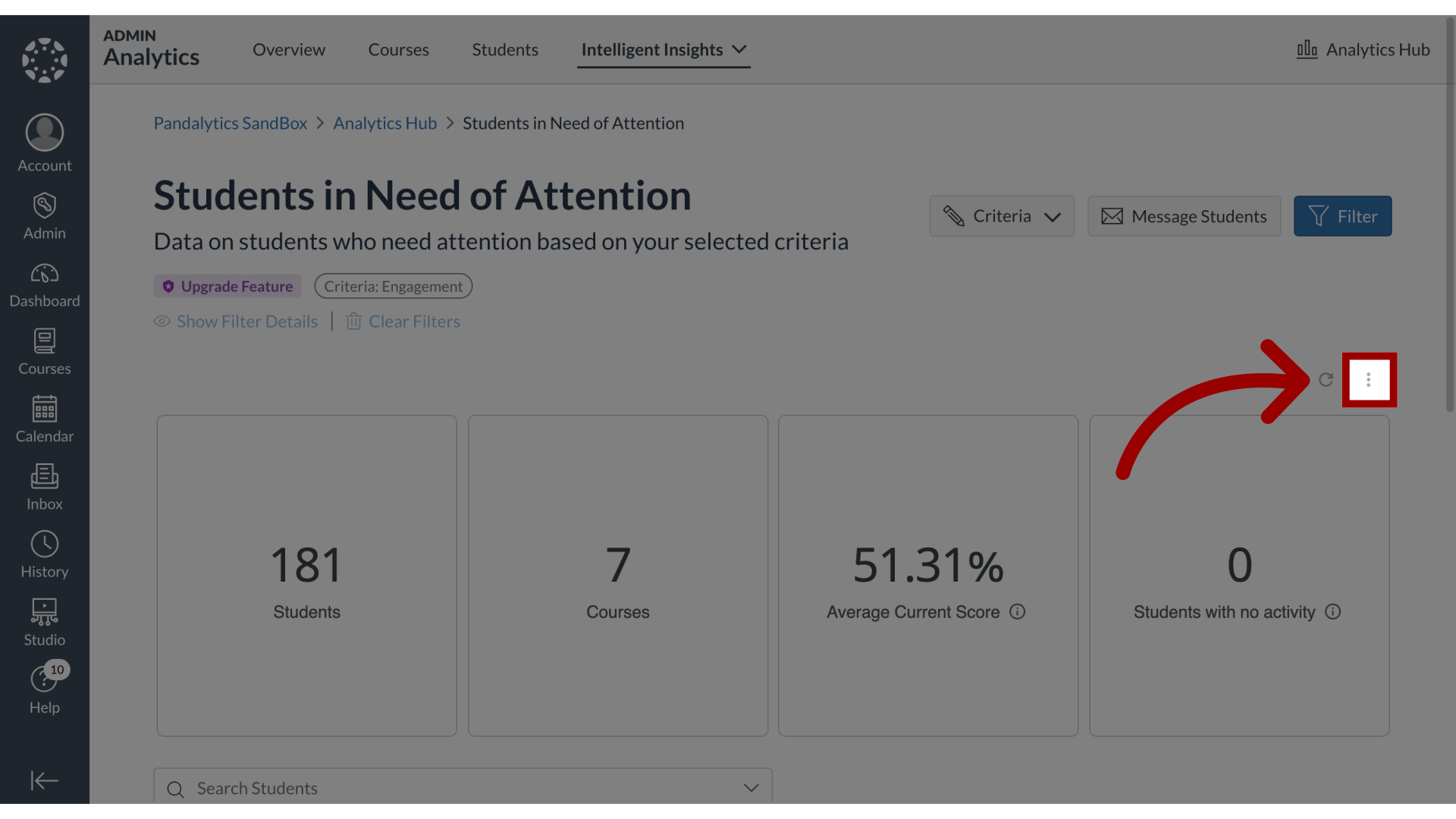
3. Open Download Settings
Then, click the Download link.
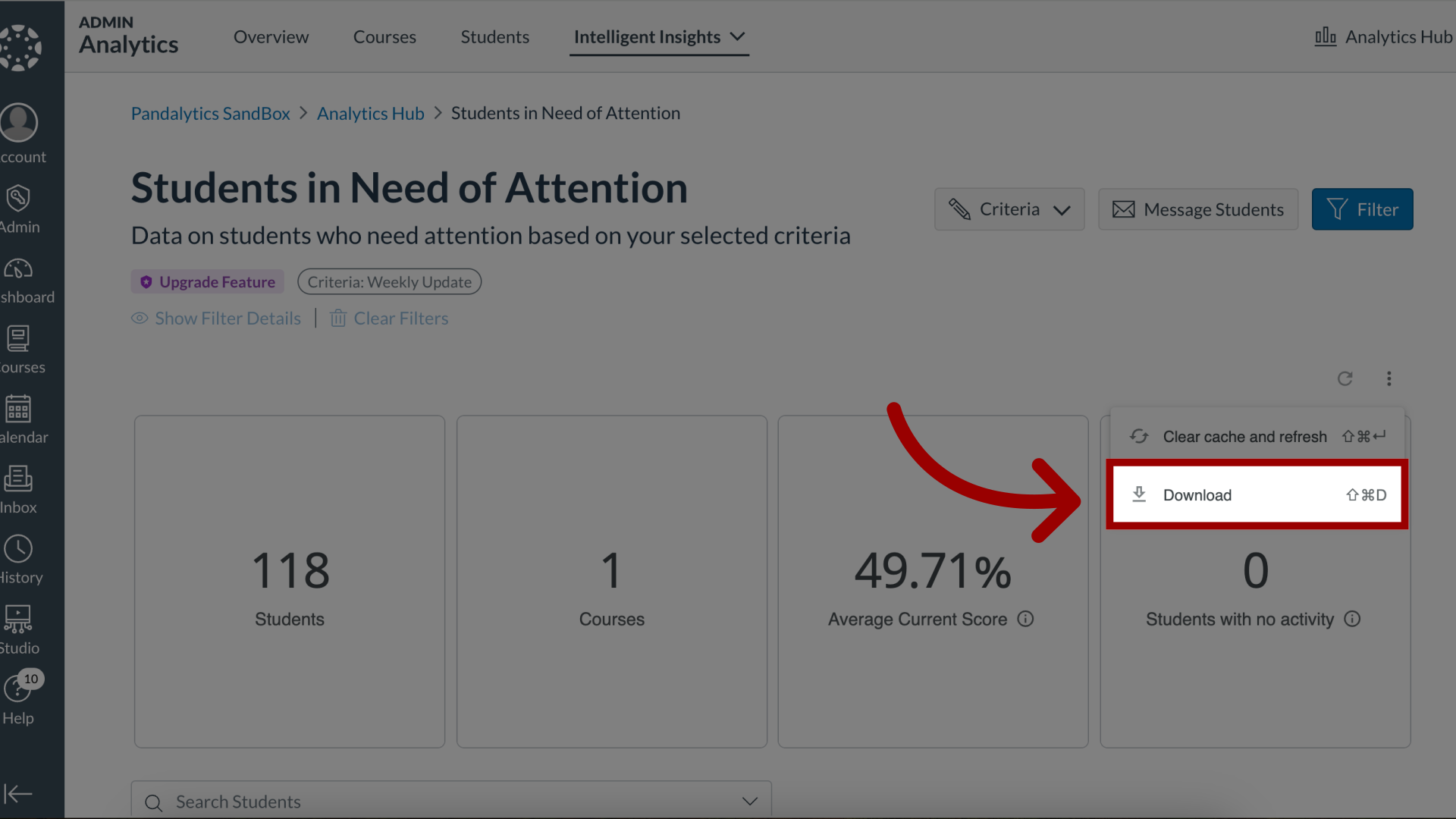
4. Edit Download Settings
In the Download Students in Need KPI popup, select the desired Format and Paper Size. Then select whether you want to Expand tables to show all rows or Arrange dashboard tiles in a single column.
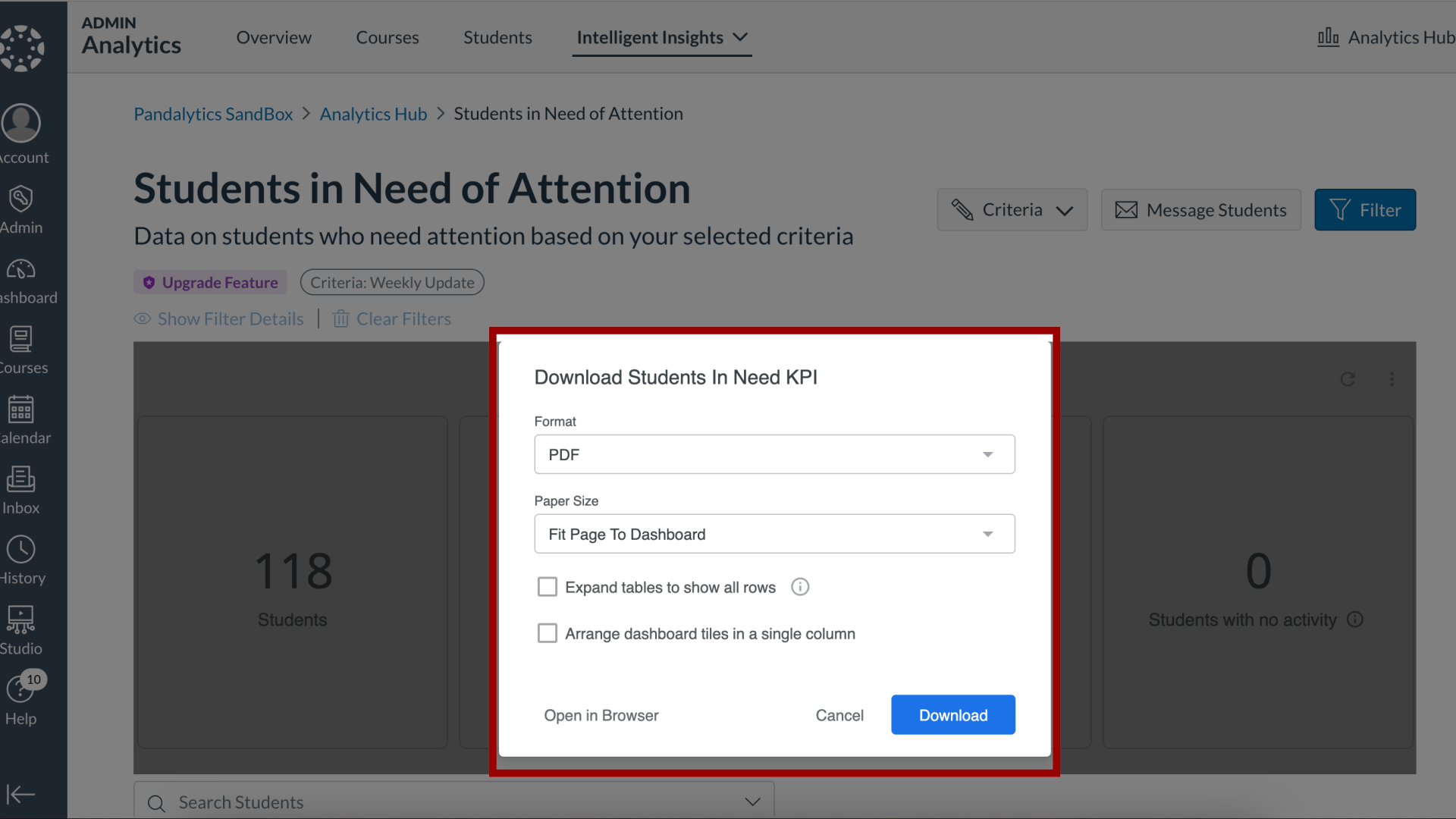
5. Open in Browser
To view and download the data in the browser, click the Open in Browser button.
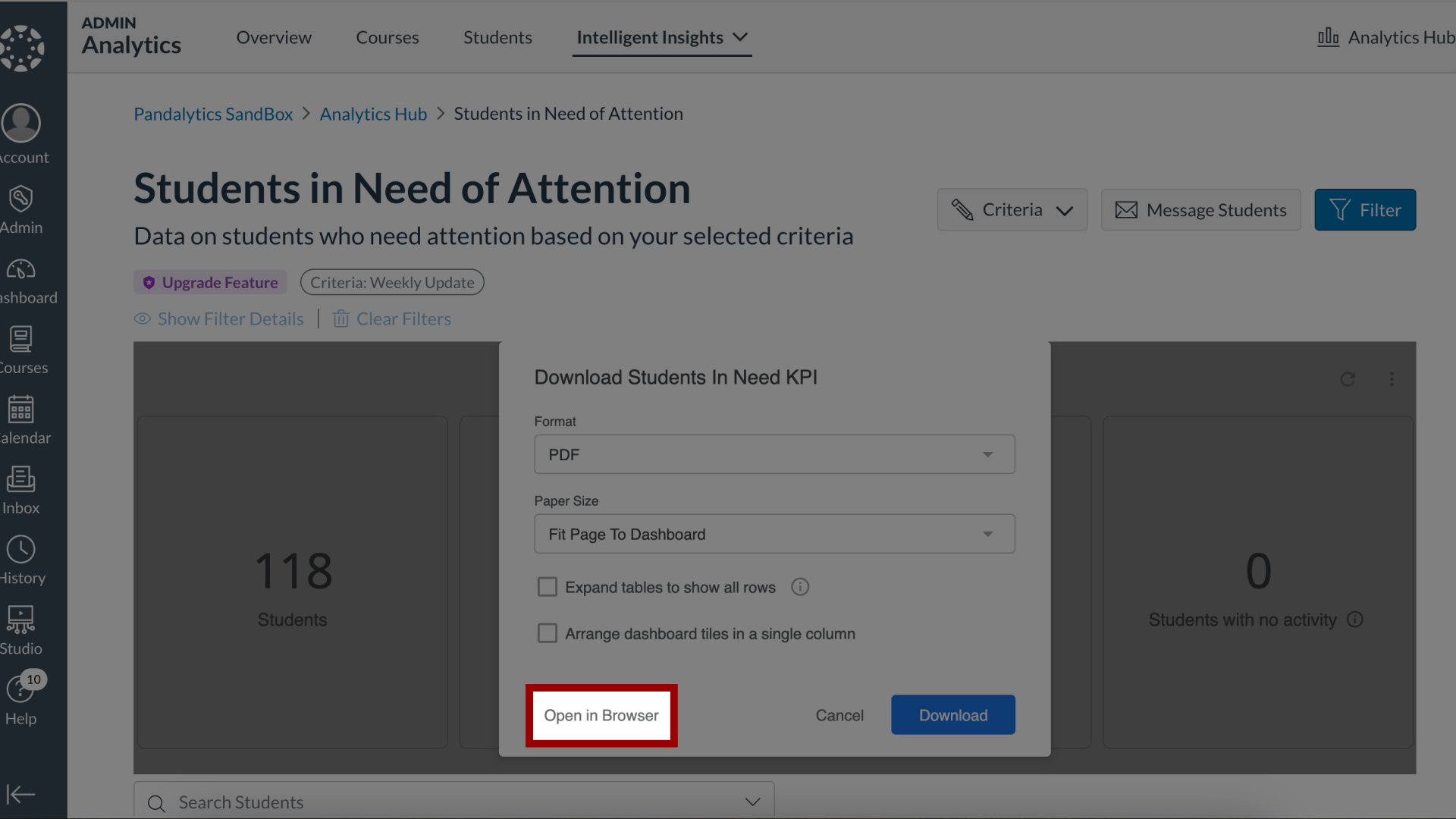
6. Download Key Performance Indicator
To view and download the data to your device, click the Download button.

7. Student in Need List
The Students List displays students in need based on the criteria selected with their User SIS ID, Email, Course, Course SIS ID, and Score.
To download the Students in Need List, scroll and navigate to the Students table.
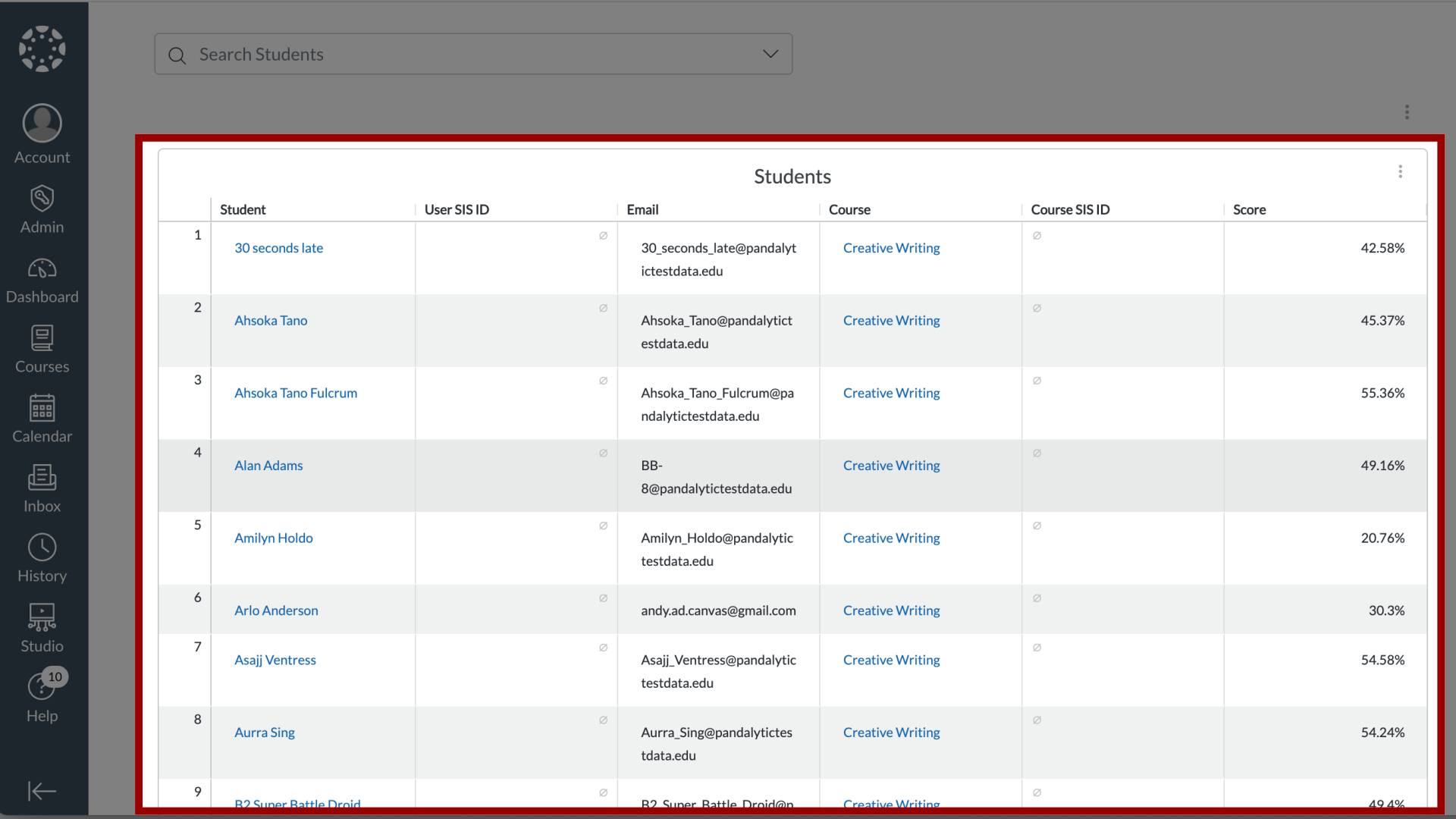
8. Open Dashboard Options
To open the options for the dashboard, click the Dashboard Options icon.
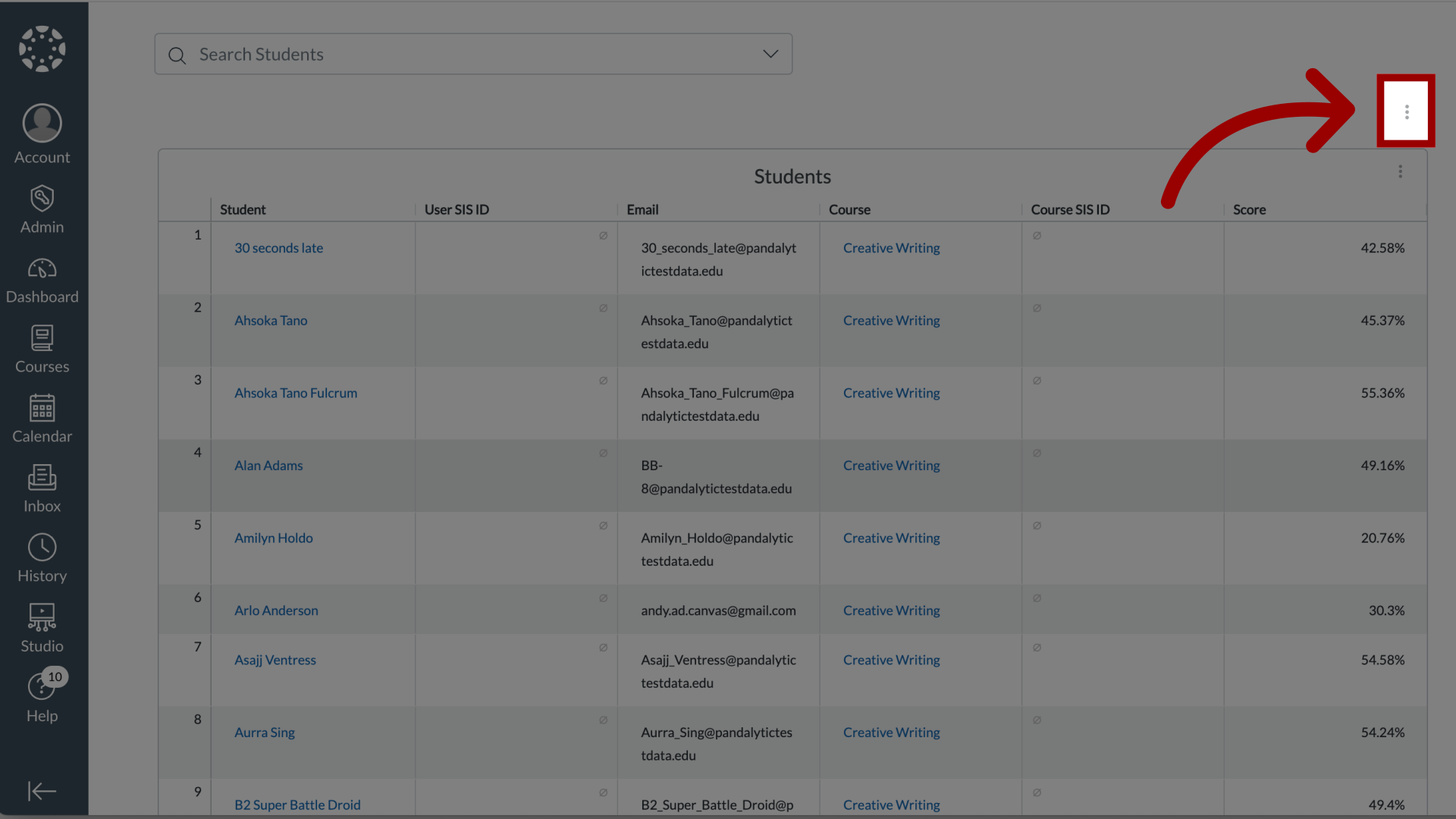
9. Open Download Settings
Then, click the Download link.
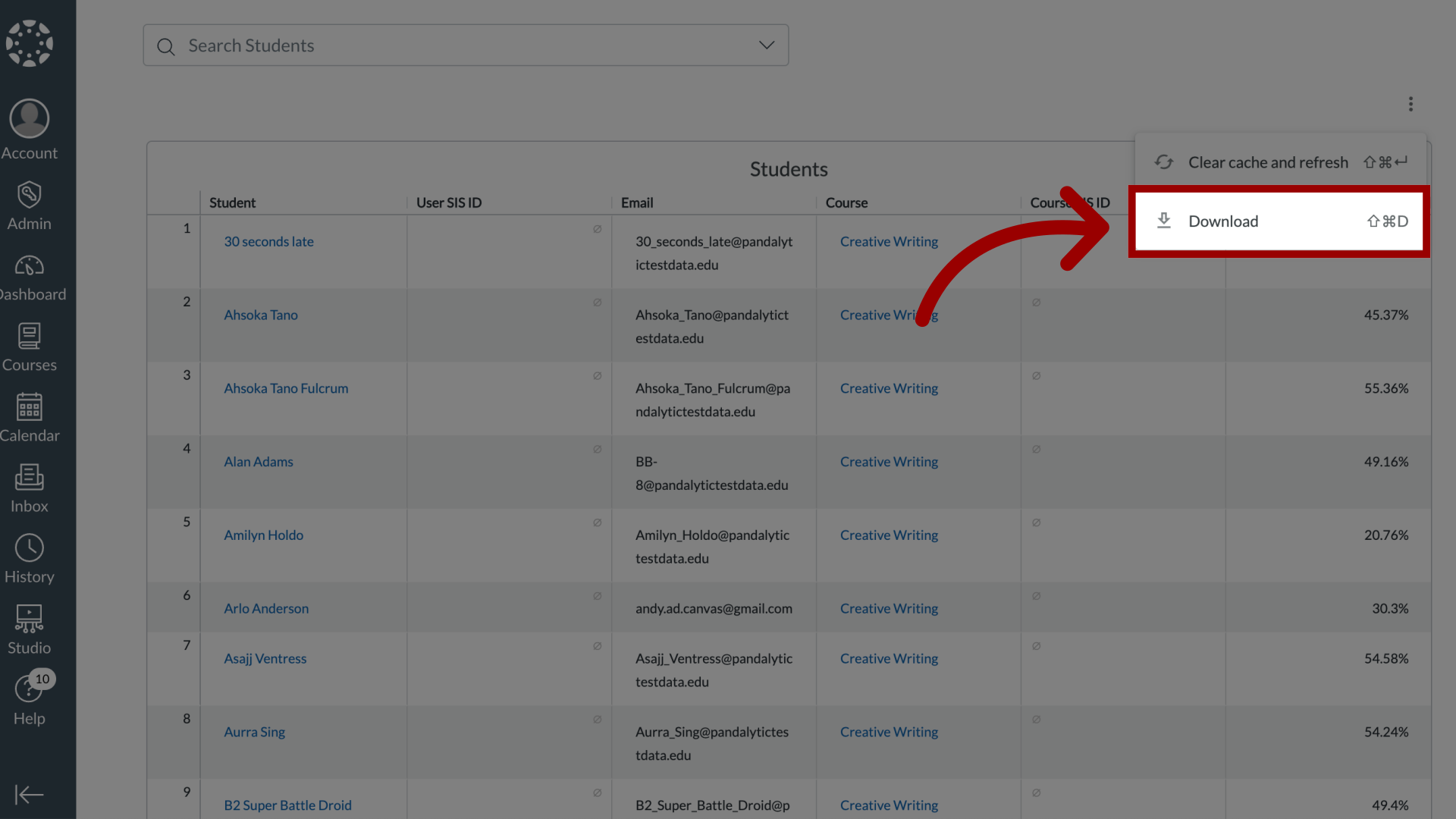
10. Edit Download Settings
In the Download Students in Need List popup, select the desired Format and Paper Size. Then select whether you want to Expand tables to show all rows or Arrange dashboard tiles in a single column.
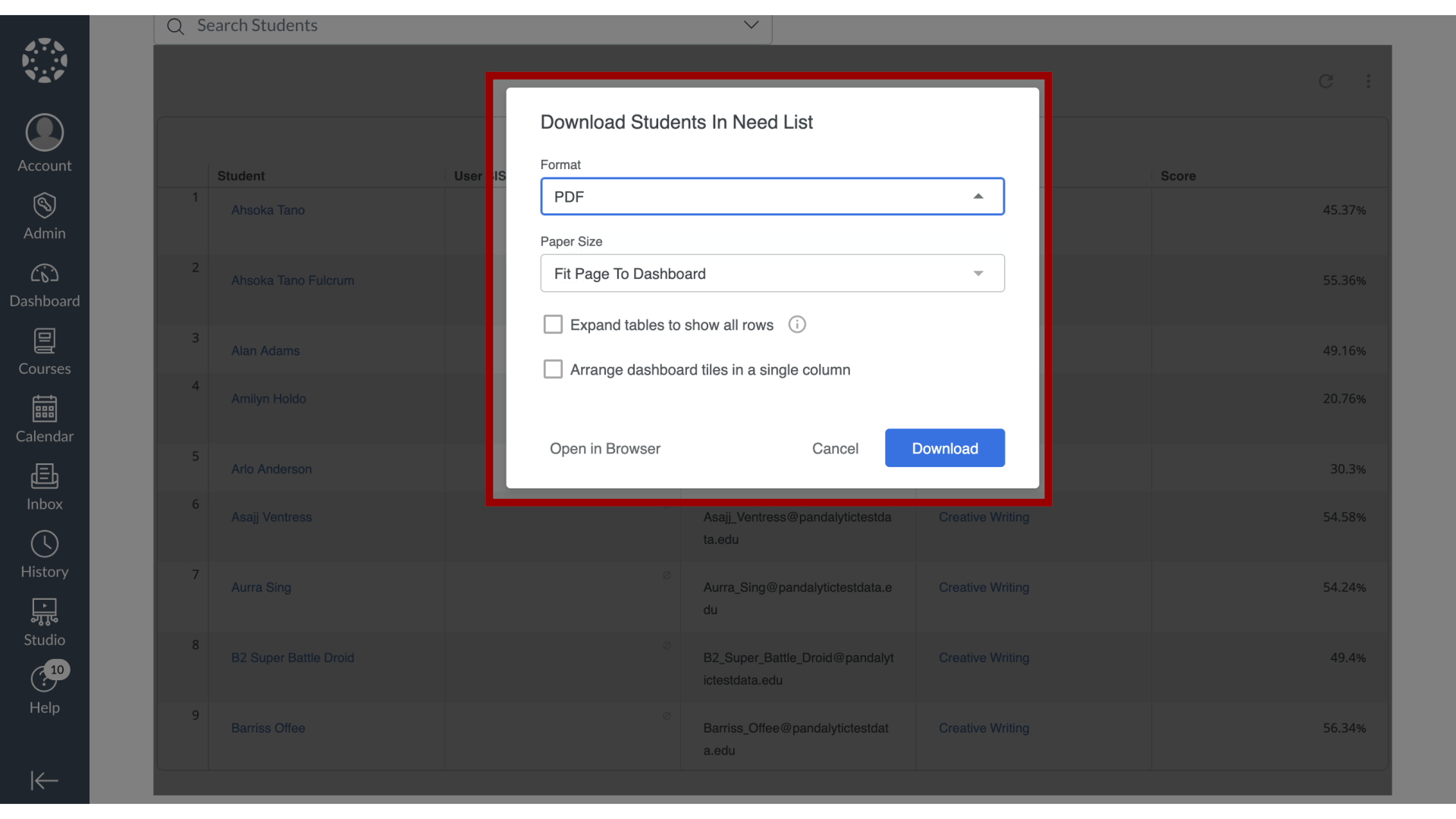
11. Open in Browser
To view and download the data in the browser, click the Open in Browser button.
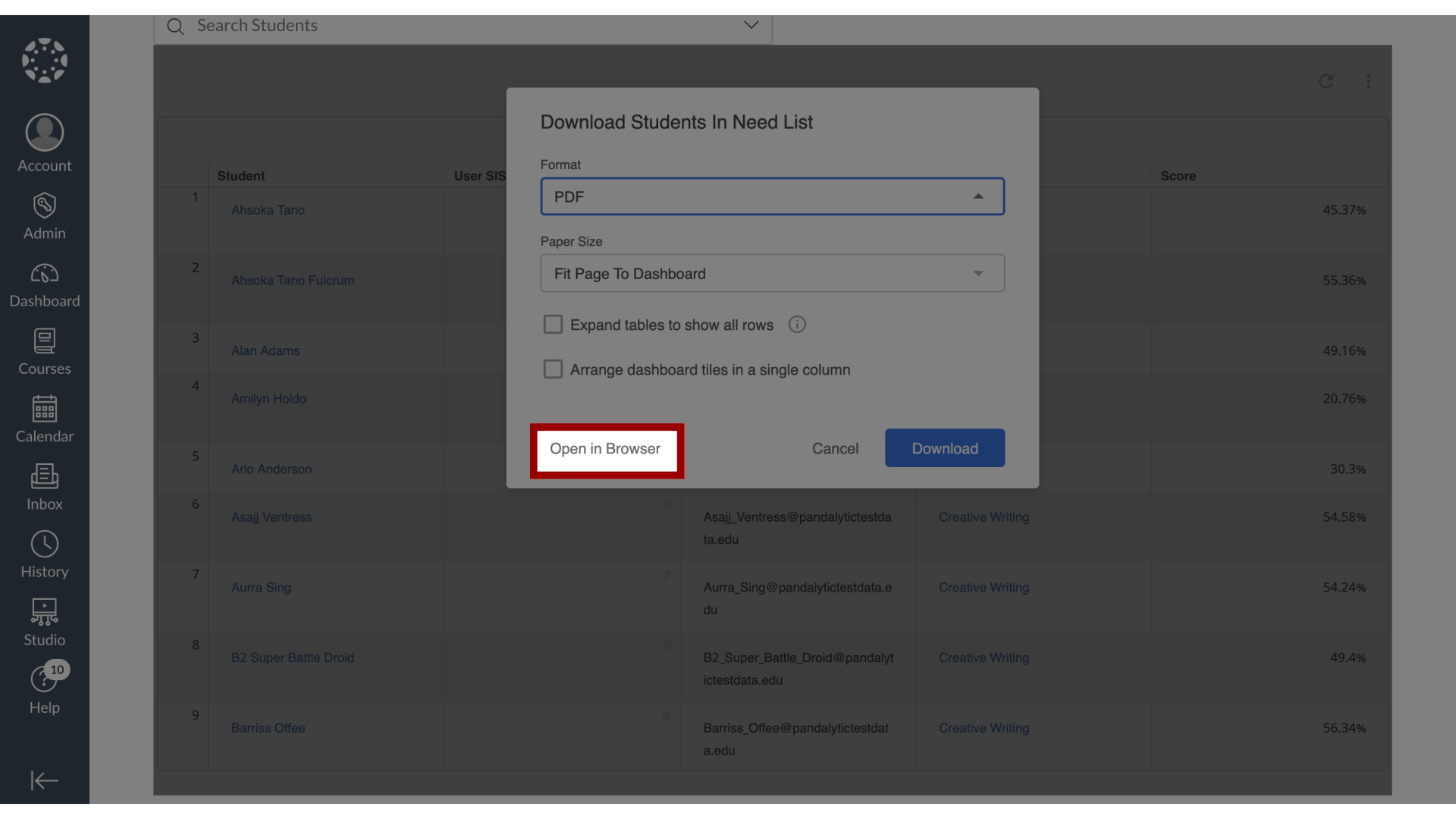
12. Download Students in Need List
To view and download the data to your device, click the Download button.