How do I view and update a generated SQL statement in Ask Your Data?
When you interact with Ask Your Data, your natural language queries are translated into SQL statements to retrieve the precise information you need. You have the capability to take control of this process by accessing and reviewing the SQL generated by the platform, which provides transparency into how your data is being queried. You can also modify or even completely overwrite these SQL statements to refine your queries or implement custom logic.
You will also be able to visualize the query structure through an SQL Diagram and, if necessary, revert any changes you've made back to the original system-generated SQL.
Note: Sub-account administrators can use Ask Your Data (AYD) directly within their own sub-accounts, where AYD is scoped to display only the data relevant to that specific sub-account.
How do I view and update a generated SQL statement in Ask Your Data?
1. Open More Options
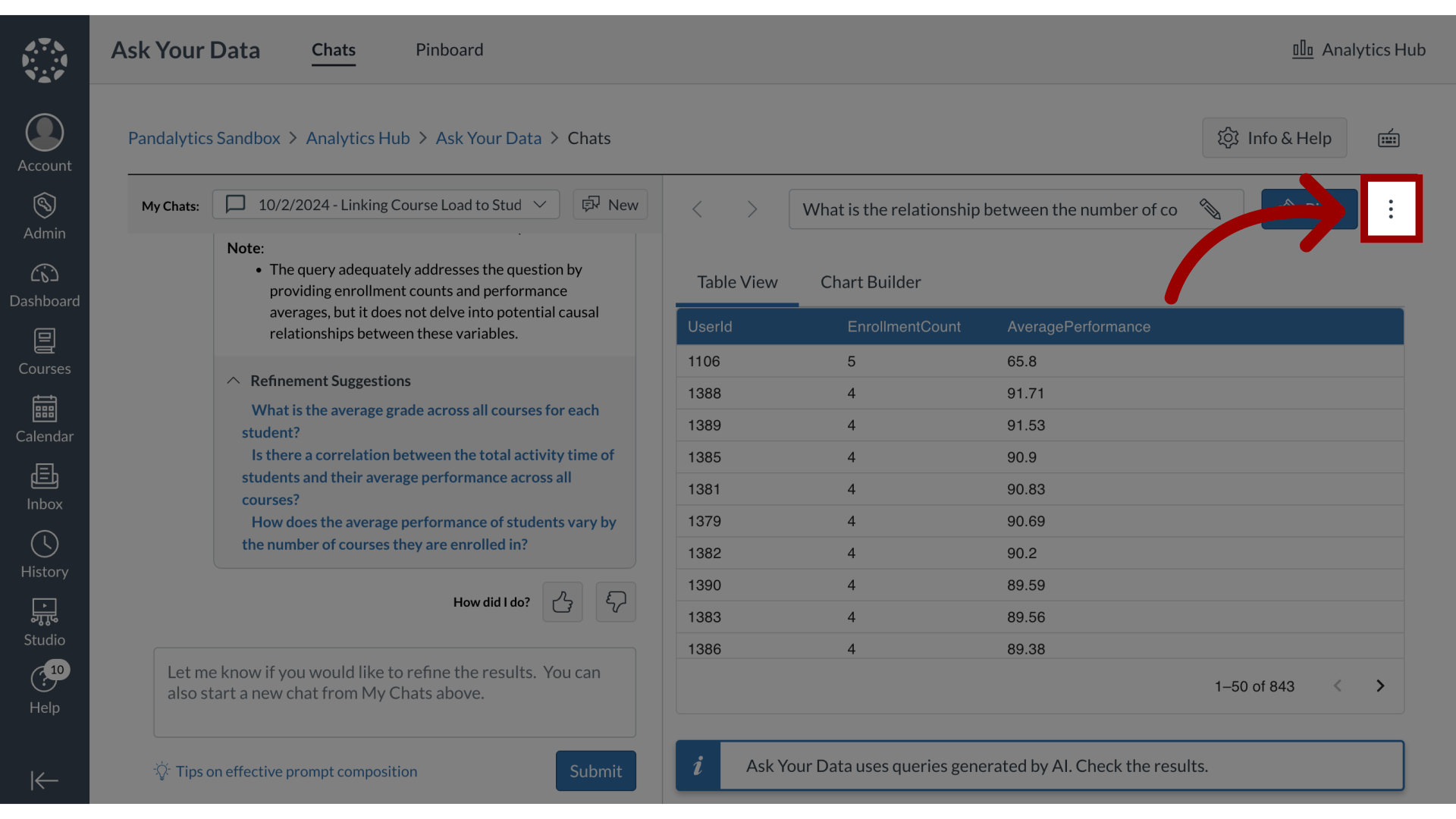
2. Open SQL
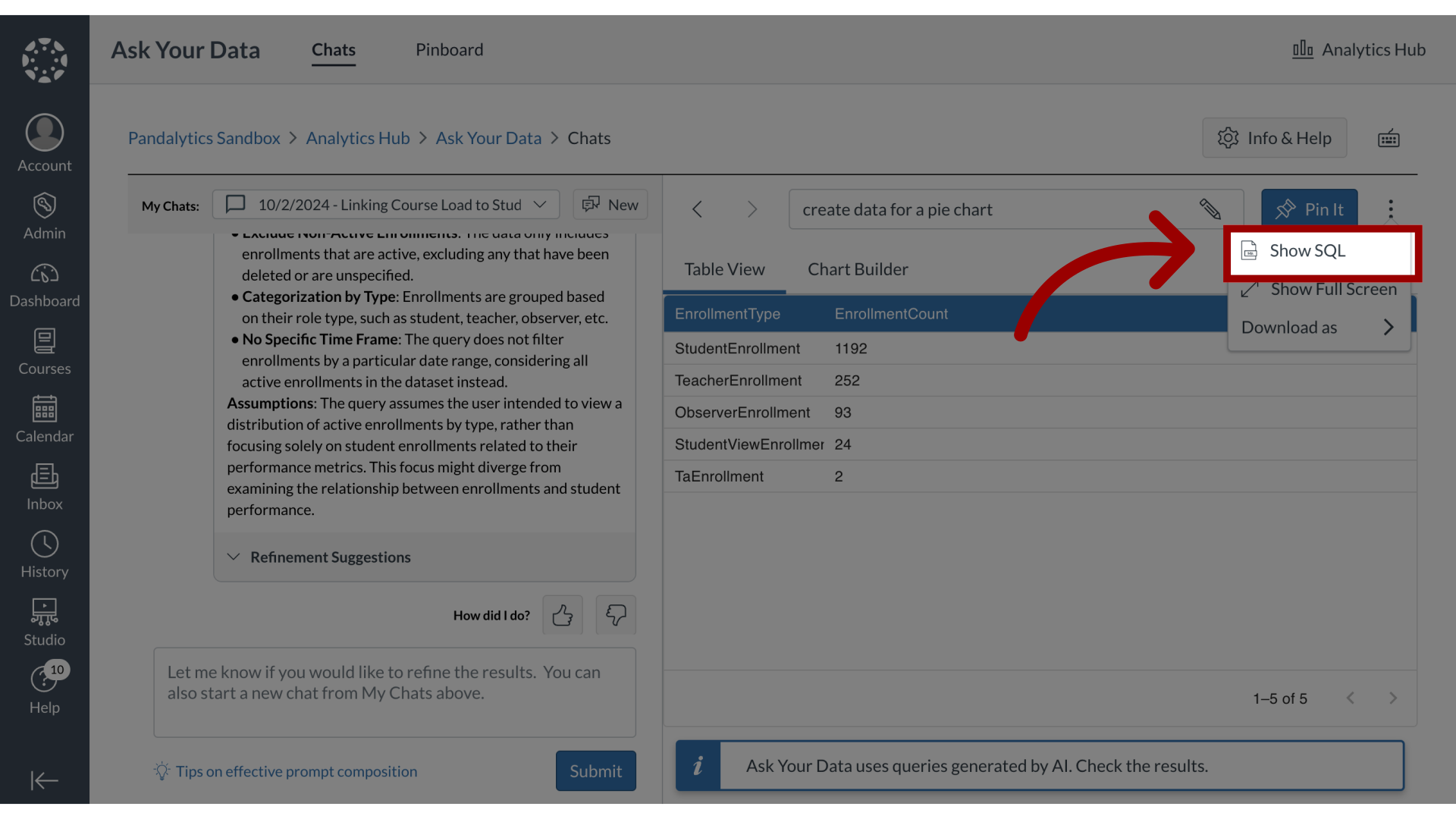
3. Change SQL
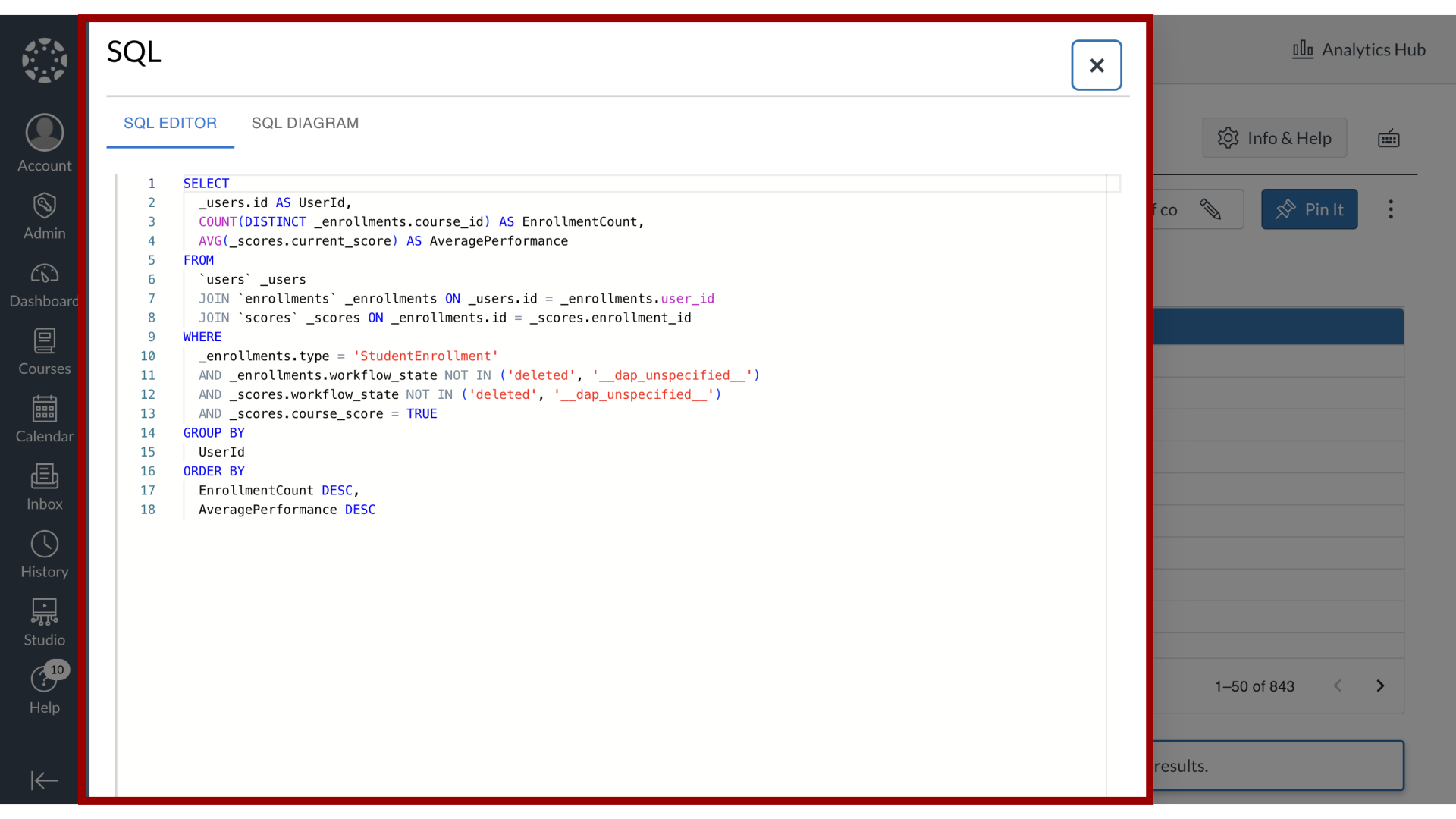
4. Save SQL
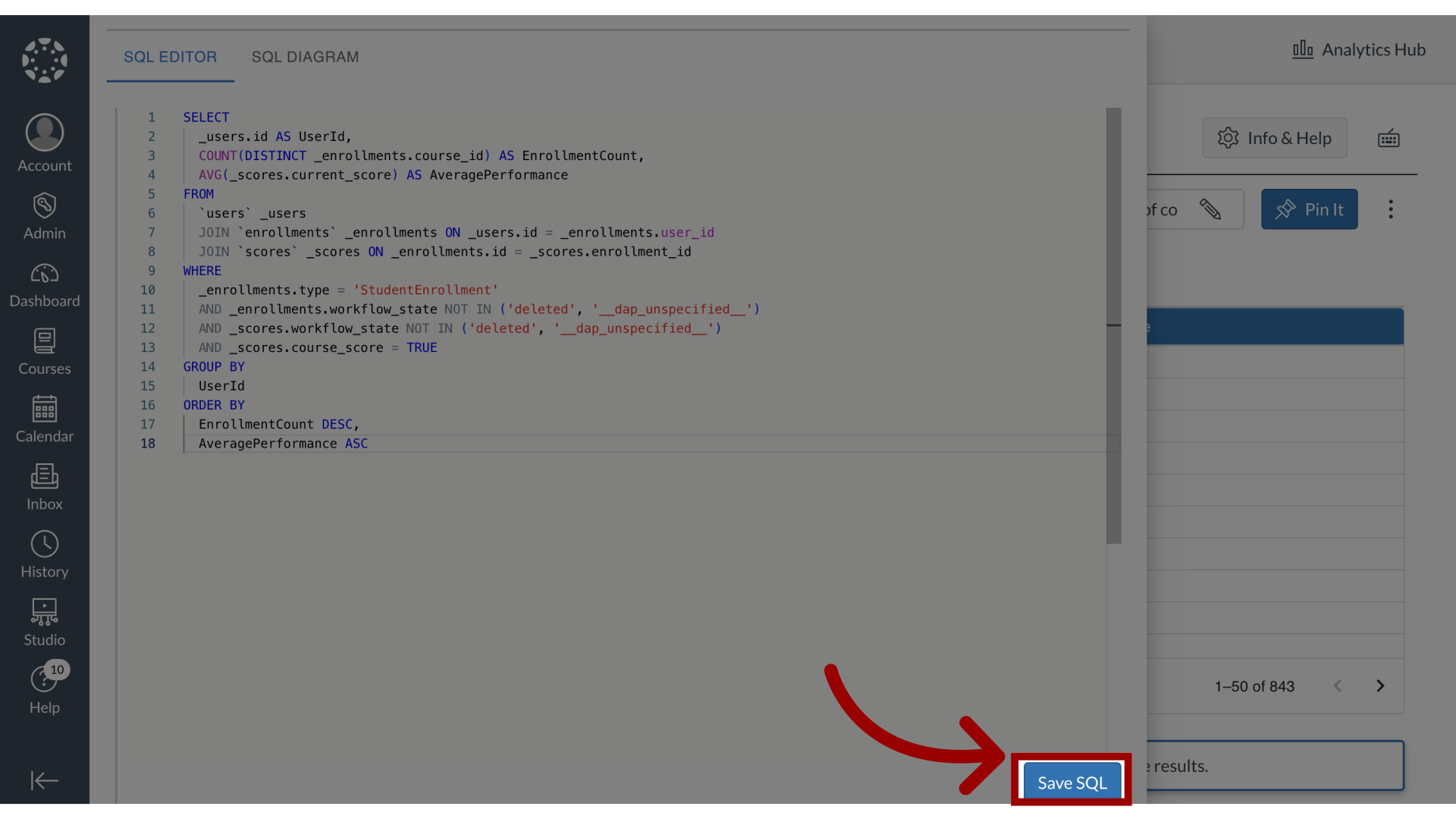
5. Open SQL Diagram
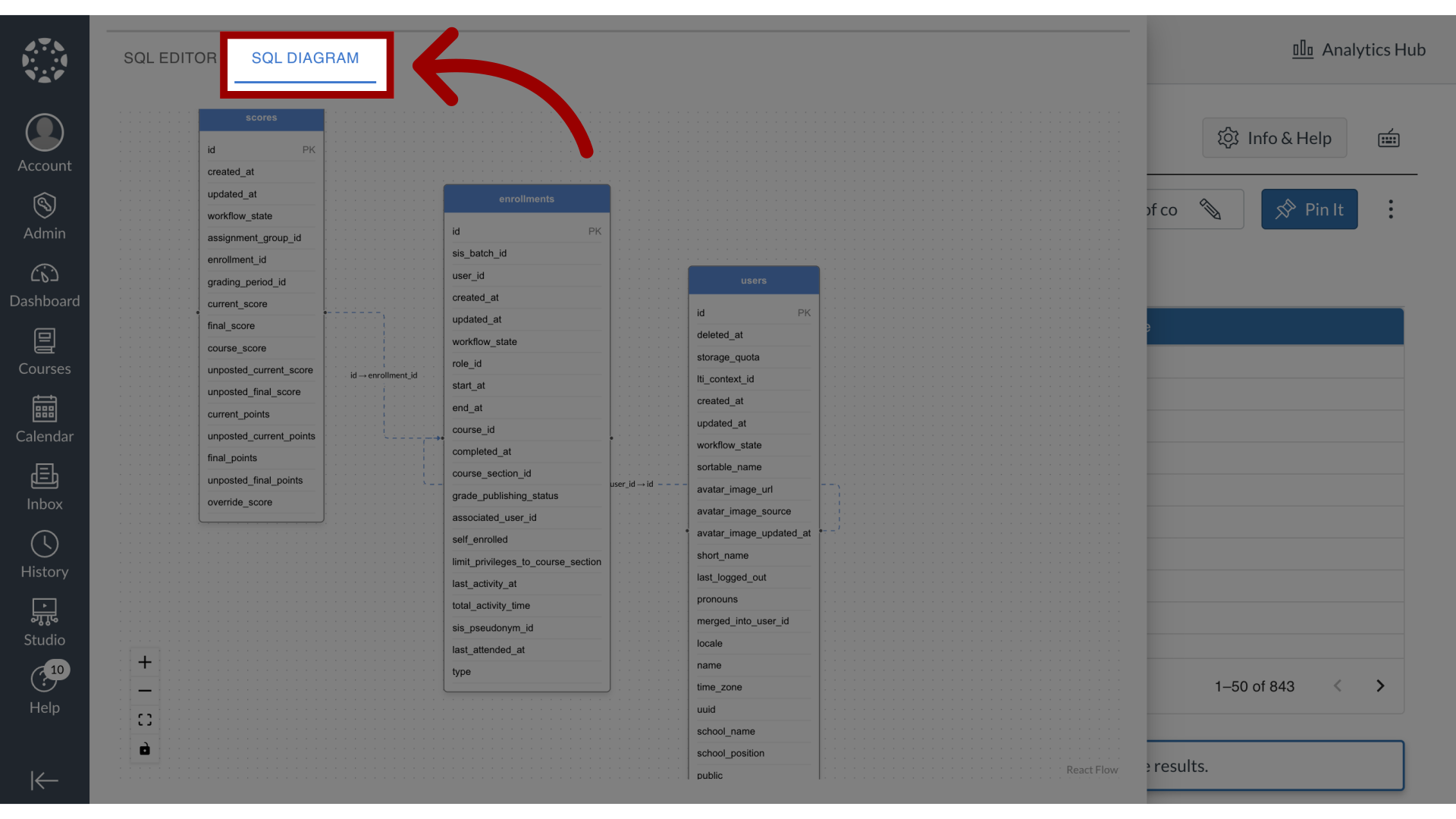
6. View SQL Diagram
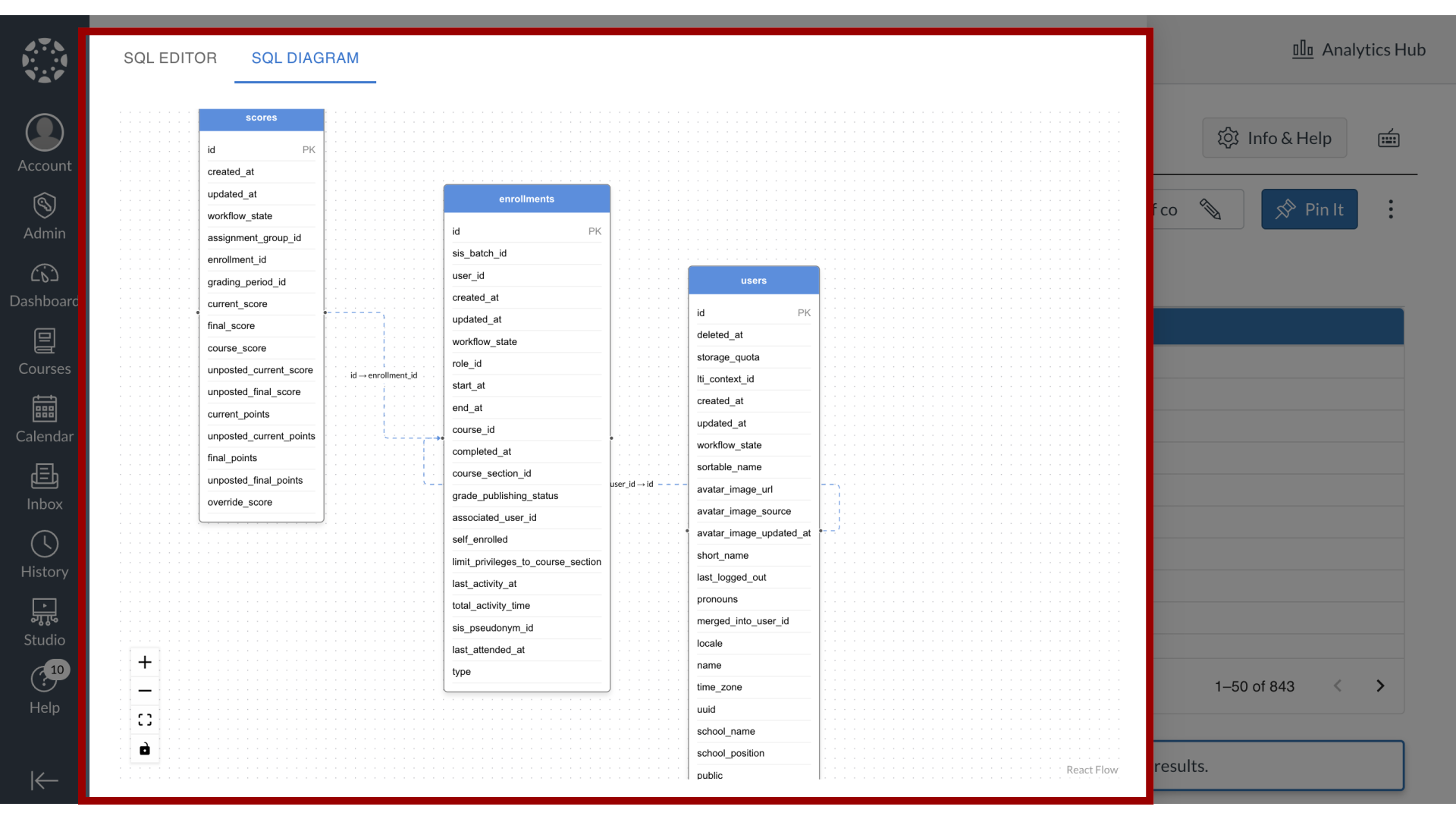
7. New SQL Displays

8. Open SQL
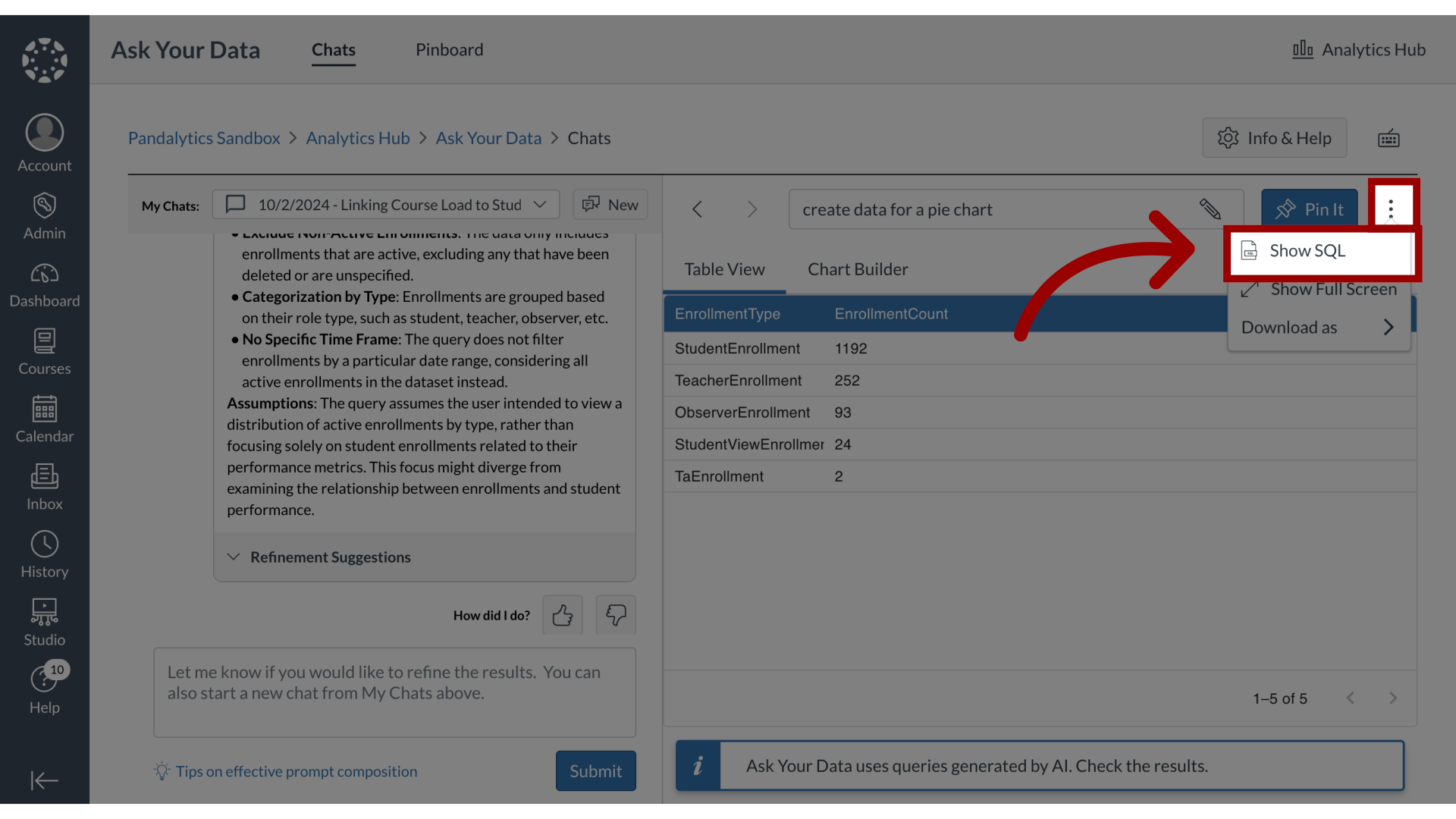
9. Revert to Original SQL

This guide covered how to view and update a generated SQL statement in Ask Your Data.
