Introduction
Announcements
- How do I view Announcements as a student?
- How do I add an announcement in a group?
- How do I edit an announcement in a group?
- How do I delete an announcement in a group?
- How do I add an external RSS feed to a group announcement as a student?
- How do I subscribe to the Announcements RSS feed as a student?
- How do I reply to an announcement as a student?
- How do I like a reply in a course announcement as a student?
- How do I view or reply to an announcement thread as a student?
- How do I mention a user in an announcement reply as a student?
Assignments
- How do I view Assignments as a student?
- How do I view the rubric for my assignment?
- How do I view the rubric for my external tool assignment?
- How do I submit an online assignment?
- How do I submit a text entry assignment?
- How do I enter a URL as an assignment submission?
- How do I submit a media file as an assignment submission?
- How do I submit a Lucid document for a Lucid assignment?
- How do I submit an assignment on behalf of a group?
- How do I know if I have a peer review assignment to complete?
- How do I submit a peer review to an assignment?
- Where can I find my peers' feedback for peer reviewed assignments?
- How do I upload a file as an assignment submission in Canvas?
- How do I use my webcam to take a photo for an assignment submission in Canvas?
- How do I annotate a file as an assignment submission in Canvas?
- How do I upload a file from Google Drive as an assignment submission in Canvas?
- How do I submit a Google Assignments LTI 1.3 file as an assignment submission in Canvas?
- How do I submit a cloud assignment with Google Drive?
- How do I upload a file from Microsoft Office 365 as an assignment submission?
- How do I know when my assignment has been submitted?
- How do I know when my instructor has graded my assignment?
- How do I submit a cloud assignment with Microsoft Office 365?
- How do I view assignment comments from my instructor?
- How do I use DocViewer in Canvas assignments as a student?
- How do I view annotation feedback comments from my instructor directly in my assignment submission?
- How do I view rubric results for my assignment?
- How do I view my Roll Call Attendance report as a student?
- How do I download assignment submissions from all my courses?
Assignment Enhancements
- How do I view an assignment in a course using Assignment Enhancements as a student?
- How do I view the rubric for an assignment in a course using Assignment Enhancements?
- How do I submit an online assignment in a course using Assignment Enhancements?
- How do I submit an assignment on behalf of a group using Assignment Enhancements?
- How do I submit a text entry assignment in a course using Assignment Enhancements?
- How do I upload a file as an assignment submission for a course using Assignment Enhancements?
- How do I annotate a file as an assignment submission using Assignment Enhancements?
- How do I use my webcam to take a photo for an assignment submission using Assignment Enhancements?
- How do I submit a media file as an assignment submission for a course using Assignment Enhancements?
- How do I enter a URL as an assignment submission for a course using Assignment Enhancements?
- How do I submit a Google Drive file or URL as an assignment submission using Assignment Enhancements?
- How do I submit a Microsoft Office 365 file as an assignment submission using Assignment Enhancements?
- How do I know when my assignment has been submitted in a course using Assignment Enhancements?
- How do I submit a self-assessment to an assignment using Enhanced Rubrics as a student?
- How do I know if I have a peer review assignment to complete using Assignment Enhancements as a student?
- How do I submit a peer review to an assignment using Assignment Enhancements as a student?
- How do I submit a peer review to an assignment using Enhanced Rubrics as a student?
- Where can I find my peers' feedback for peer reviewed assignments using Assignment Enhancements as a student?
- Where can I find my peers' feedback for peer reviewed assignments using Enhanced Rubrics as a student?
- How do I view assignment feedback from my instructor using Assignment Enhancements?
- How do I use DocViewer in Canvas using Assignment Enhancements as a student?
Chat
Collaborations
- How do I view Collaborations as a student?
- How do I create a Google Docs collaboration as a student?
- How do I create a Google Drive collaboration as a student?
- How do I create a Google Assignments LTI 1.3 collaboration as a student?
- How do I create a Microsoft Office 365 collaboration as a student?
- How do I delete a collaboration as a student?
Conferences
- How do I use Conferences in a course as a student?
- How do I create a conference in a student group?
- How do I edit or delete a conference in a student group?
- How do I record a conference in a student group?
- How do I start a conference in a student group?
- How do I join a conference in a course as a student?
- How do I use the Conferences interface as a participant?
Discussions
- How do I view Discussions as a student?
- How do I view the rubric for my graded discussion?
- How do I subscribe to a discussion podcast as a student?
- How do I know if I have a peer review discussion to complete?
- How do I submit a peer review to a discussion?
- Where can I find my peers' feedback for peer reviewed discussions?
- How do I create a course discussion as a student?
- How do I subscribe to a discussion as a student?
- How do I view and sort discussion replies as a student?
- How do I change discussion settings to manually mark discussion replies as read as a student?
- How do I mark discussion replies as read or unread as a student?
- How do I reply to a discussion as a student?
- How do I attach a file to a discussion reply as a student?
- How do I embed an image in a discussion reply as a student?
- How do I edit or delete discussion replies as a student?
- How do I like a reply in a course discussion as a student?
- How do I view a discussion thread as a student?
- How do I mention a user in a discussion reply as a student?
- How do I report a reply in a discussion?
Grades
- How do I view my grades in a current course?
- How do I add a comment to a submission as a student?
- How do I view my Learning Mastery scores in the Grades page?
- How do I use the icons and colors in the Grades page?
- How do I approximate my assignment scores using the What-If Grades feature?
- How do I view my grades in a concluded course?
Modules
Pages
- How do I view Pages as a student?
- How do I create a new page in a group?
- How do I change a page name in a group?
- How do I edit a course page as a student?
- How do I edit a page in a group?
- How do I delete pages in a group?
- How do I upload a PDF to a page in a group?
- How do I link to other pages in a group?
- How do I embed media in a page in a group?
- How do I create a file link in a page in a group?
- How do I view the history of a page in a group?
People and Groups
- How do I use the People page in a course as a student?
- How do I view my course analytics as a student?
- How do I view all groups in a course as a student?
- How do I view my Canvas groups as a student?
- How do I use groups as a student?
- How do I join a group as a student?
- How do I leave a group as a student?
- How do I switch groups as a student?
- How do I create a group as a student?
- How do I upload a file to a group?
- How do I start a collaboration in a group as a student?
- How do I create a discussion in a group as a student?
- How do I close a discussion for comments in a group as a student?
- How do I manage groups as a student group leader?
Quizzes
- How do I view Quizzes as a student?
- How do I view the rubric for a quiz?
- How do I take a quiz?
- How do I take a quiz in New Quizzes?
- How do I take a quiz where I can only view one question at a time?
- How do I take a quiz where I can only view one question at a time in New Quizzes?
- How do I answer each type of question in a quiz?
- How do I answer each type of question in New Quizzes?
- How do I resume a quiz that I already started taking?
- How do I submit a quiz?
- How do I view quiz results as a student?
- How do I view quiz comments from my instructor?
- How do I view my quiz results as a student in New Quizzes?
- How do I know if I can retake a quiz?
- How do I know if I can retake a quiz in New Quizzes?
- How do I submit a survey?