How do I message an individual student at the course level in Students in Need of Attention?
In Course Analytics, the course level Needs Attention allows teachers and admins to view an individual student's record, take direct action, and directly message the student.
How do I message an individual student at the course level in Students in Need of Attention?
1. Open Course Analytics
To open Course Analytics, click the Course Analytics link in Course Navigation or click the Course Analytics button in the Course Home Page.
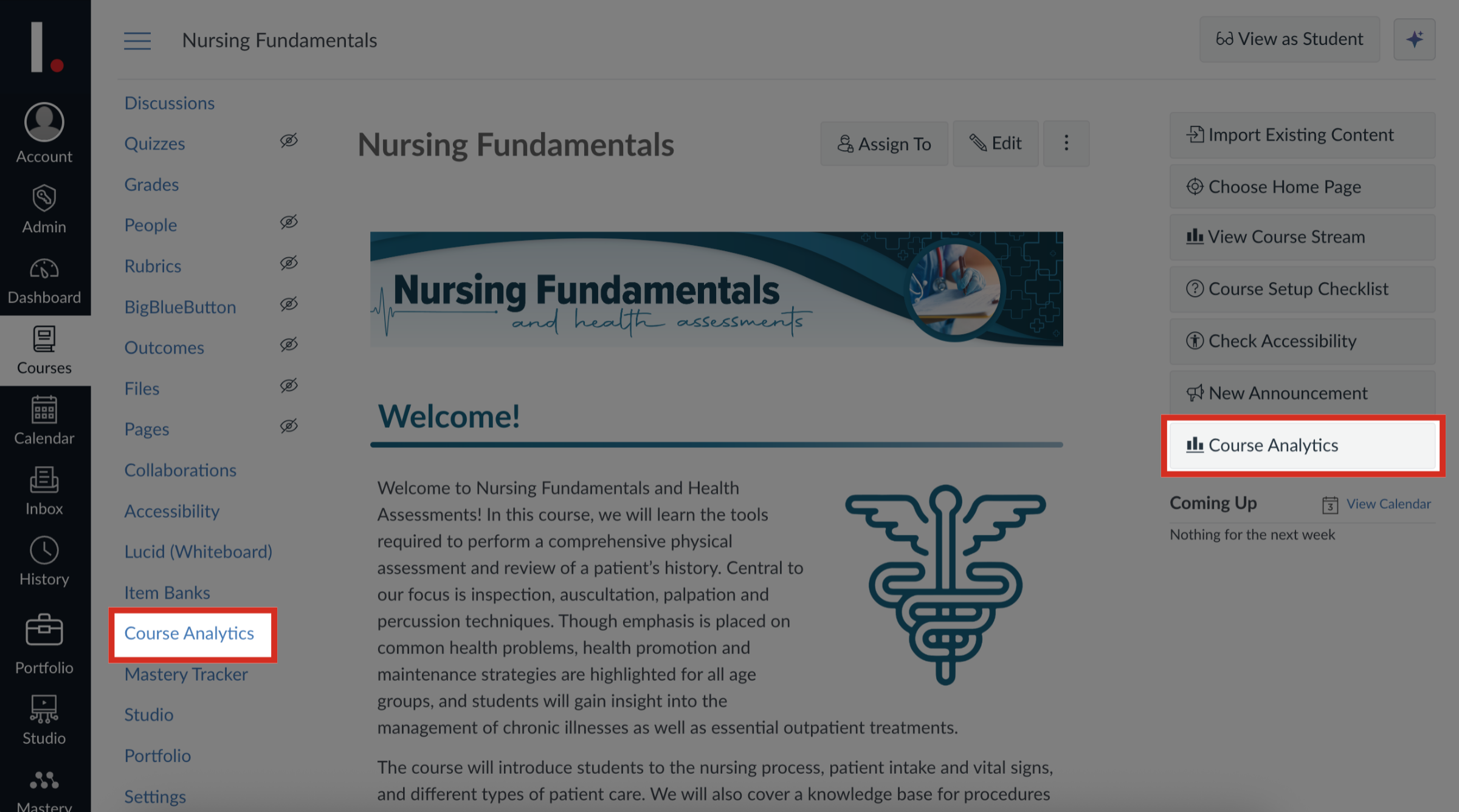
2. Open Needs Attention
Click the Needs Attention tab.
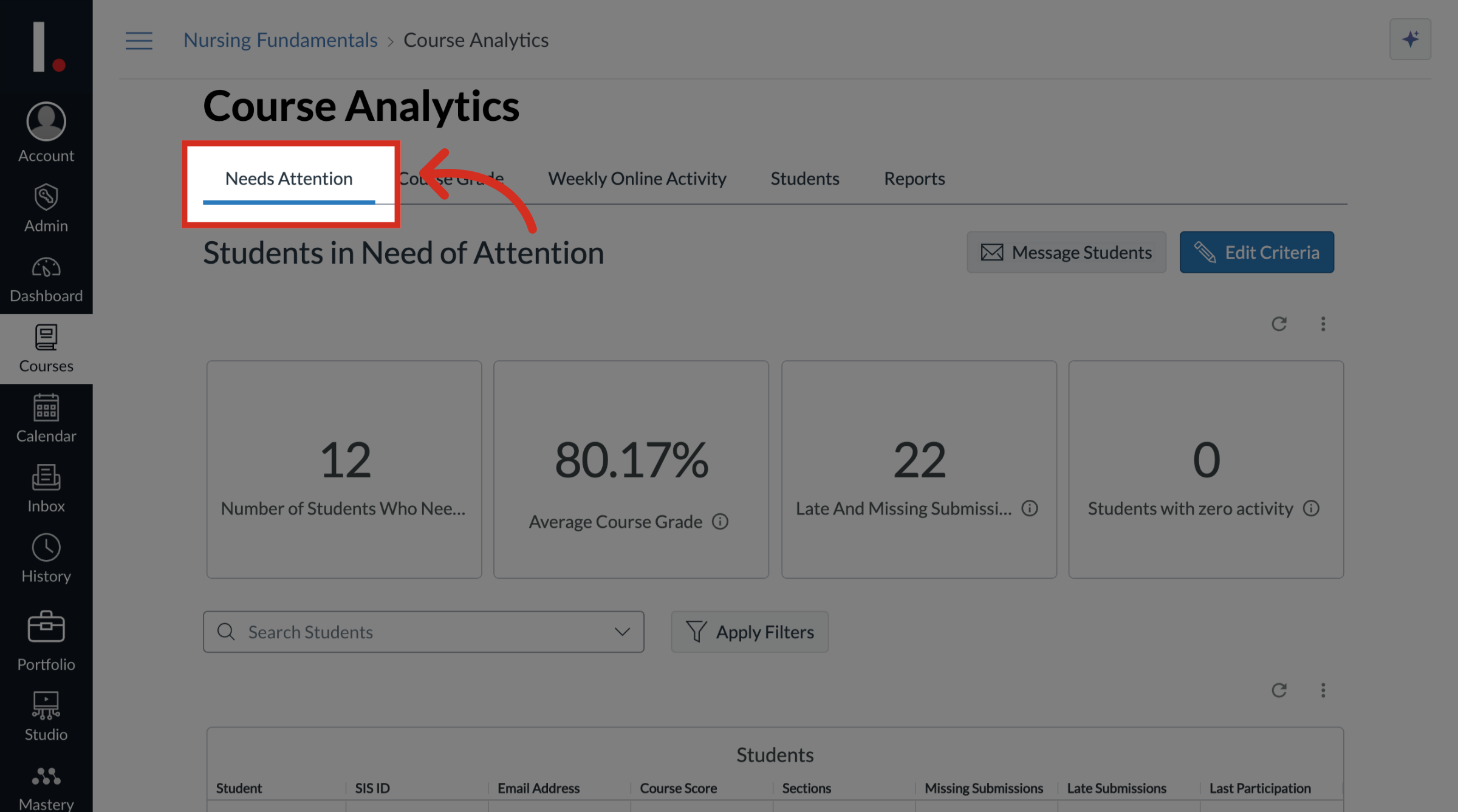
3. Navigate to Students List
Navigate to the Students list.
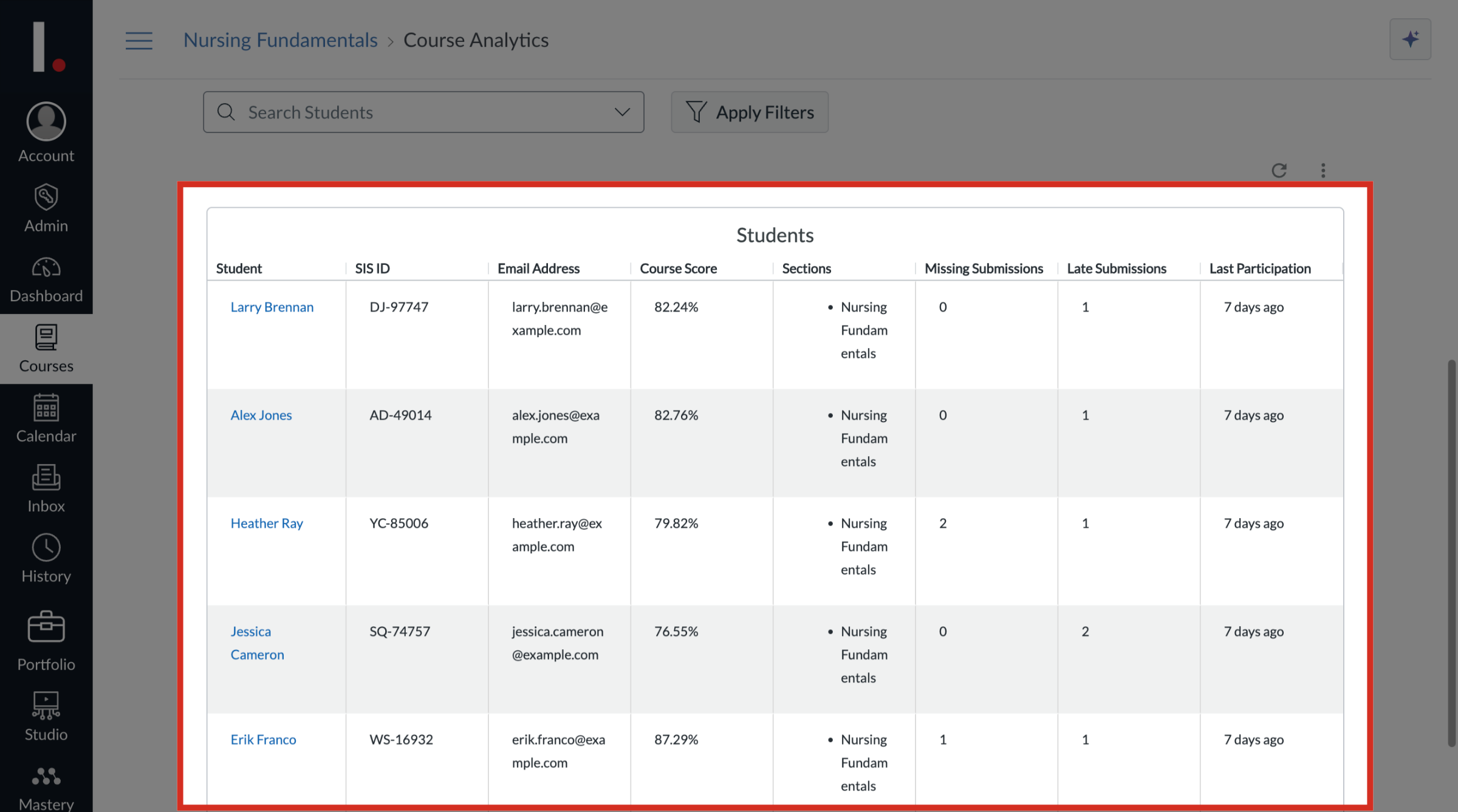
4. Open Student Info
Locate and click the student's name.
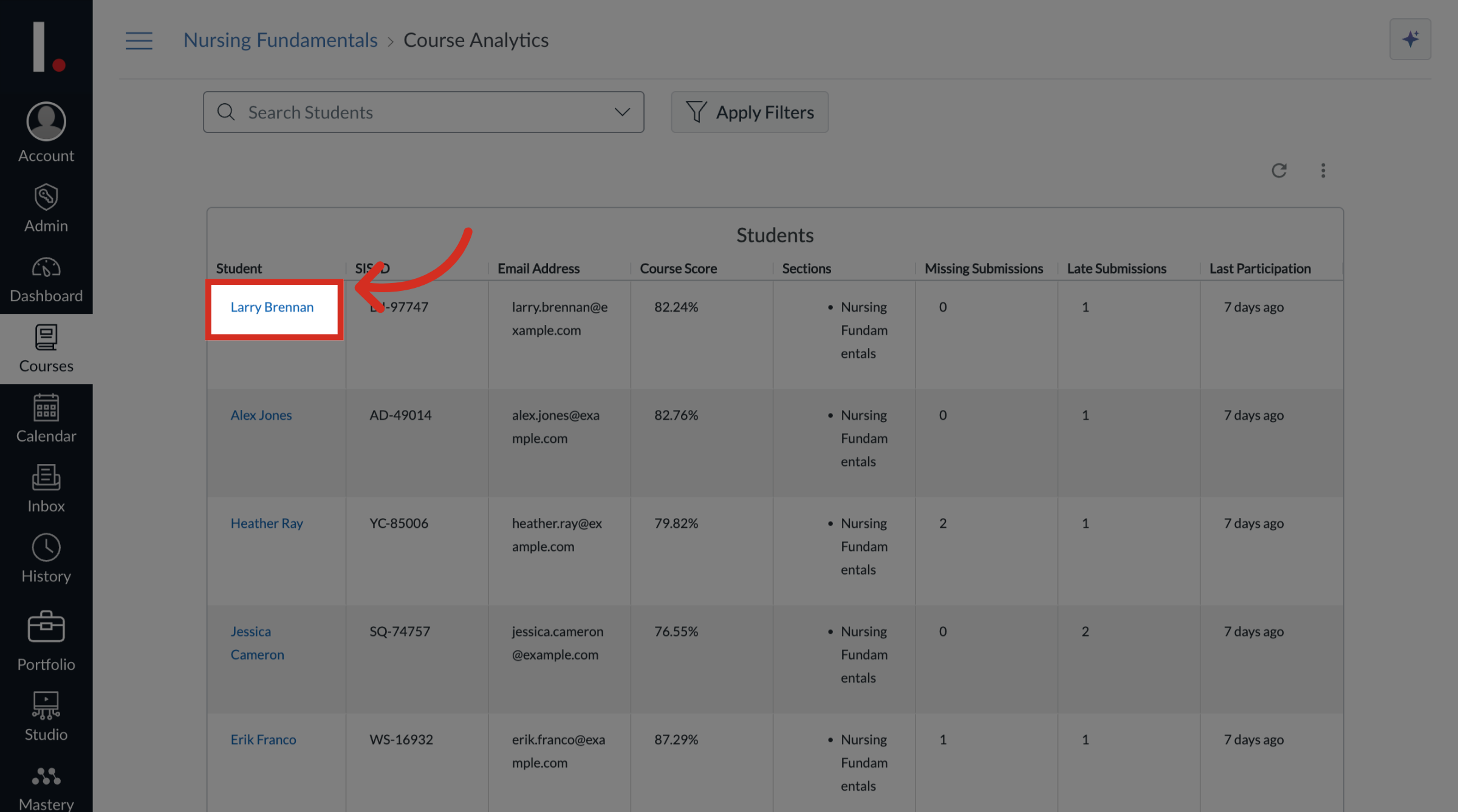
5. Search Student
Alternatively, you can use the Search Students dropdown menu to locate and click the student's name.
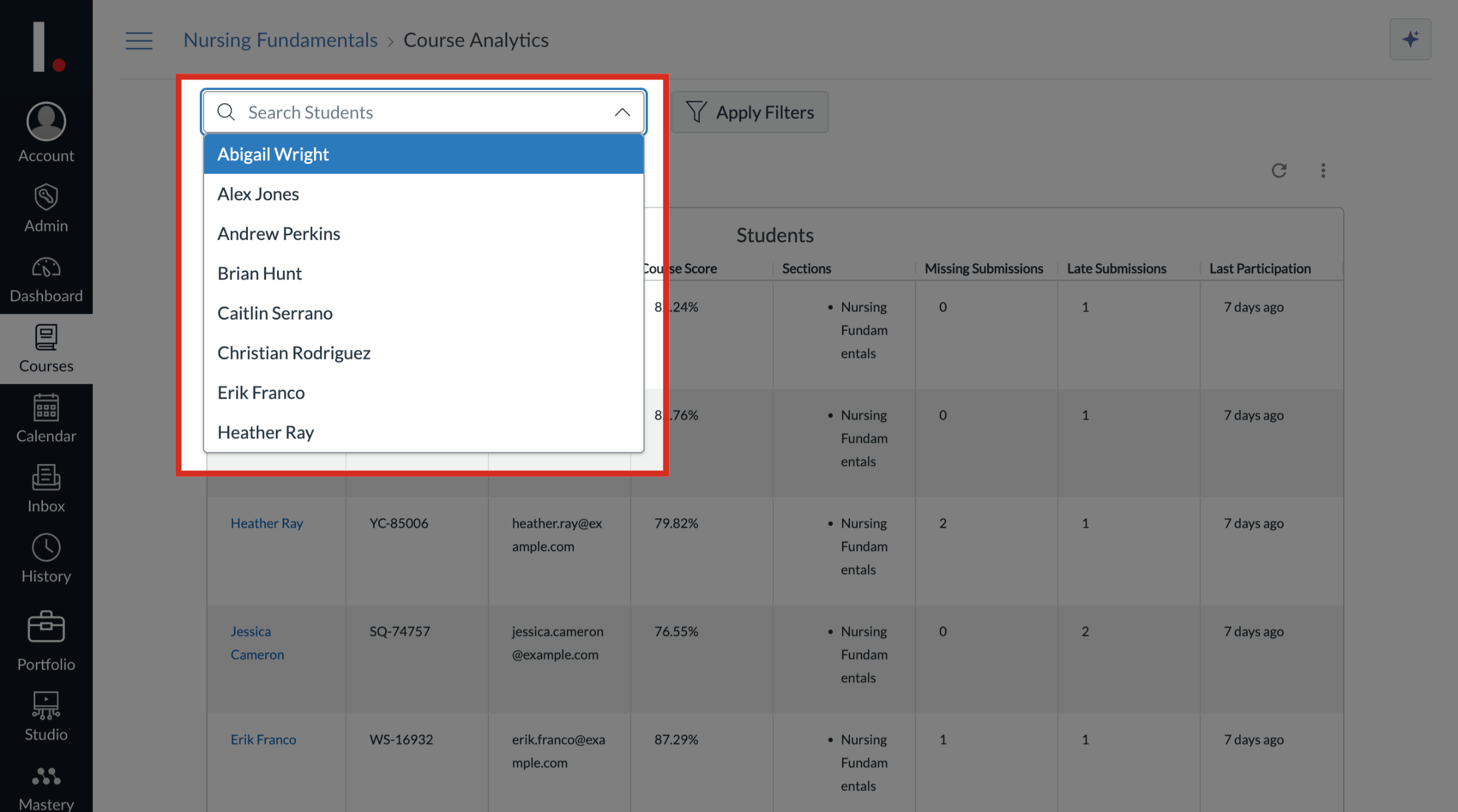
6. Open Message Options
Click the Message Student button.
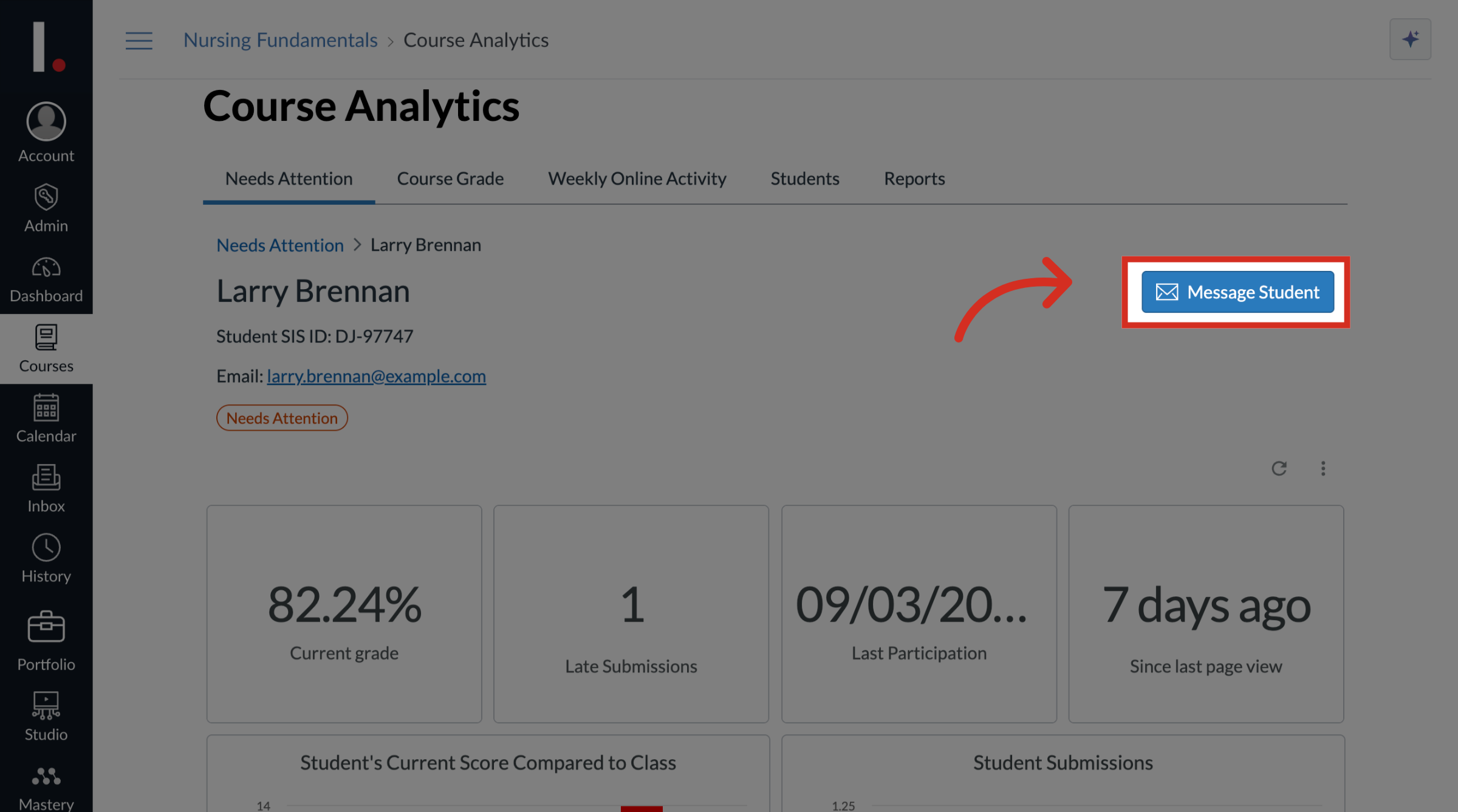
7. Message Student
In the Message Student modal, the student recipient will be listed in the To field.
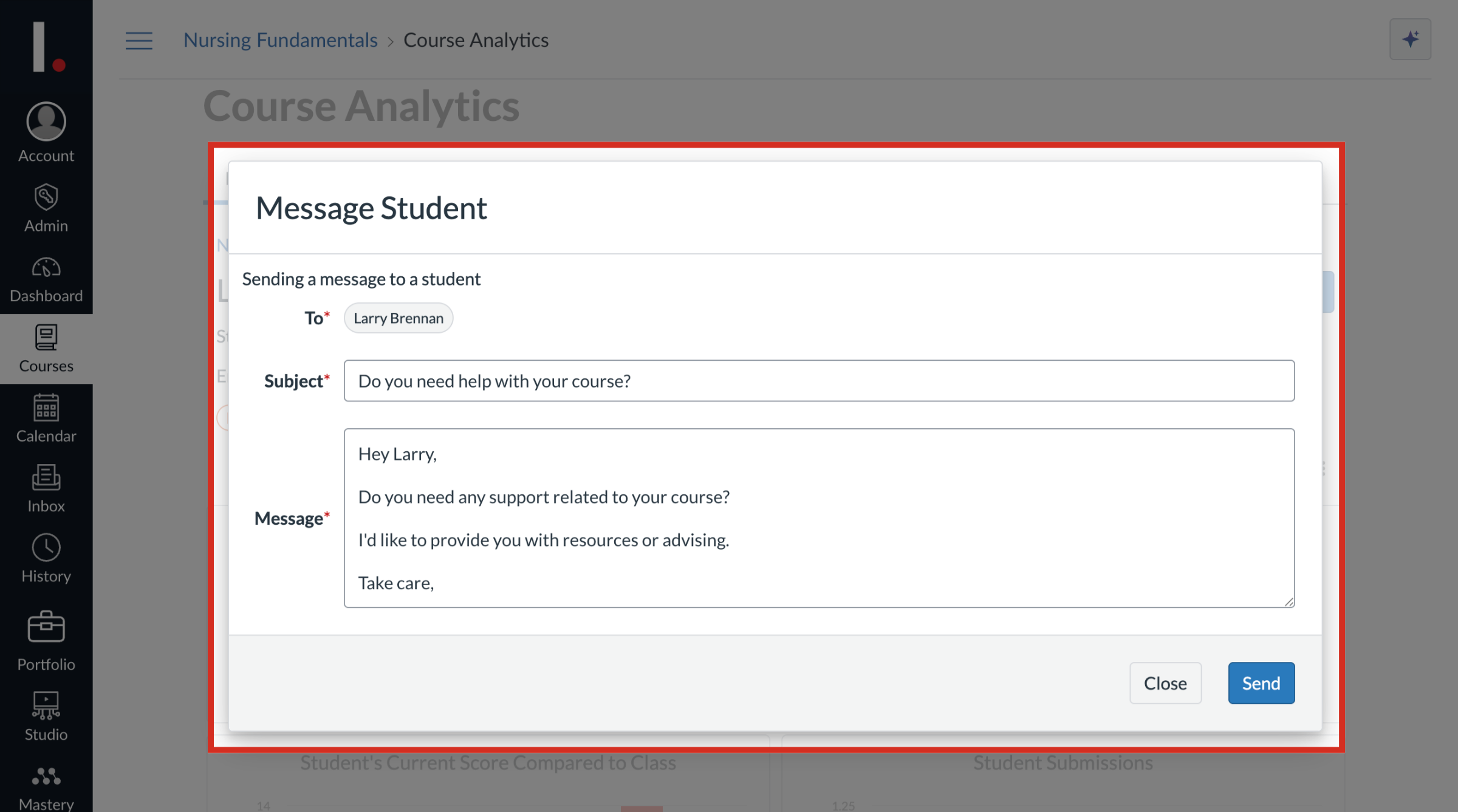
8. Enter Subject and Message
Enter the subject and message to send to the student.
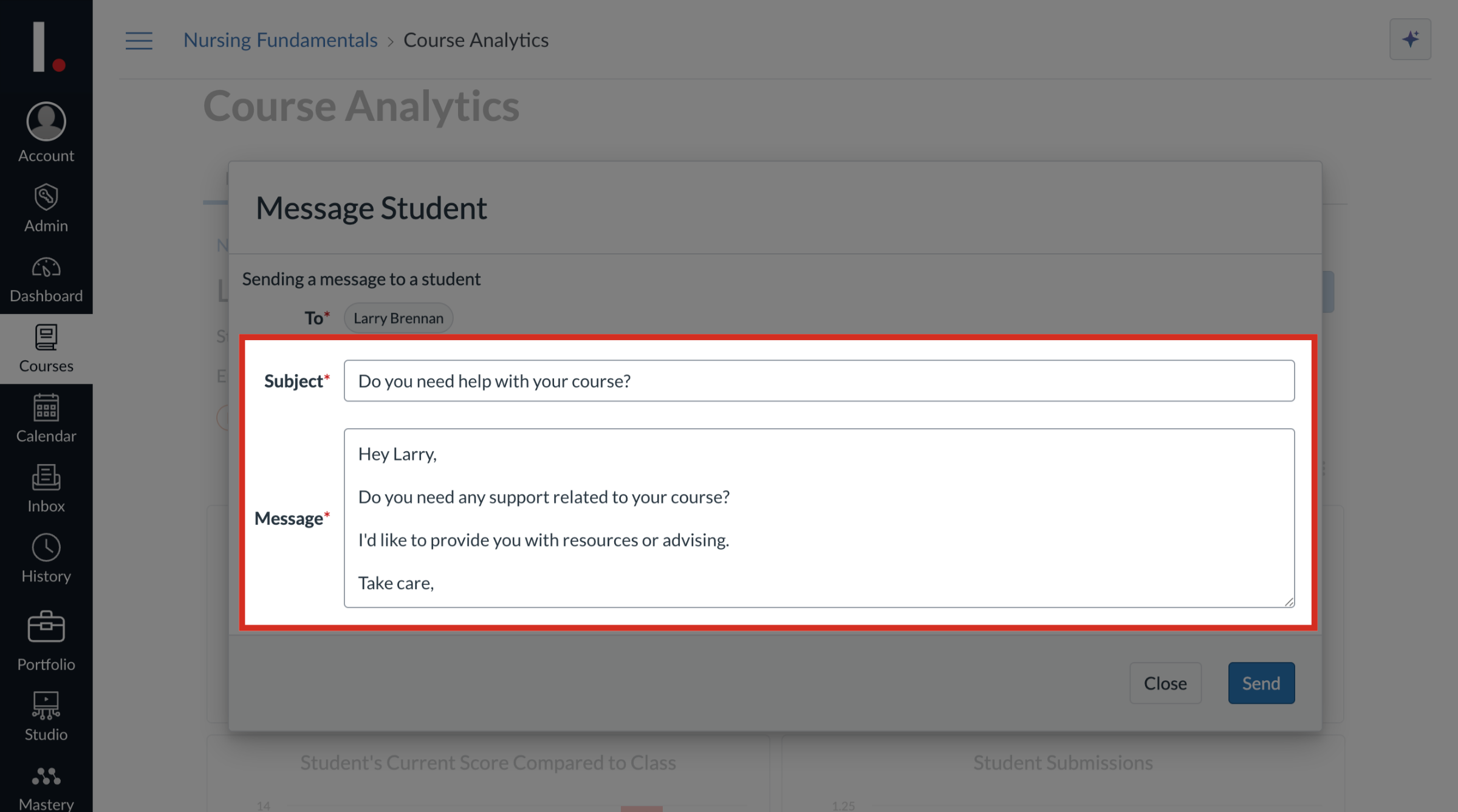
9. Send Message
Then click the Send button.
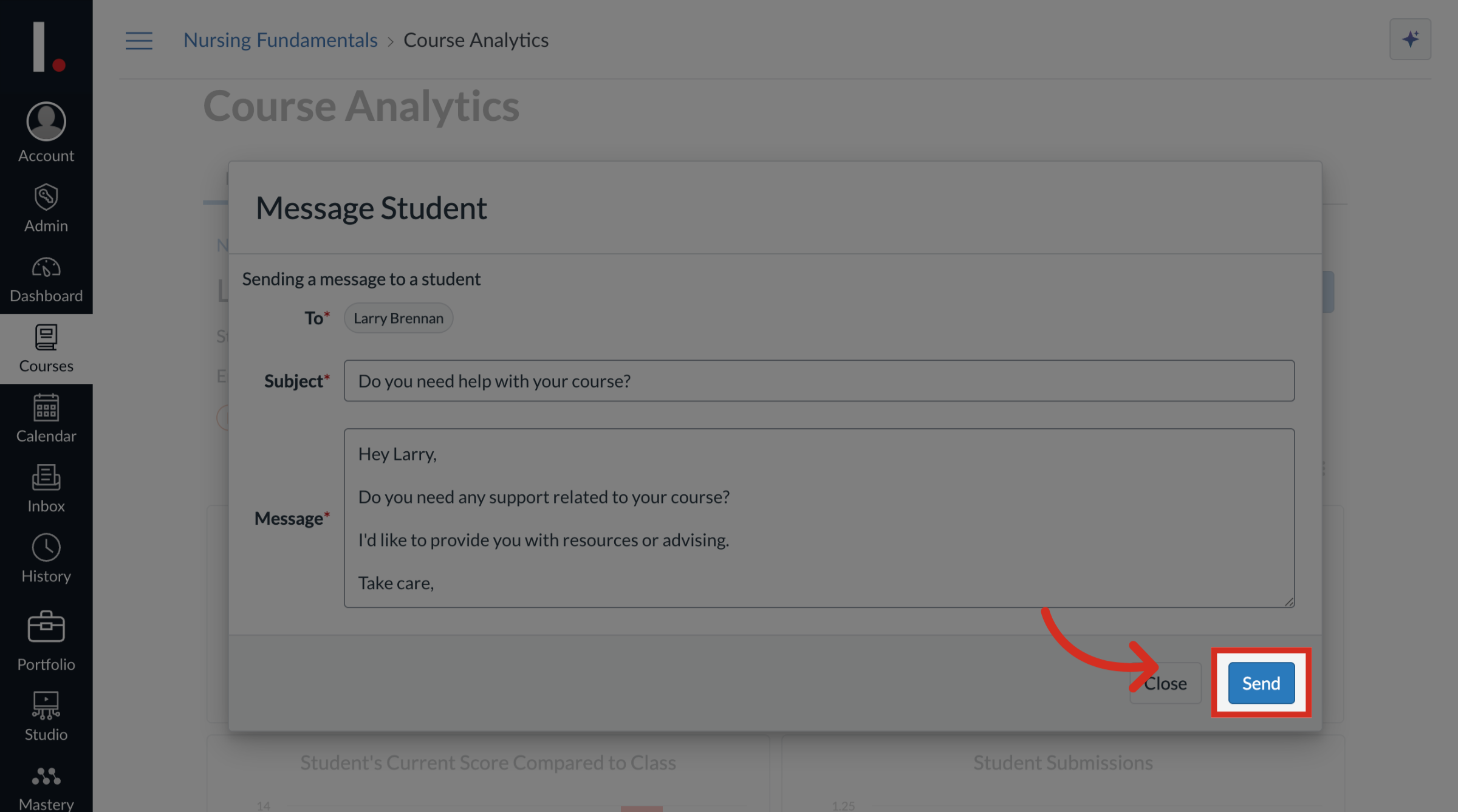
This guide covered how to message an individual student at the course level in Students in Need of Attention.
