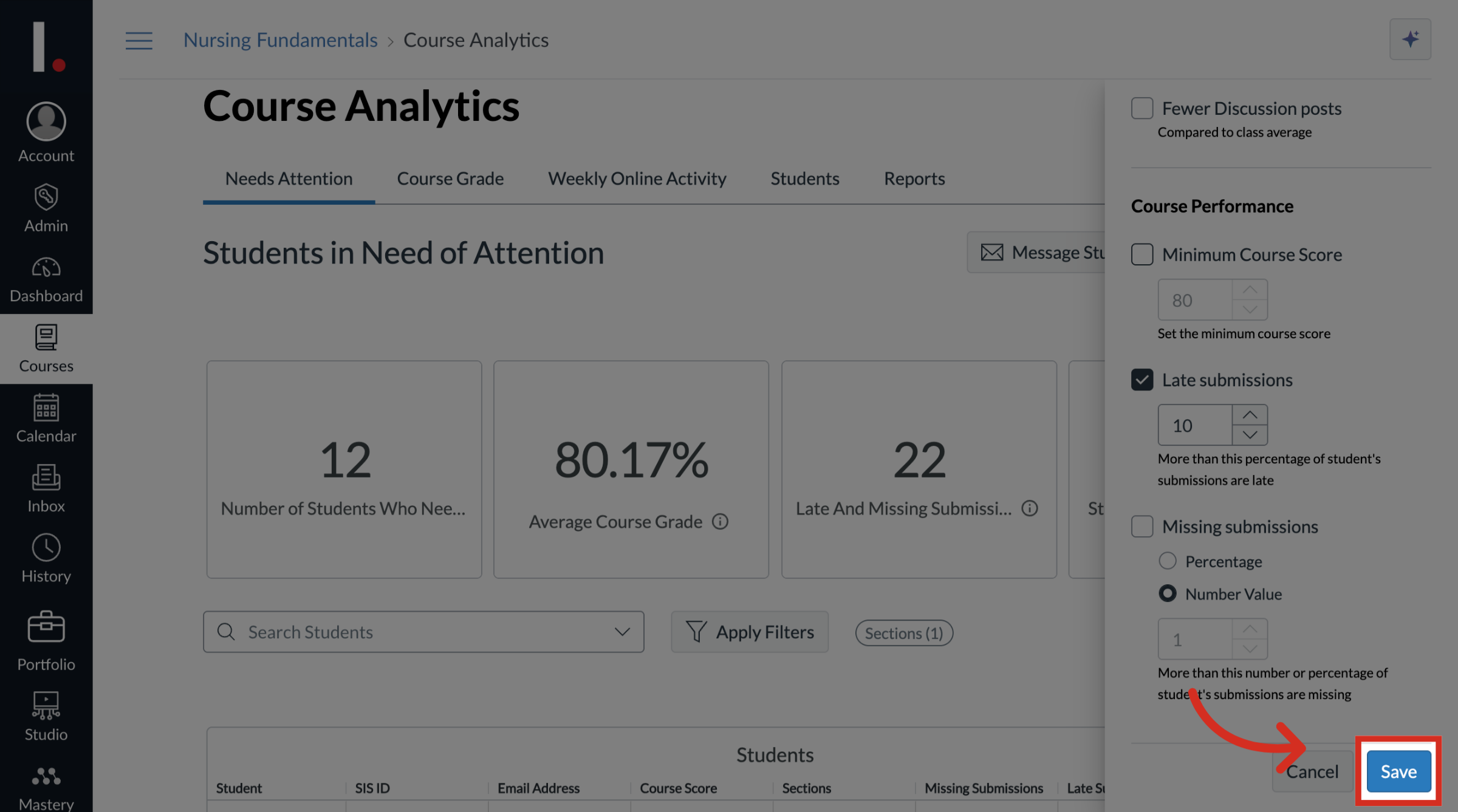How do I edit criteria at the course level in Students in Need of Attention?
As a teacher or admin, you can customize the criteria used to identify students in need of attention at the course level to better fit the specific goals and activities of your course, By adjusting the criteria for student engagement and course performance, you can ensure the list accurately reflects the students who may require additional support.
Note: For a student to appear as Needs Attention, they must meet all of the active criteria you have selected.
How do I edit criteria at the course level in Students in Need of Attention?
1. Open Course Analytics
To open Course Analytics, click the Course Analytics link in Course Navigation or click the Course Analytics button in the Course Home Page.
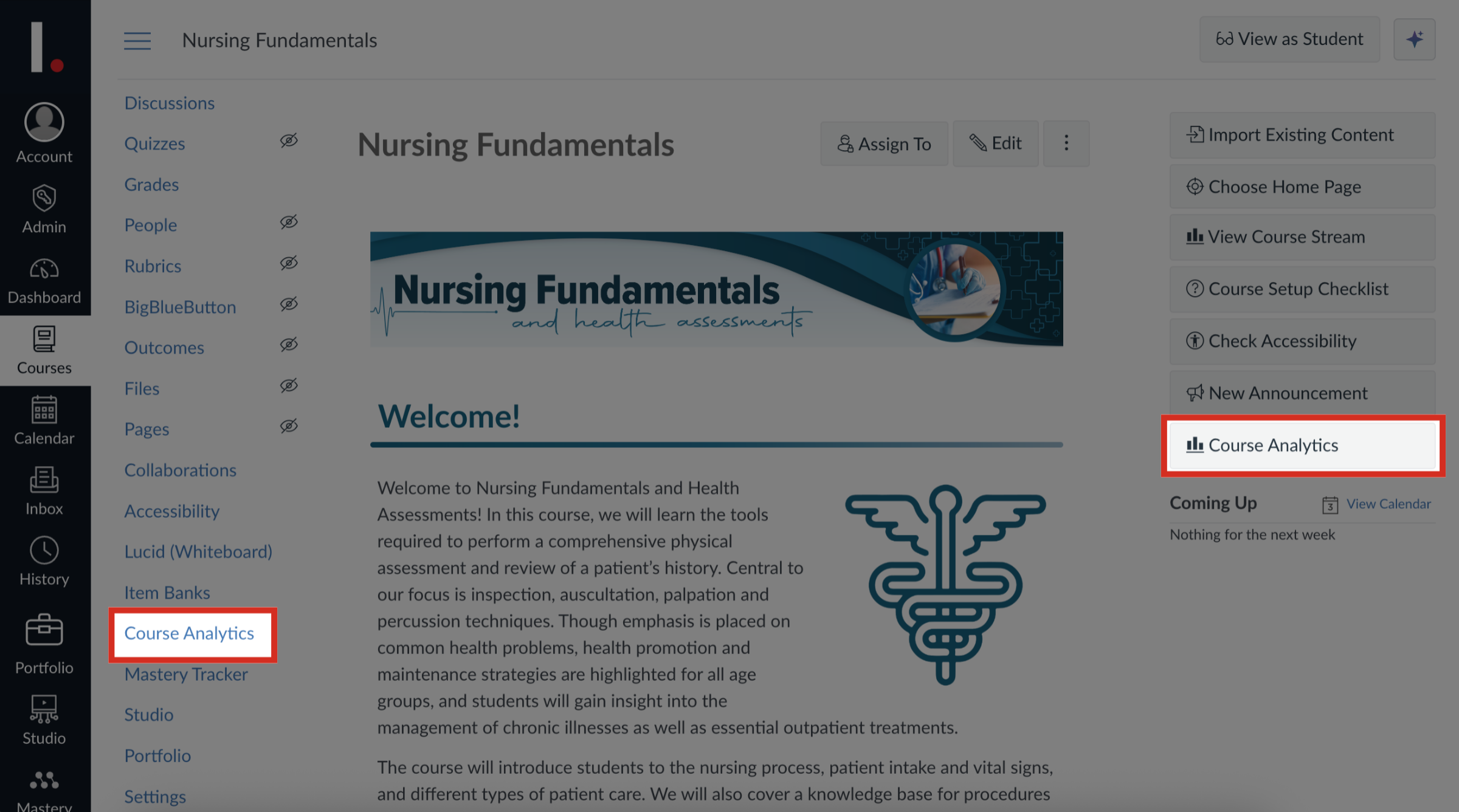
2. Open Needs Attention
Click the Needs Attention tab.
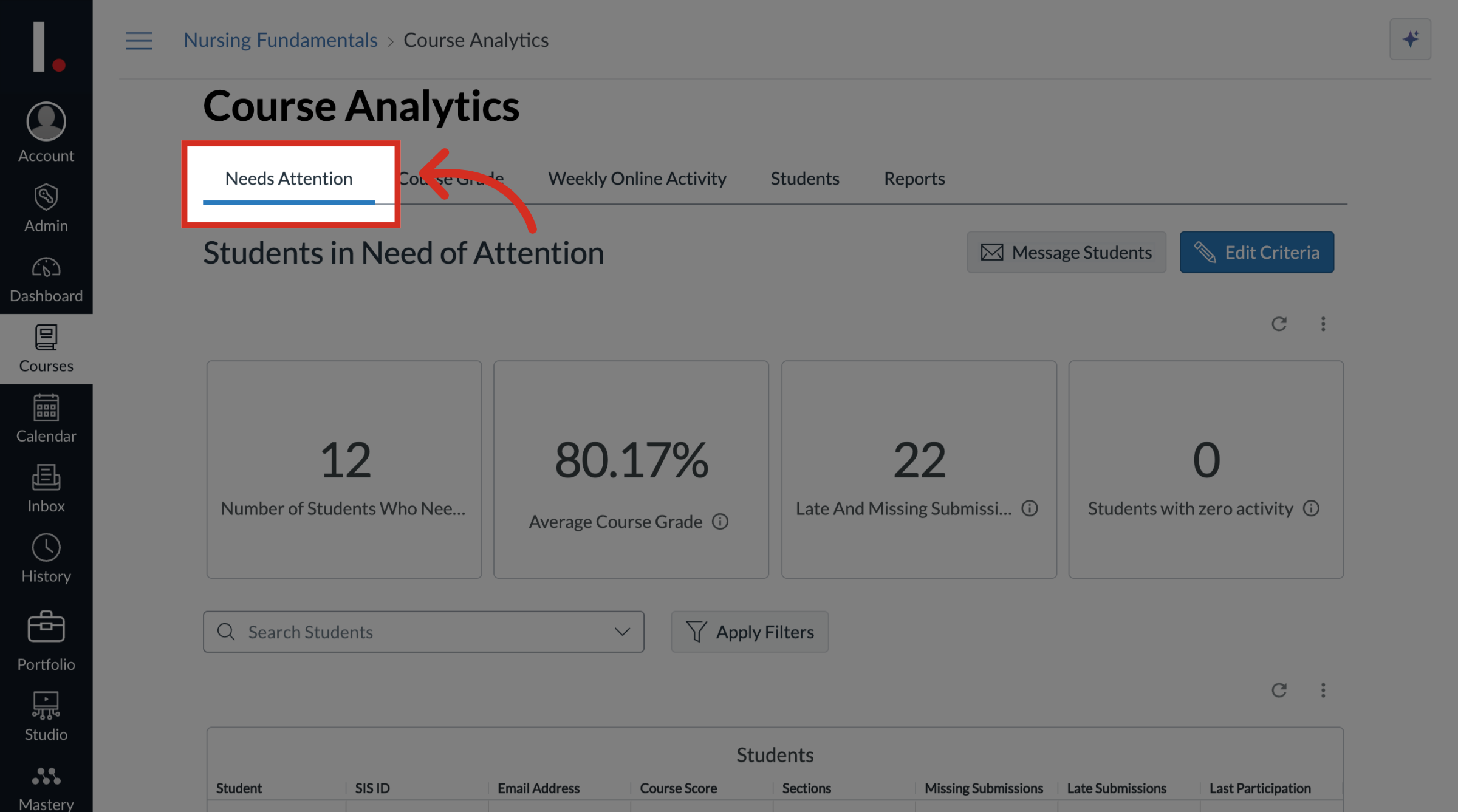
3. Open Criteria
To edit the criteria for the course, click the Edit Criteria button.
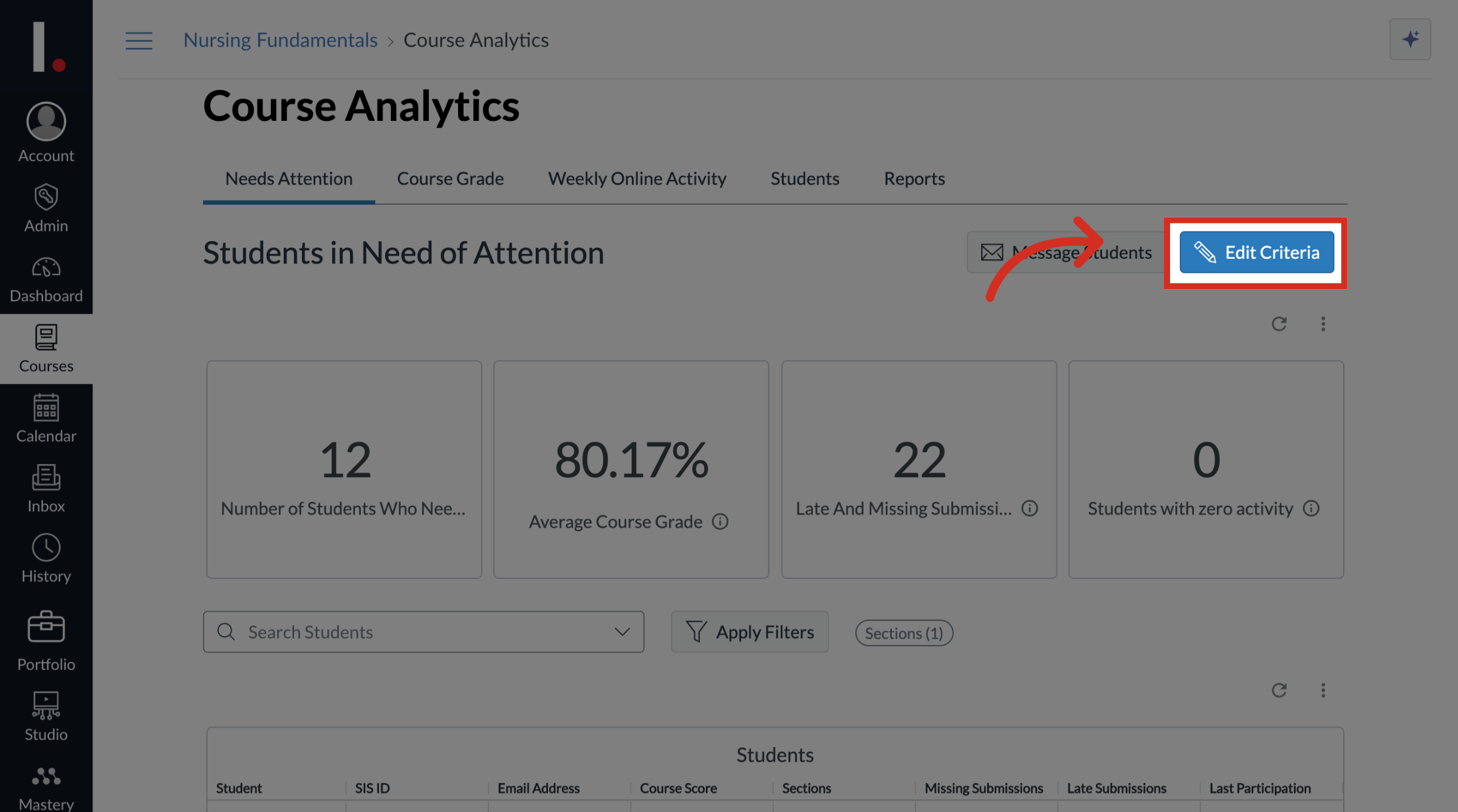
4. Edit Criteria
The Edit Criteria sidebar displays for you to set criteria that helps identify students who may need extra support based on their engagement and performance. If a students meets all of the criteria you select, that student will show up on your dashboard as "needs attention".
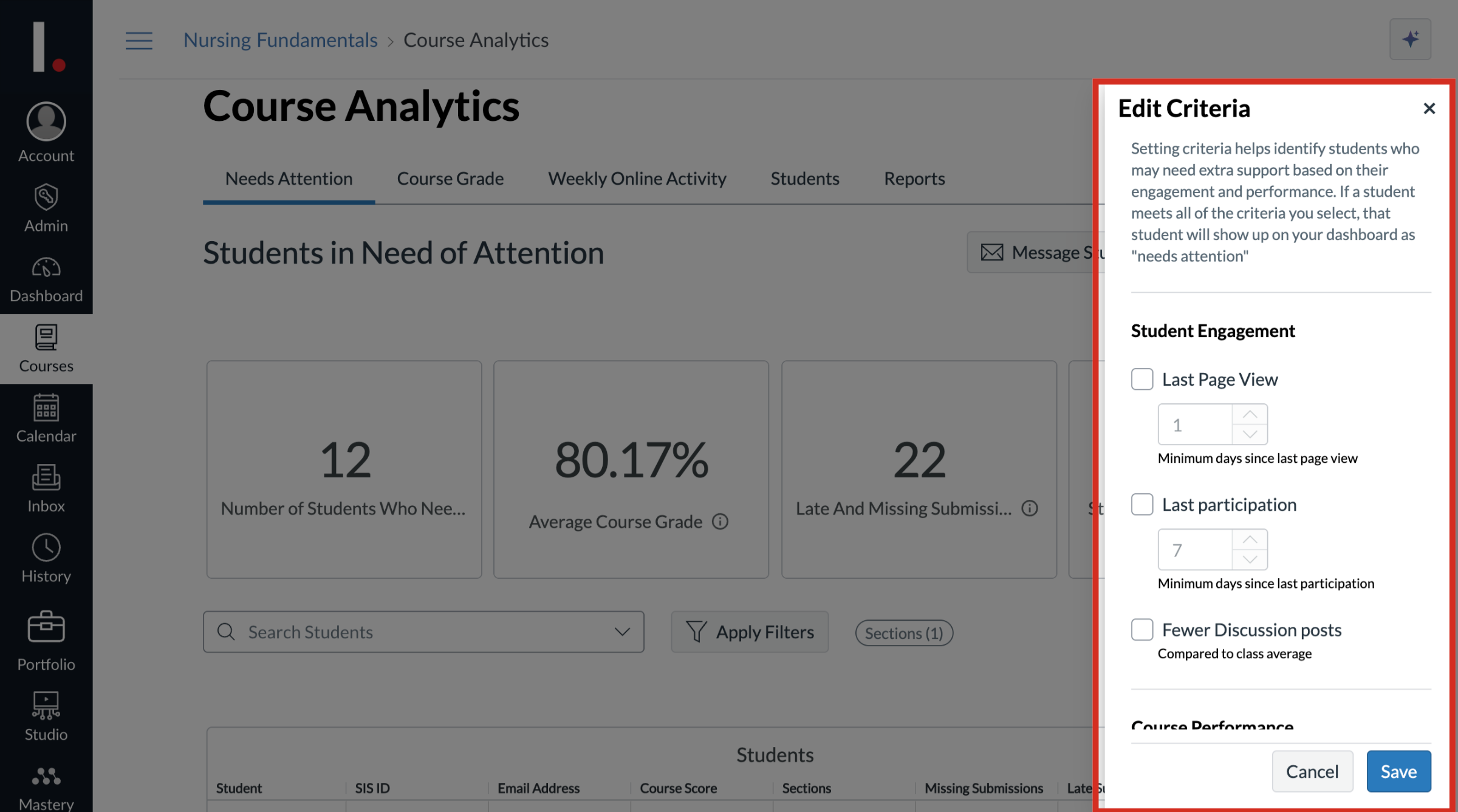
5. Edit Student Engagement
You can edit the following Student Engagement criteria:
Last Page View: select the minimum days since last page view
Last Participation: select the minimum days since last participation
Fewer Discussion Posts: select to compare to class average
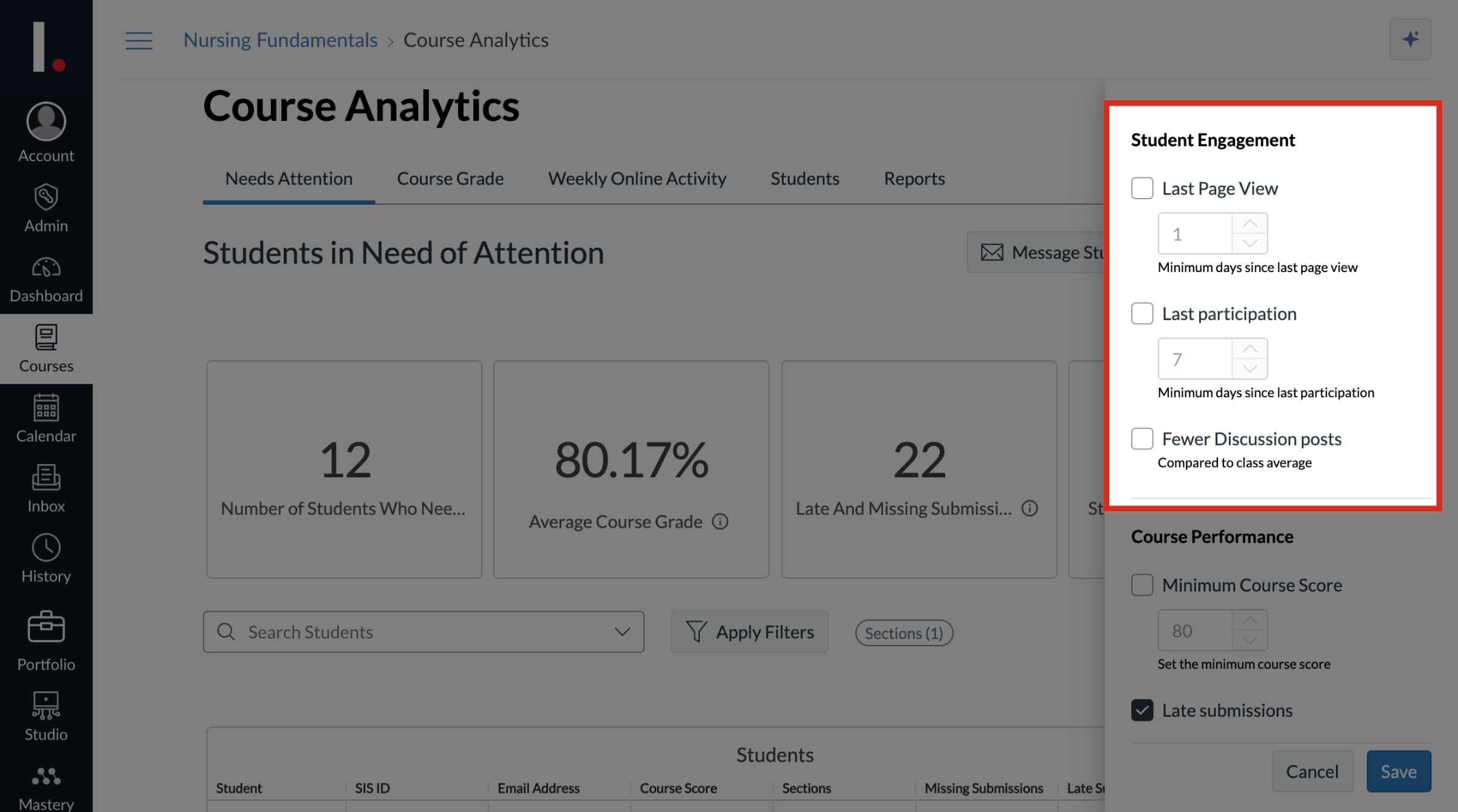
6. Edit Course Performance
You can edit the following Course Performance criteria:
Minimum Course Score: set the minimum course score
Late Submissions: select a percentage to see all student submissions where more than that percentage are late
Missing Submissions: select percentage or number value to see all student submissions where more than the selected percentage or number are missing
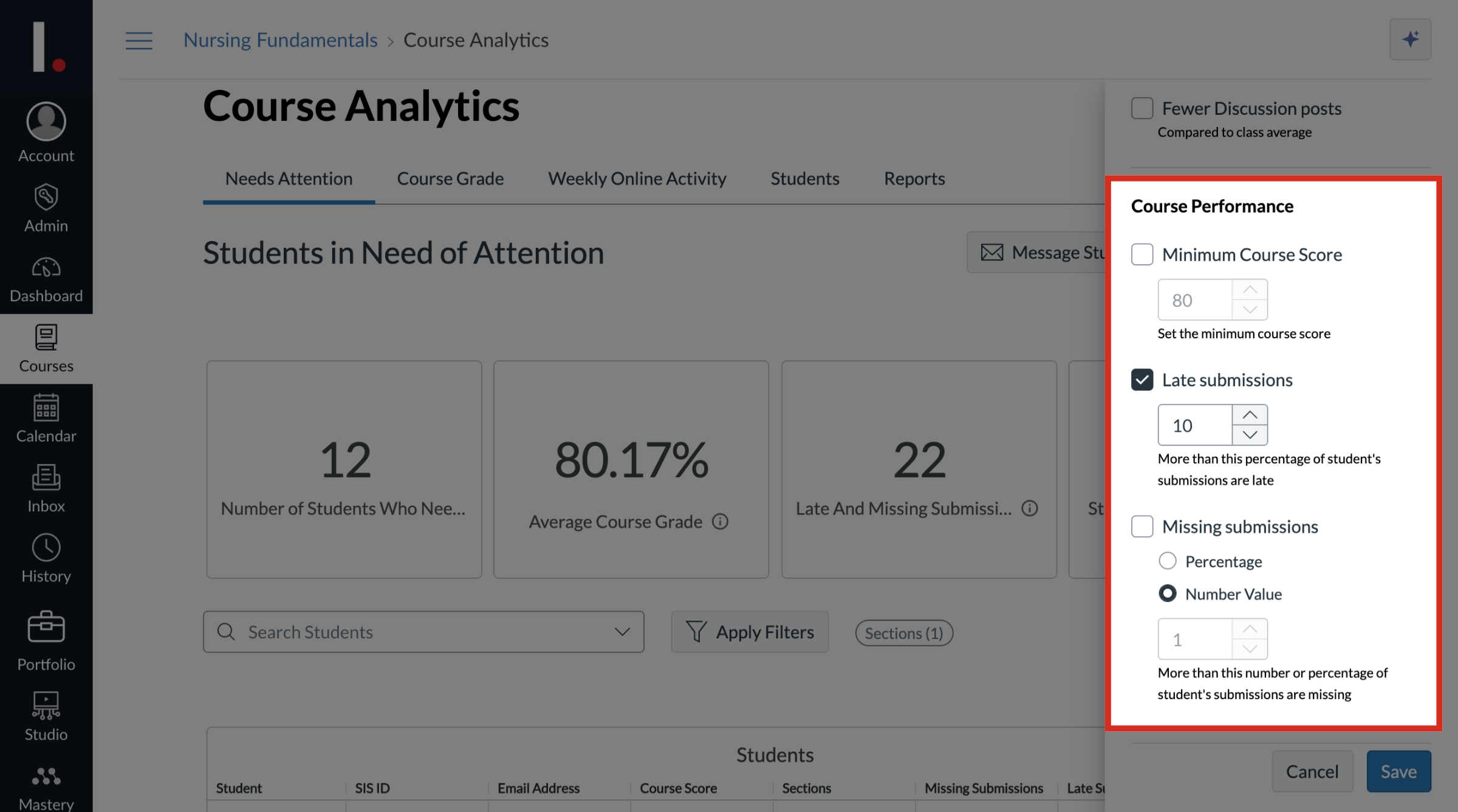
7. Save Criteria
After editing the course criteria, click the Save button.