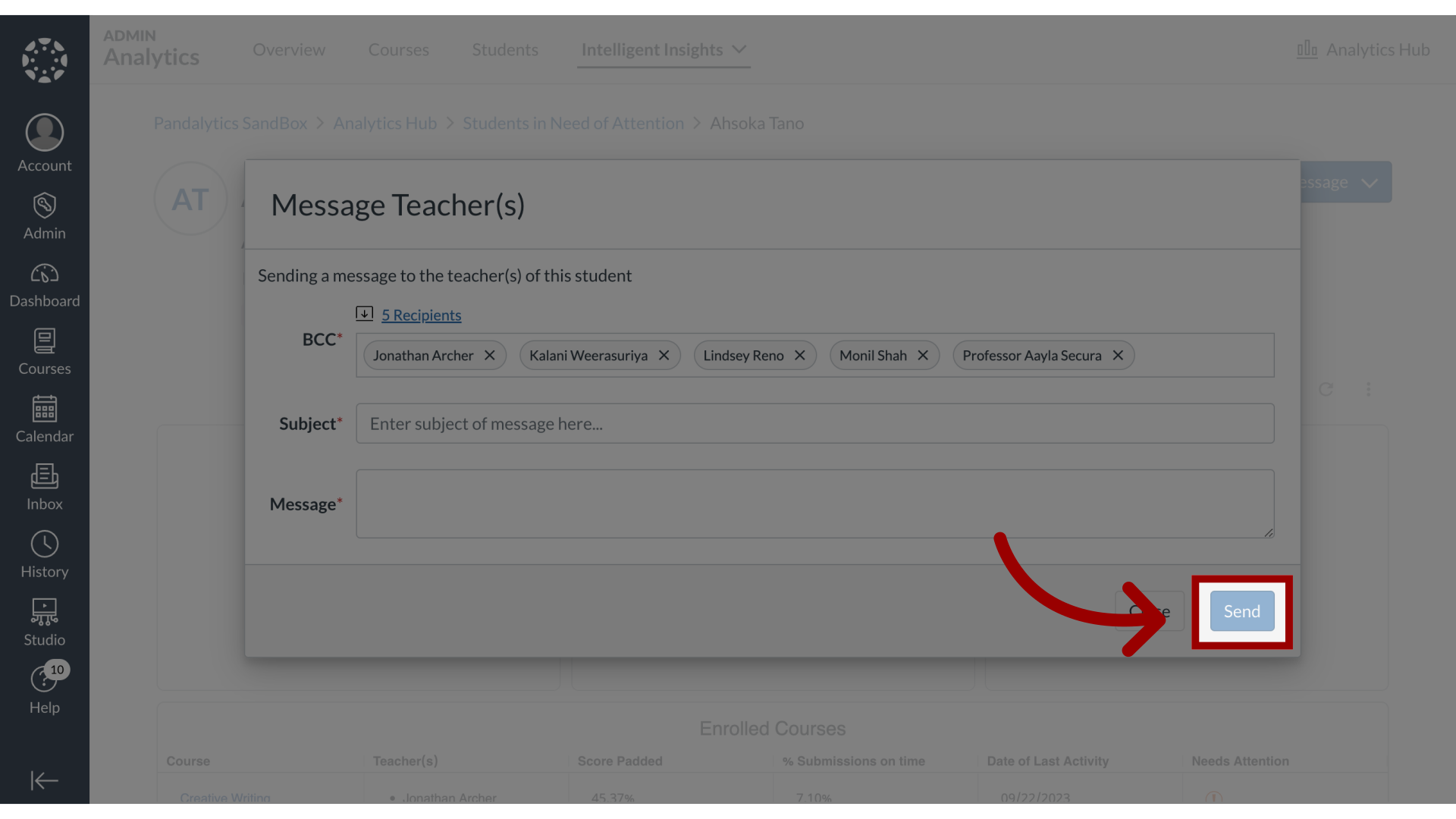How do I message an individual student or their instructor in Students in Need of Attention?
When viewing an individual student's record from within the Students in Need of Attention report, you can take direct action. It provides the option to initiate a message to either the student themselves or to that student's instructor(s). This opens a composition window to write and send a targeted message, with options to review the recipient list before sending.
How do I message an individual student or their teacher in Students in Need of Attention?
1. Navigate to Students List
Scroll and navigate to the Students list.
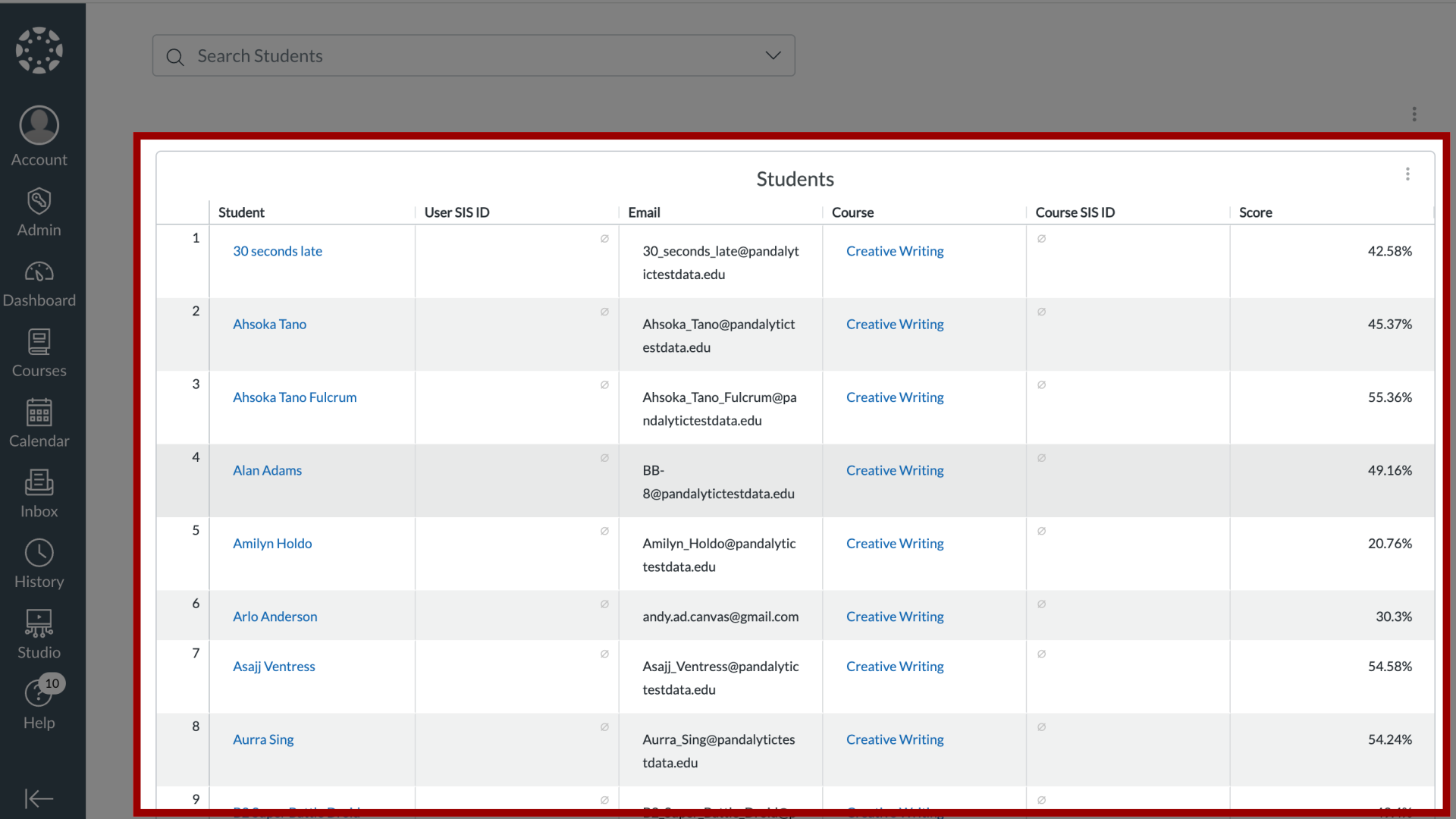
2. Open Student Info
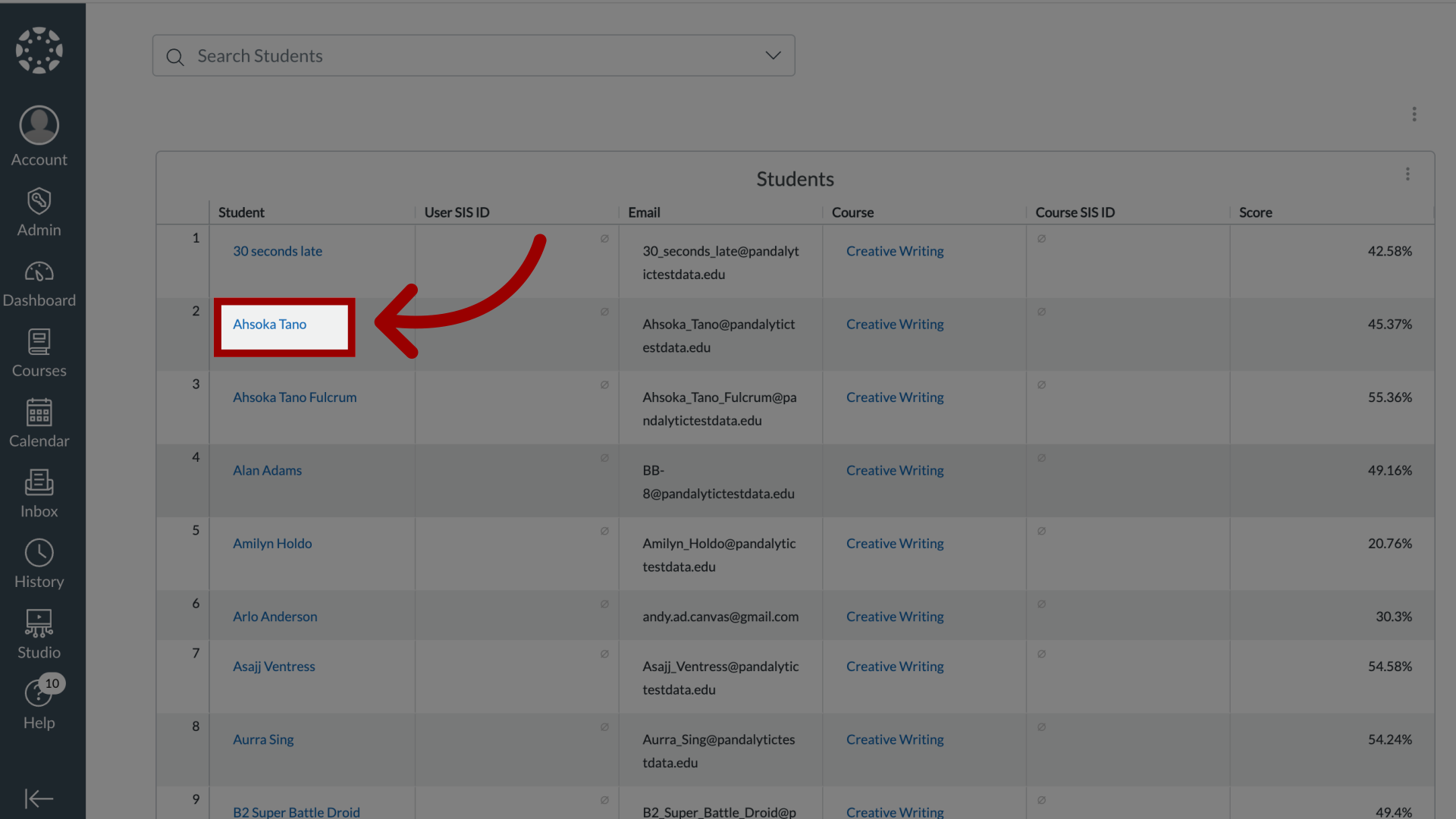
3. Open Message Options
Click the Message dropdown button.
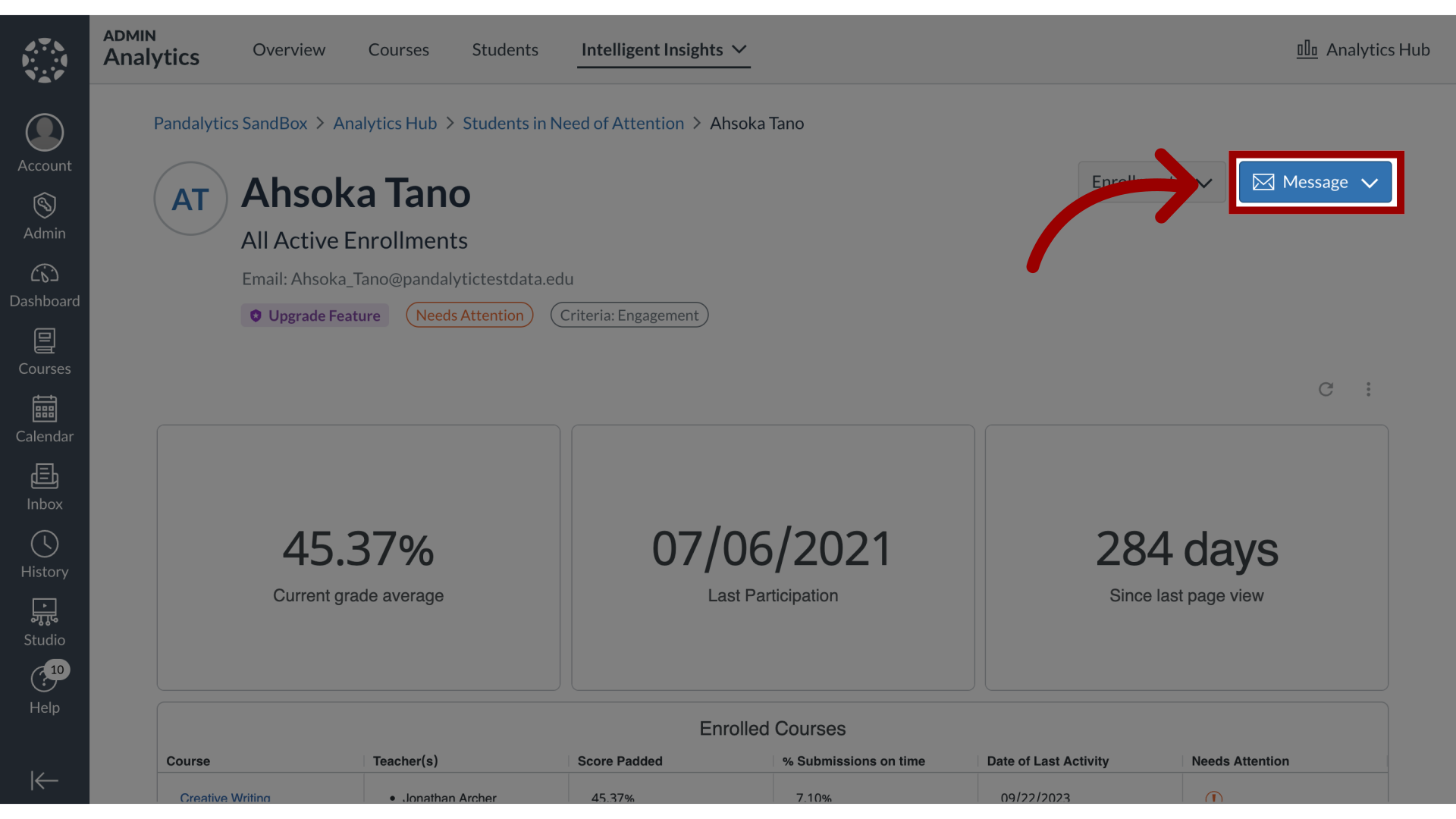
4. Open Message Student
To message the student, click the Message Student link.
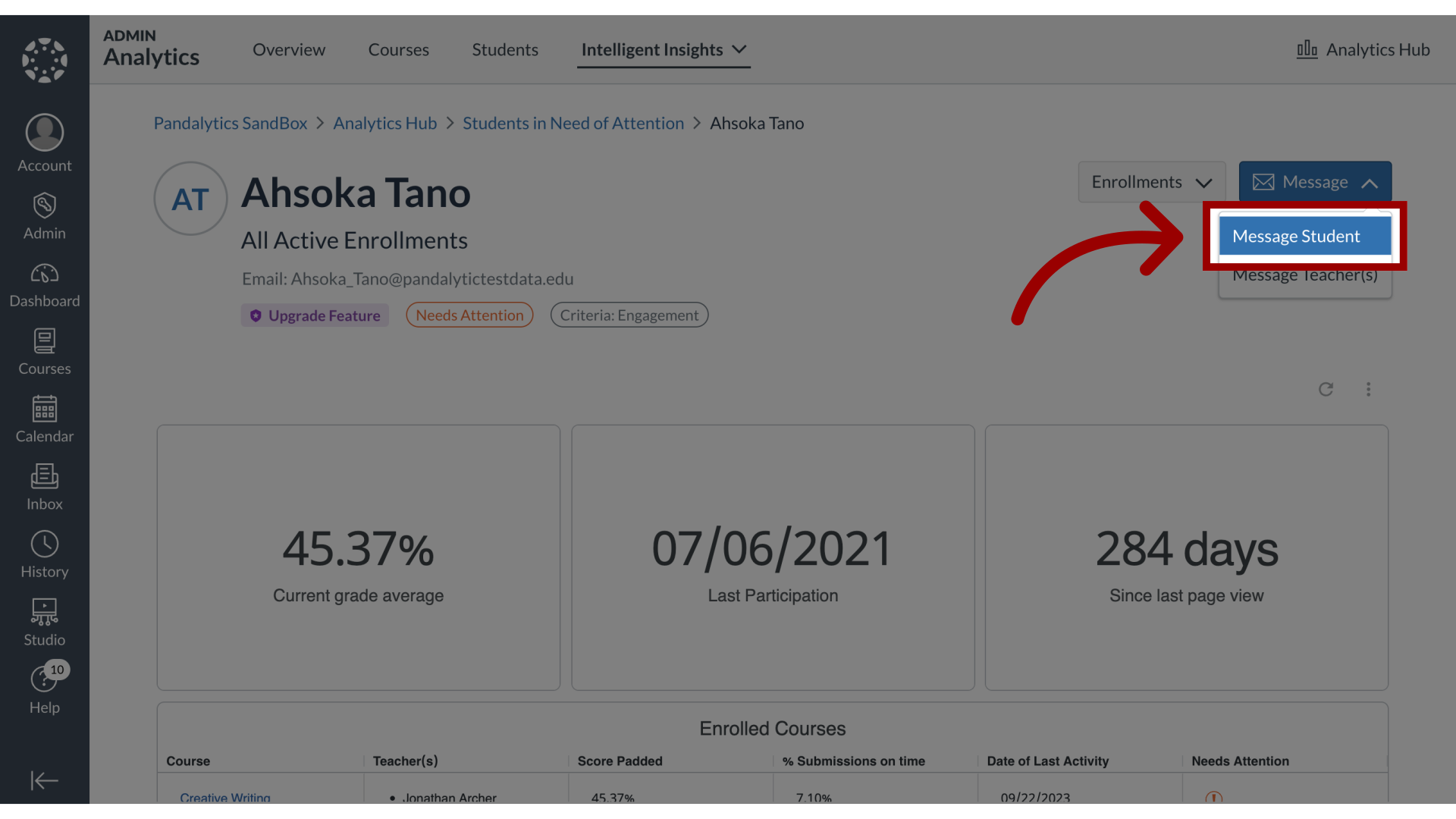
5. Message Student
In the Message Student popup window, the student recipient will be listed in the BCC field. To edit the list of students, click the Edit icon.
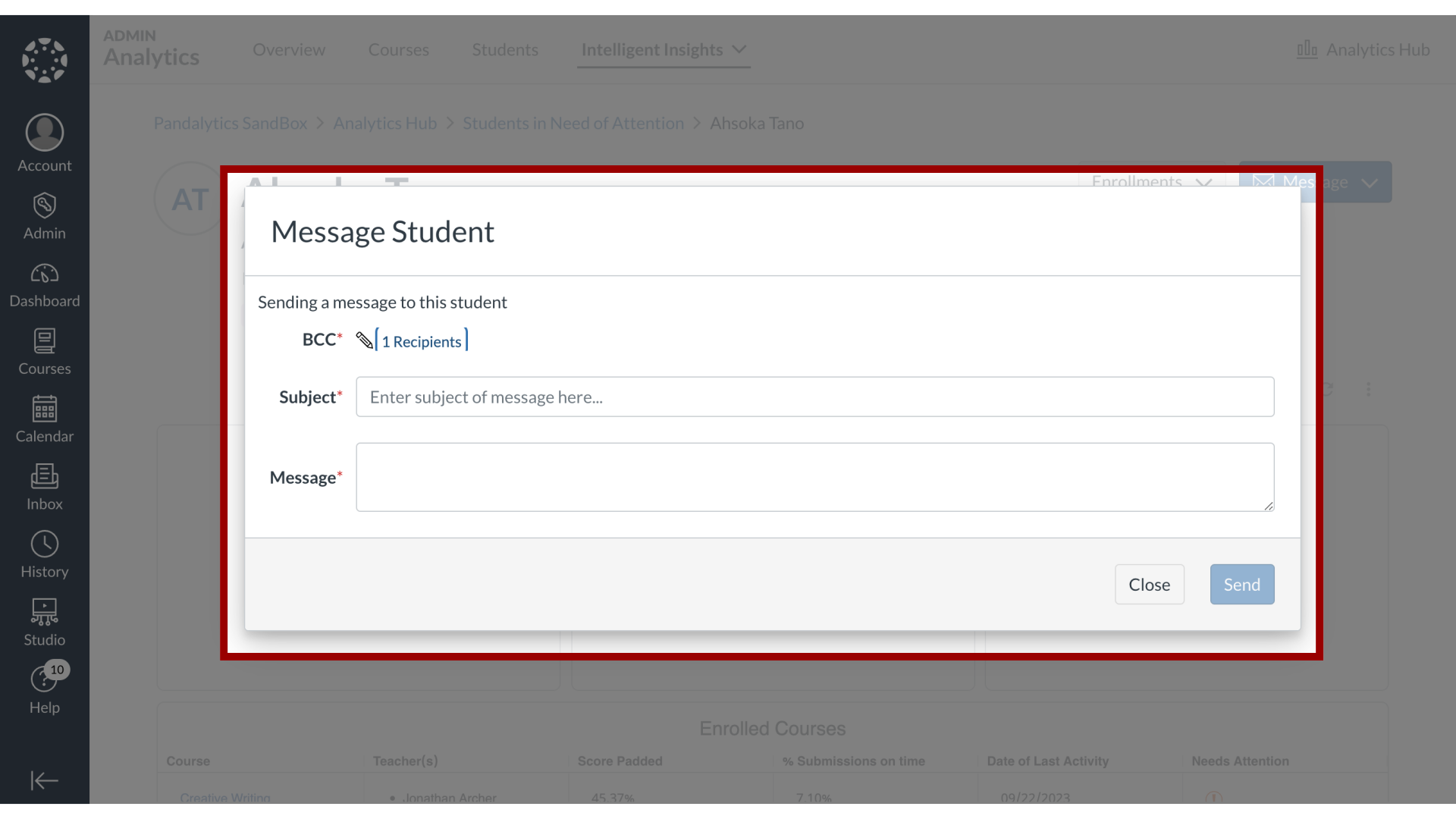
6. Enter Subject and Message
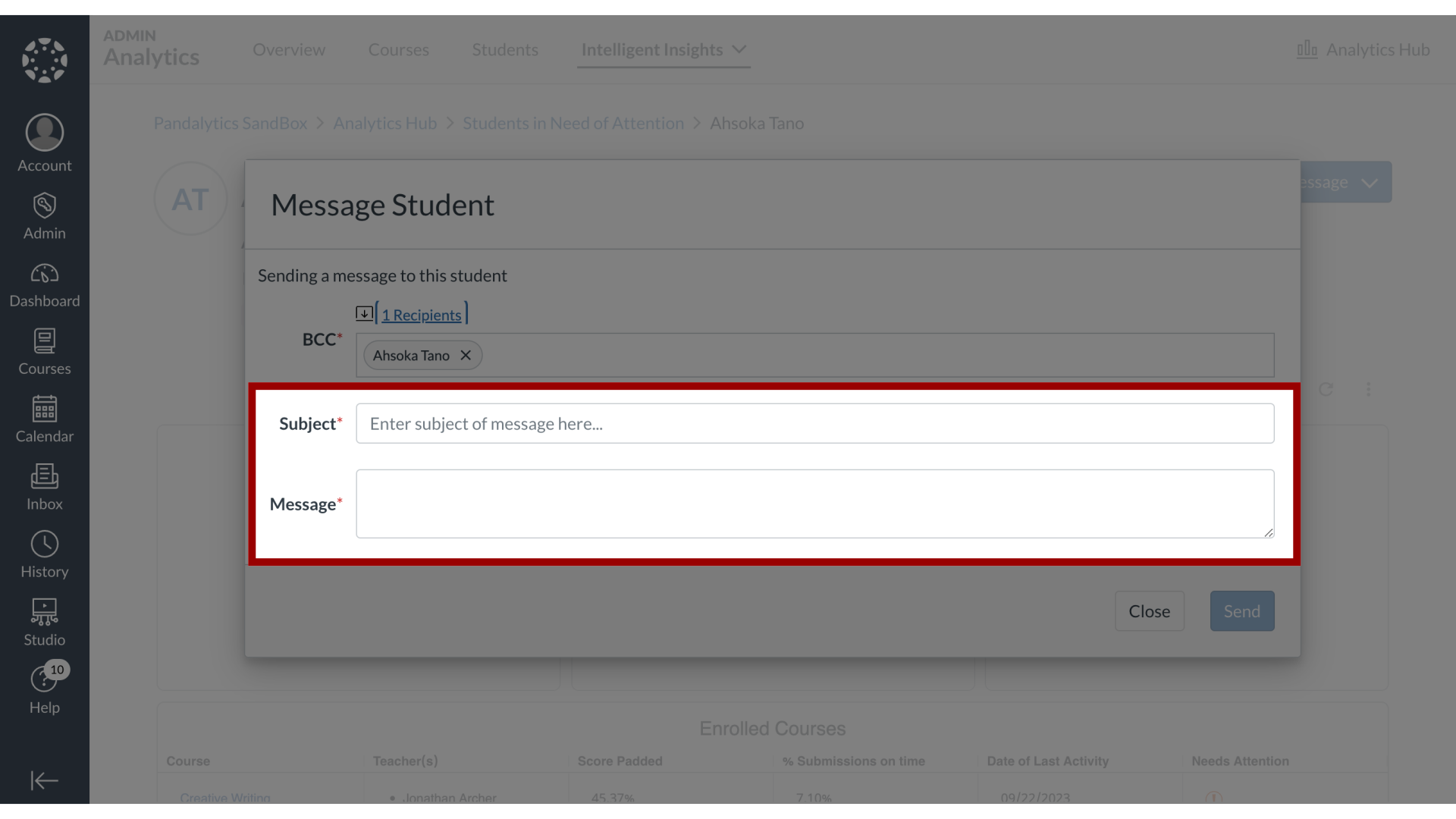
7. Send Message
Then click the Send button.
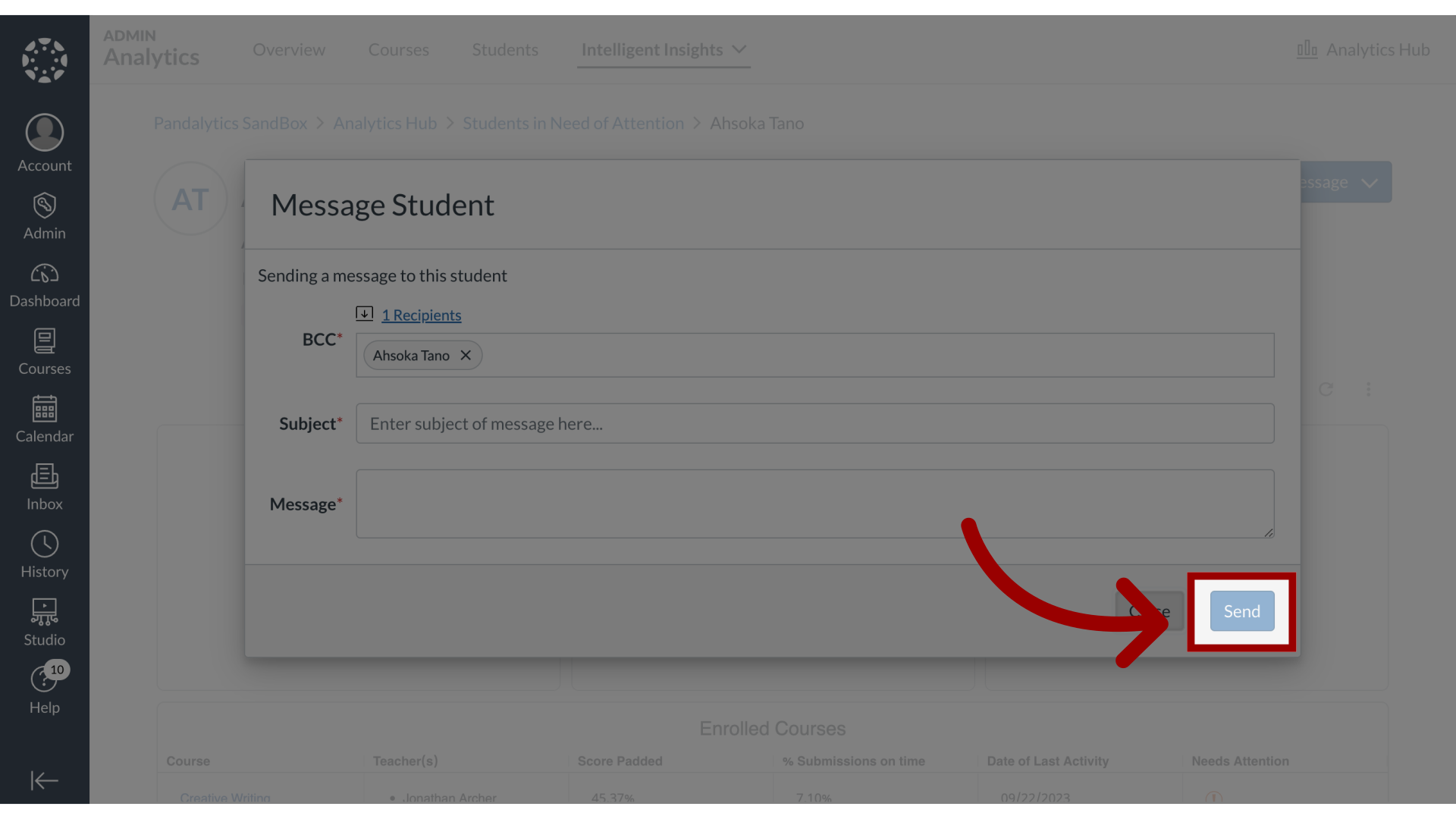
8. Open Message Teachers
To message the student's instructor(s), click the Message Teacher(s) link.
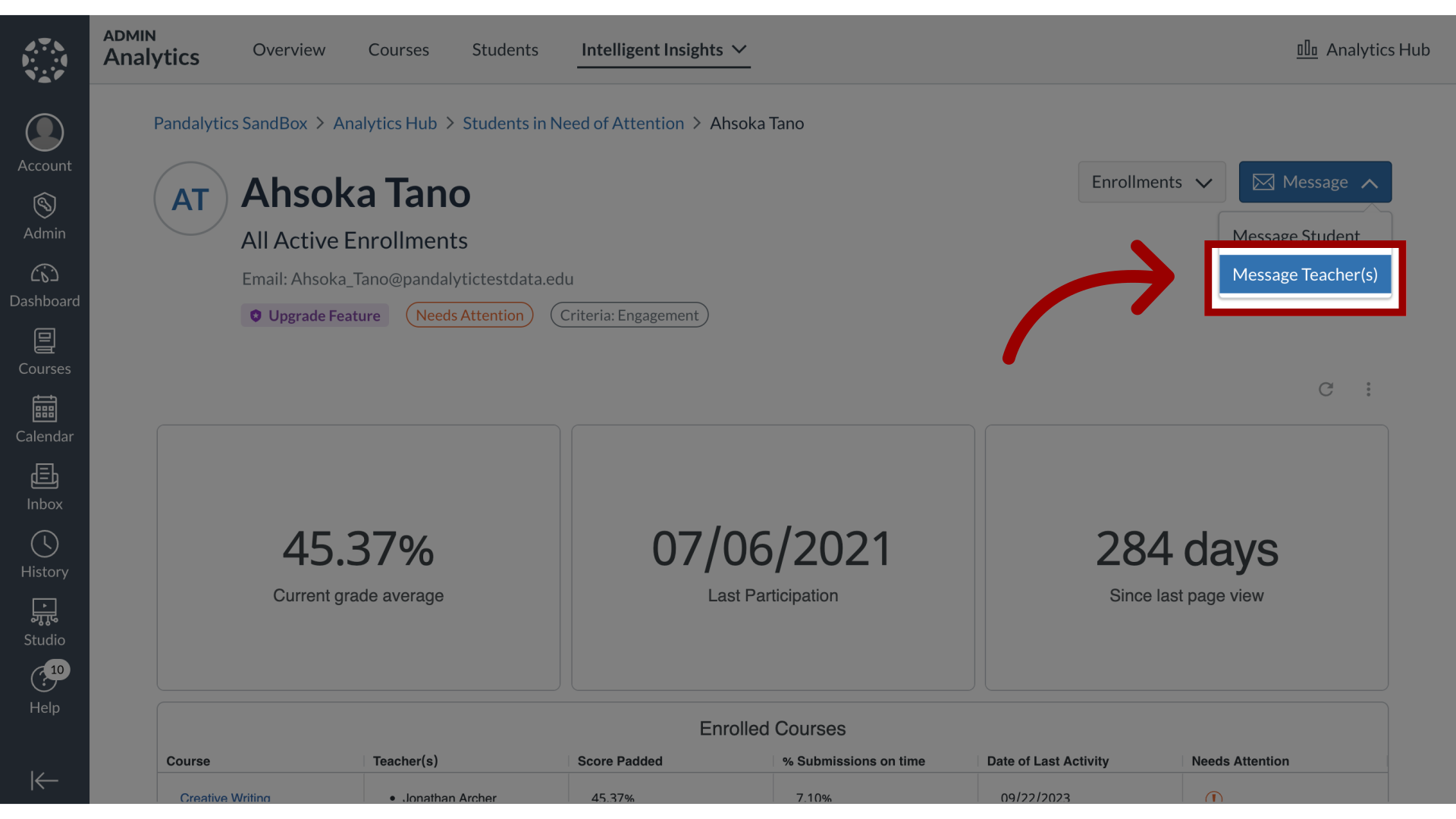
9. Message Teachers
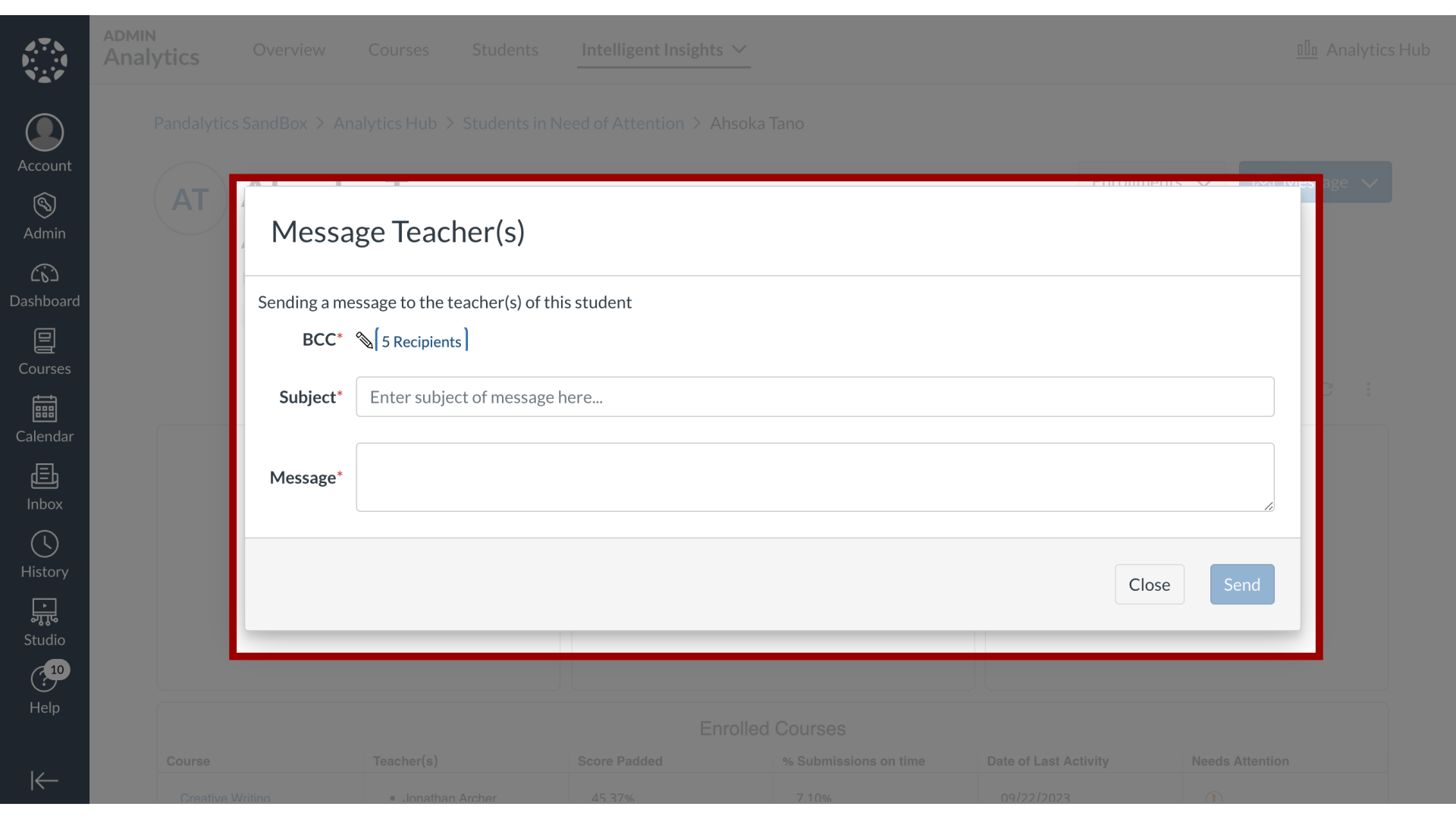
10. BCC Teachers
To edit the list of instructors, click the Edit icon.
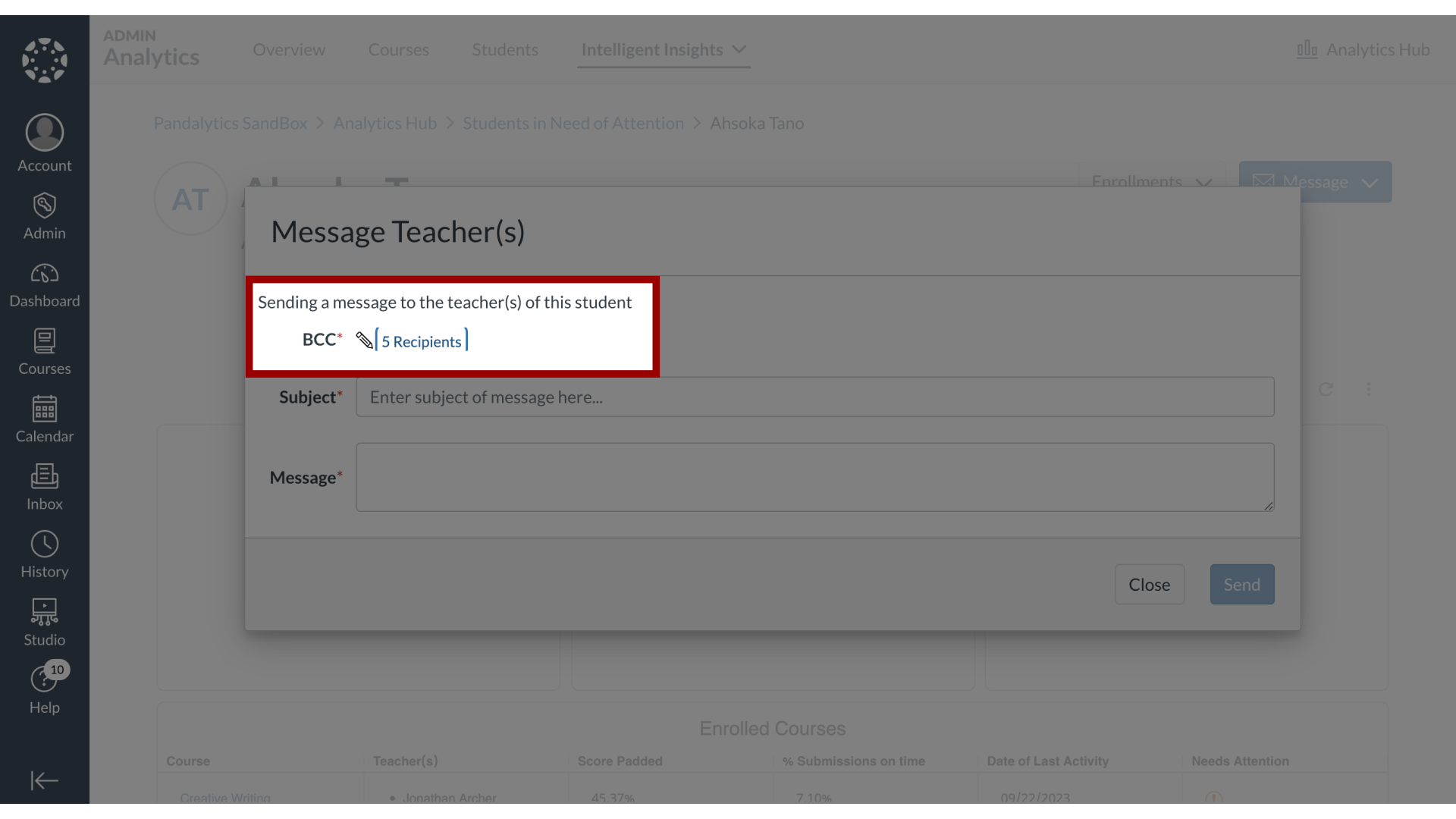
11. Enter Subject and Message
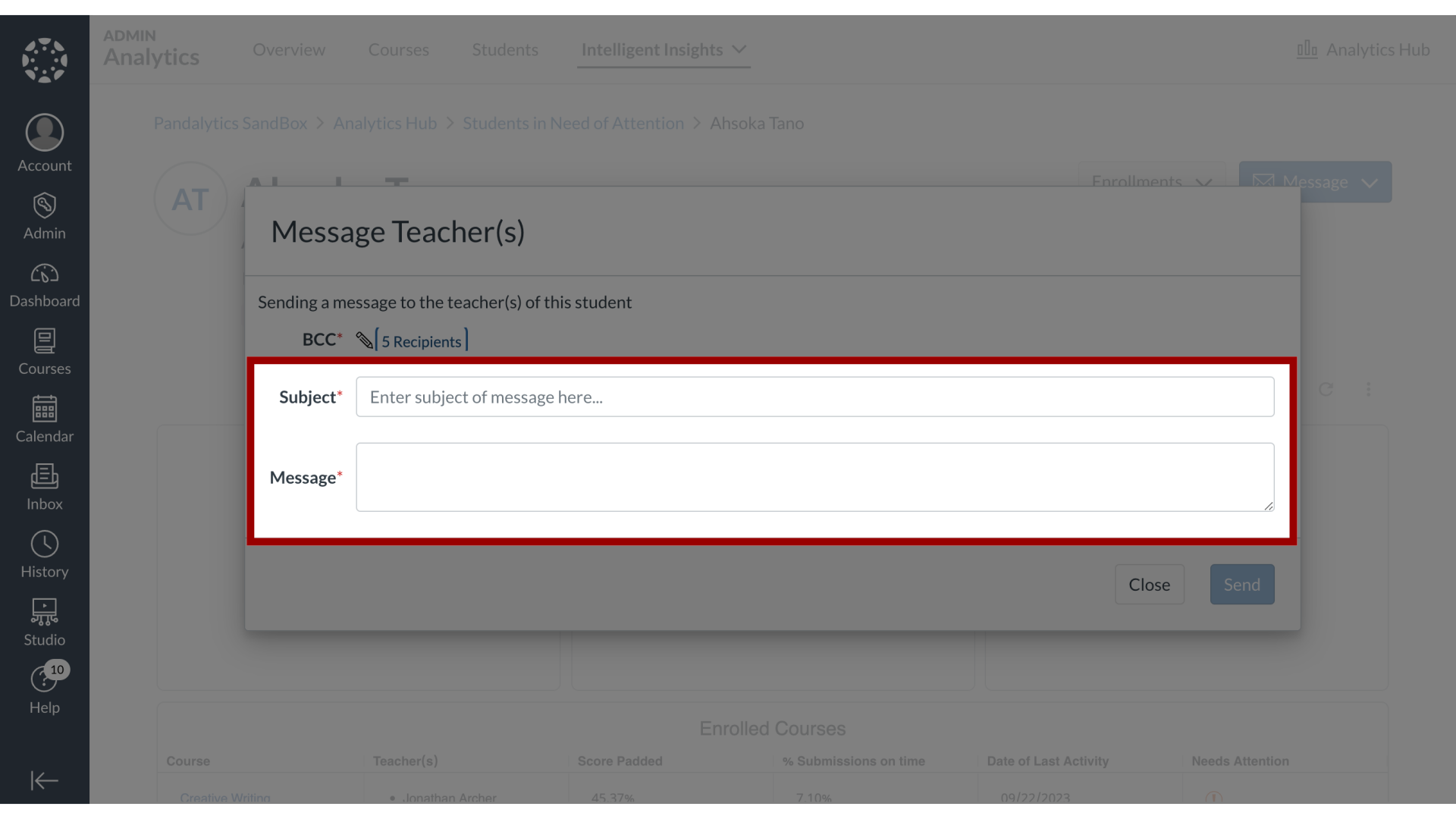
12. Send Message
Then click the Send button.