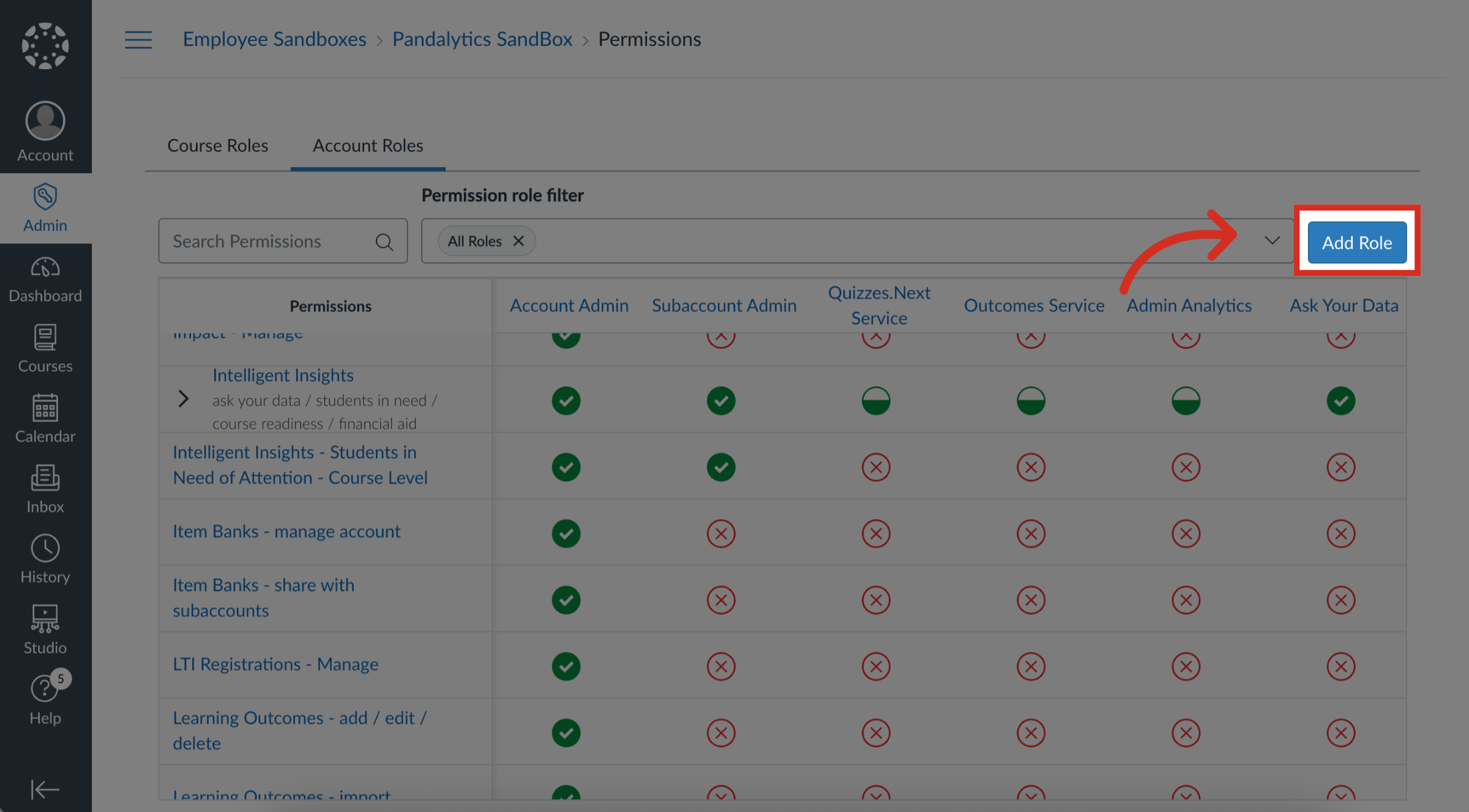How do I enable Students in Need of Attention at the course level?
As an admin, you can manage course level permissions to control which user roles have access to the Students in Need of Attention feature. You can enable or disable groups of permissions or manage each granular permission individually for different roles. This allows you to precisely define who can view and interact with the Students in Need of Attention feature.
How do I enable Students in Need of Attention at the course level?
1. Open Account
In the Global Navigation, click the Admin link. Then click the name of the account.
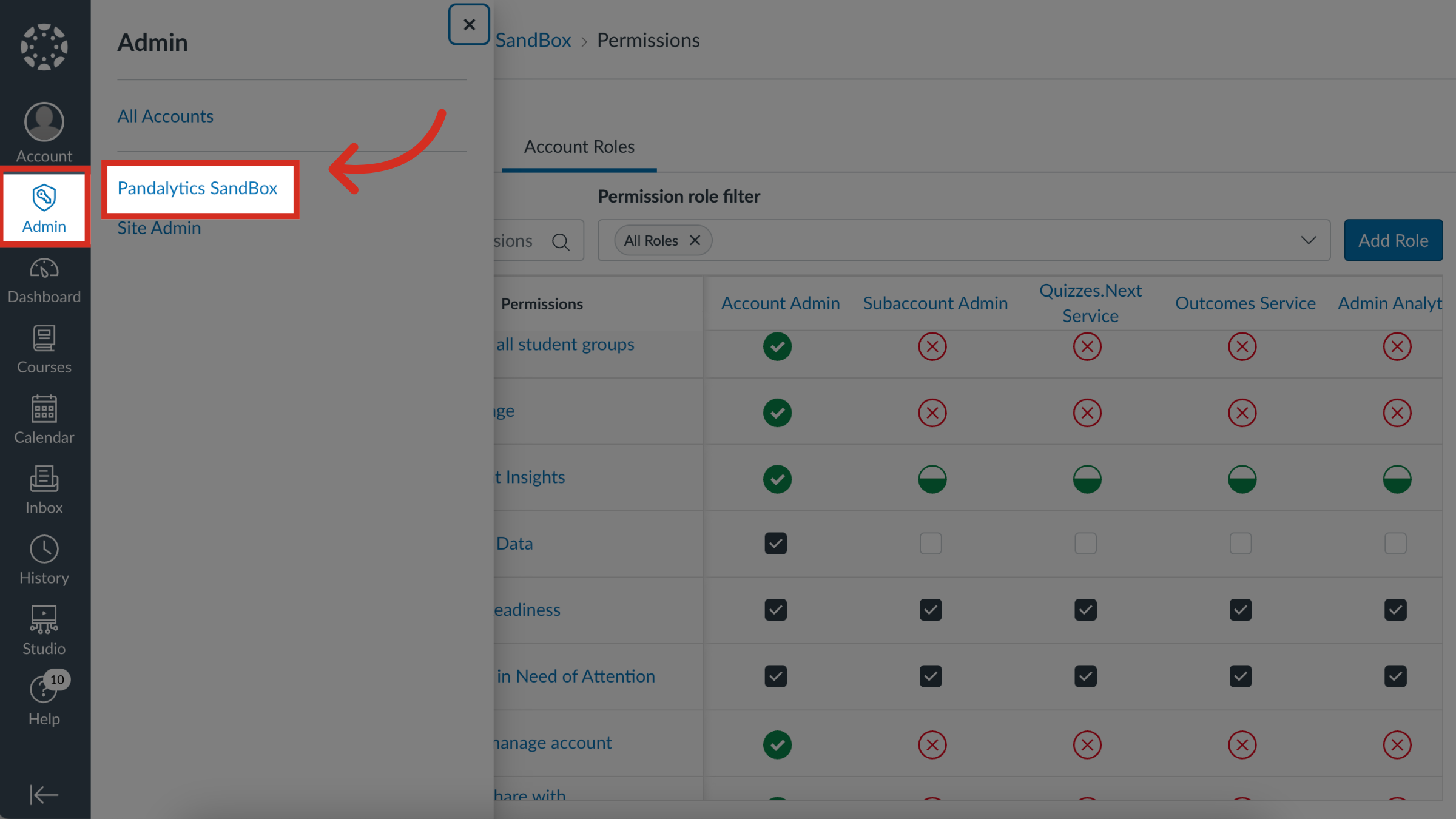
2. Open Permissions
In Account Navigation, click the Permissions link.
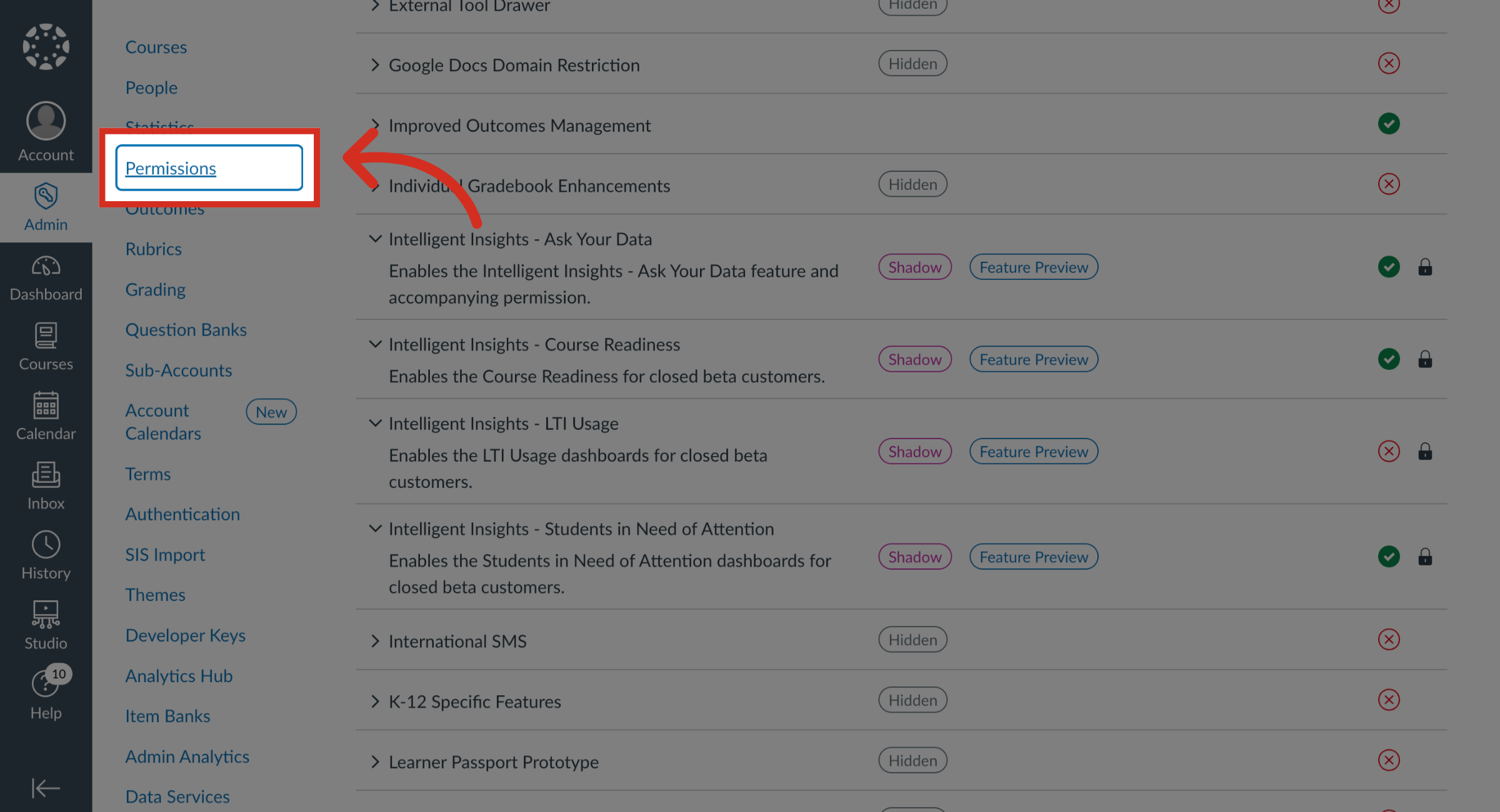
3. Open Account Roles
Click the Account Roles tab.
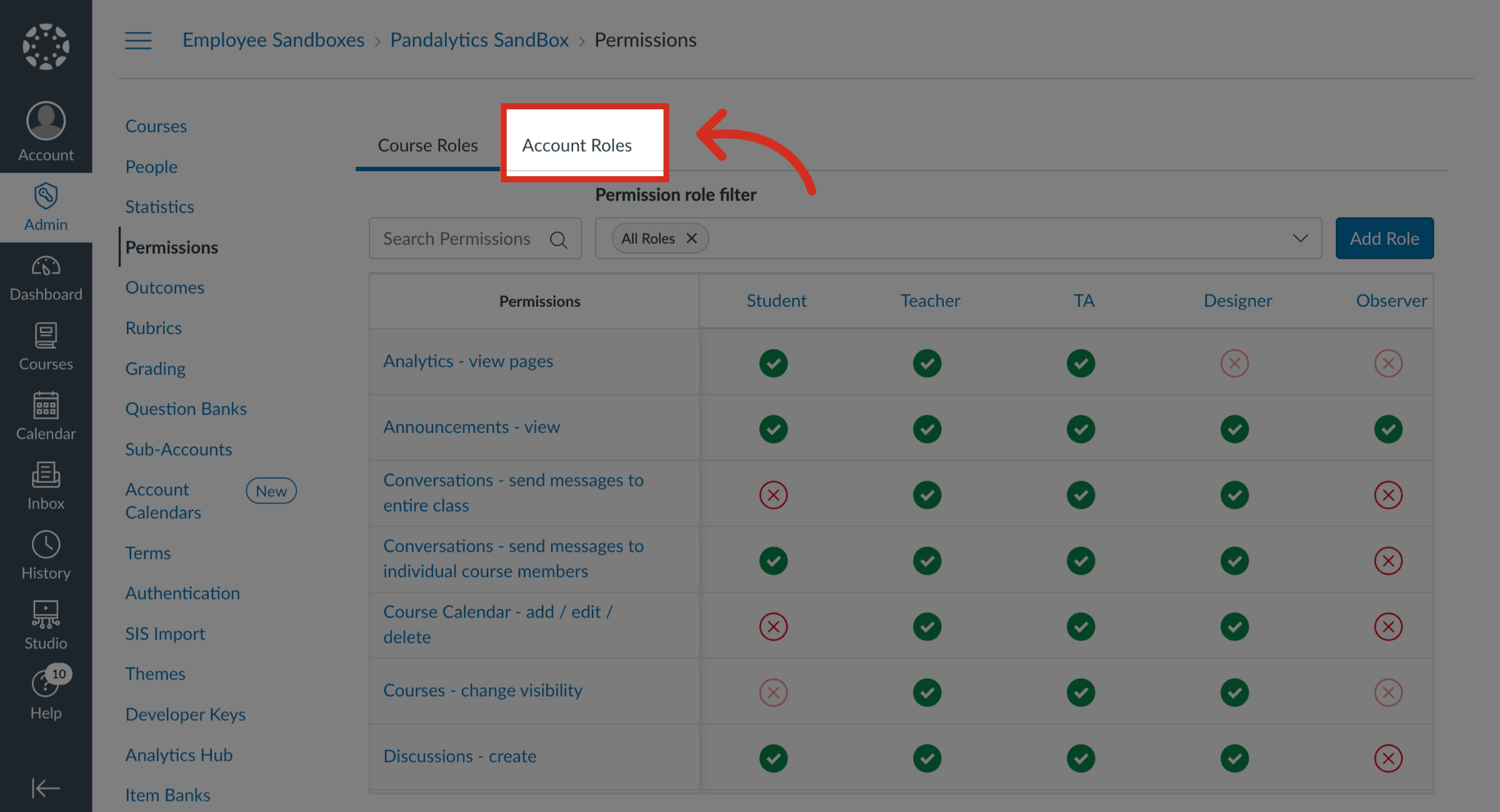
4. Open Intelligent Insights Permissions
Intelligent Insights course level permissions are listed separately from Intelligent Insights.
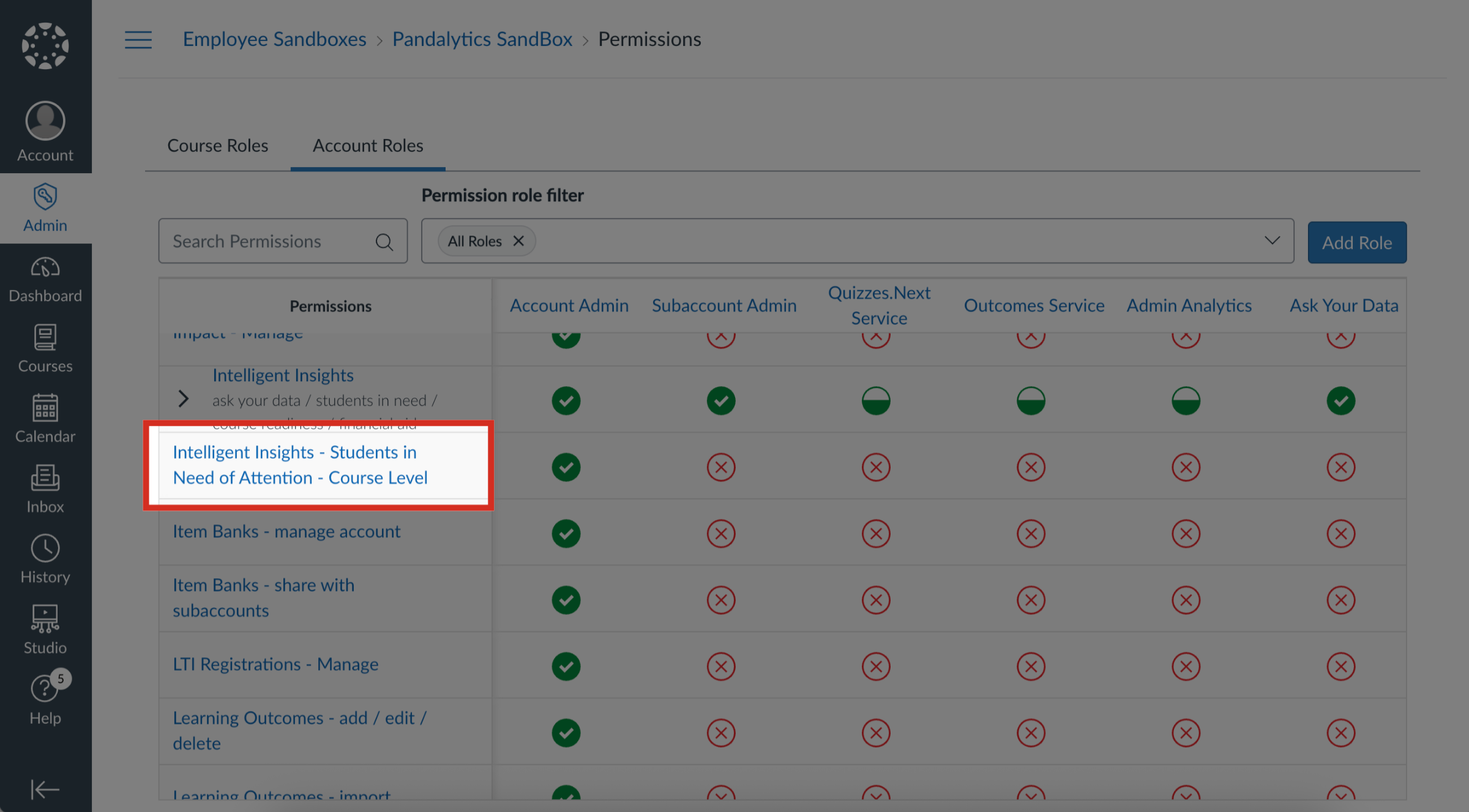
5. View Account Admin Permissions
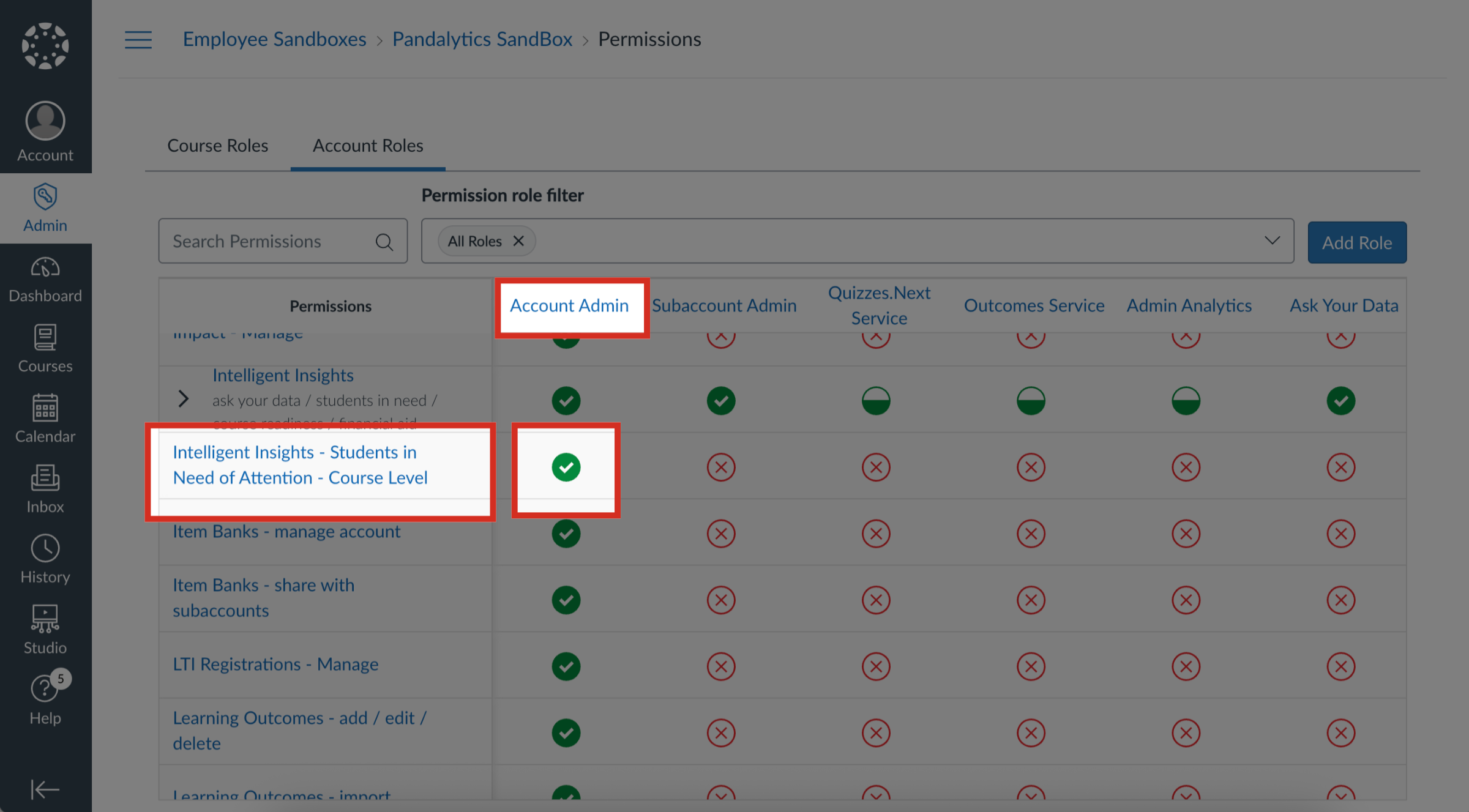
6. Manage Grouped Permissions
You can manage each granular permission within the feature with the corresponding checkboxes.
To enable or disable a granular permission, click the checkbox.
A checked box indicates the permission is enabled. An unchecked box indicates the permission is disabled.
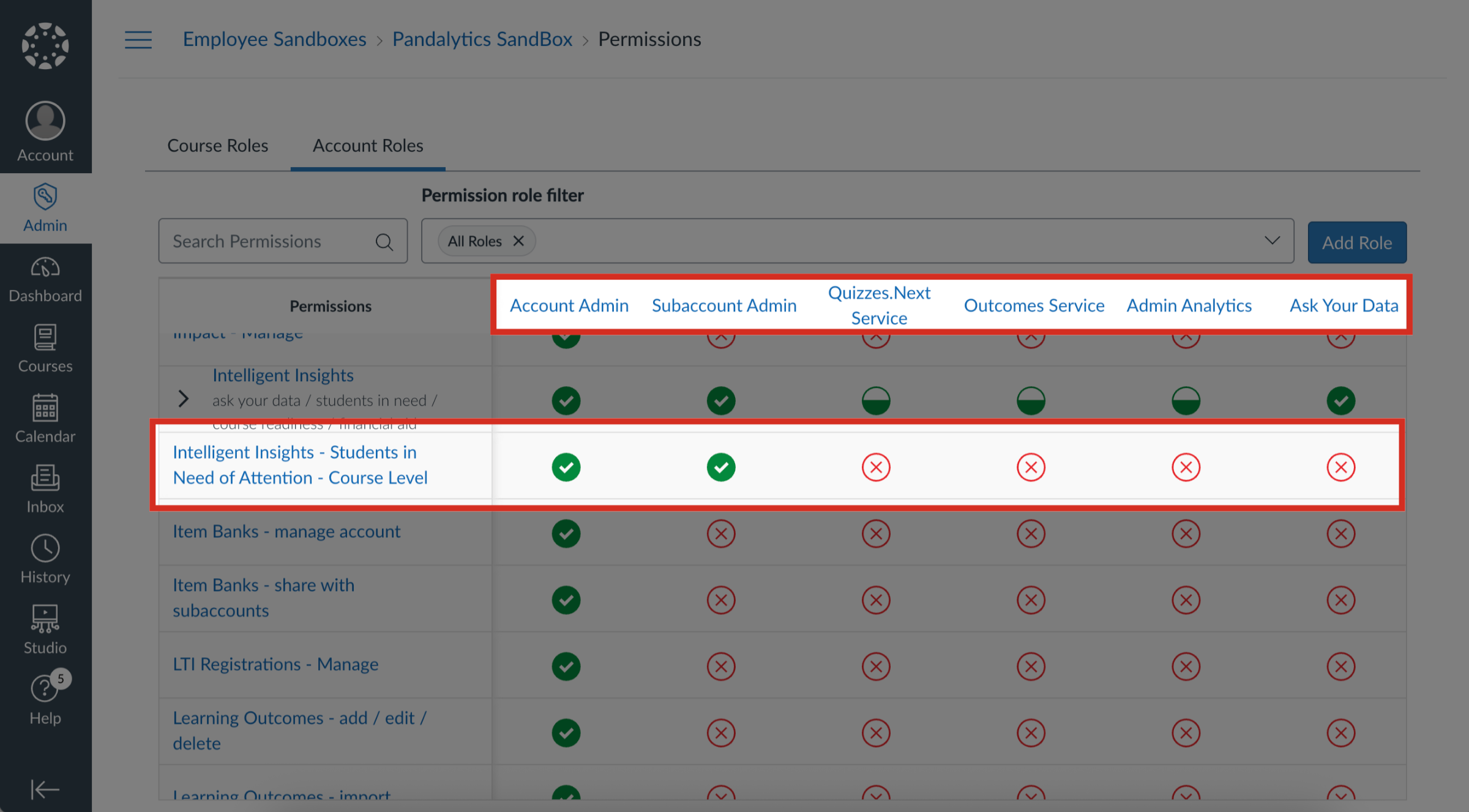
7. All Permissions Enabled
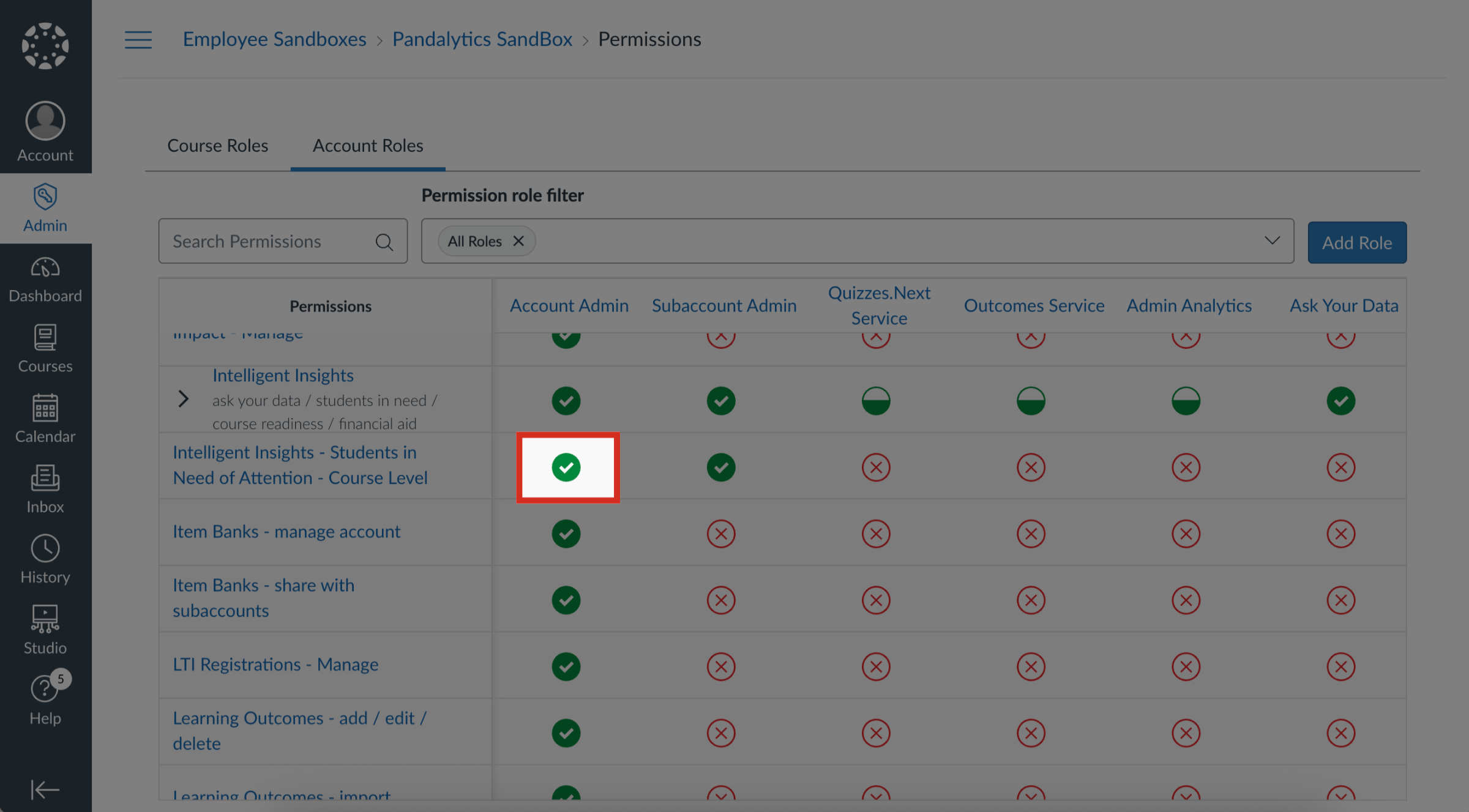
8. All Permissions Disabled
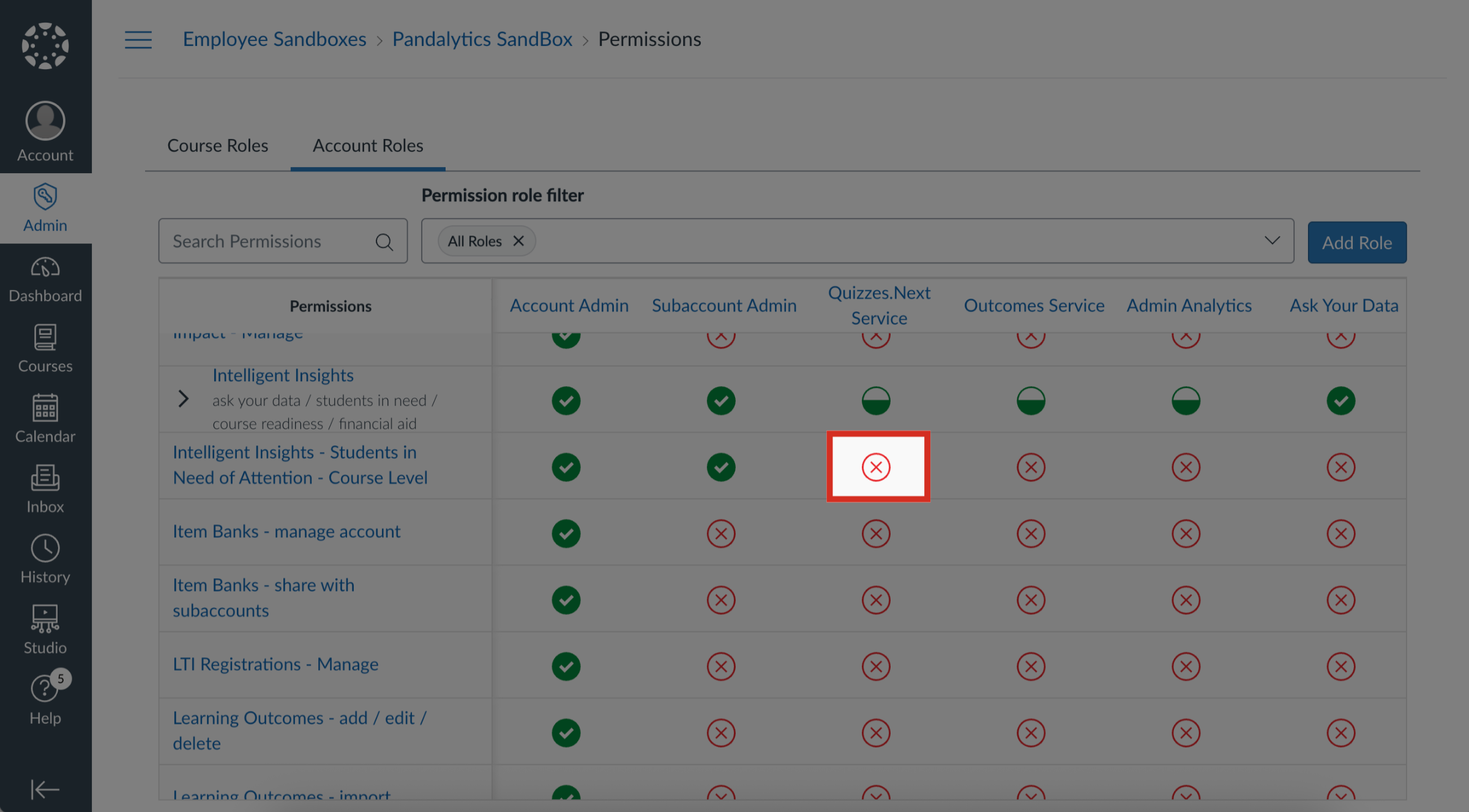
9. Change Permission
To change a permission, click the icon. Then select the Enable, Disable, Lock, or Use Default link.
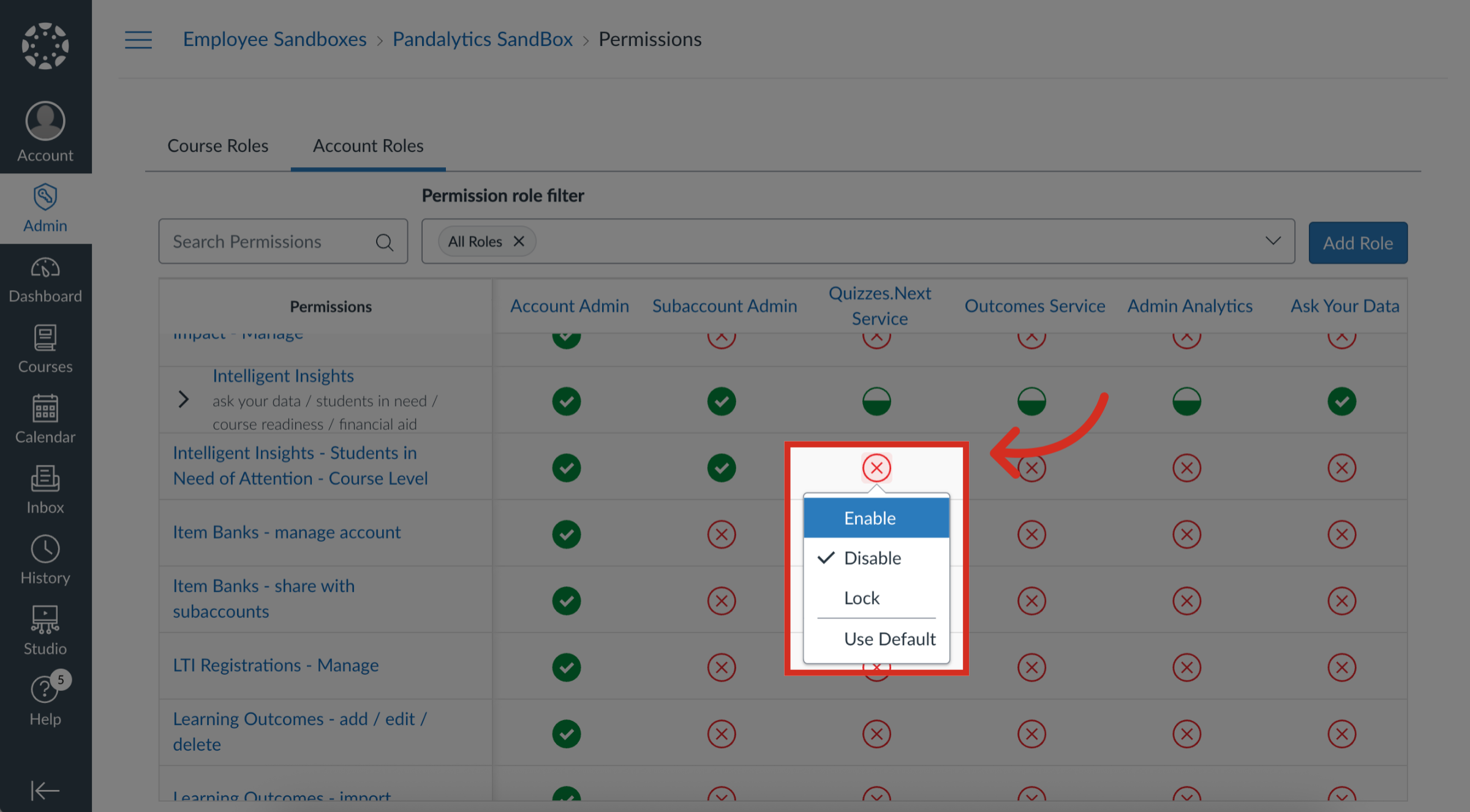
10. Manage Individual User Role Permissions
To add an account-level role or add a course-level role, view the tab for the appropriate role and click the Add Role button.