How do I add formative assessments to trackers from the Assessments page?
In the Assessments page, you can add assessments to trackers. Before you can add an assessment to a tracker, the tracker must contain the same standards as the assessment. Assessment sub-standards must also be in the tracker or linked to a similar tracker sub-standard. The tracker and the assessment must additionally have matching mastery levels.
If there are mismatches between standards alignments, sub-standards, or mastery levels, you can correct the standards alignment, add or link missing sub-standards, or convert the assessment.
You can also add assessments from a tracker.
Note: To add assessments containing different standards than a tracker, one solution is to add the standards to your tracker.
How do I add formative assessments to trackers from the Assessments page?
How do I add formative assessments to trackers from the Assessments page?
1. Open Assessments
In the global navigation, click the Assessments link.
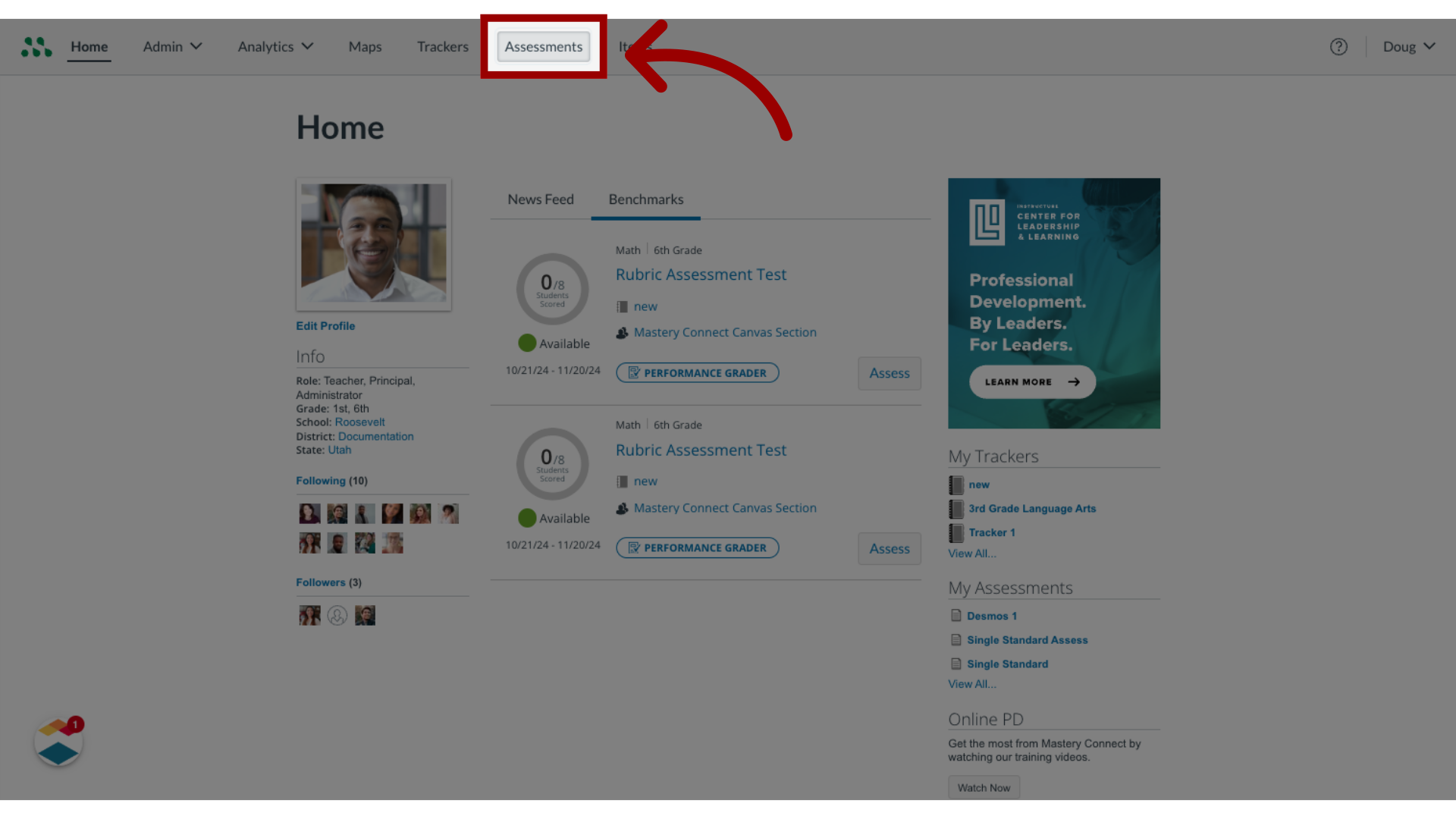
2. Add Formative Assessment
Locate the assessment you want to add and click the Add drop-down menu.
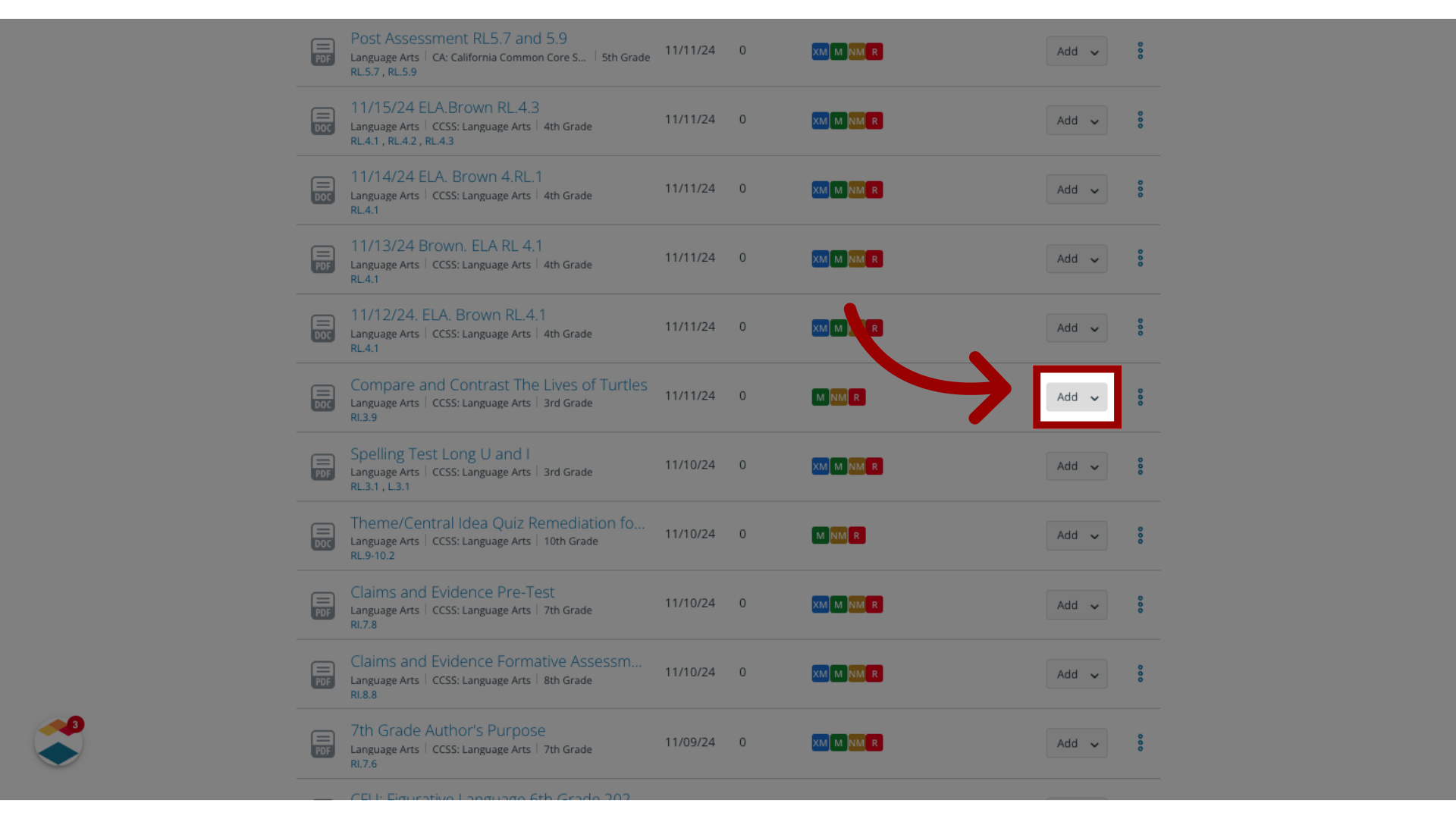
3. Add to Tracker
Click the Add to Tracker link.
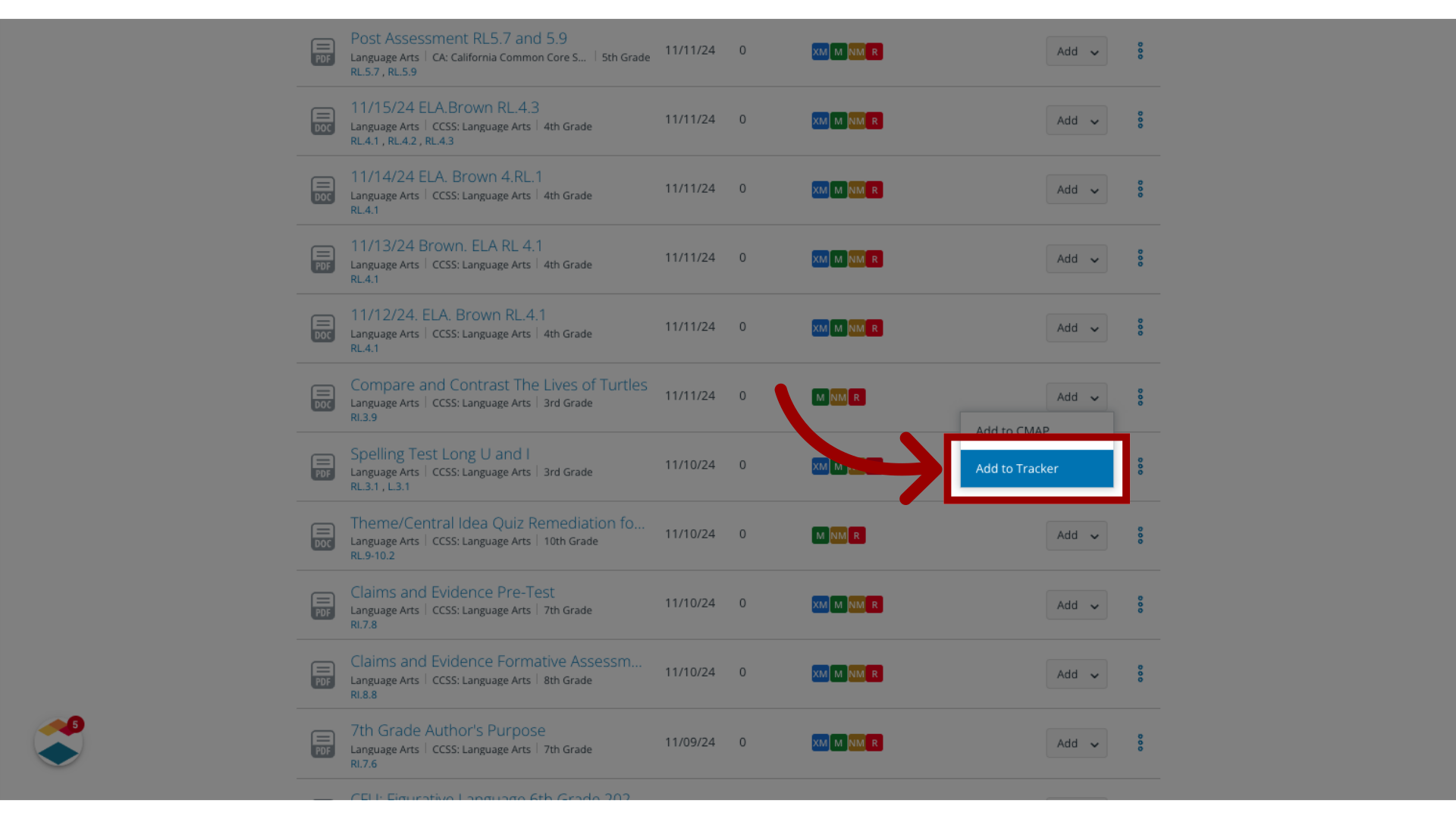
4. Select Trackers
To select trackers for the assessment, click the checkboxes of one or more trackers.
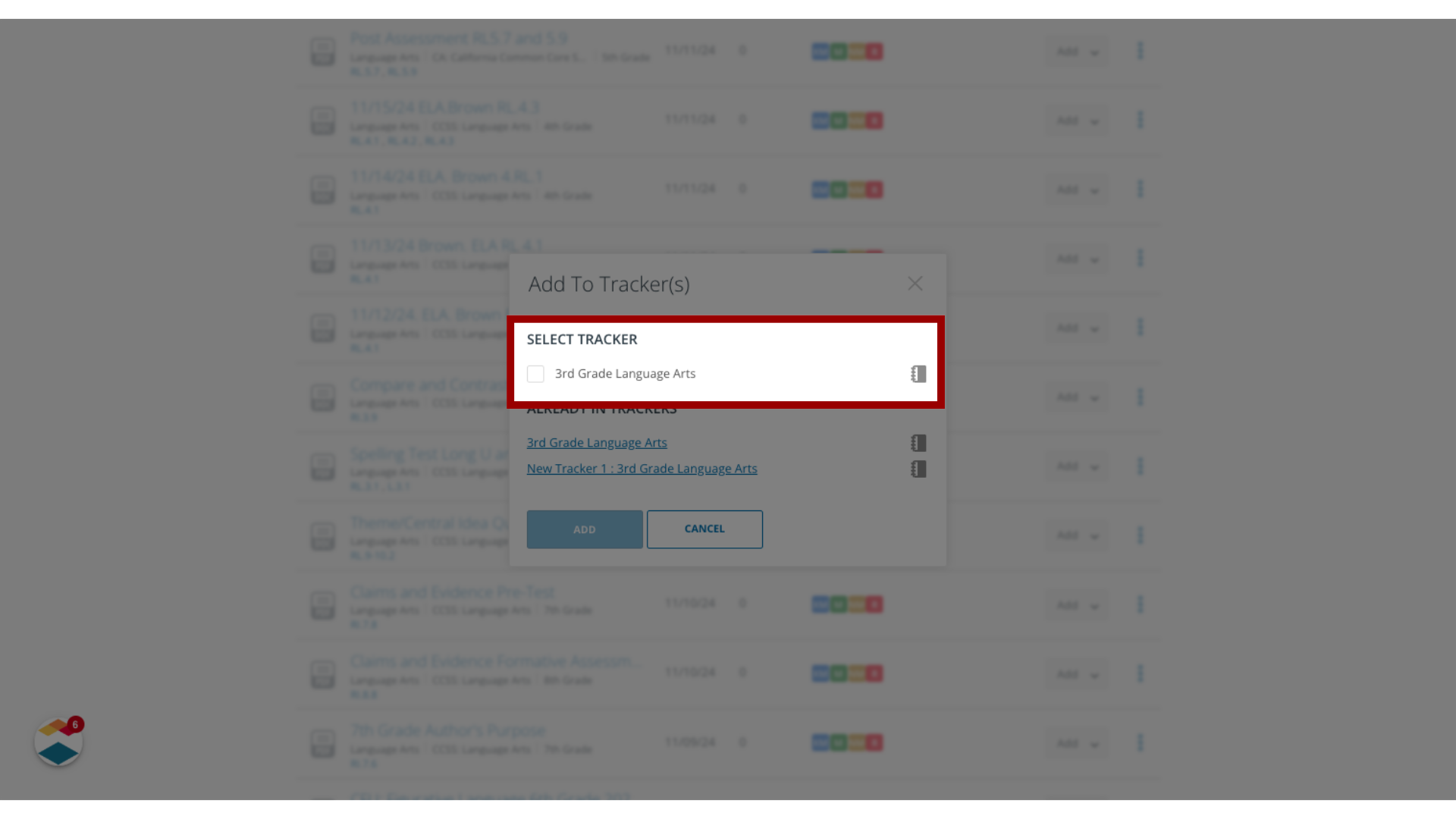
5. View Assessments Already in Trackers
If the assessment is already in a tracker, the tracker name displays in the Already in Trackers list.
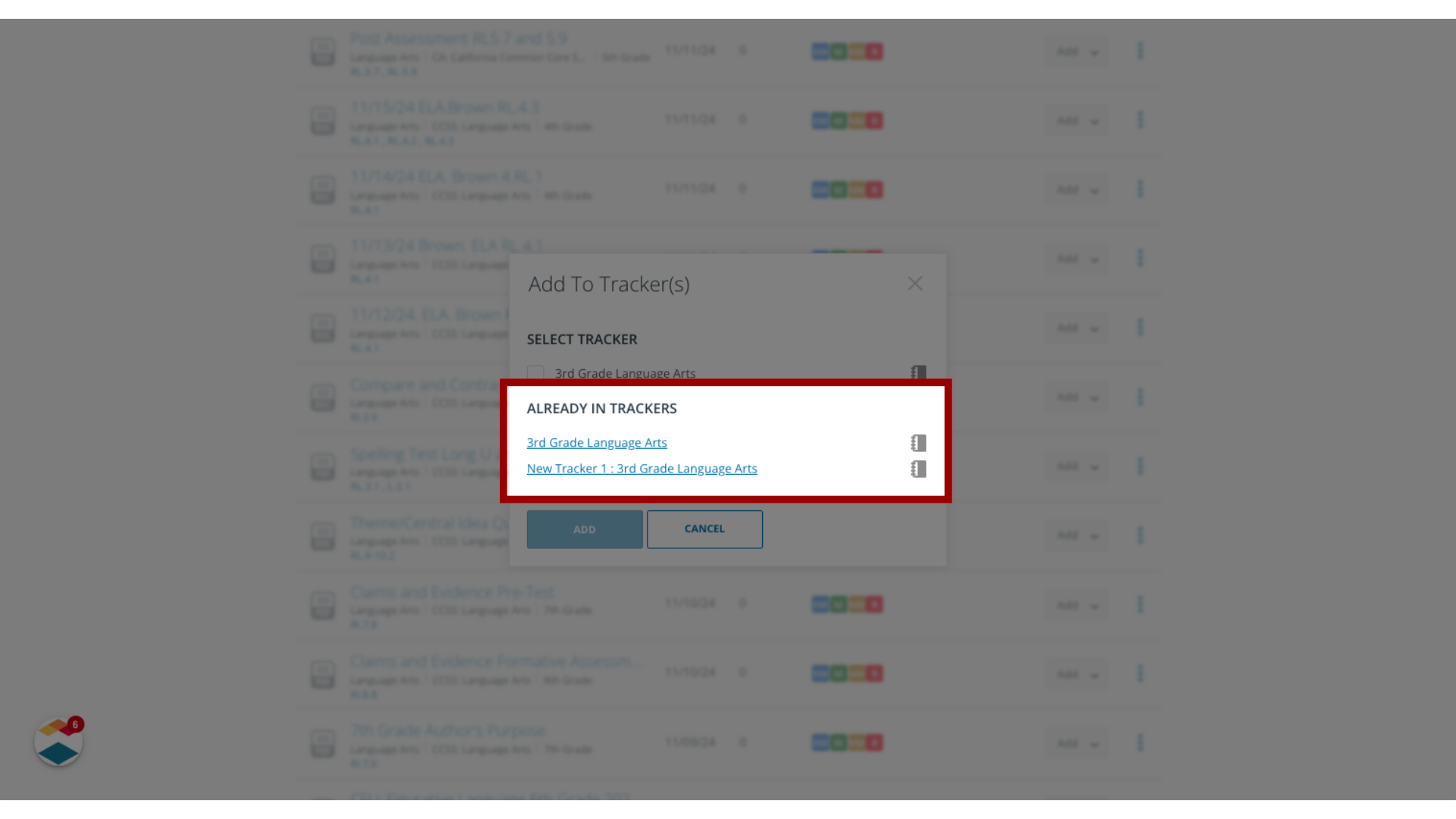
6. Add Assessment to Tracker
To add the assessment to the selected trackers, click the Add button.
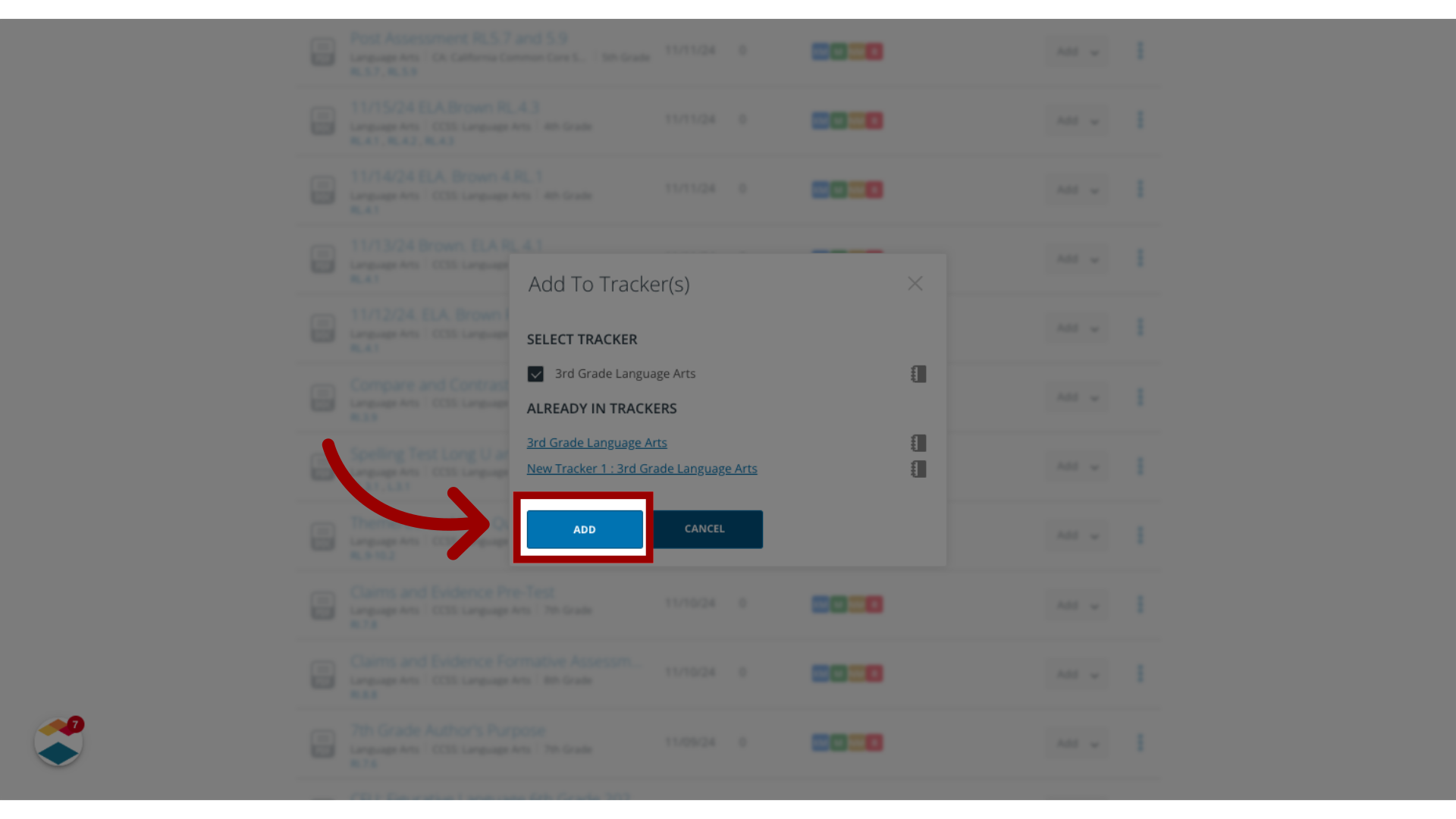
7. Create New Tracker
If you select an assessment that is not aligned to standards in any of your trackers, the Add to Tracker(s) window displays the Standards Alignment message.
To create a new tracker that aligns with the assessment, click the Create button.
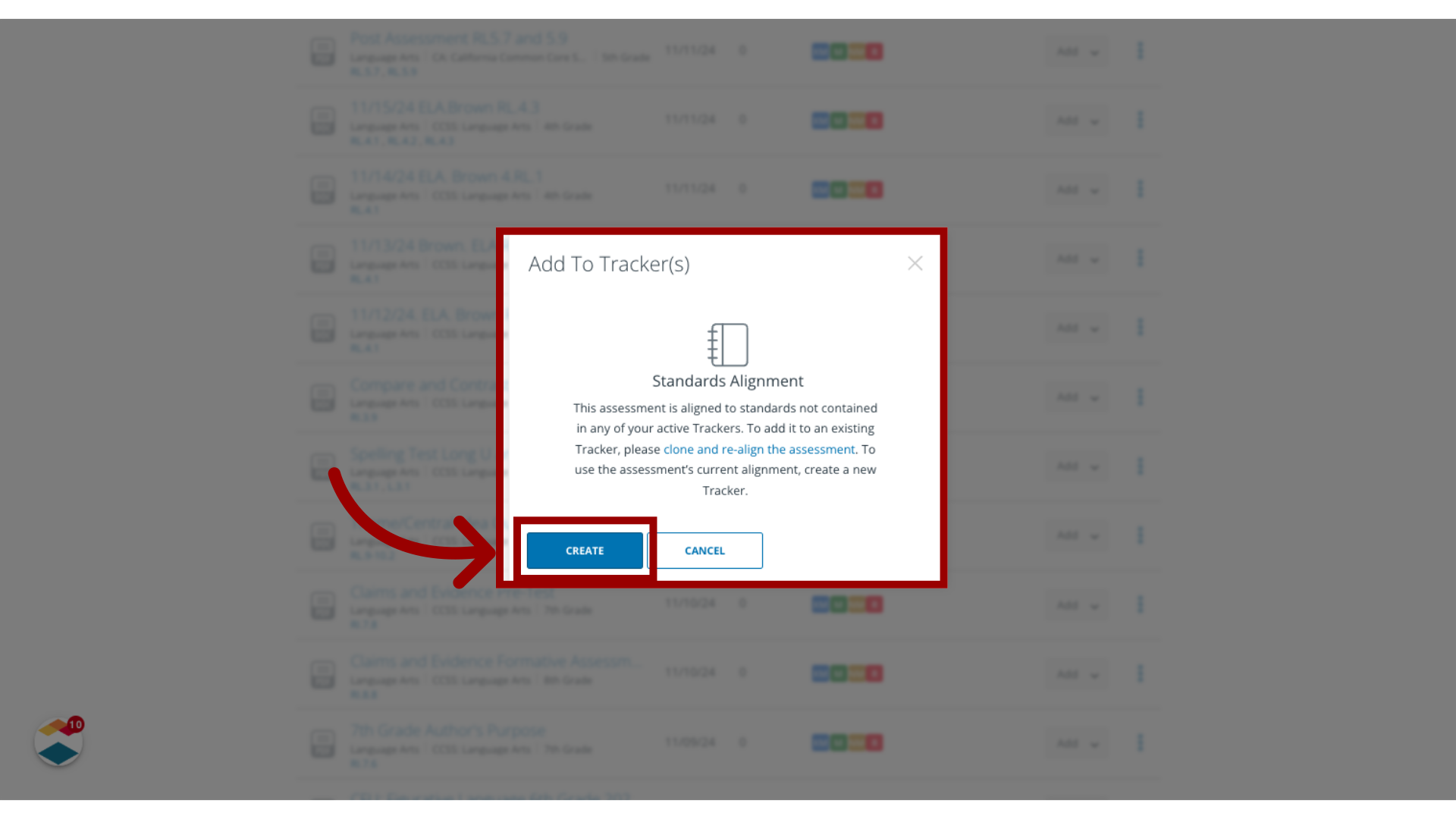
8. Cancel Add to Tracker
Alternatively, you can add the necessary standards to your tracker, or you can clone and re-align the assessment. To add standards to your tracker, click the Cancel button. Then add standards to your tracker.
To clone and re-align the assessment, click the Cancel button.Then clone the assessment and change the clone's standard's alignment.
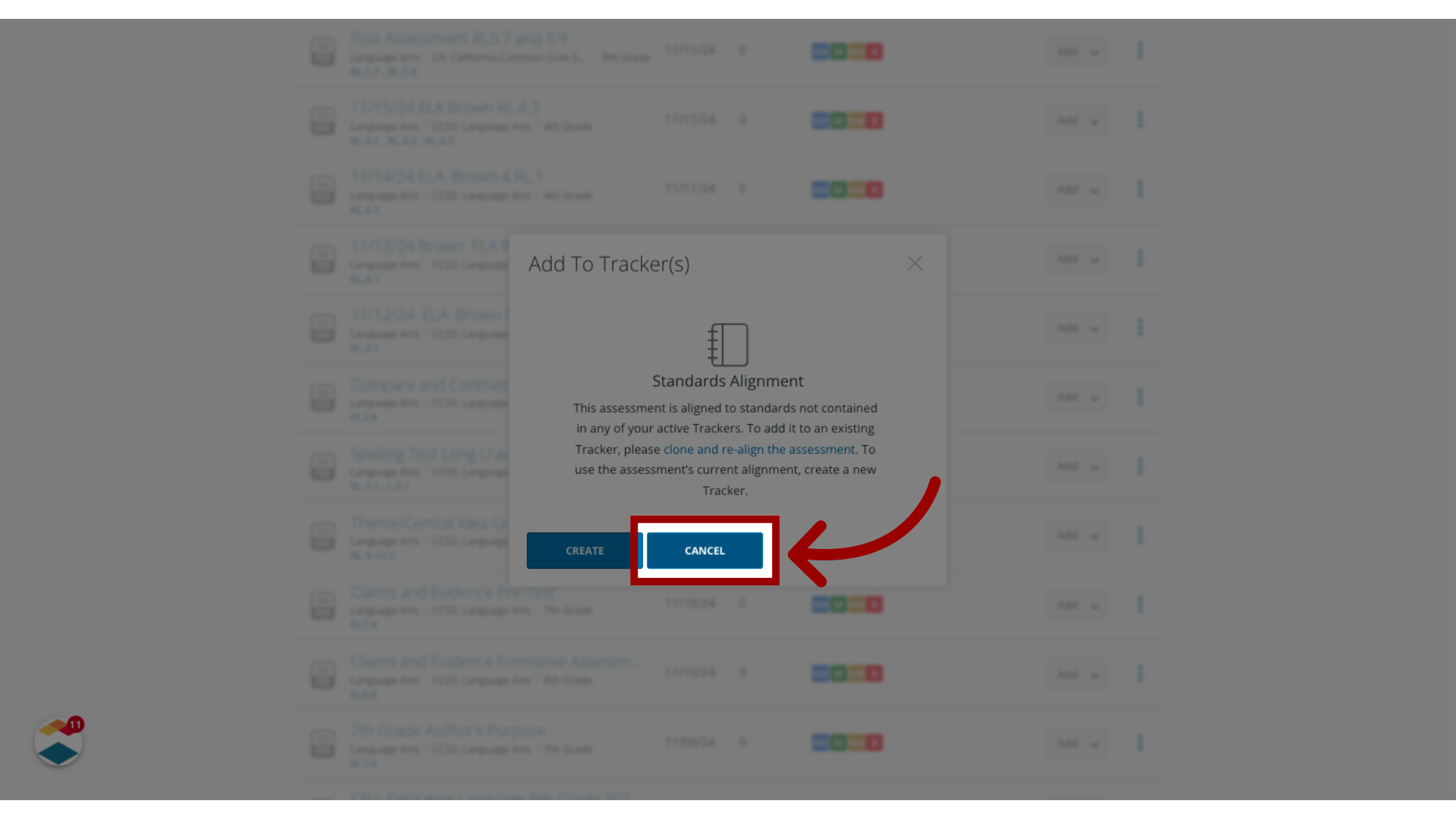
9. View Mastery Level Message
If you select an assessment whose mastery levels do not match the tracker mastery levels, a message displays. You can change the assessment's mastery levels to match your tracker, or you can select a different assessment.
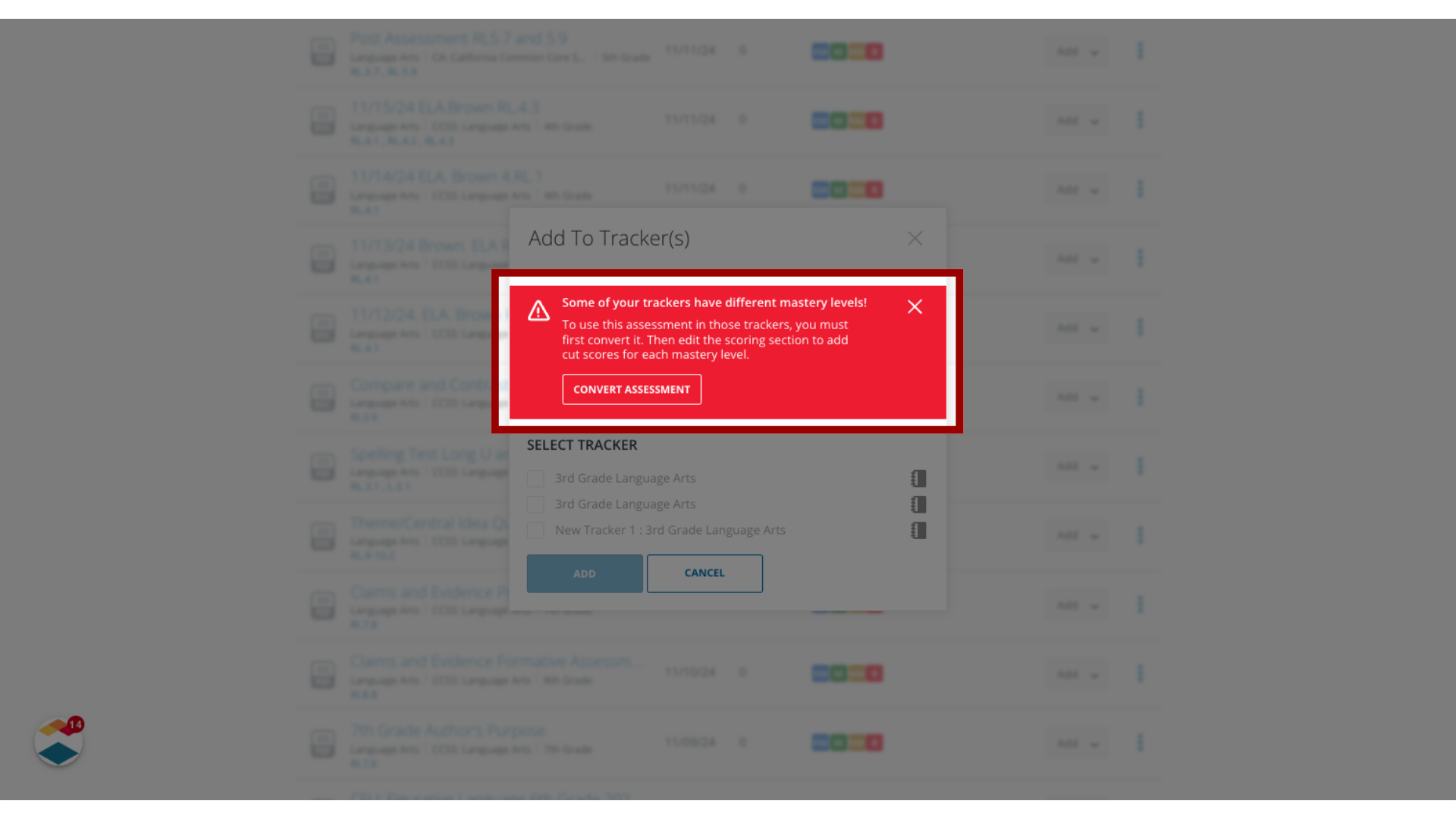
10. Convert Assessment
To change the assessment's mastery levels, click the Convert Assessment button.
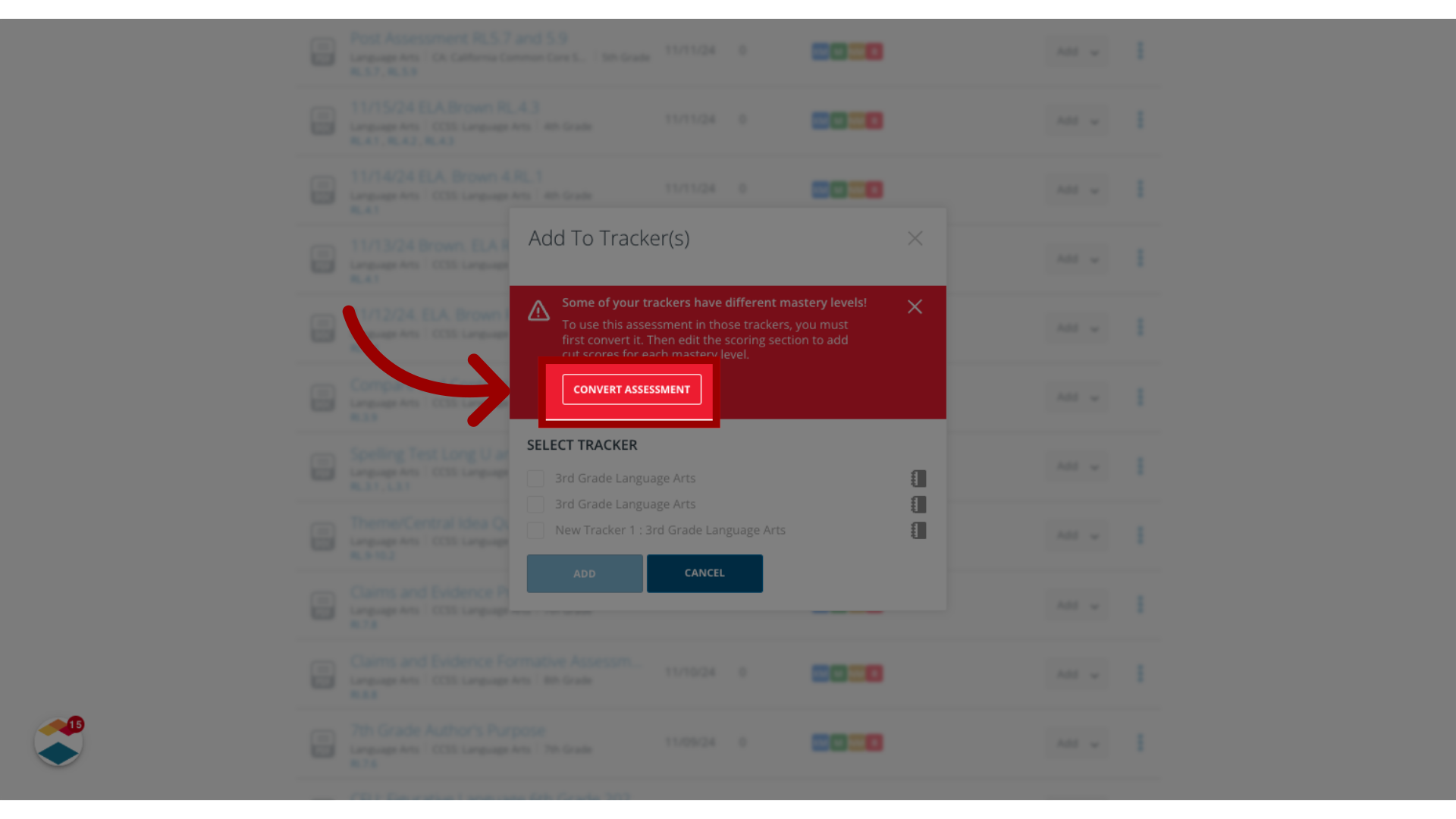
This guide covered how to add formative assessments to trackers from the Assessments page.

