How do I print bubble sheets for a single-standard assessment?
In Mastery Connect, you can print bubble sheets for single-standard assessments to be scored with GradeCam.
Note: Bubble sheet scoring is not available for assessments that contain rubric criteria or technology enhanced items (TEIs). TEIs must be assessed electronically and cannot be scanned in a bubble sheet.
How do I print bubble sheets for a single-standard assessment?
1. Open Trackers
In the Home page, click a tracker.
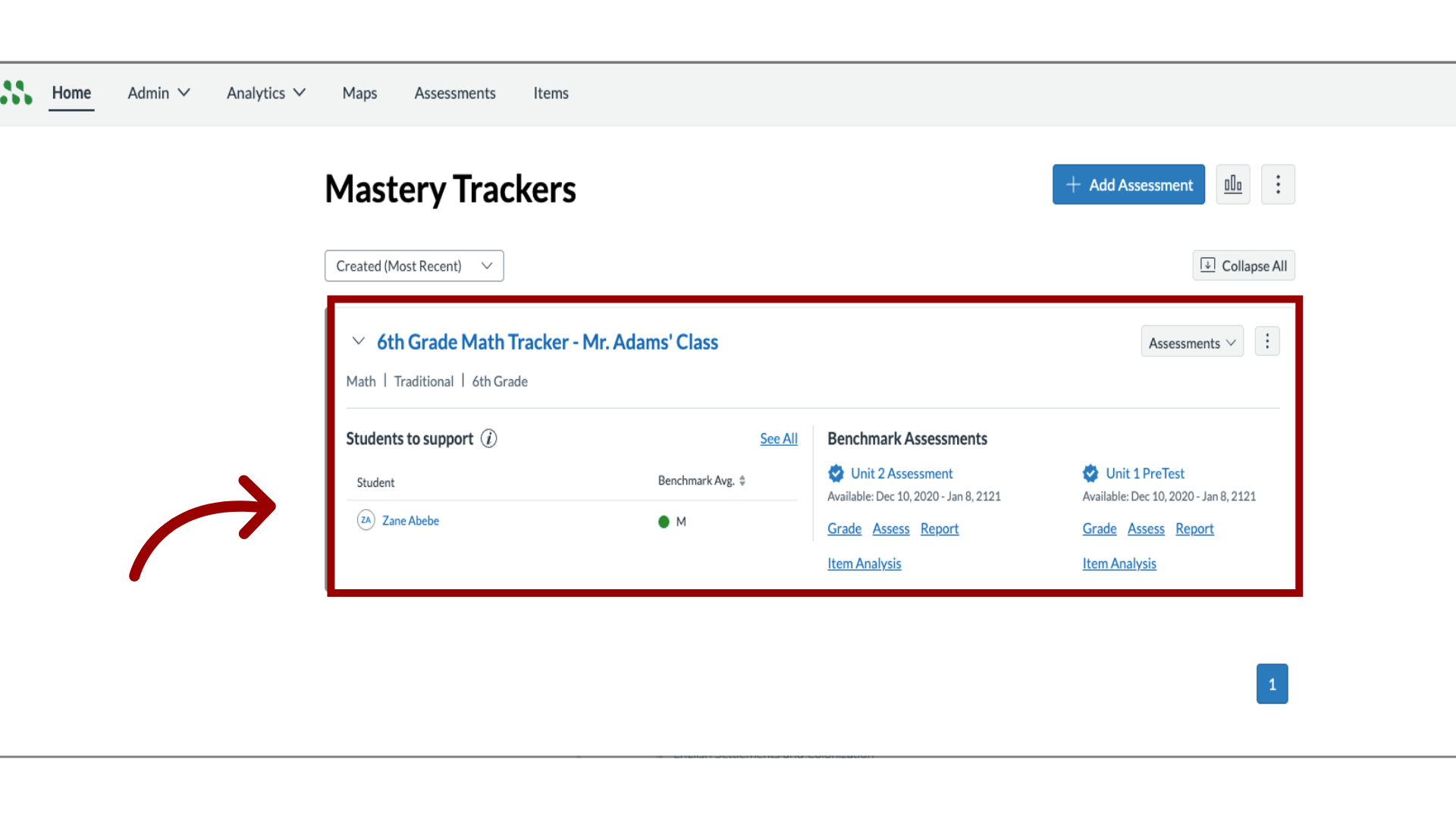
2. Open Students Tab
After opening the tracker, click the Students tab.
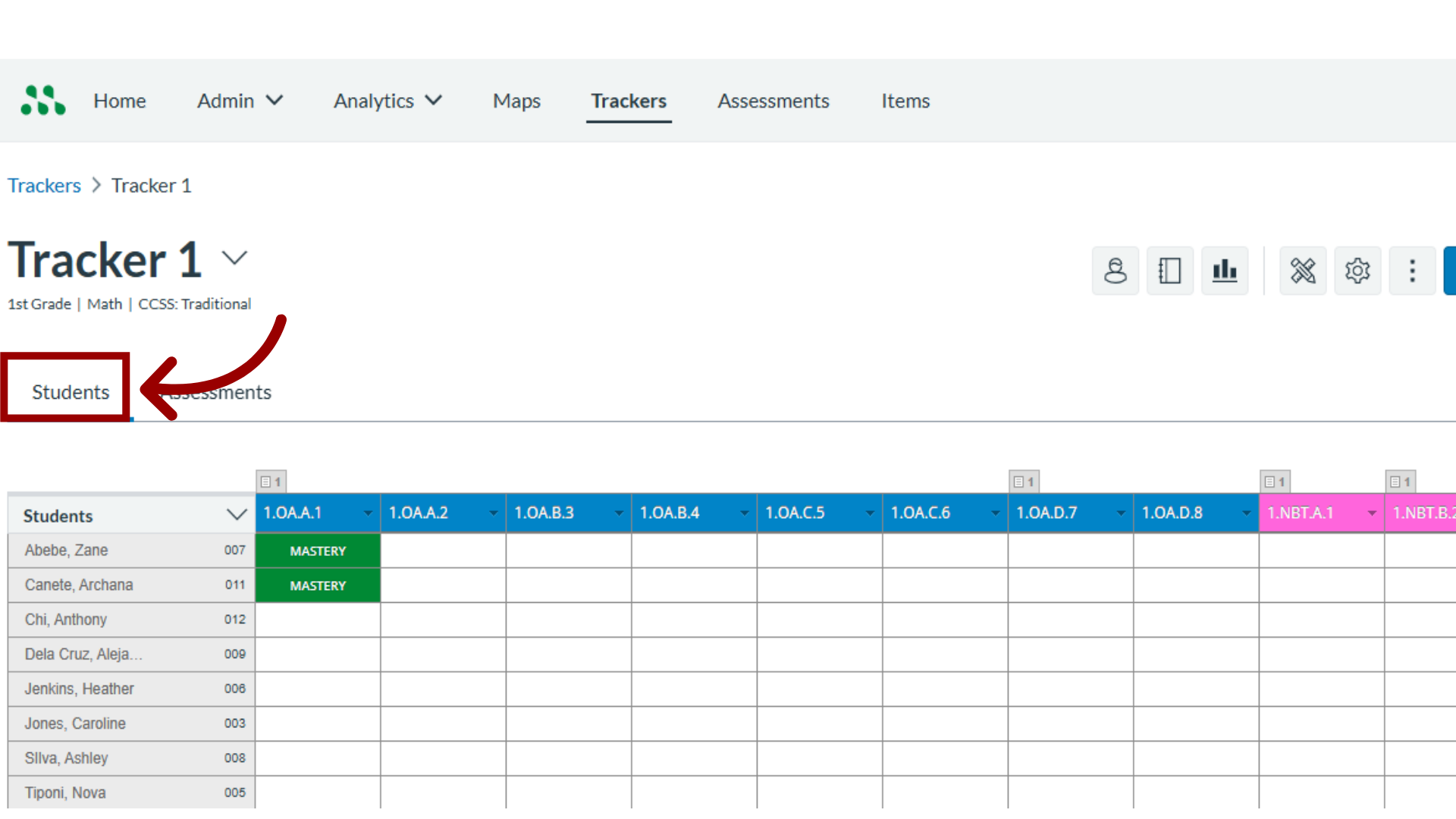
3. Locate Assessment
Locate the assessment and hover the cursor over the assessment name.
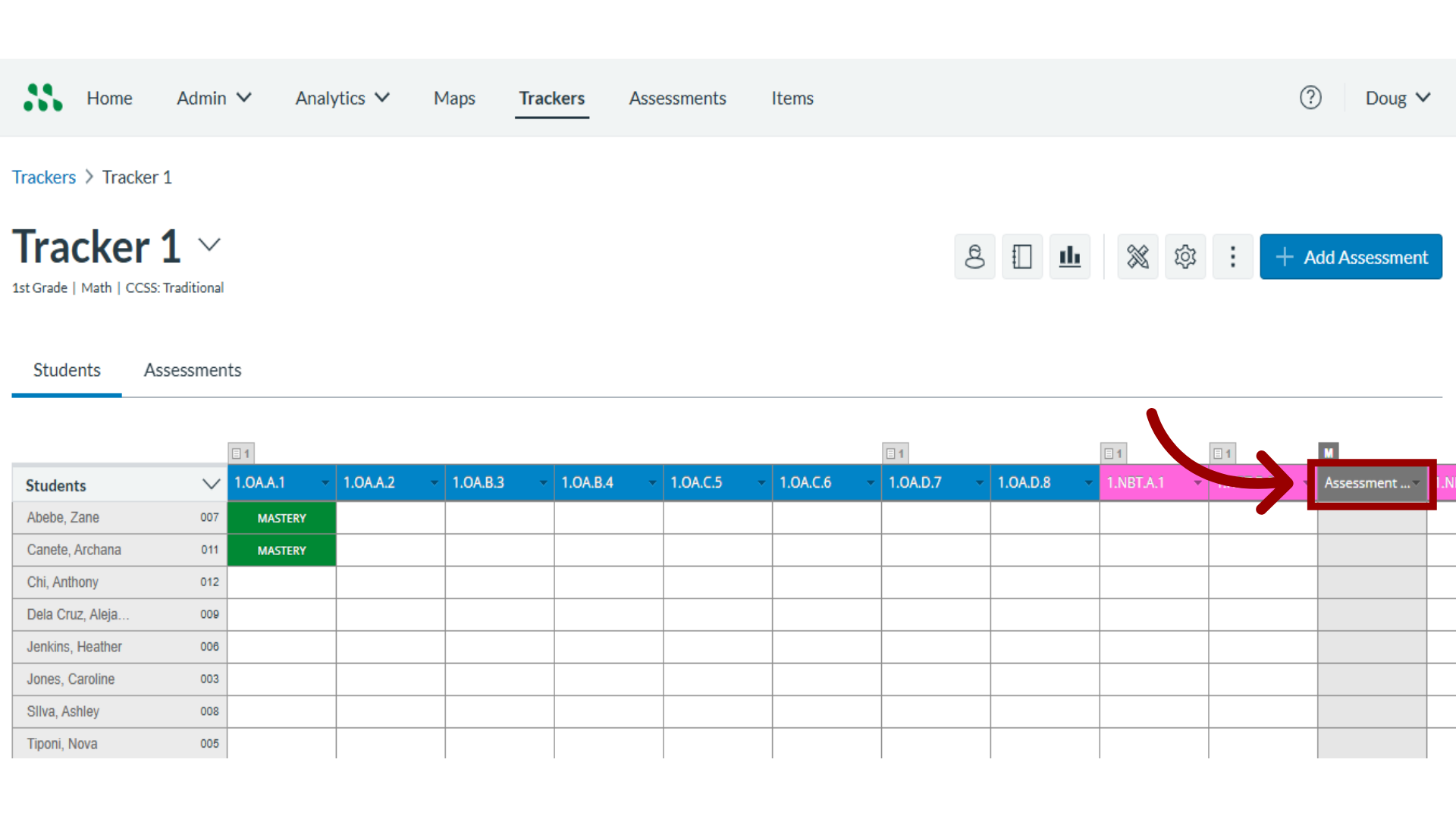
4. Select Print Bubble Sheets
In the drop-down menu, click the Print Bubble Sheets option.
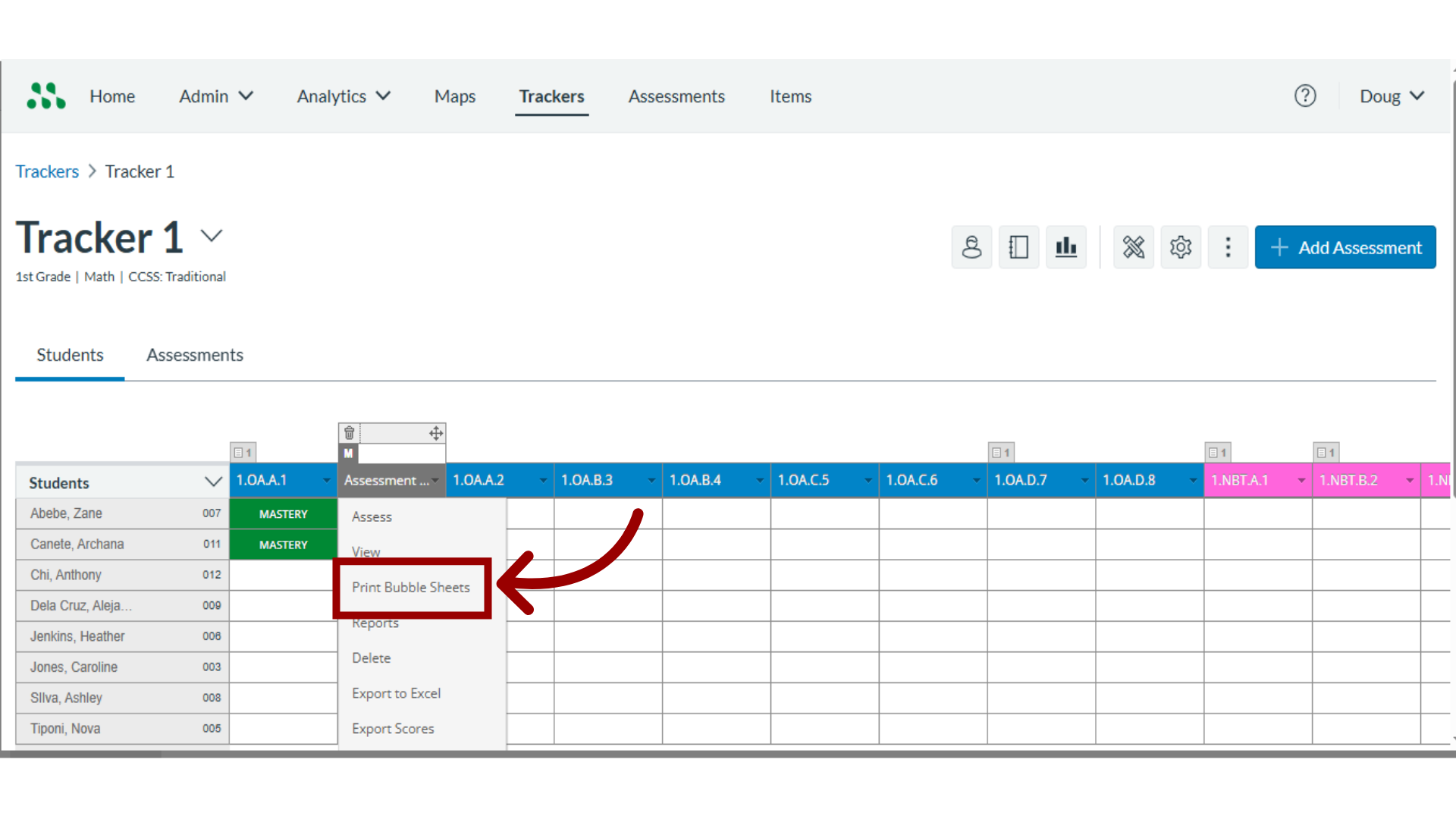
5. Select Print Options
To select pre-fill options for the bubble sheets, click the Print Options checkboxes.
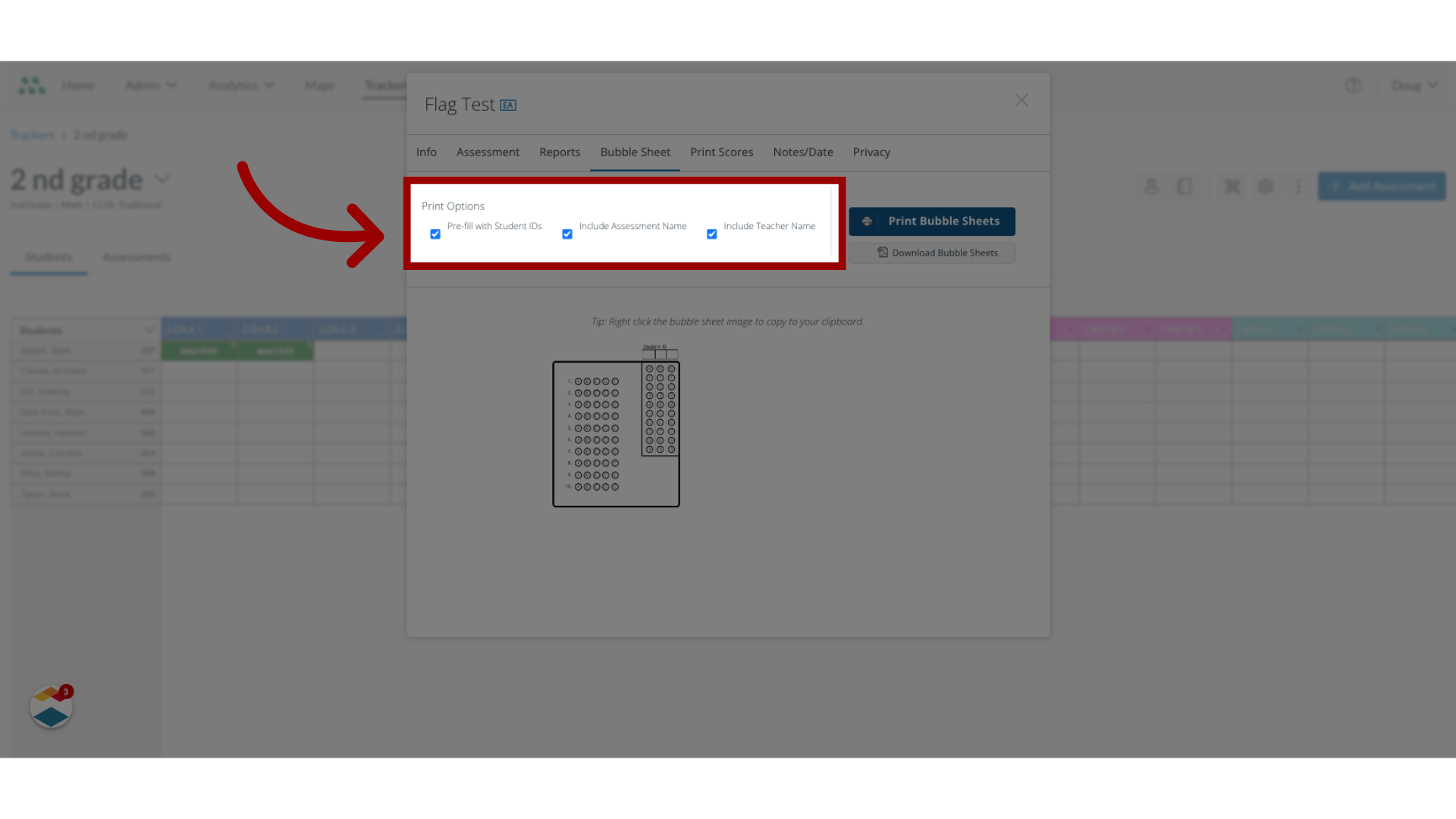
6. Print Bubble Sheets
Then, Click the Print Bubble Sheets button.
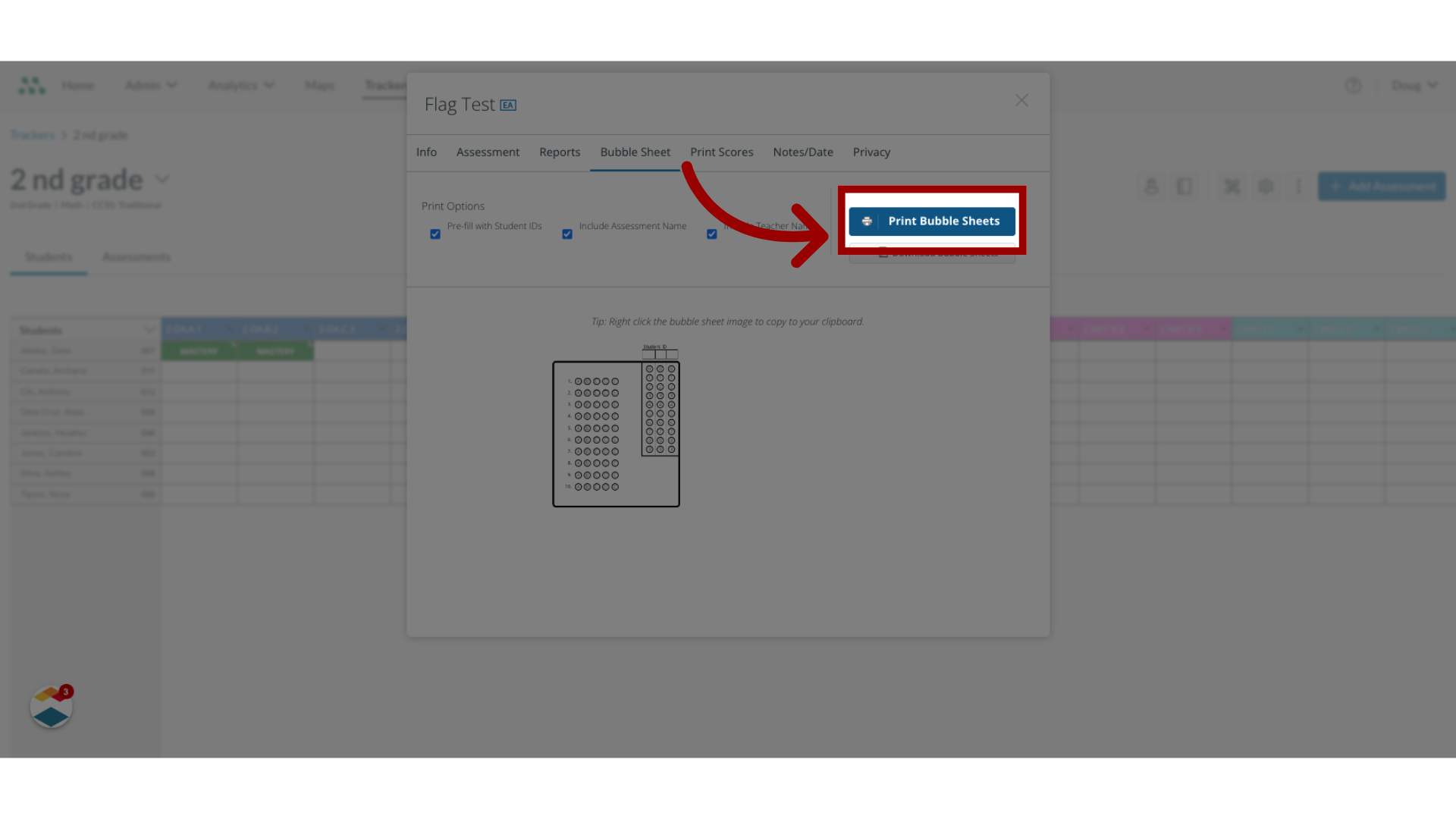
The guide covered how to print bubble sheets for a single-standard assessment.

