How do I create a formative multi-grade level assessment?
From a Mastery Connect tracker, you can create an assessment that contains standards from more than one grade level.
A tracker must include multiple grade-level standards before you can use it to create multi-grade level assessments. To include multiple grade-level standards on a tracker created from a curriculum map, you can add the standards to the map. To include multiple grade-level standards on a tracker that was not created from a map, you can add them directly to the tracker.
Once you add other grade level standards to your tracker, you can create a multi-grade level assessment from it.
How do I create a formative multi-grade level assessment?
How do I create a formative multi-grade level assessment?
1. Open Maps
In the global navigation, click the Maps link.
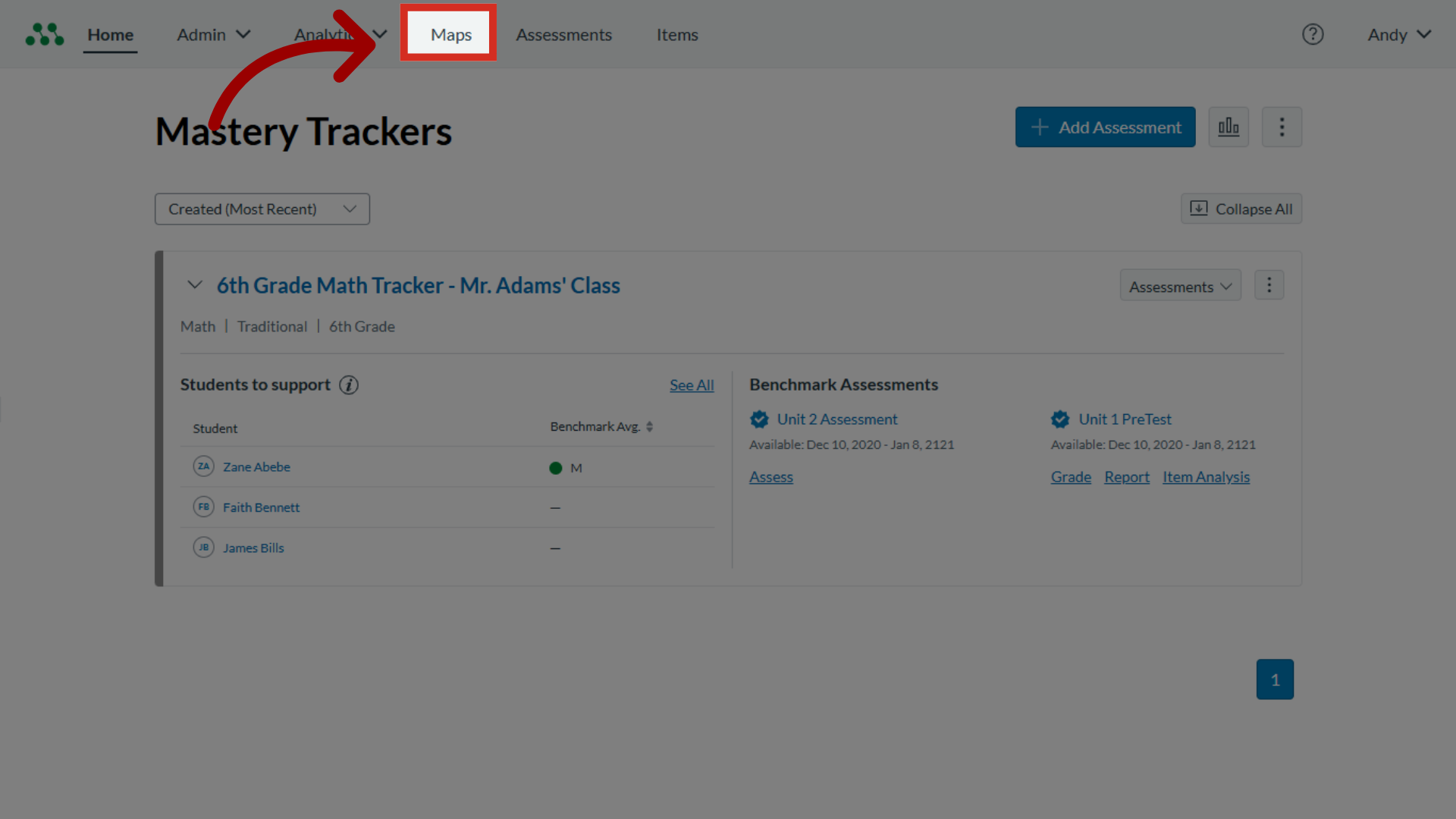
2. Select Map Name
On Curriculum Maps, click the curriculum map name.
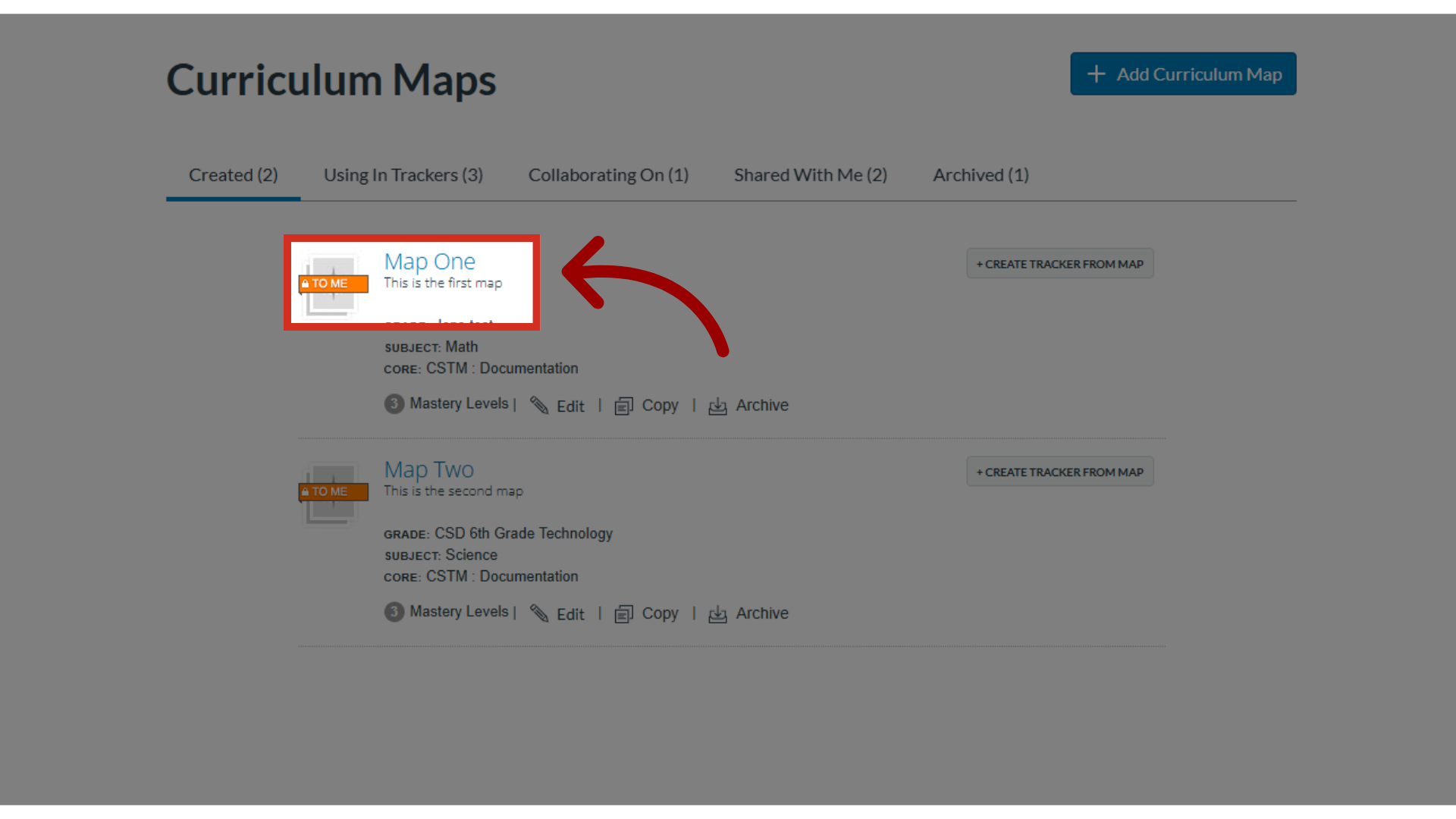
3. Select Add Standard
To add standards to the map, click the Add Standard button. You can add standards from as many grades as needed.
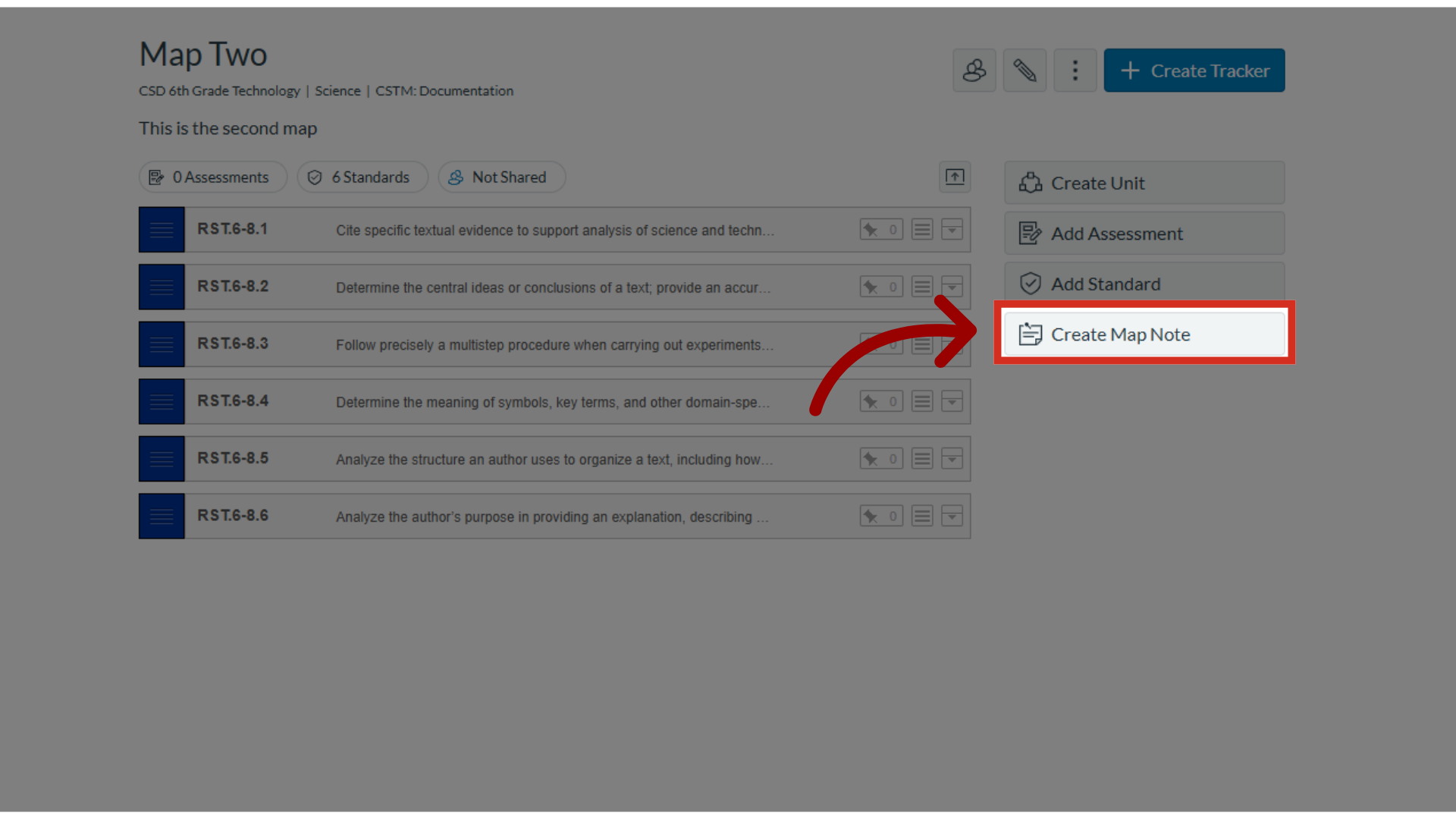
4. Select Apply Updates
After you add standards from another grade level, apply the updates to existing trackers that use this map, or create a new tracker. To apply map updates to existing trackers, click the Apply Updates button.
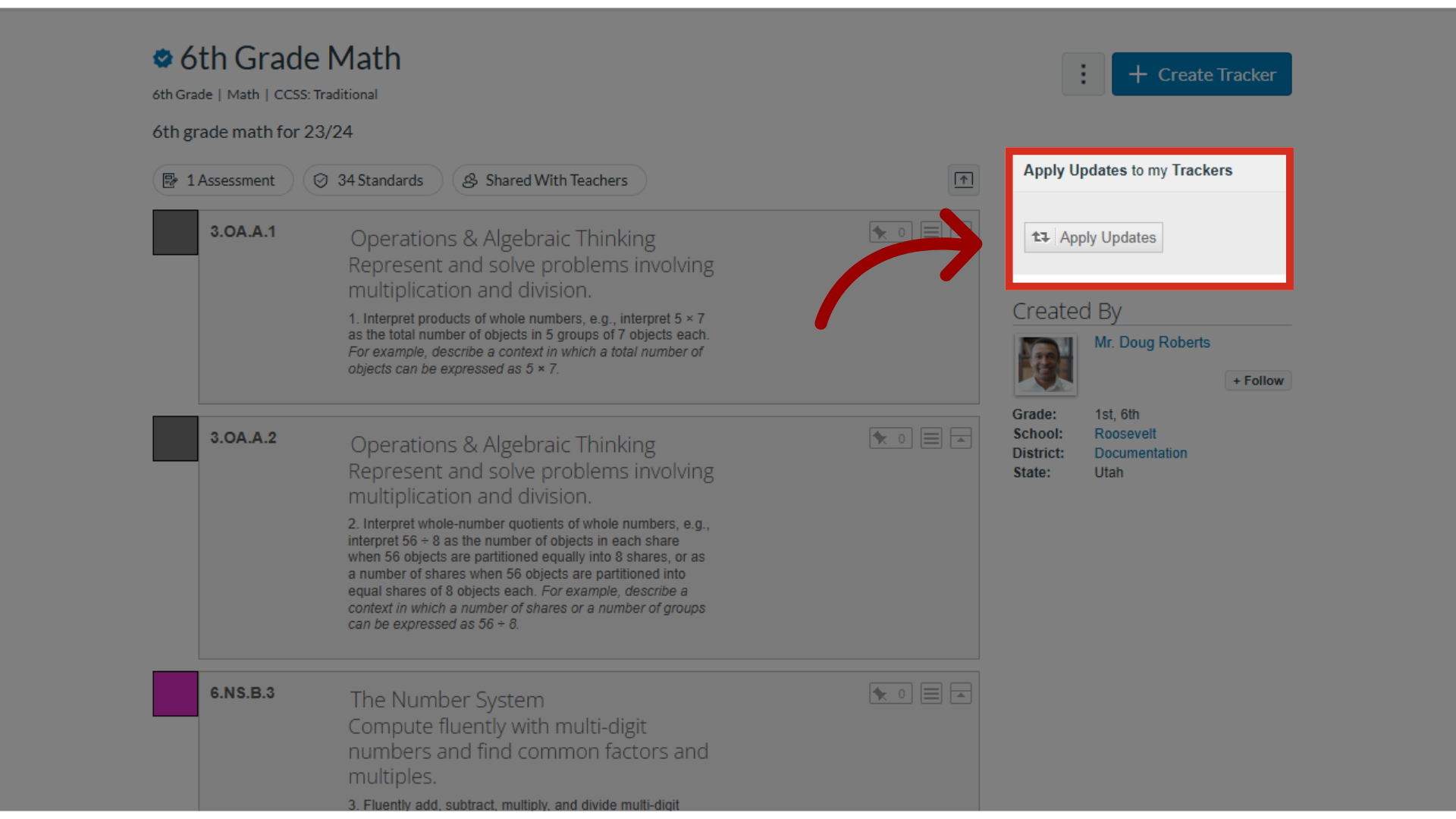
5. Select Create Tracker
To create a new tracker from the map, click the Create Tracker button.
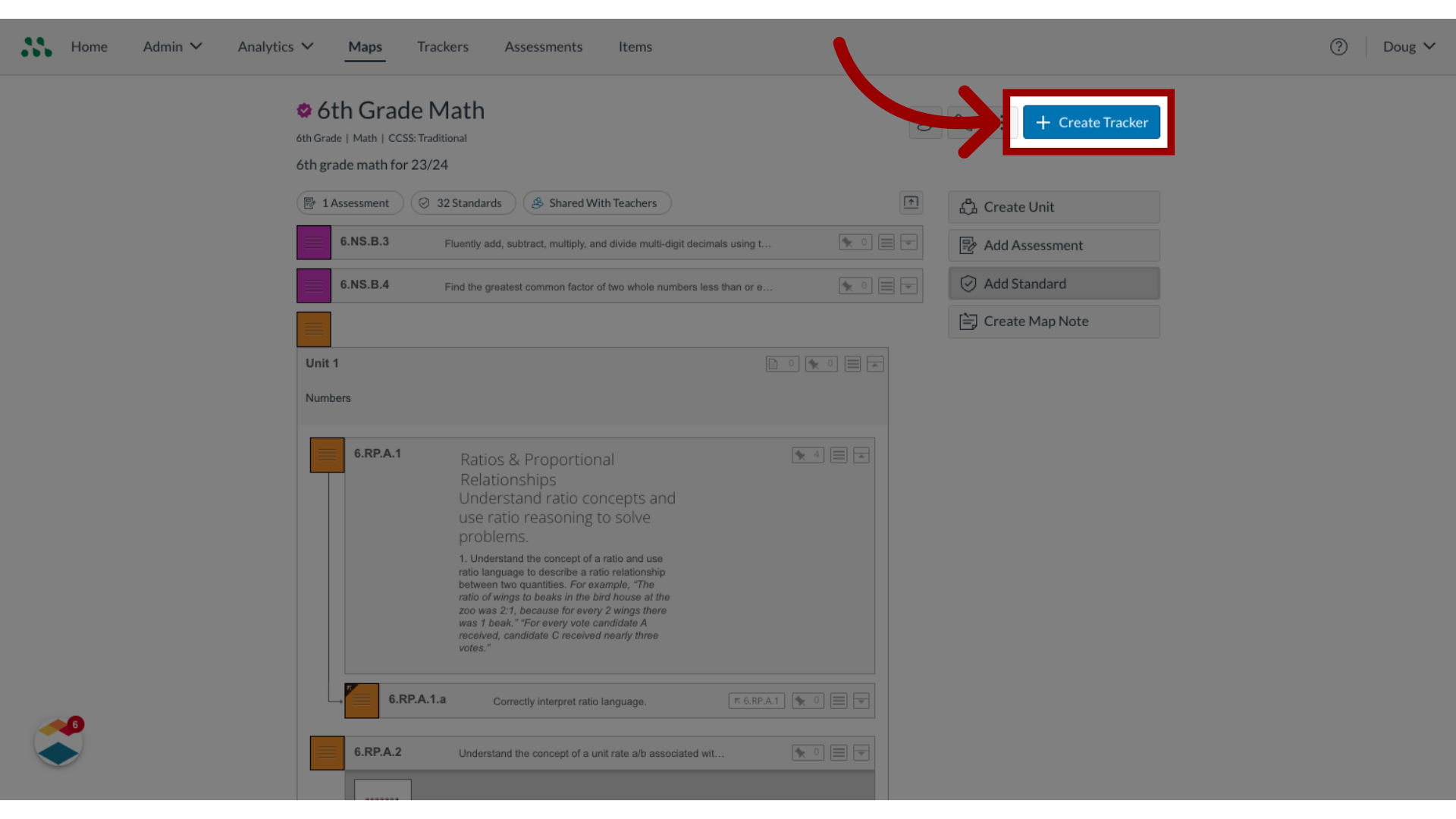
6. Select More
You can also add standards to a tracker that is not created from a curriculum map. To add standards to an existing tracker, open the tracker. Then click the More button.
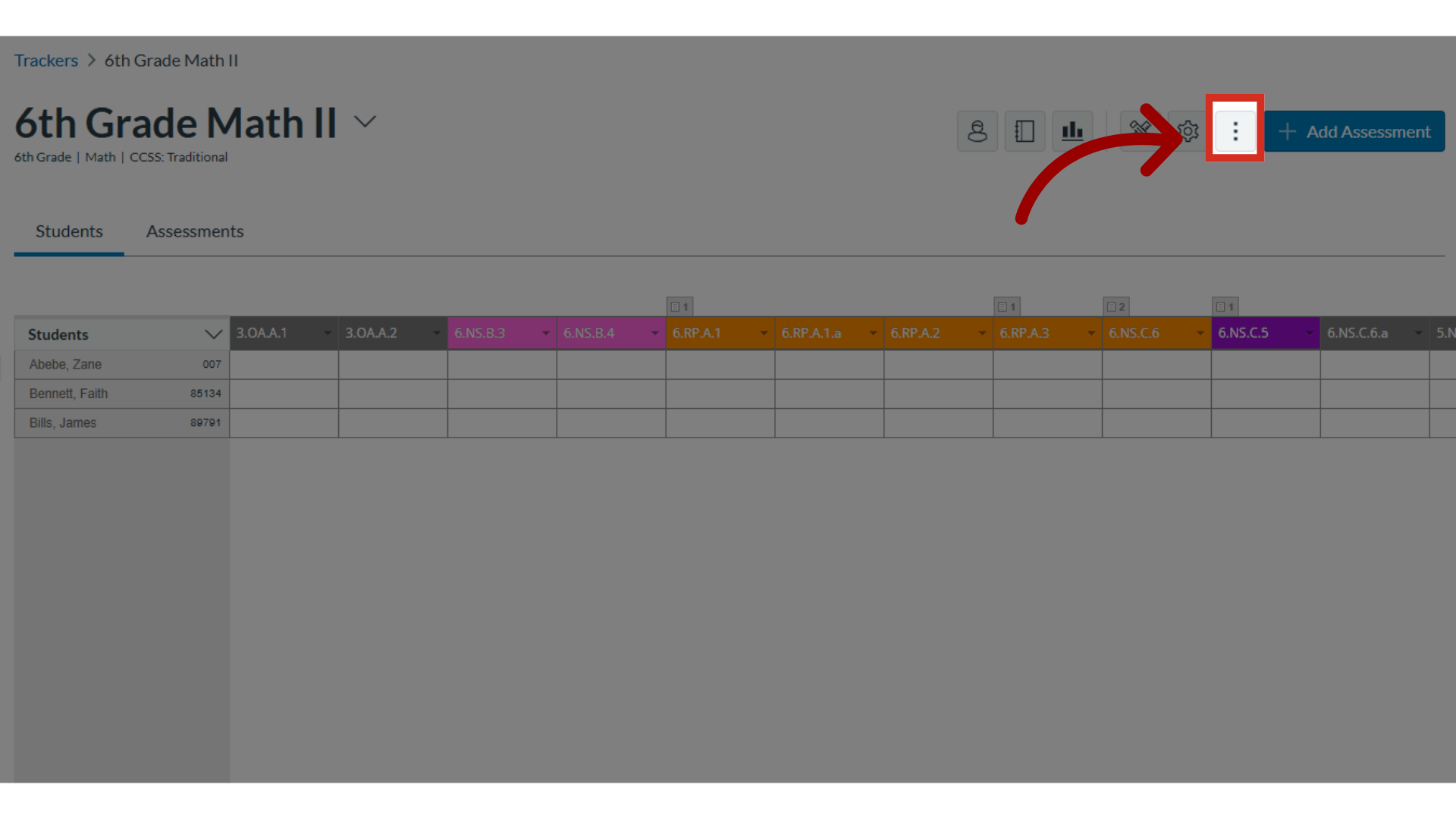
7. Select Standards
Click the Standards drop-down menu.
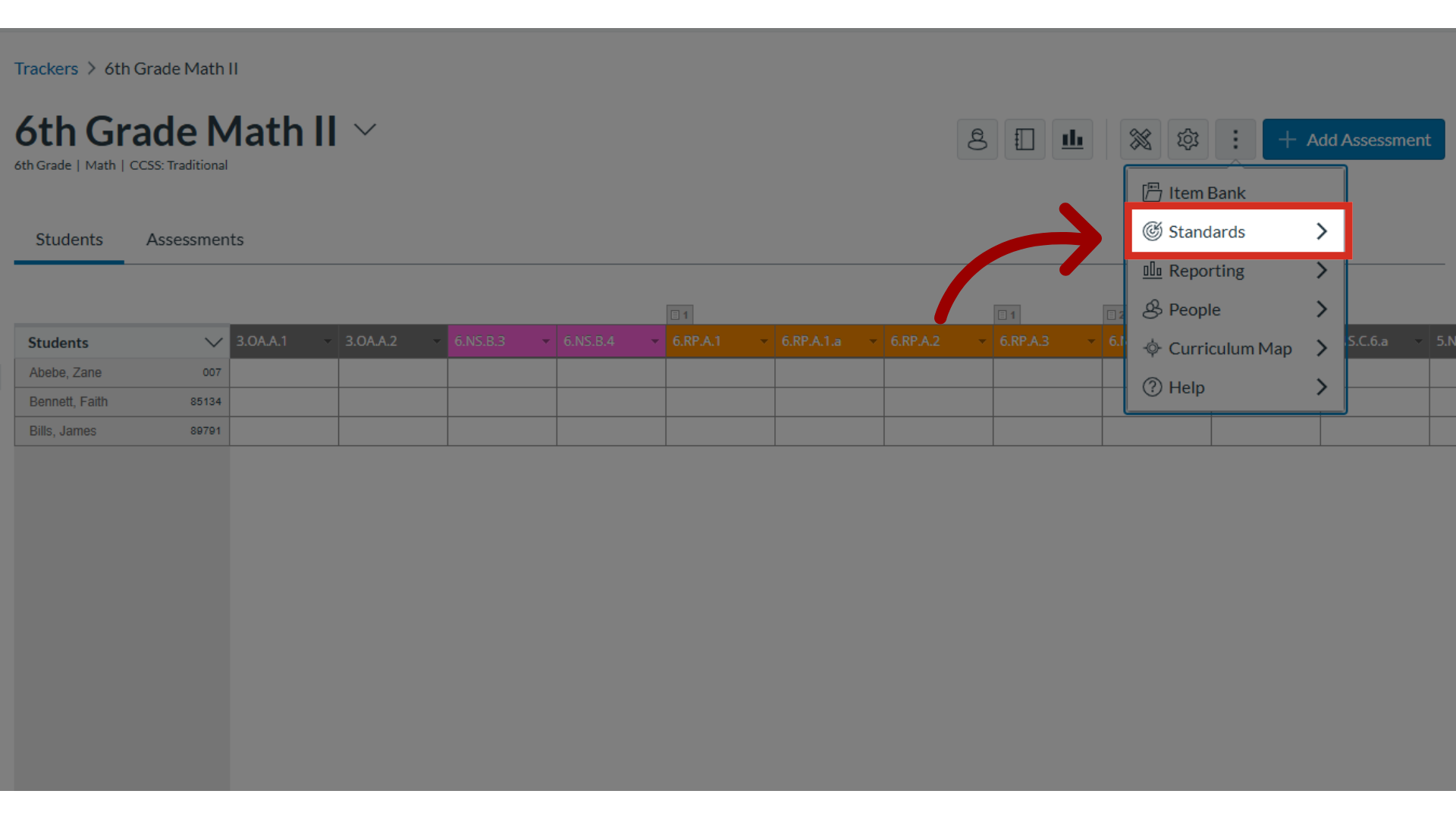
8. Add Standard
In the drop-down menu, click the Add Standard button.
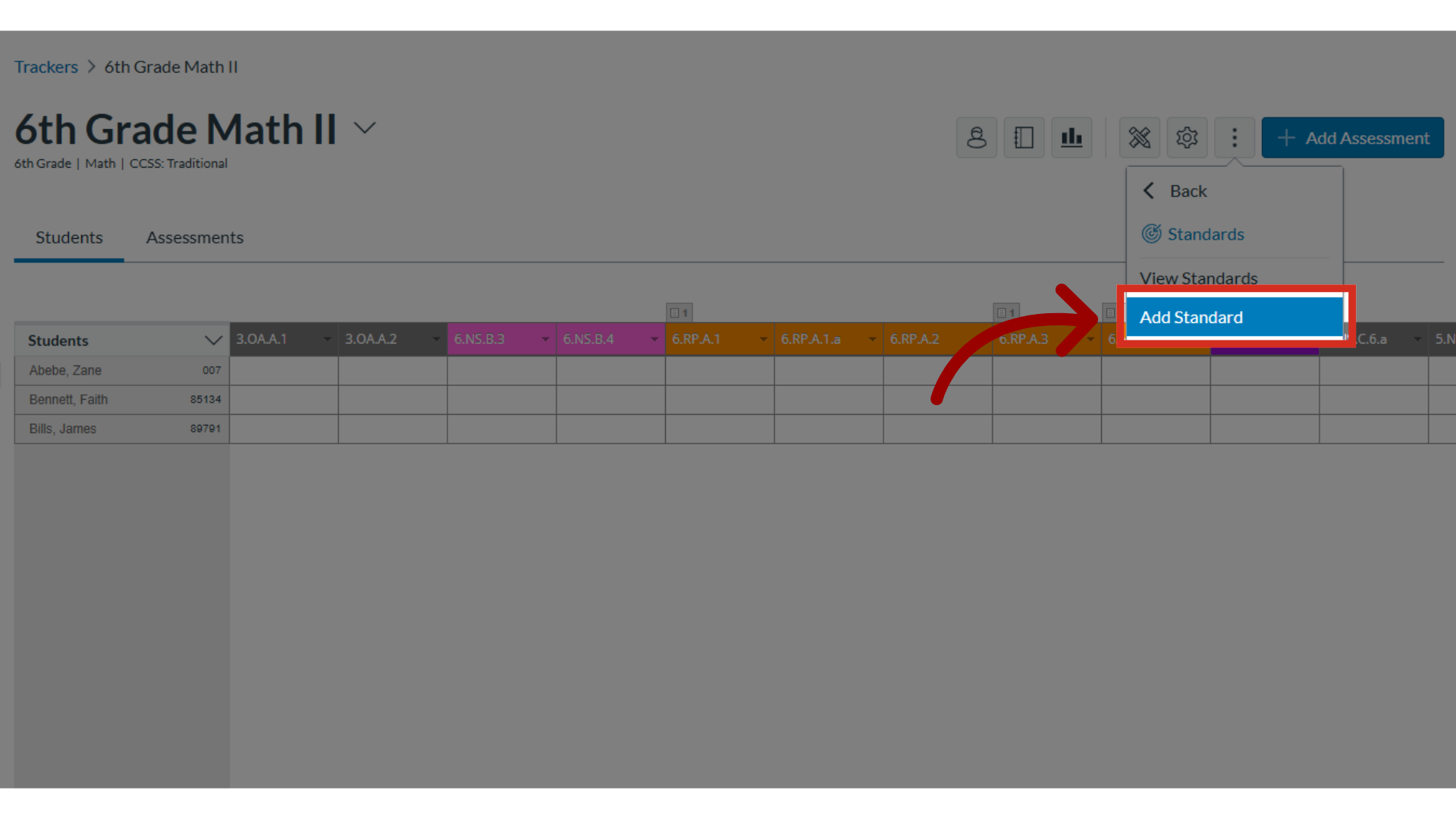
9. Select Add Assessment
Once your tracker contains multi-grade level standards, you can create a multi-grade level assessment from the tracker. From an open tracker, click the Add Assessment button.
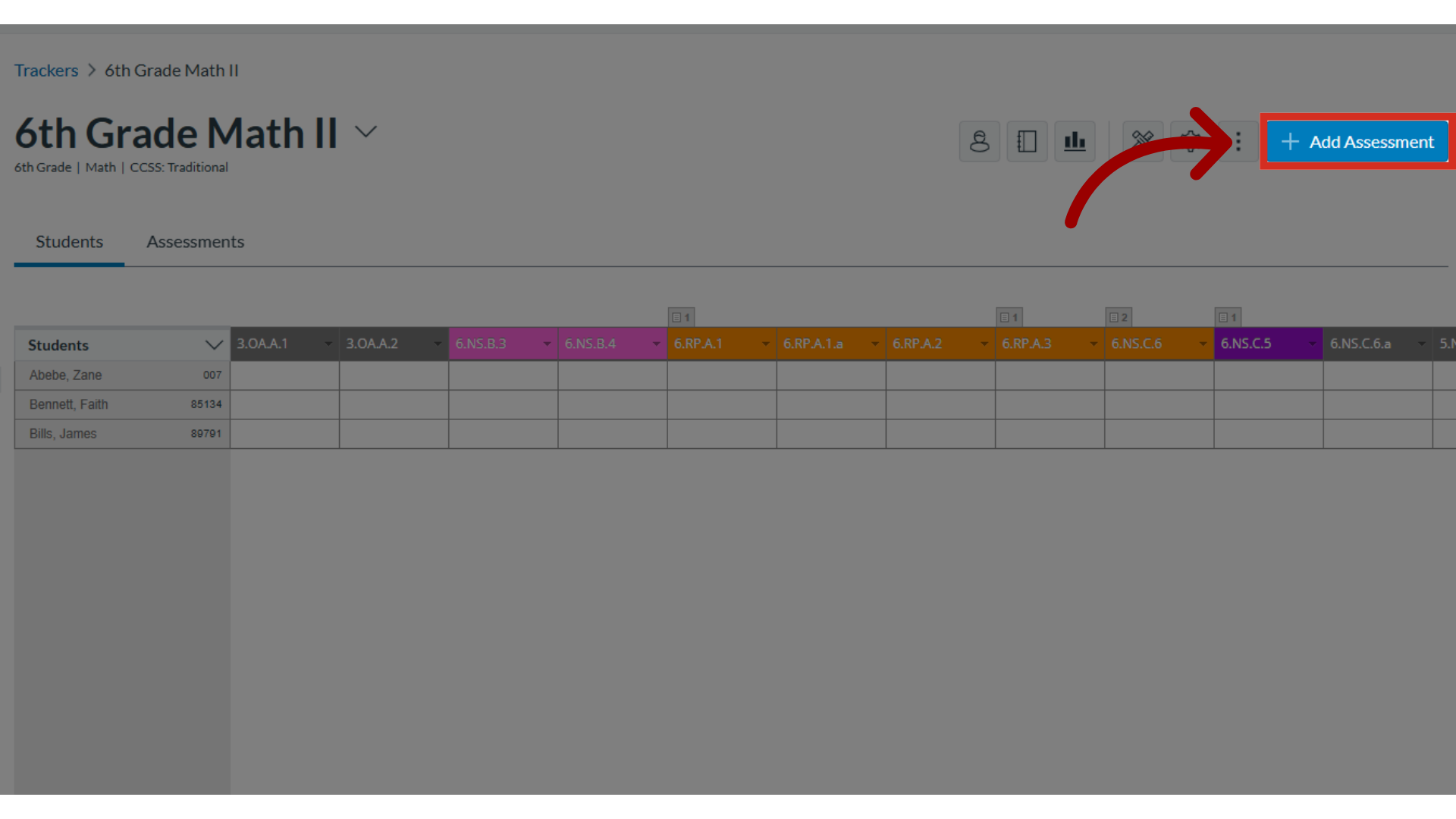
10. Select Create New
Then click the Create New button.
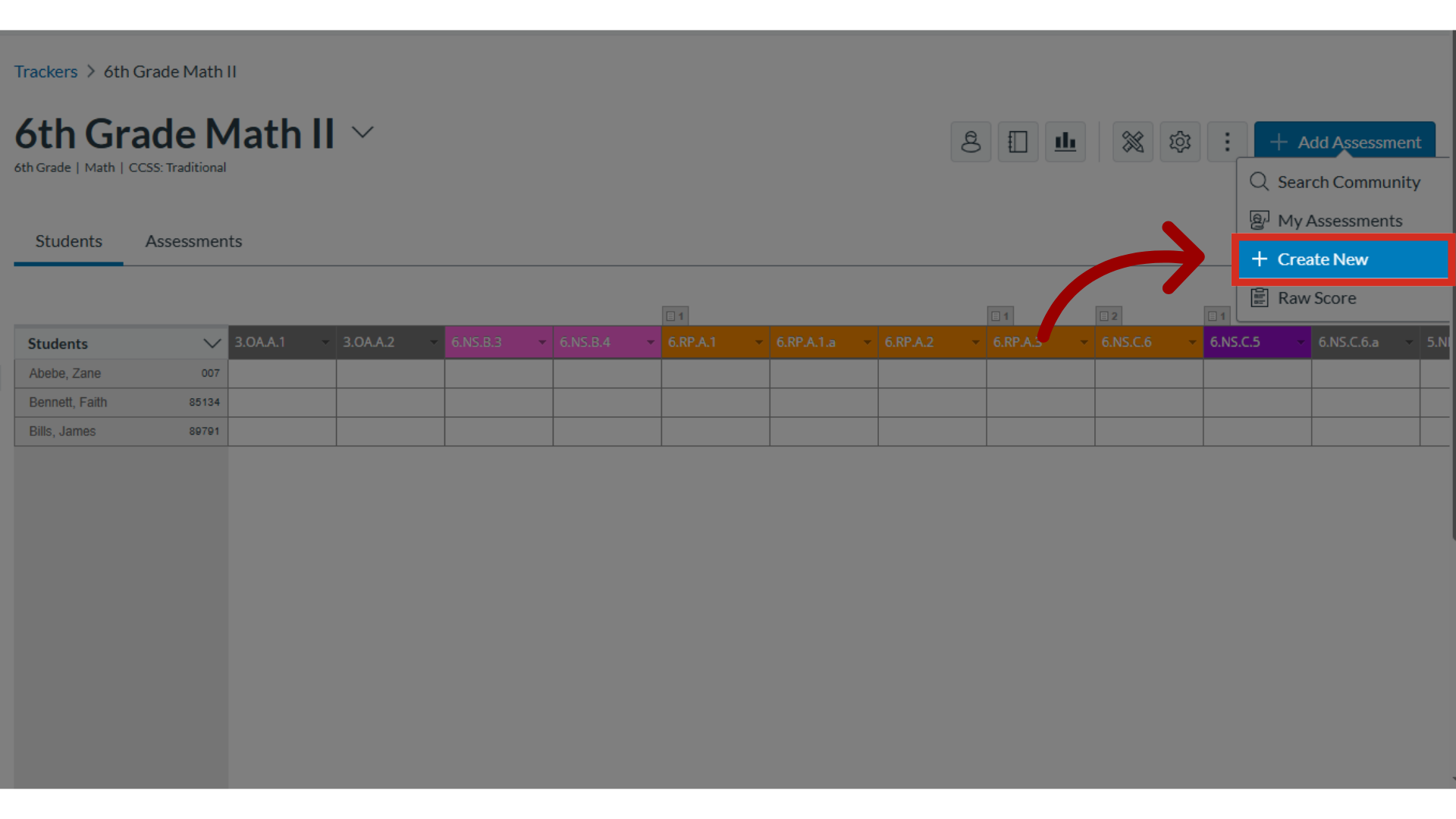
This guide covered how to create a formative multi-grade level assessment.

