How do I print or download extra pre-filled bubble sheets?
In Mastery Connect, you can quickly print or download pre-filled bubble sheets from the Trackers page in the Print Extra Bubble Sheets area. Pre-filled extra bubble sheets are pre-populated with student IDs and names from selected trackers. They can also include teacher names
Note: To print bubble sheets for students in a tracker, print formative assessment bubble sheets or multi-standard or benchmark assessment bubble sheets.
How do I print or download extra pre-filled bubble sheets?
How do I print or download extra pre-filled bubble sheets?
1. Click "Trackers"
Navigate to the "Trackers" section.
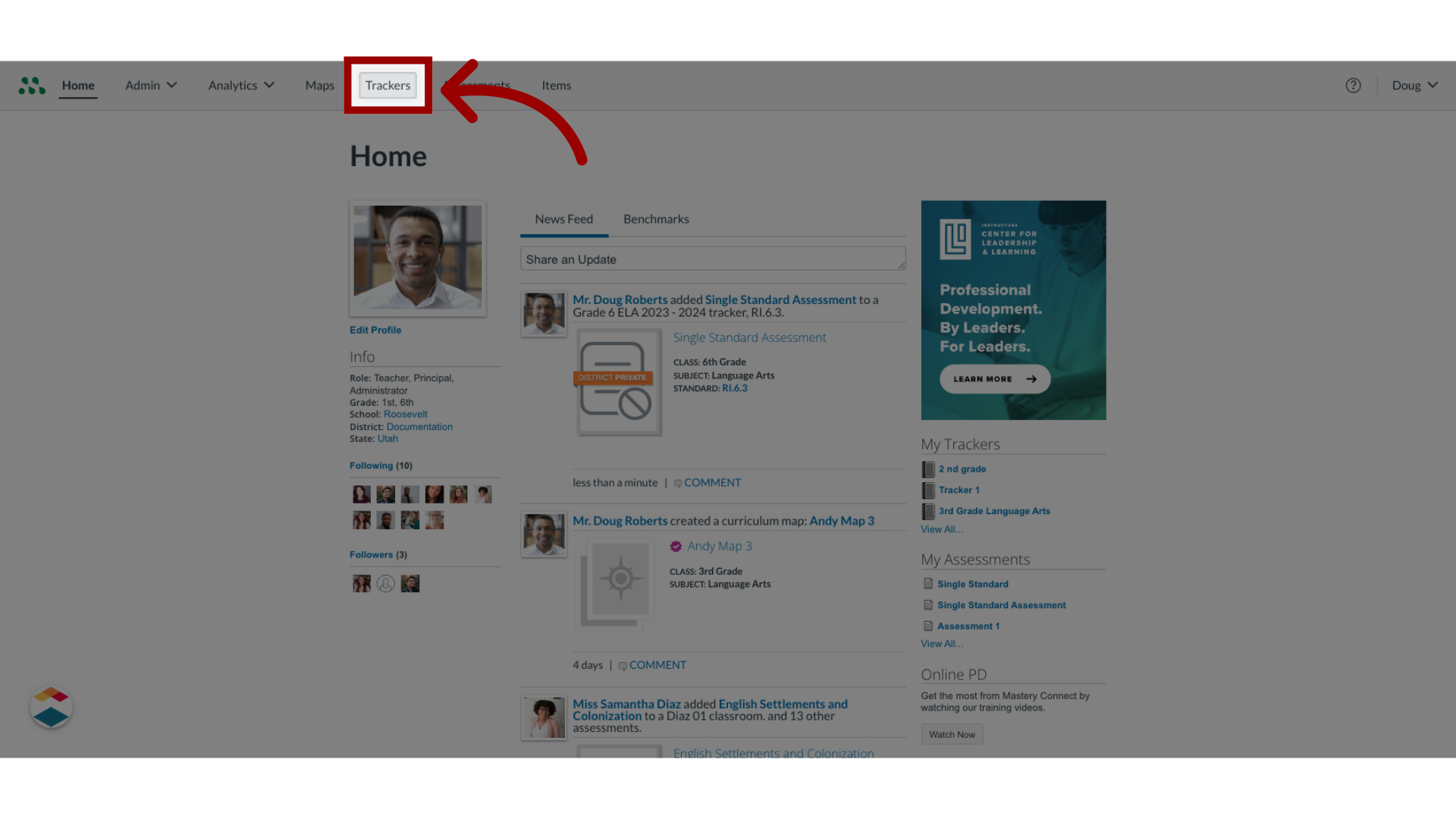
2. Click "Print Bubble Sheets"
Locate and select "Print Bubble Sheets."
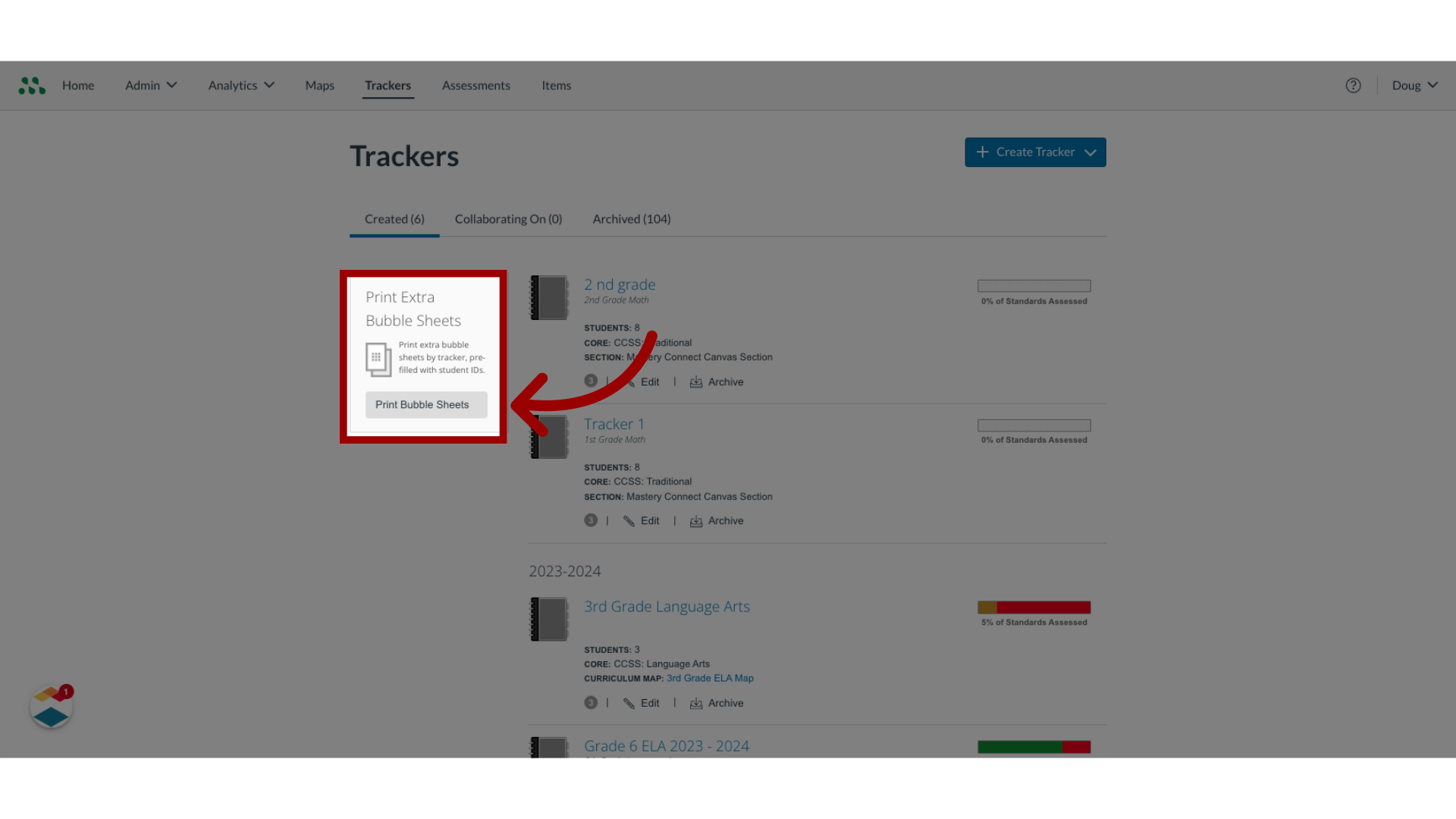
3. Click "Include Student IDs from Selected Trackers "
In the Print Extra Bubblesheets window, click the Include Student IDs from Selected Trackers button.
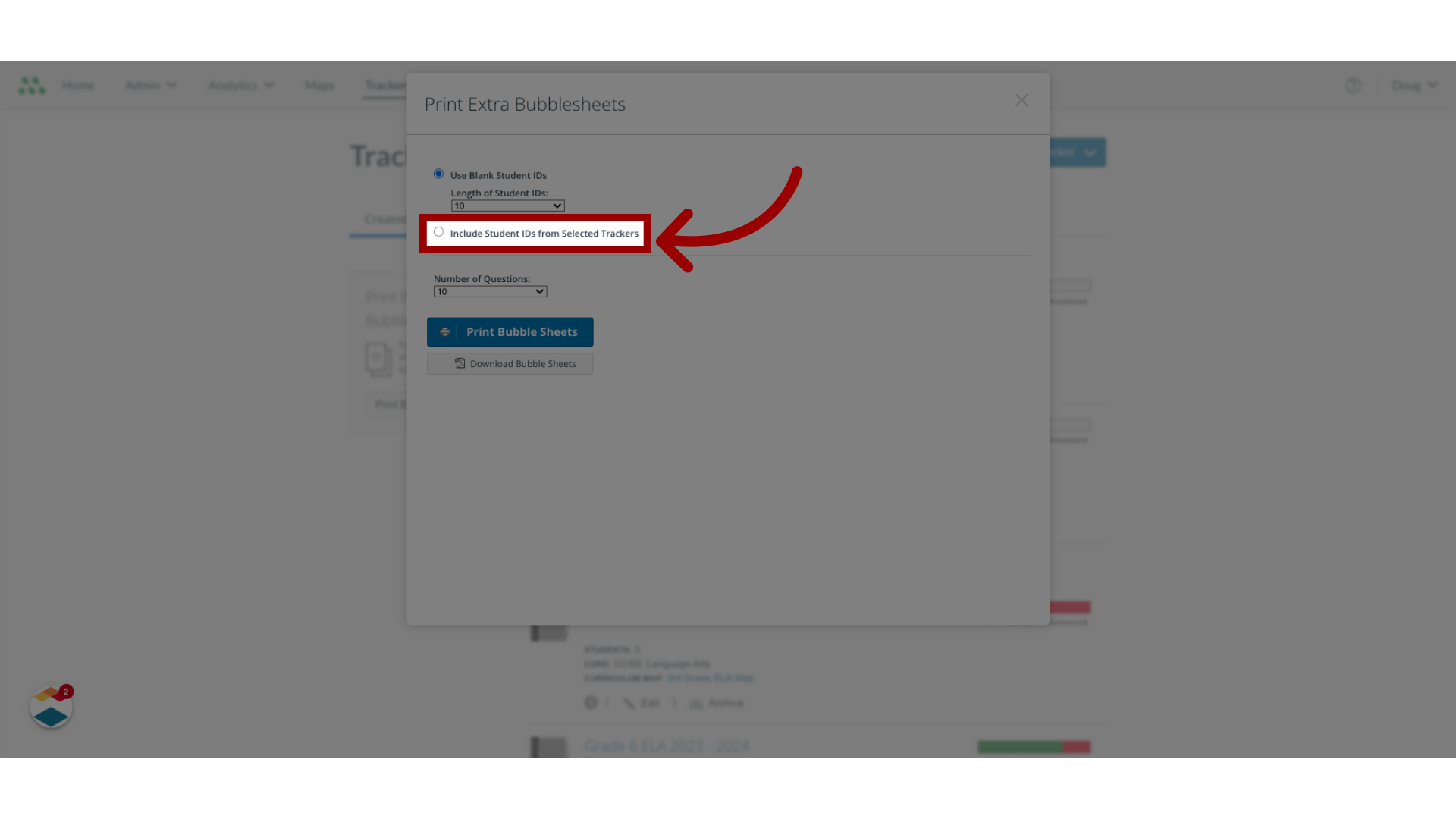
4. Select Trackers
To select student IDs for the bubble sheets, find the appropriate trackers and click the checkboxes.
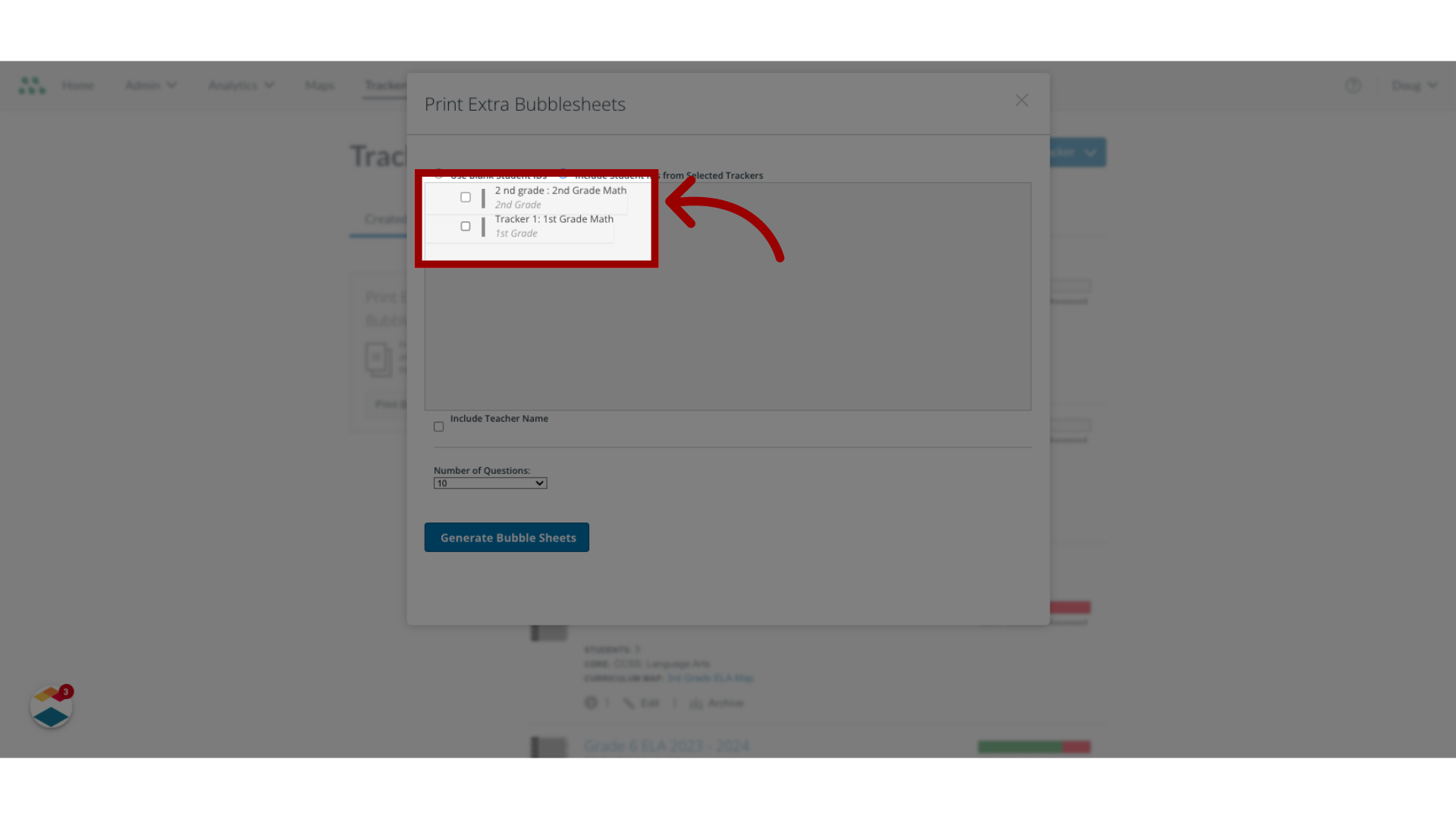
5. Click "Include Teacher Name"
To include the teacher's name on the bubble sheets, click the Include Teacher Name checkbox.
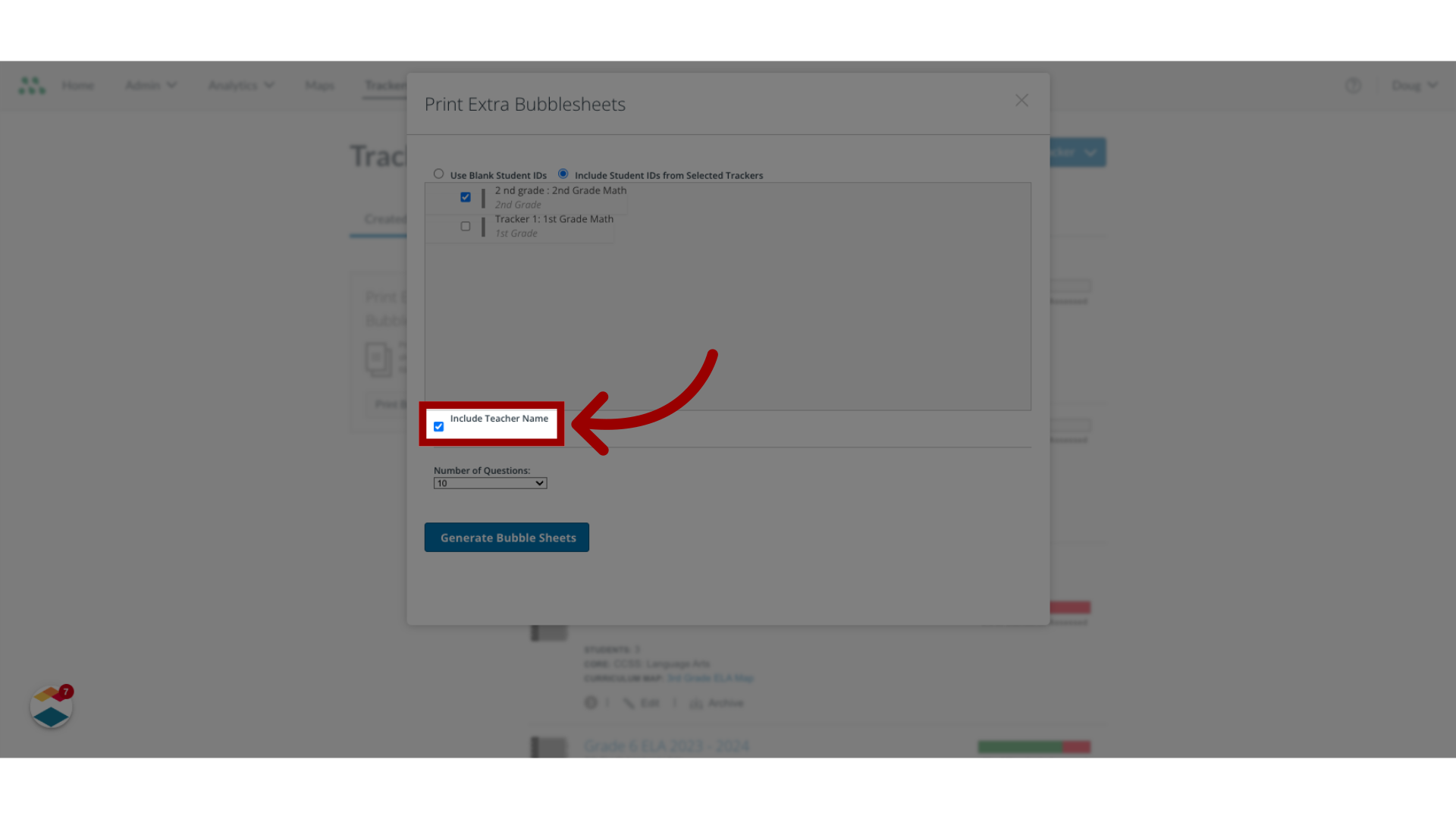
6. Click "Number of Questions"
To select the number of questions you want to include, click the arrow to open the Number of Questions dropdown menu, then click the number of questions you want to include.
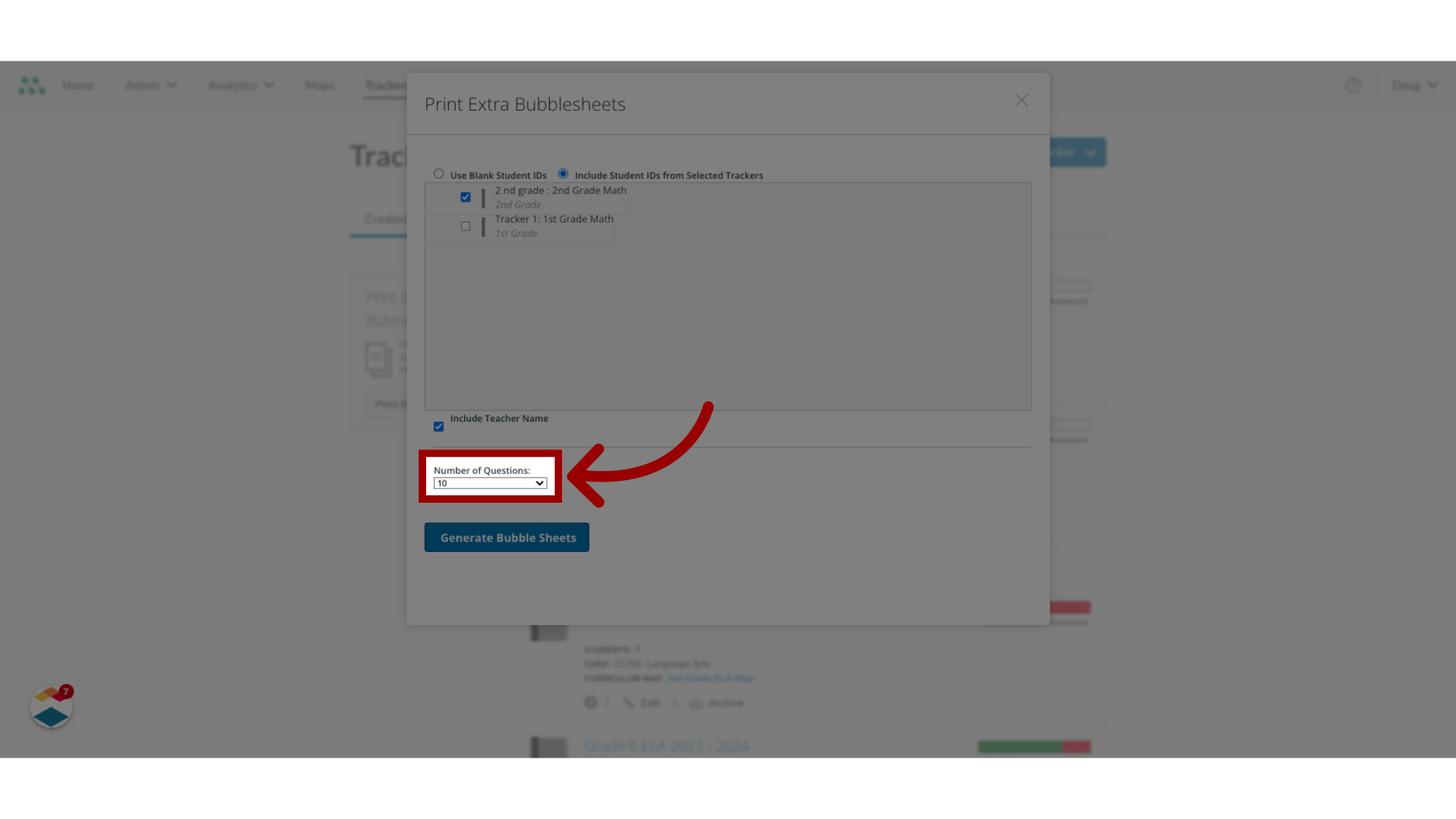
7. Click "Generate Bubble Sheets"
Initiate the process by selecting "Generate Bubble Sheets."

8. Click "Print Bubble Sheets"
To print the bubble sheets, click the Print Bubble Sheets button.
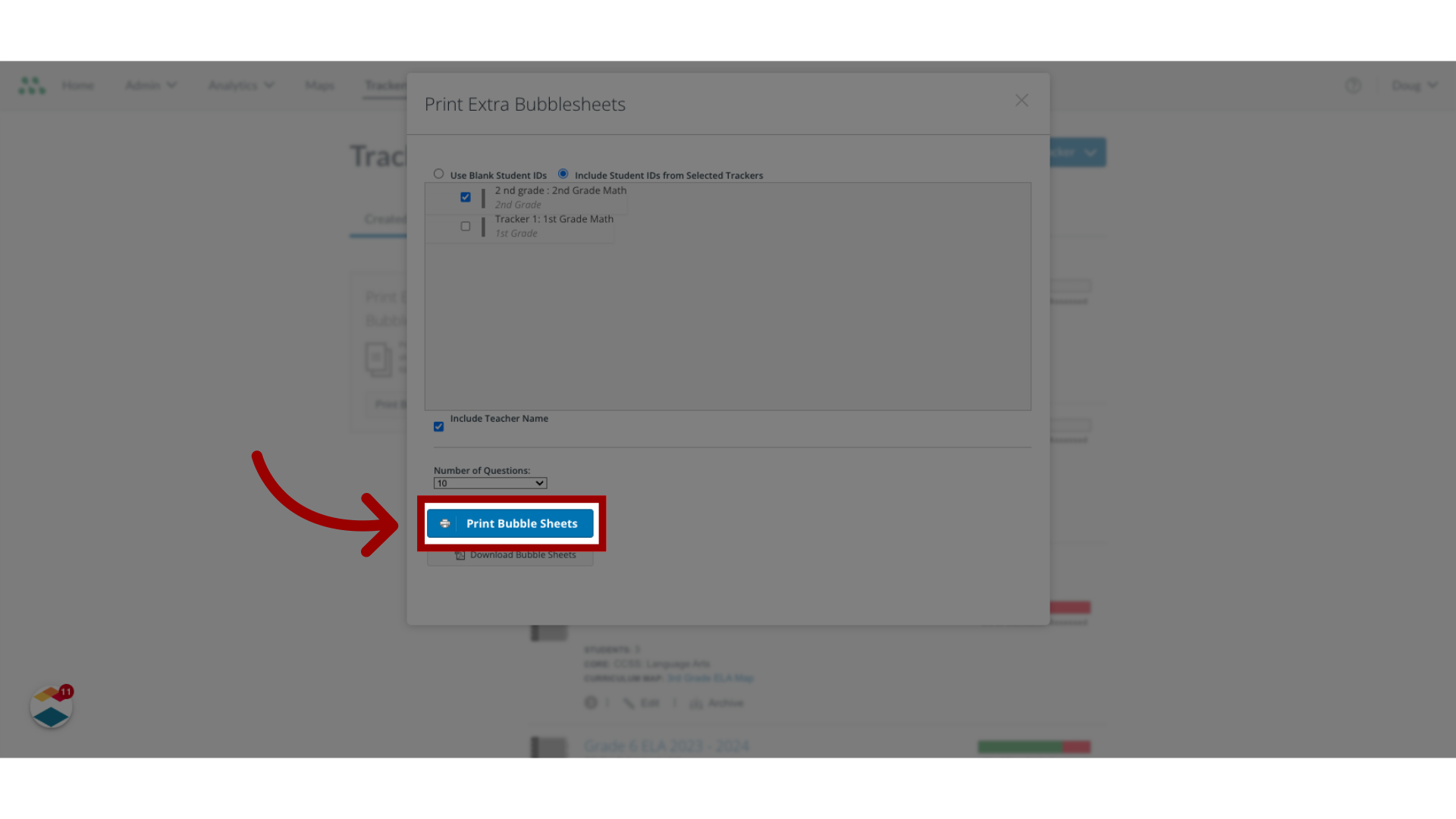
9. Click "Download Bubble Sheets"
To download the bubble sheets, click the Download Bubble Sheets button.
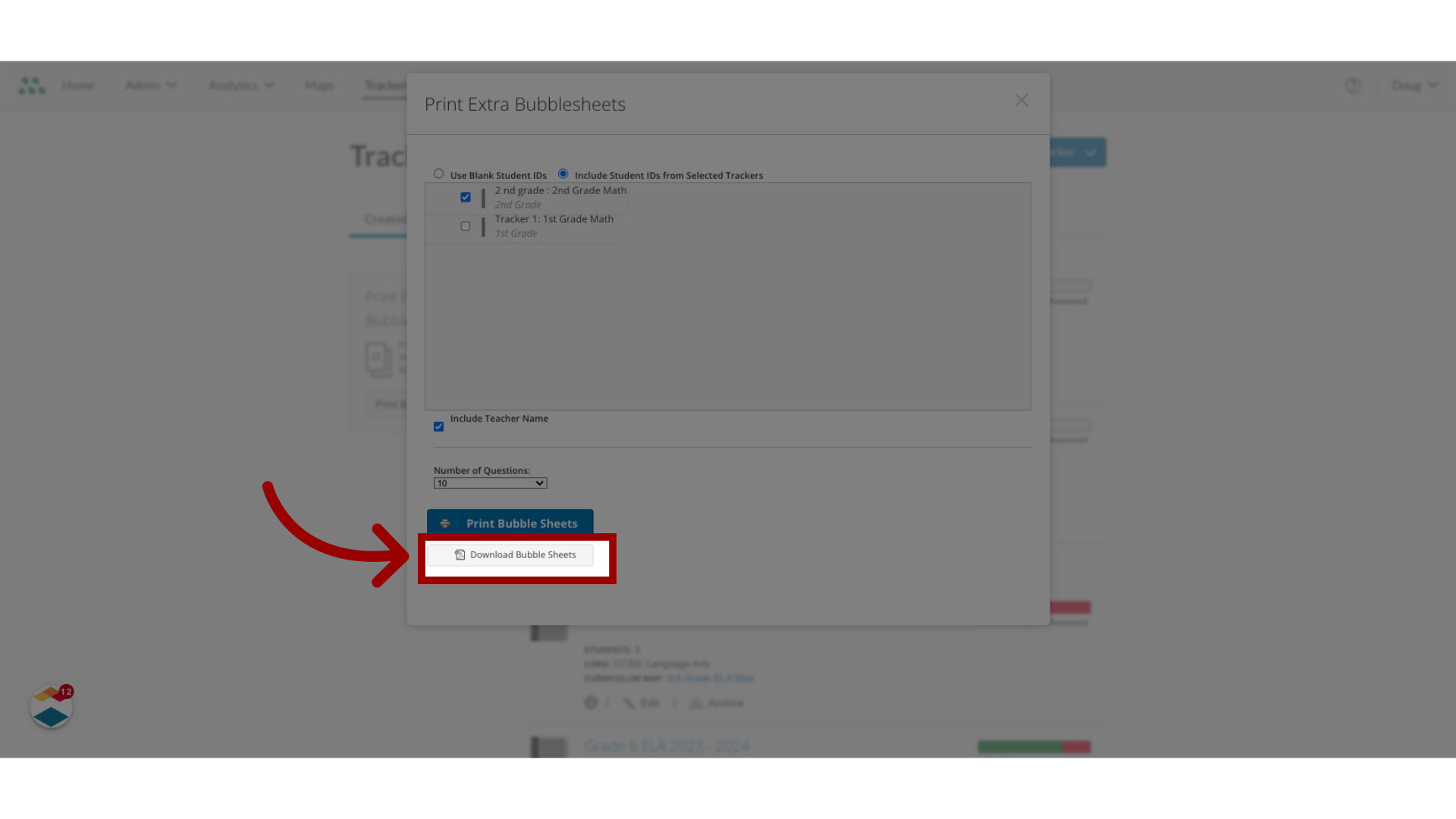
This guide covered the steps to print or download extra pre-filled bubble sheets.
