How do I print student single-standard formative assessment scores from a tracker?
In Mastery Connect, you can print student assessment scores for single-standard assessments from a tracker. You can customize the list of students and the assessment items included in assessment score printouts.
Note: You can also print student scores for multi-standard formative assessments or benchmark assessments from a tracker.
How do I print student single-standard formative assessment scores from a tracker?
How do I print student single-standard formative assessment scores from a tracker?
1. Open Mastery Trackers Home
In the global navigation, click the Home link.
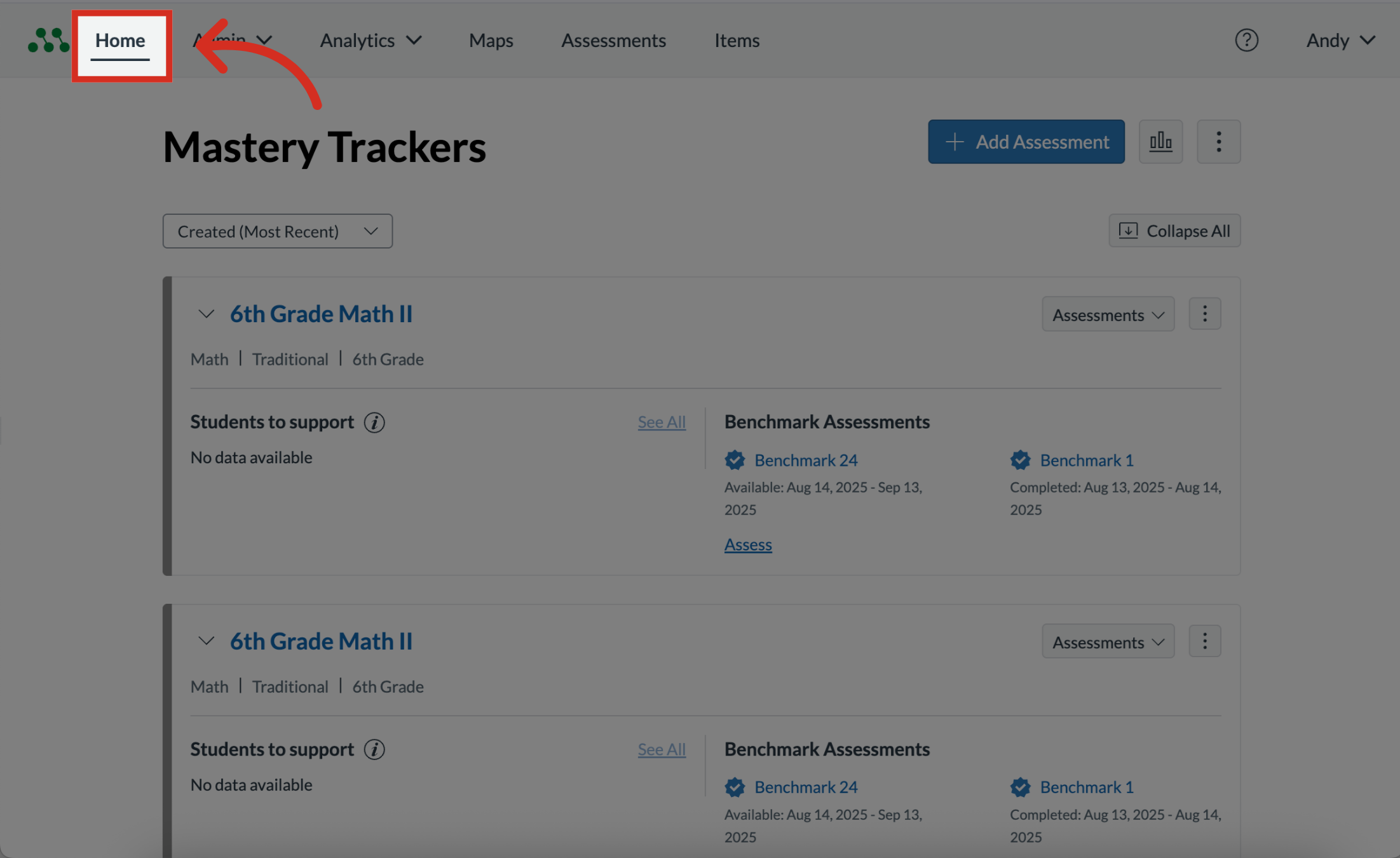
2. Select Tracker Name Link
Locate the tracker you want to open and click the tracker name link.
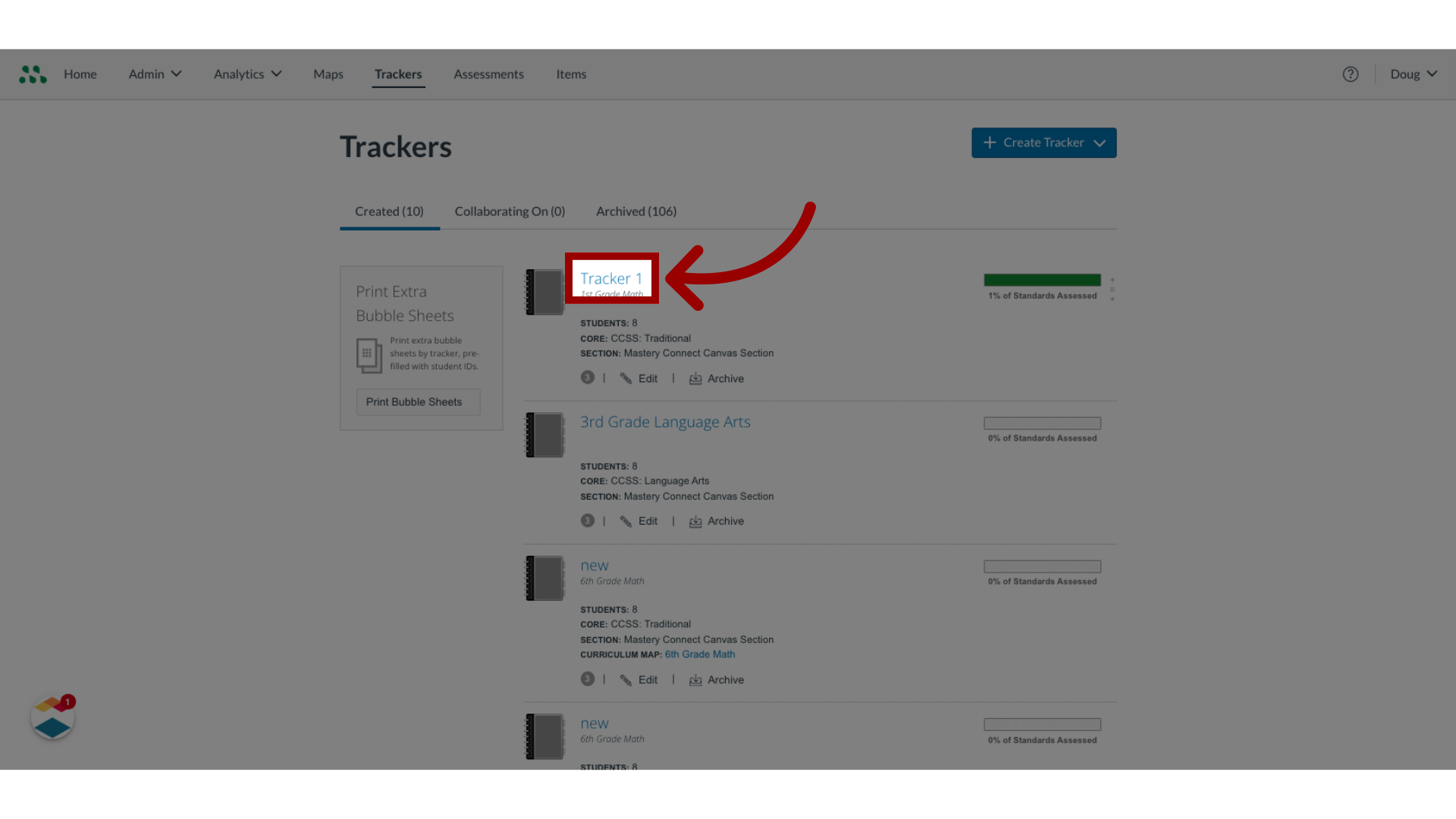
3. Select Assessments
Click the Assessments tab.
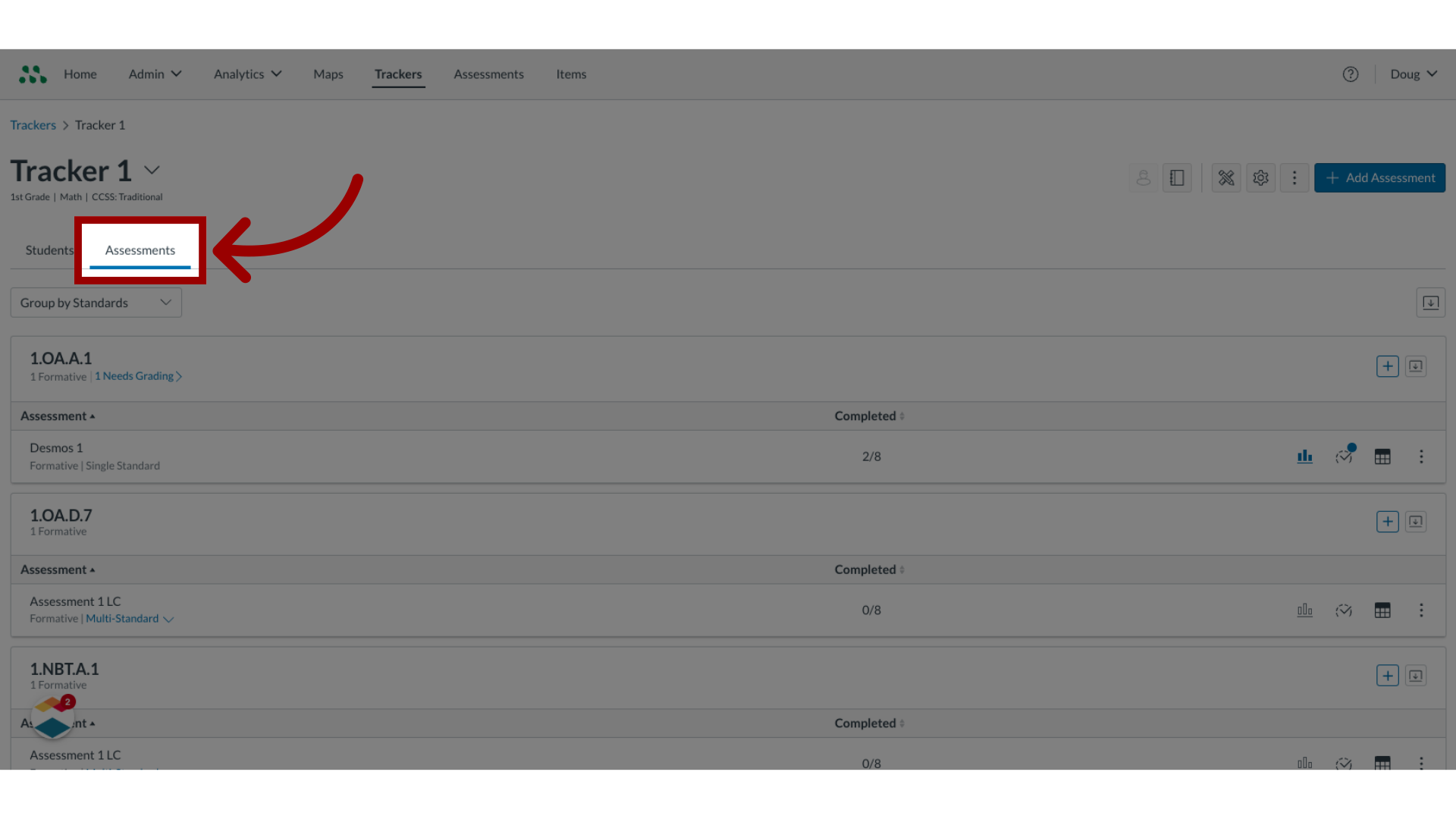
4. Select Reports
Locate the assessment in the Tracker Assessment list, and click the Reports icon.
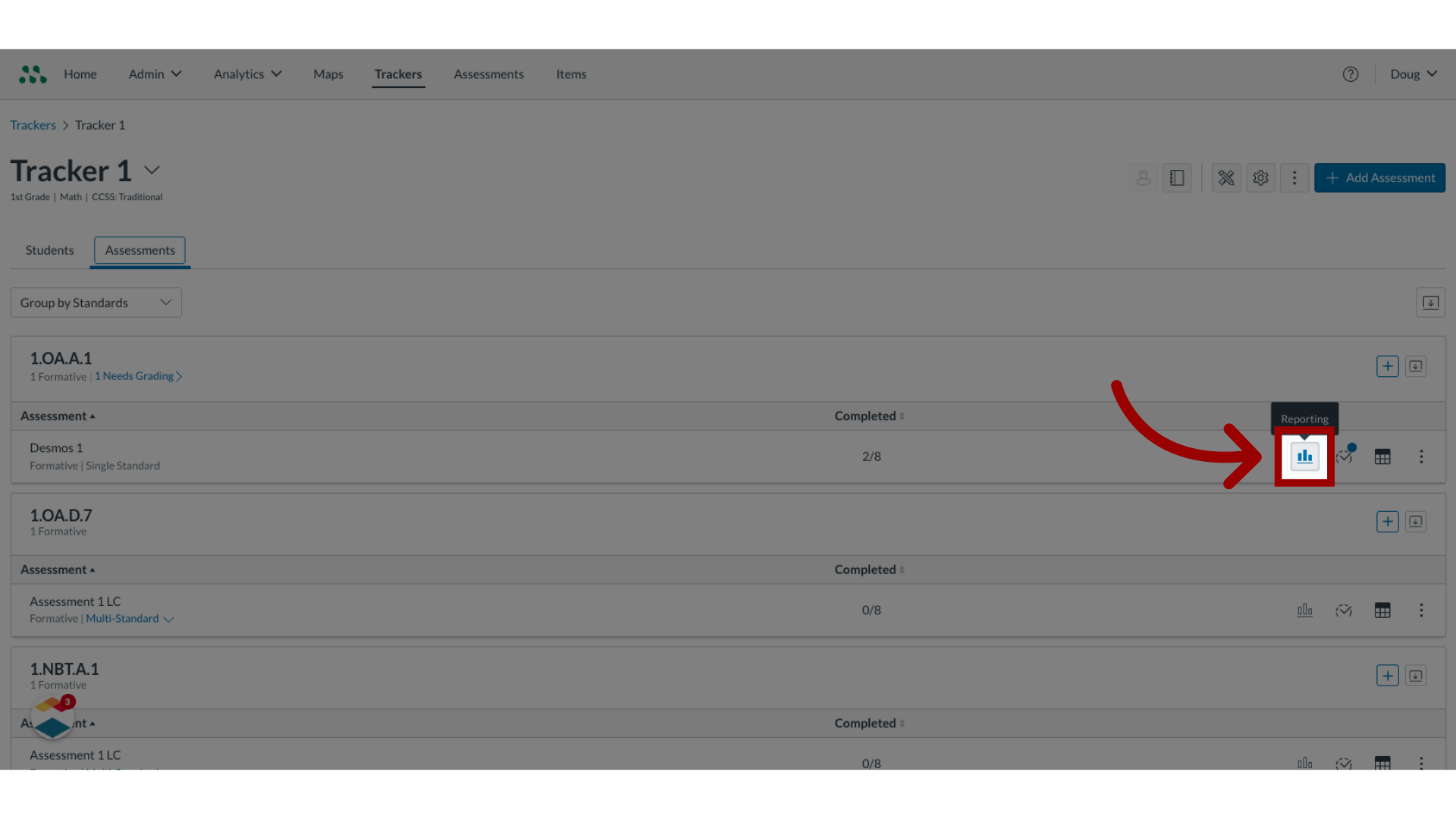
5. Select Print Scores
In the Assessment Details window, click the Print Scores tab.
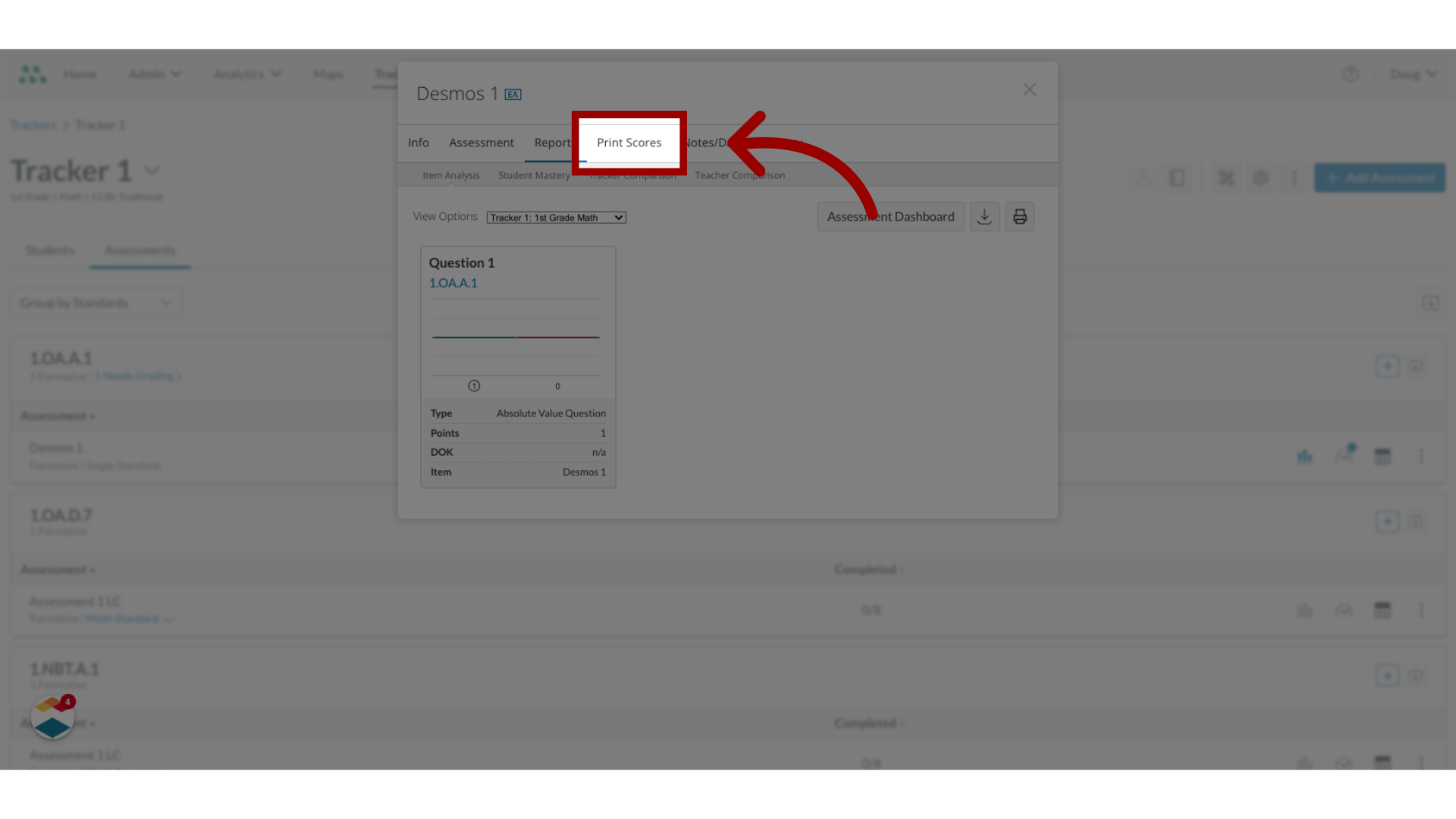
6. View Print Options
The Print Scores window displays the tracker student list, the assessment items list, and any additional print options.
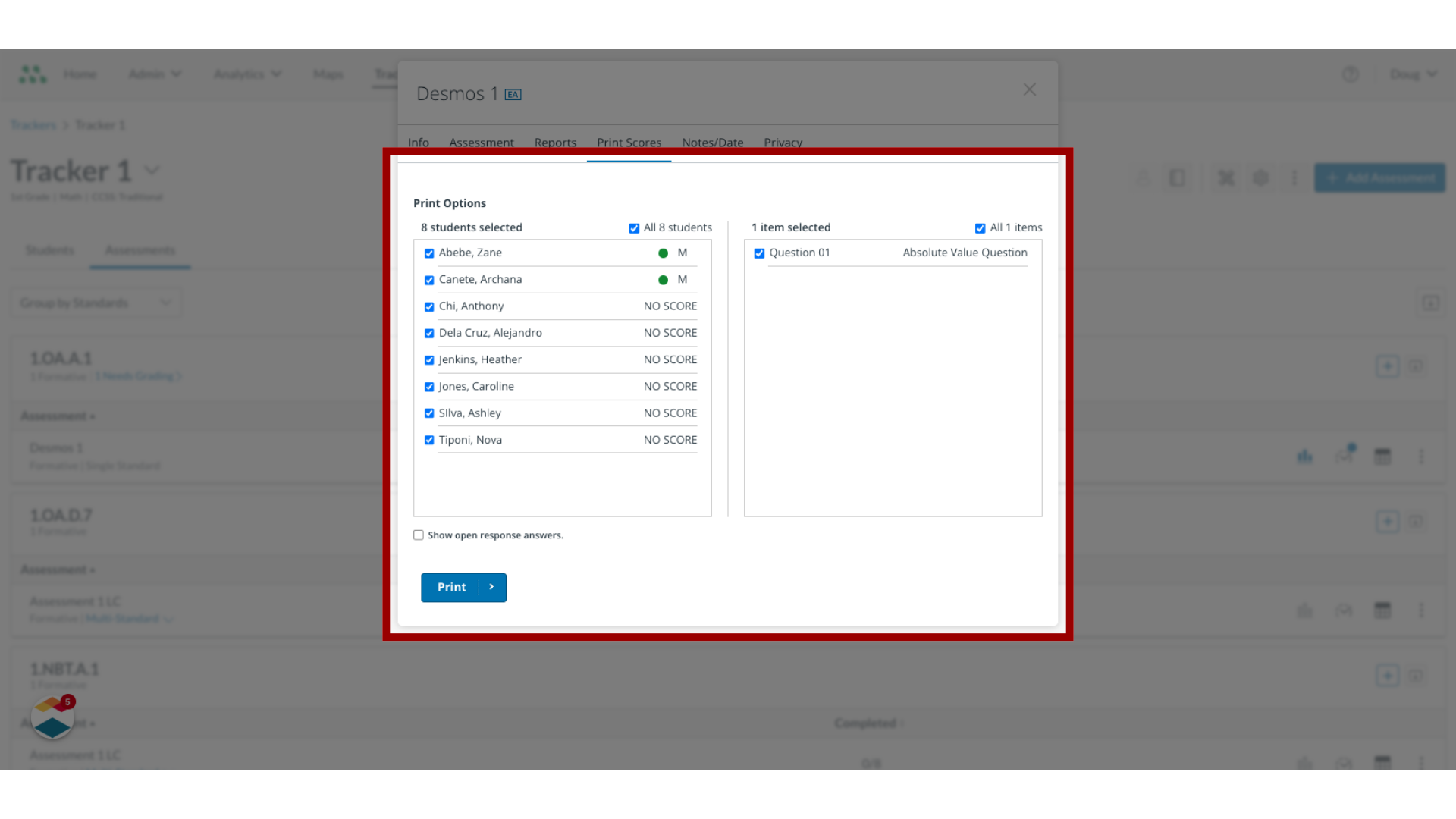
7. Deselect Students
By default, all students in the tracker list are selected for the printout. To deselect students, click the student checkboxes.
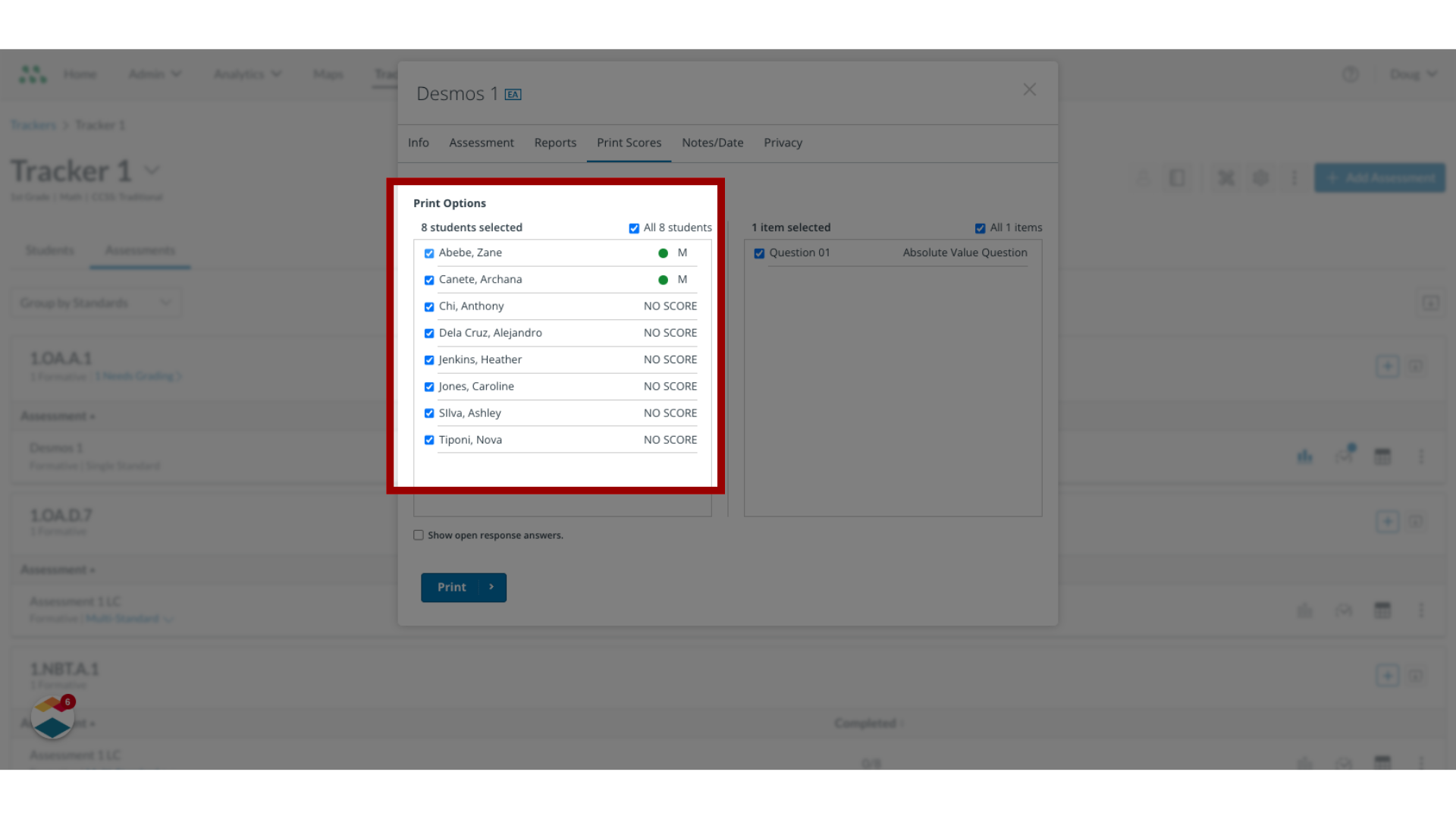
8. Deselect Questions
By default, all questions in the assessment are selected in the list. To deselect questions from the printout click the appropriate checkboxes.
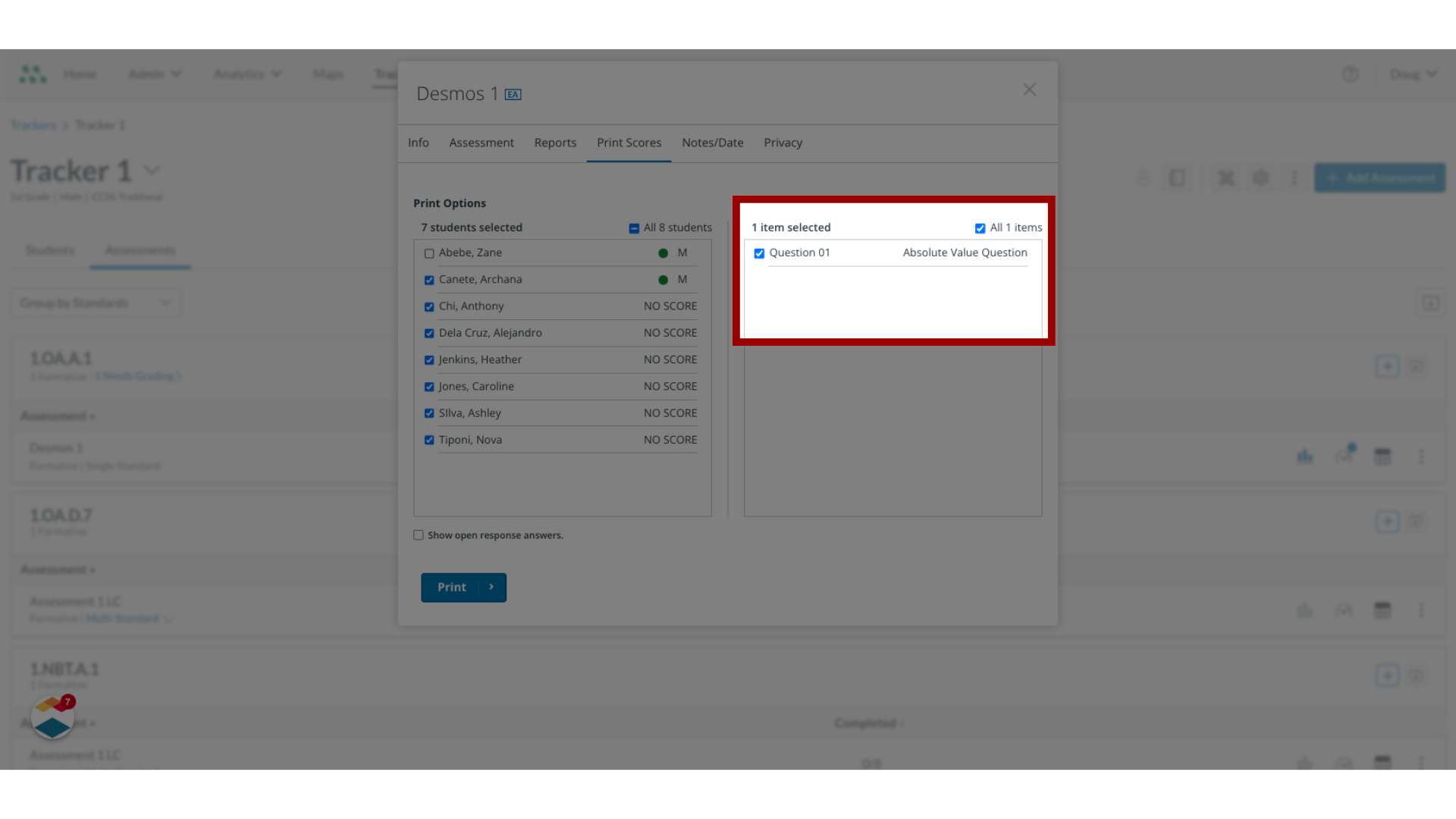
9. Select Print
Click the Print button.
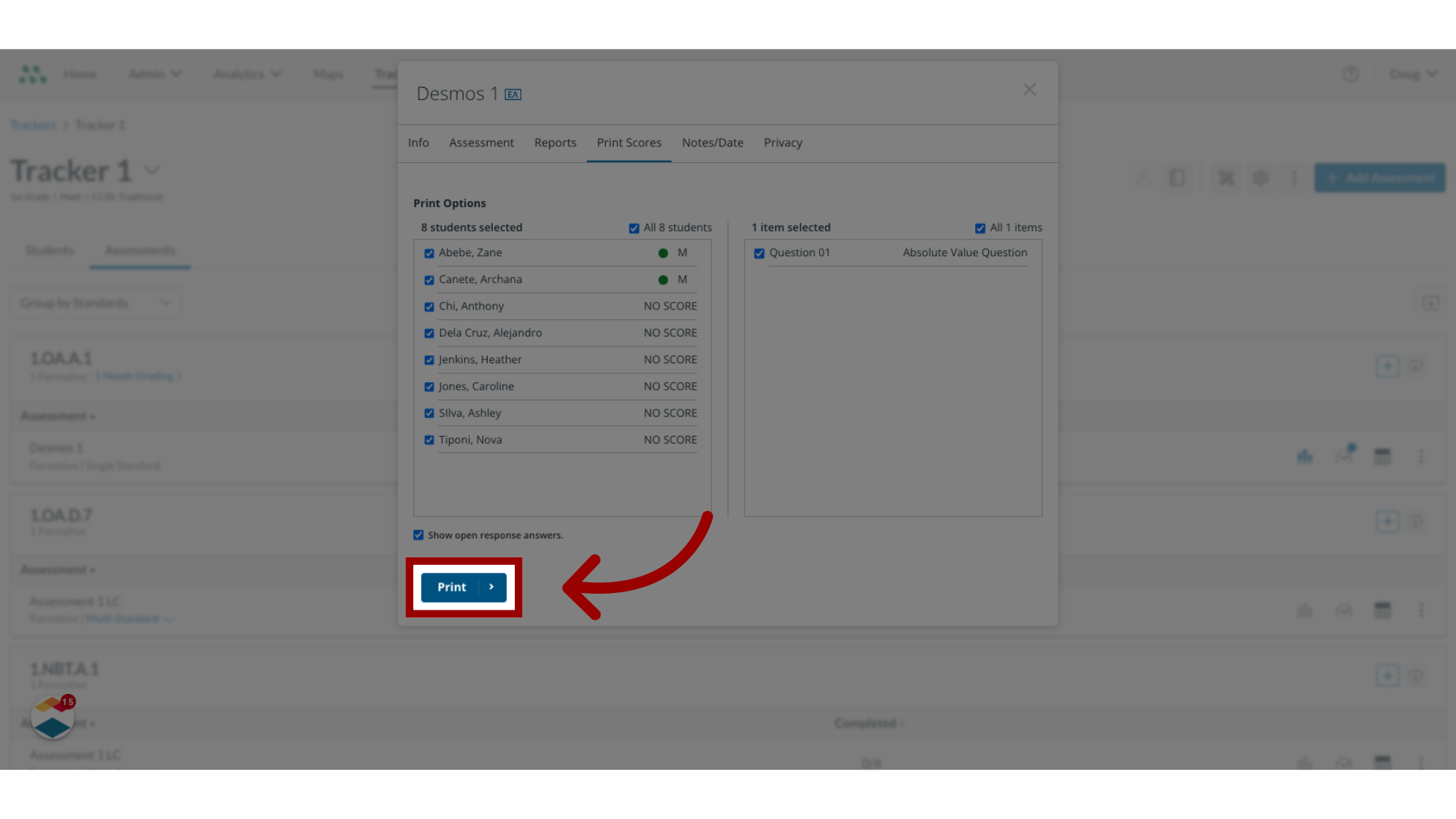
10. Preview and Print
In a new browser window, view the assessment scores for the selected students. To format and print the scores, use your browser's print options.
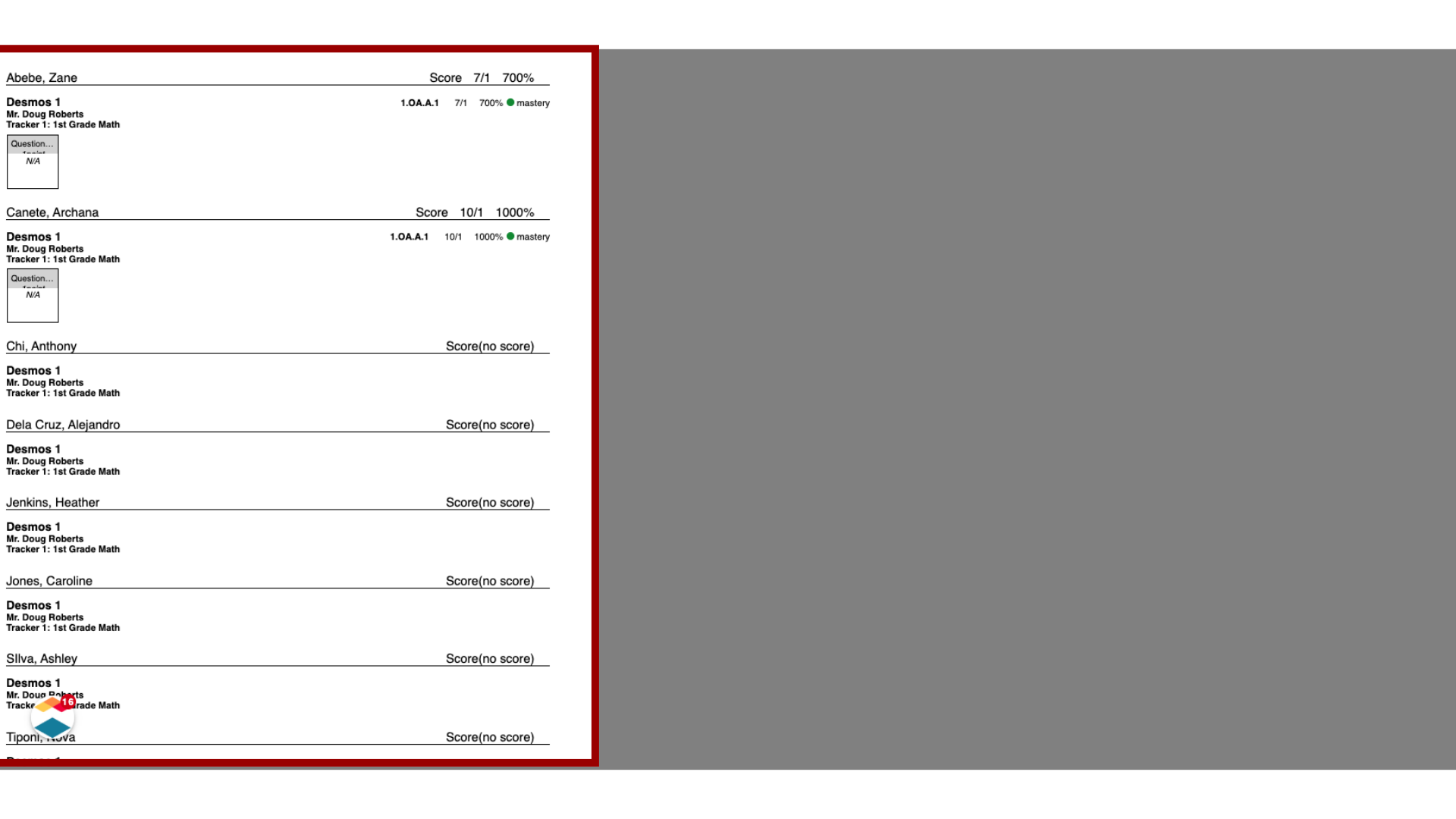
This guide covered how to print student single-standard formative assessment scores from a tracker.

