How do I print an assessment?
In Mastery Connect, you can print a created assessment by opening it from the Assessments page.
Note: Most item types are printable. If an assessment includes an unprintable item type, the placeholder text "This question was not included in the printed assessment as it is an unsupported question type" displays in the printed assessment.
How do I print an assessment?
1. Search and Filter Assessments
In the Assessments page, find the assessment to print using the search bar and the filters.
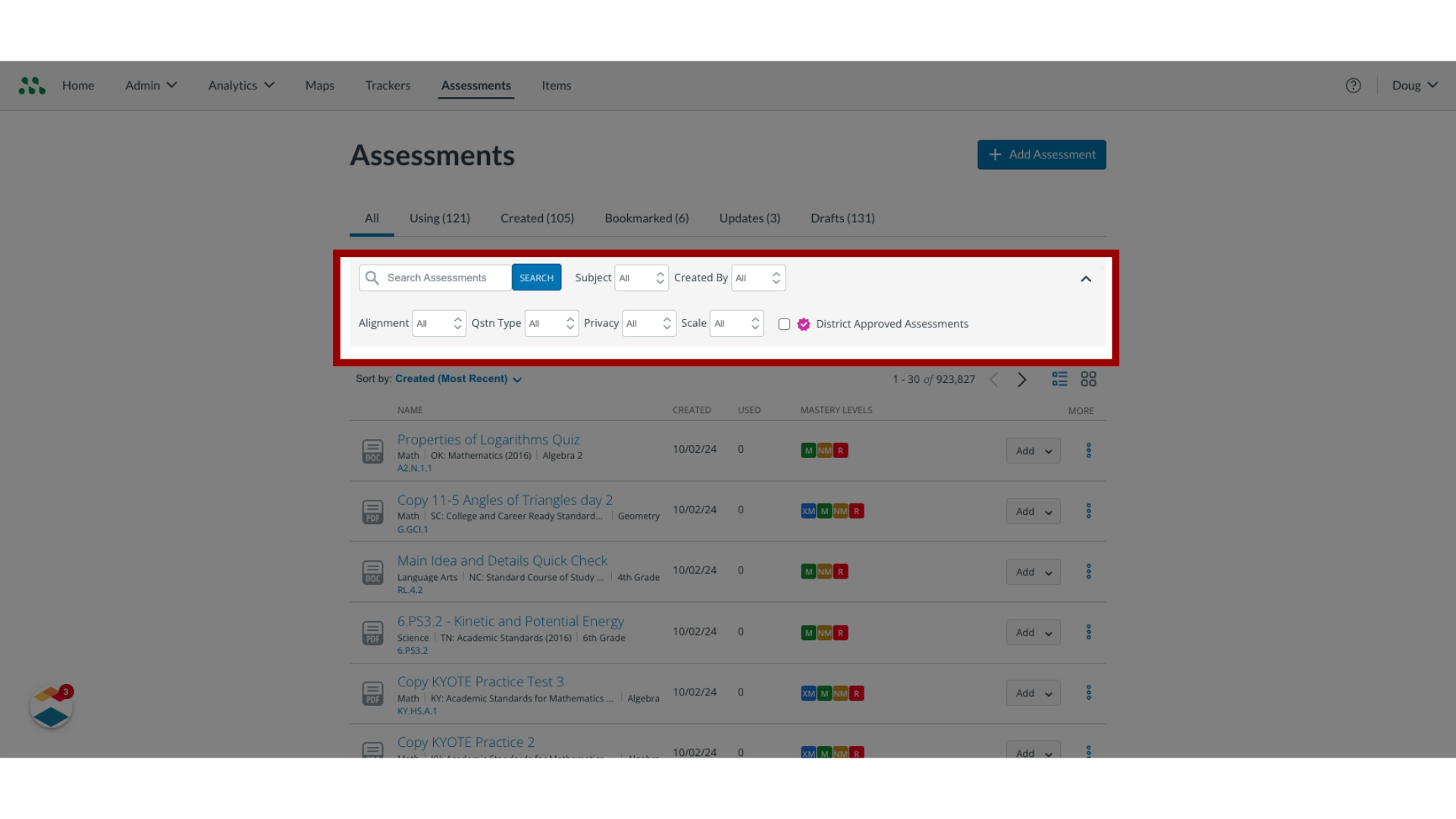
2. Open Assessment Name
To open the assessment, click the Assessment Name.

3. Print Assessment
To review and print a PDF of the assessment, click the Print icon.
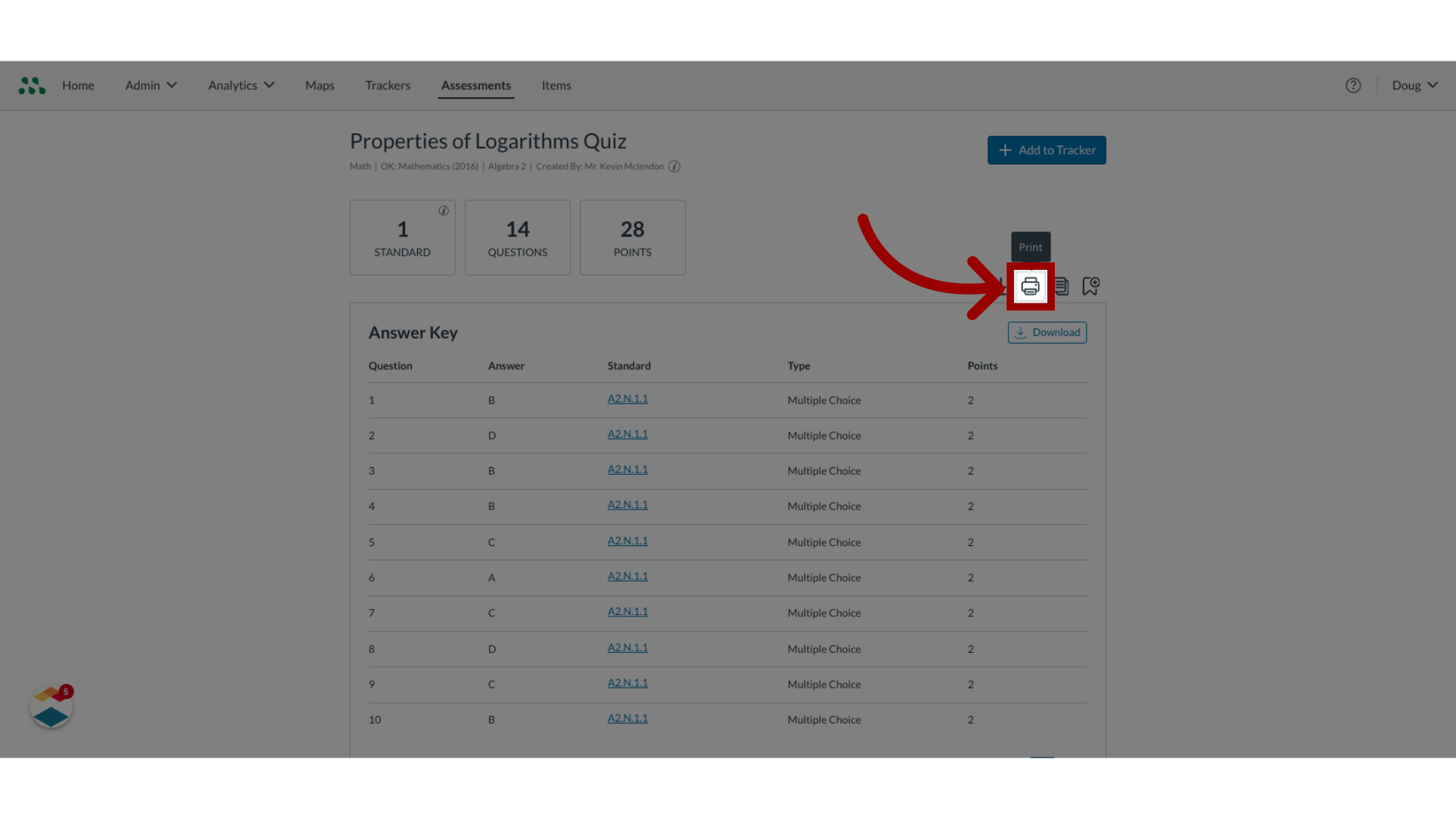
This guide covered how to print an assessment.

