How do I view an assessment with Secure Benchmarking mode enabled?
In Mastery Connect, your district can enable Secure Benchmarking mode on benchmark assessments.
When Secure Benchmarking is enabled by your district, you can not reopen submitted assessments, and you are unable to view or access the following:
- Assessment information
- Assessment details
- Assessment answer key
- Item Analysis reports
- Performance Grader
- Privacy options for parent and student reporting
Notes:
- When Secure Benchmarking is enabled for an assessment, teachers can not access Performance Grader, and items that include rubric criteria can not be graded or manually entered in the tracker.
- School Administrators who are logged in as teachers can not enter or edit grades in trackers when Secure Benchmarking is enabled.
- Read more about roles and permissions in Mastery Connect.
How do I view an assessment with Secure Benchmarking mode enabled?
How do I view an assessment with Secure Benchmarking mode enabled?
1. Open Benchmarks
To manage benchmarks, locate the tracker on the Home page.
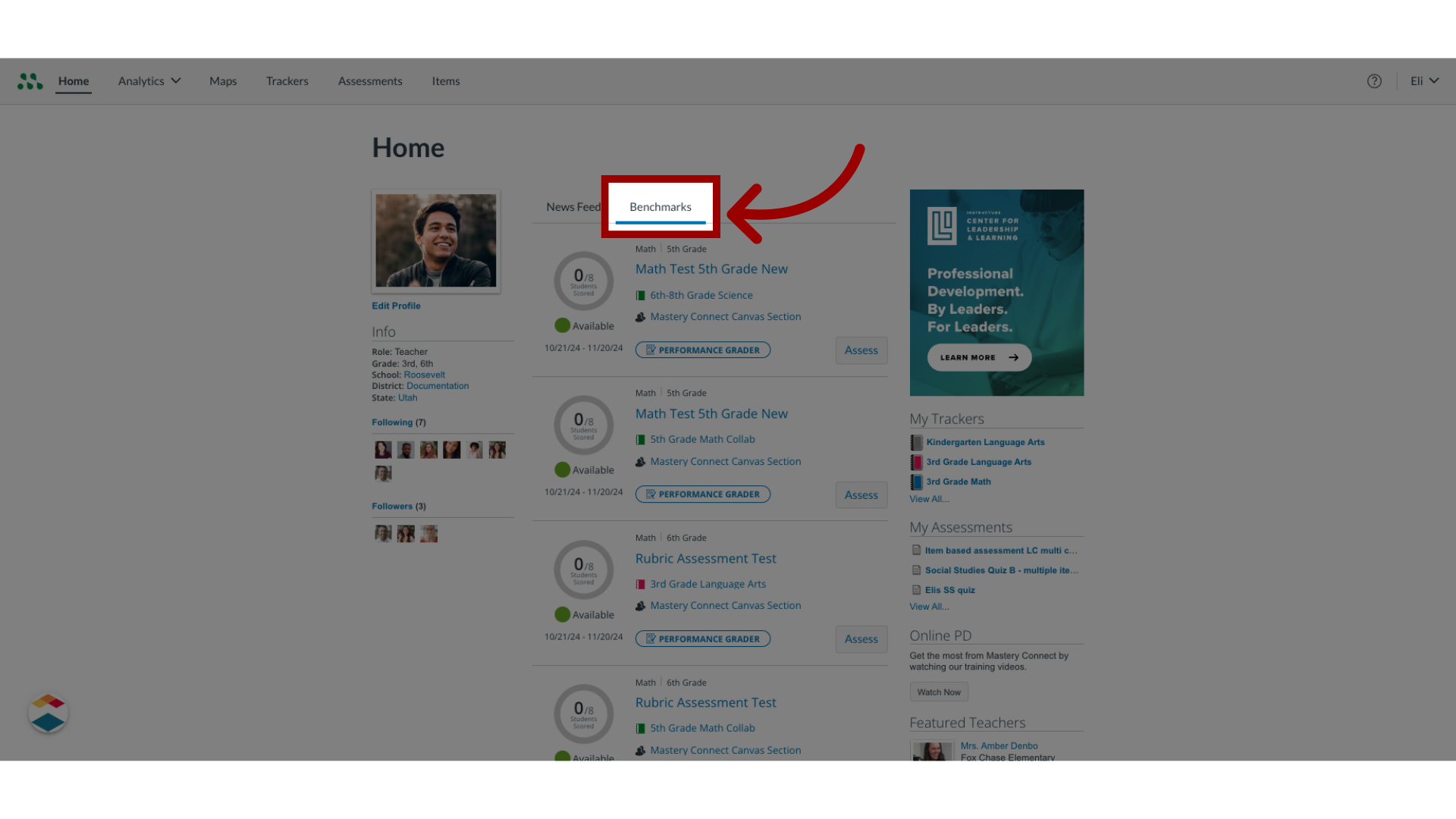
2. View Secure Benchmark
To view Assessment Details for the benchmark, click the benchmark name link.
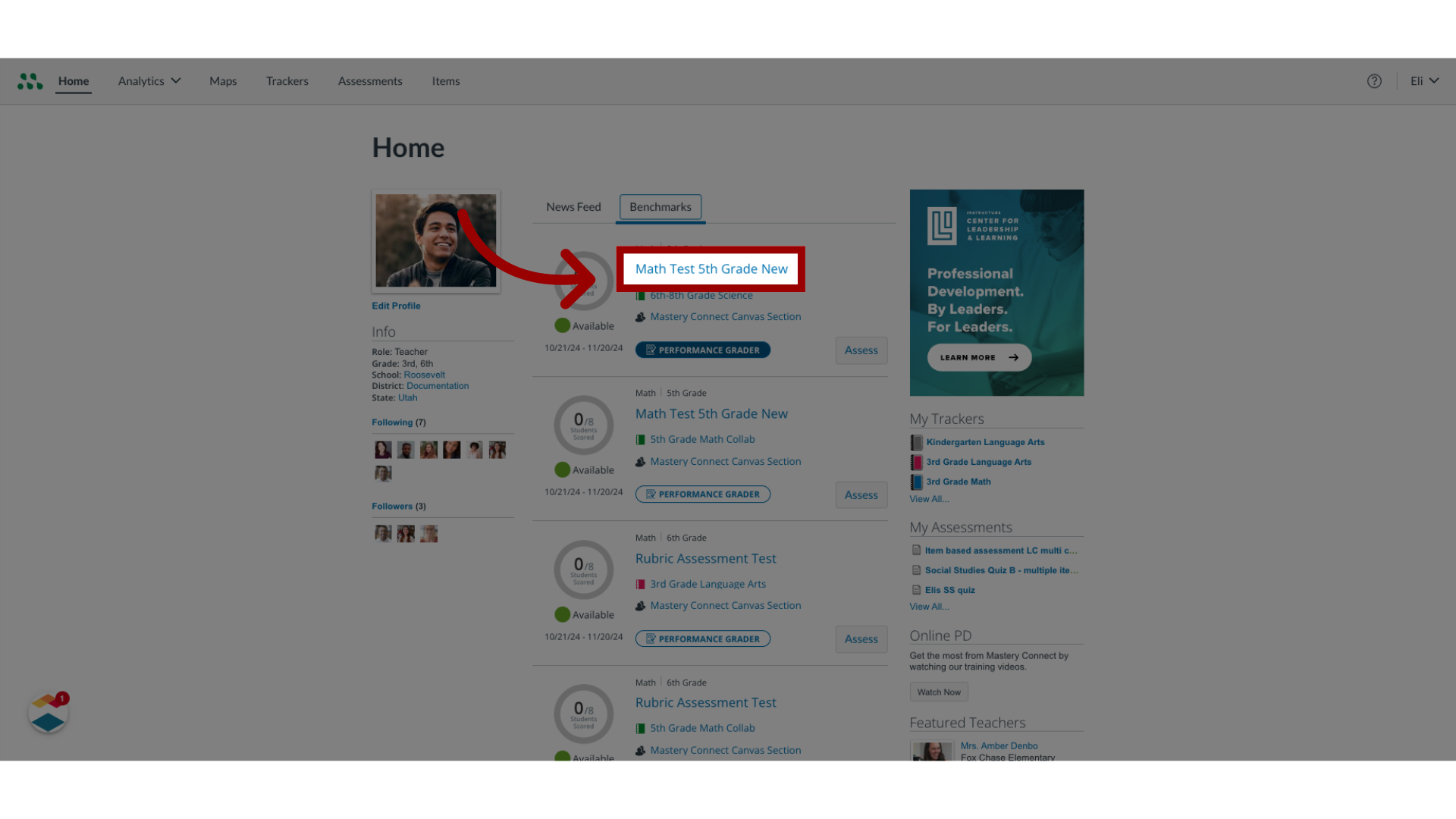
3. View Assessment Details
The Assessment Details window displays the options that are available for the benchmark. Teachers can view and print Student Mastery, Tracker Comparison, and Teacher Comparison reports, create bubble sheets, and take notes about the assessment.
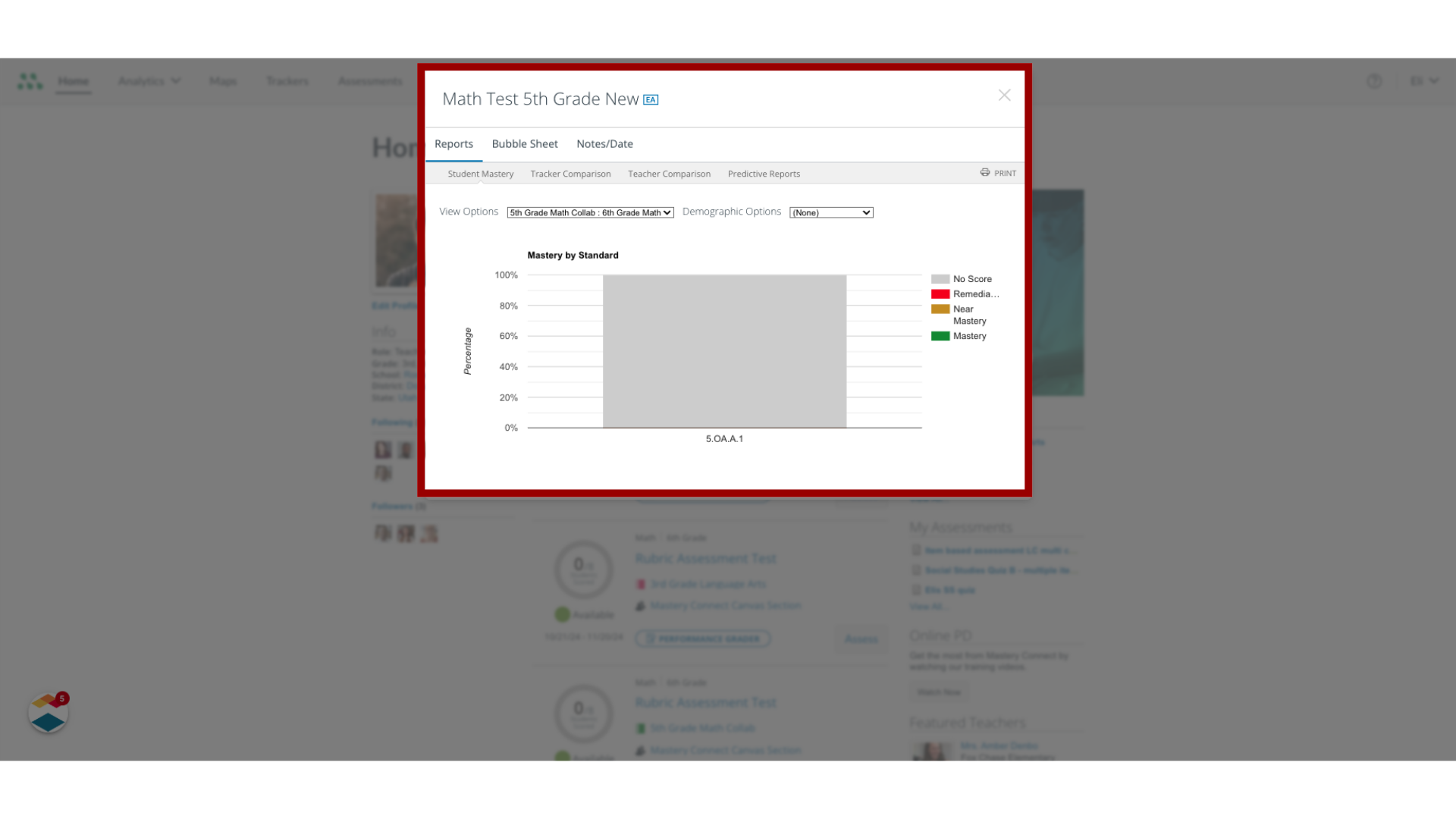
4. View Performance Grader Button
In Secure Benchmarking mode, the Performance Grader button displays, but the feature is disabled.
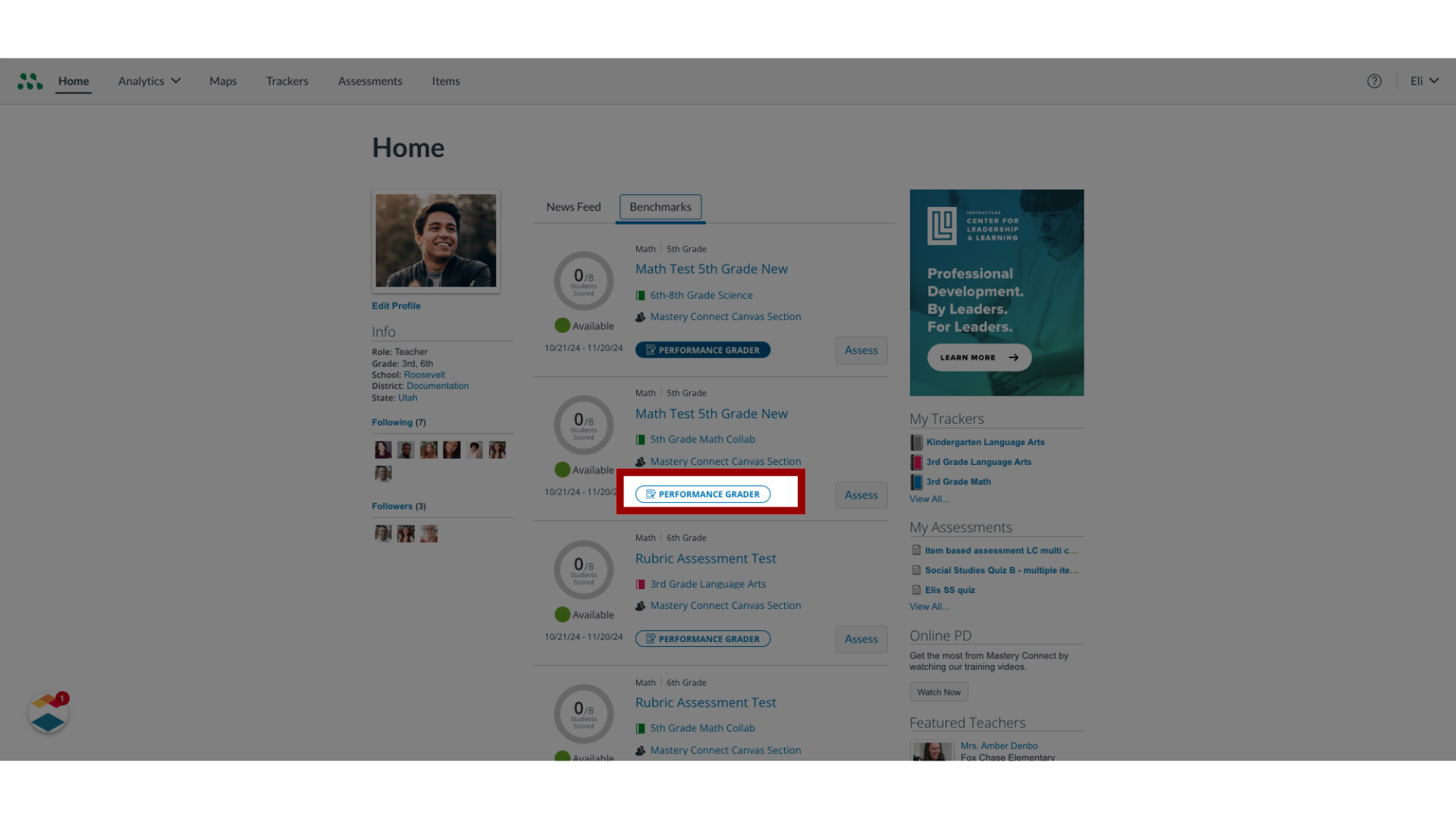
5. Return to Dashboard
If the Performance Grader button is selected for a secure benchmark, the Not Available window displays. To return to the dashboard, click the OK button.
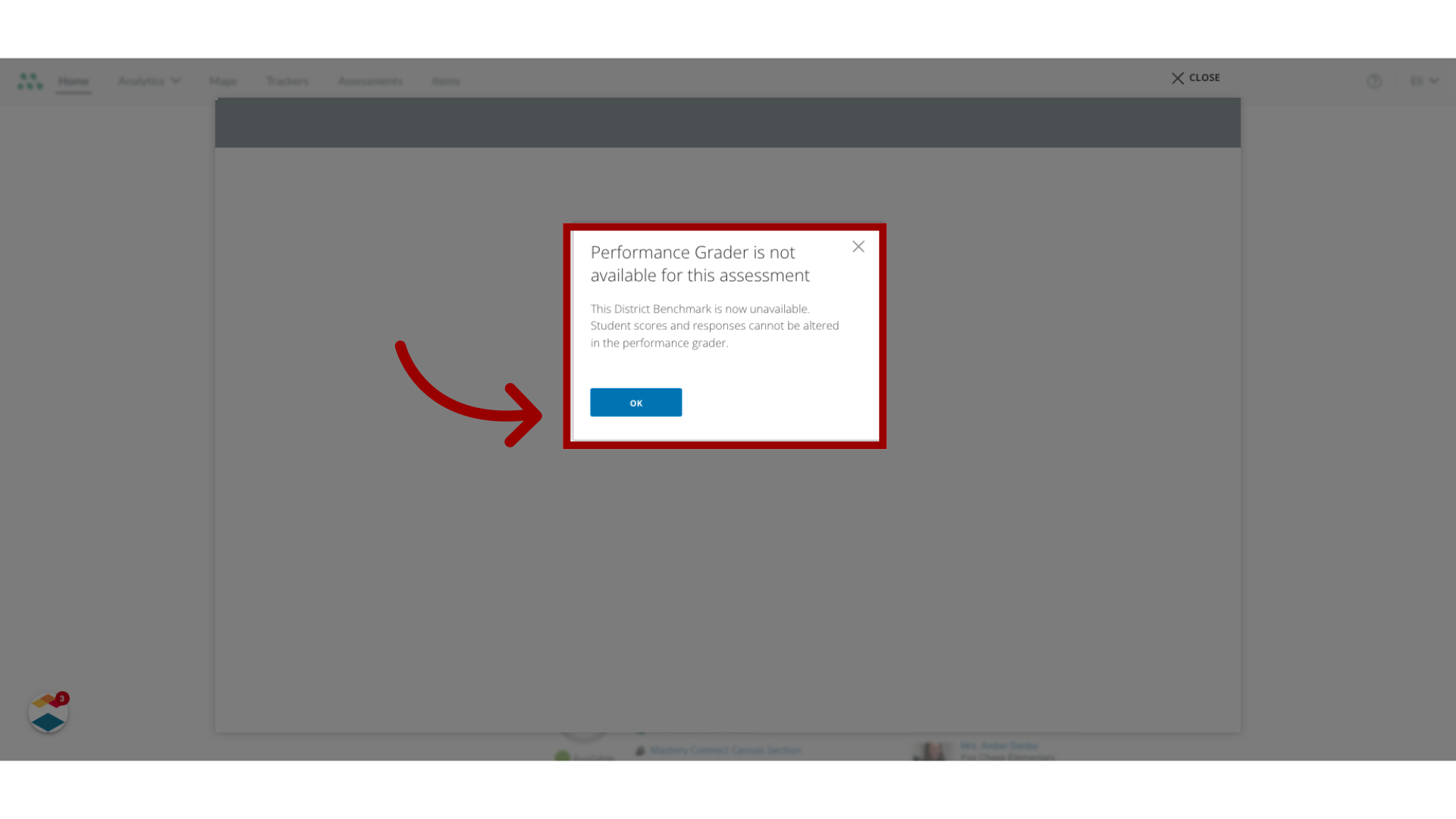
This guide covered how to view an assessment with Secure Benchmarking mode enabled.

