How do I deliver a benchmark assessment to students?
In Mastery Connect, you can deliver a benchmark for students to complete in the Mastery Connect Student Portal, in their web browser, or using your district's LMS.
Notes:
- Students who are manually added to the roster in a tracker can not access the student portal.
- To deliver a benchmark in the Student Portal, the test ID must be active.
- To complete an assessment in their web browser, students must have an active test ID and know their student ID numbers.
- If your district uses Clever, students can log in there to take the assessment in the Student Portal.
How do I deliver a benchmark assessment to students?
How do I deliver a benchmark assessment to students?
1. Open Benchmarks
On your Mastery Connect home page, click the Benchmarks tab.
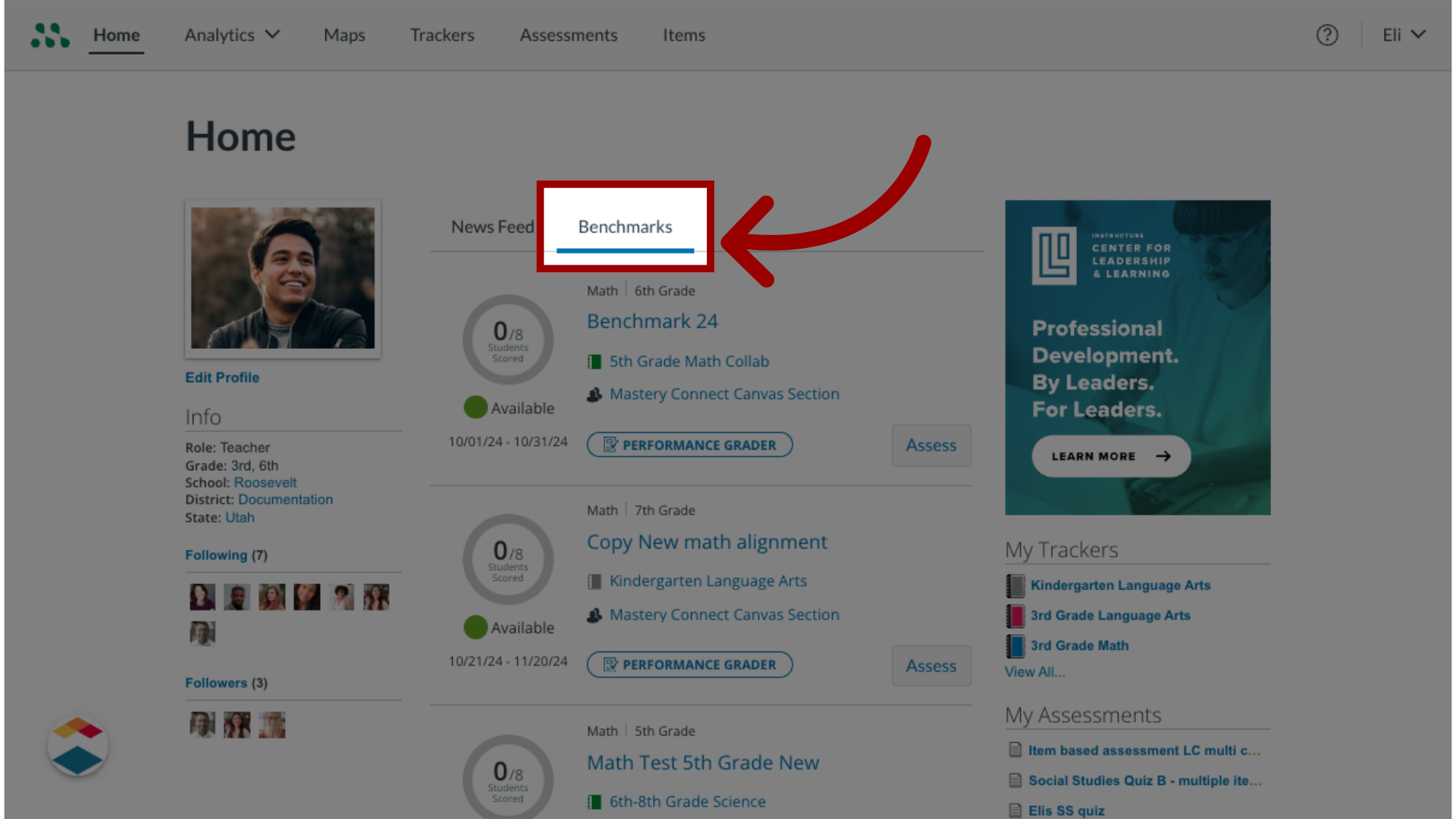
2. Open Assess Window
Then, locate the benchmark you want to deliver and click the Assess button.
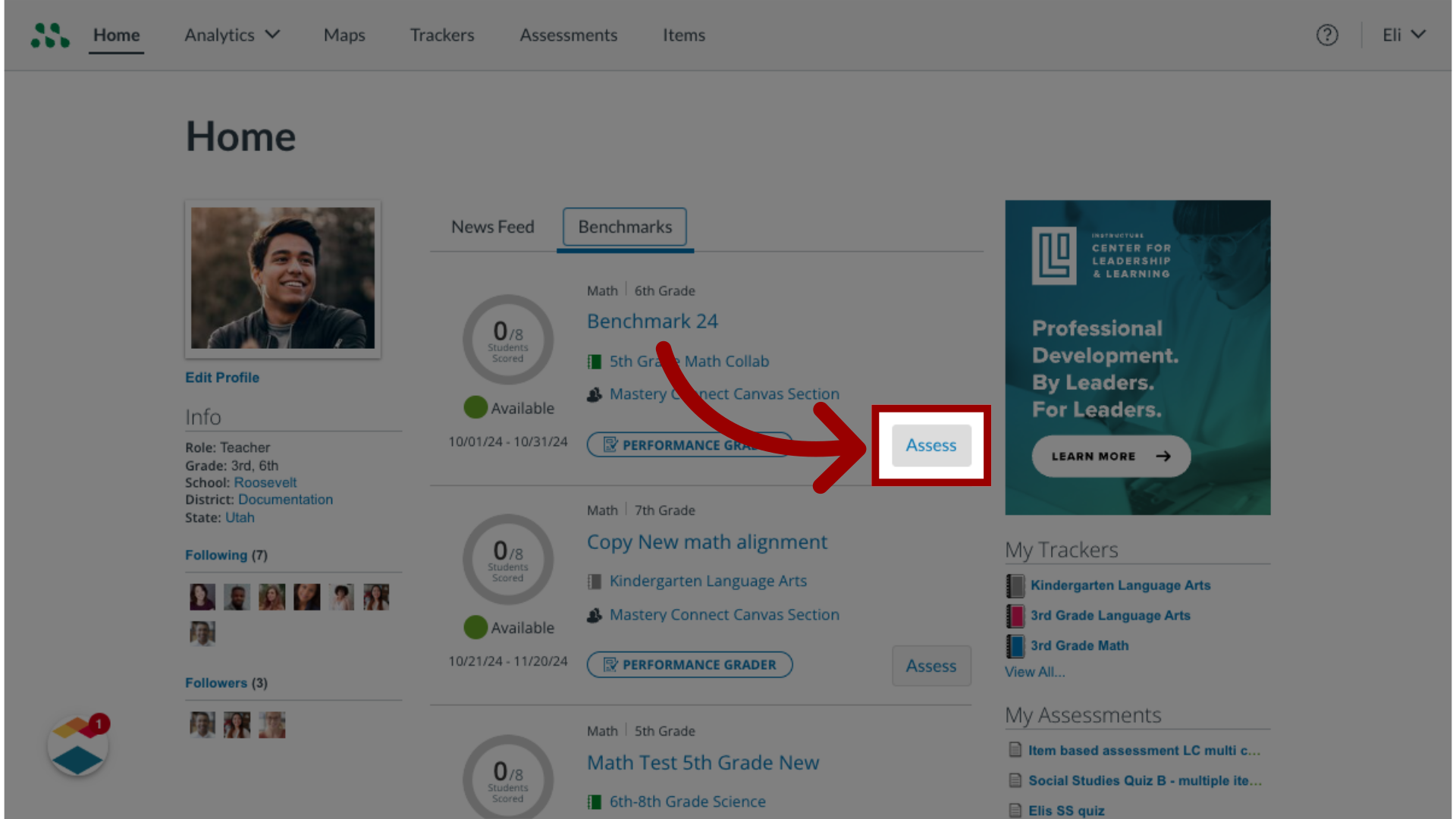
3. View Assess Window
The Assess window displays the six-digit test ID number and the number of days until the test ID number expires.
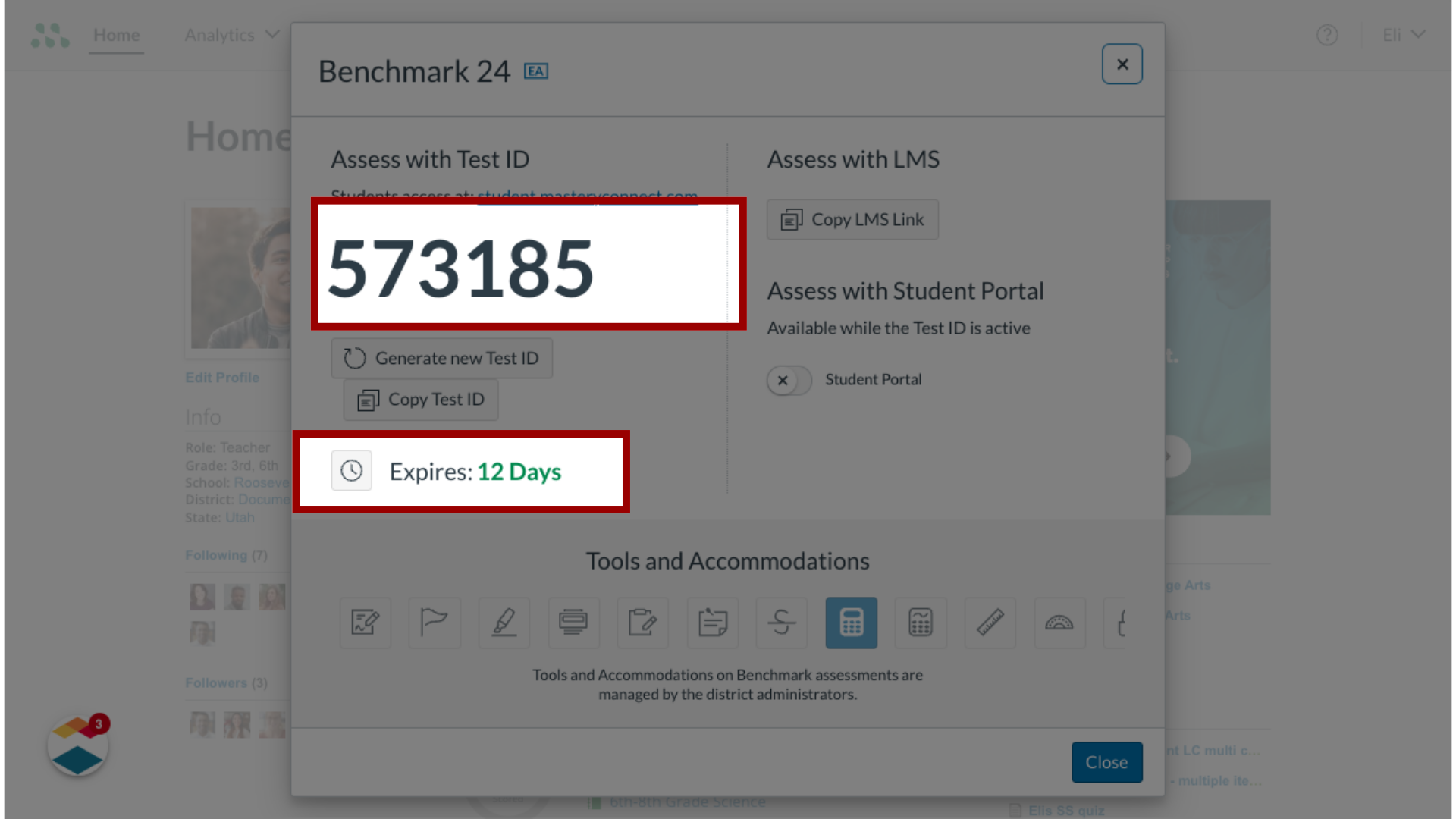
4. Set Expiration
To set a custom expiration time for the test ID, click the Expiration icon.
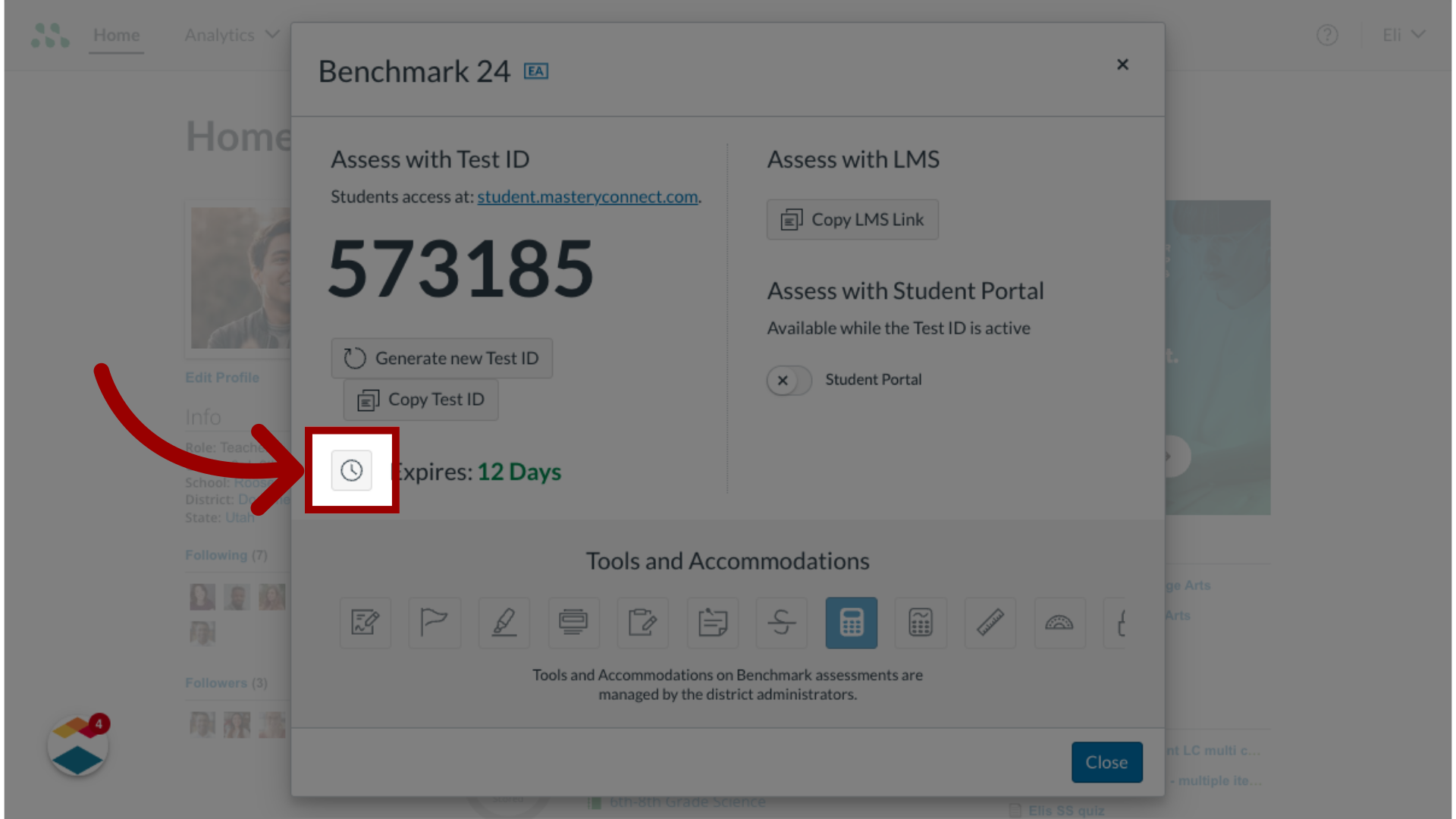
5. View Tools and Accommodations
If your district has enabled tools and accommodations for the assessment, the Tools and Accommodations section displays in the Assess window. A shaded icon indicates that a tool or accommodation is enabled.
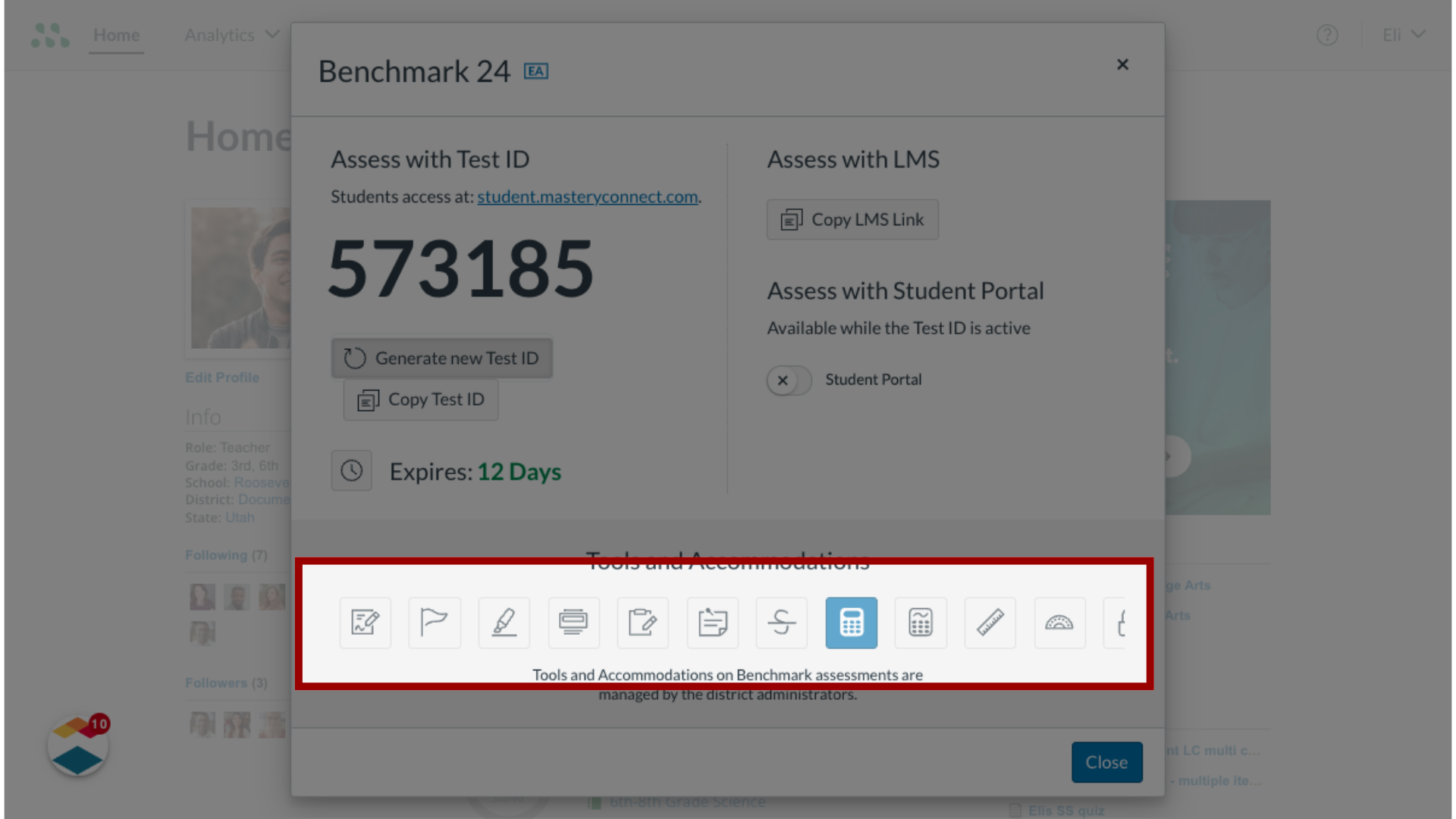
6. Generate new Test ID
If the Assess window displays dashes instead of a test ID number, your test ID has expired. To generate a new ID, click the Generate new Test ID button.

7. Deliver with Web Browser
To deliver the assessment to students using a web browser, instruct students to access the login window at student.masteryconnect.com. Then, click the Copy Test ID button and share the test ID with students.
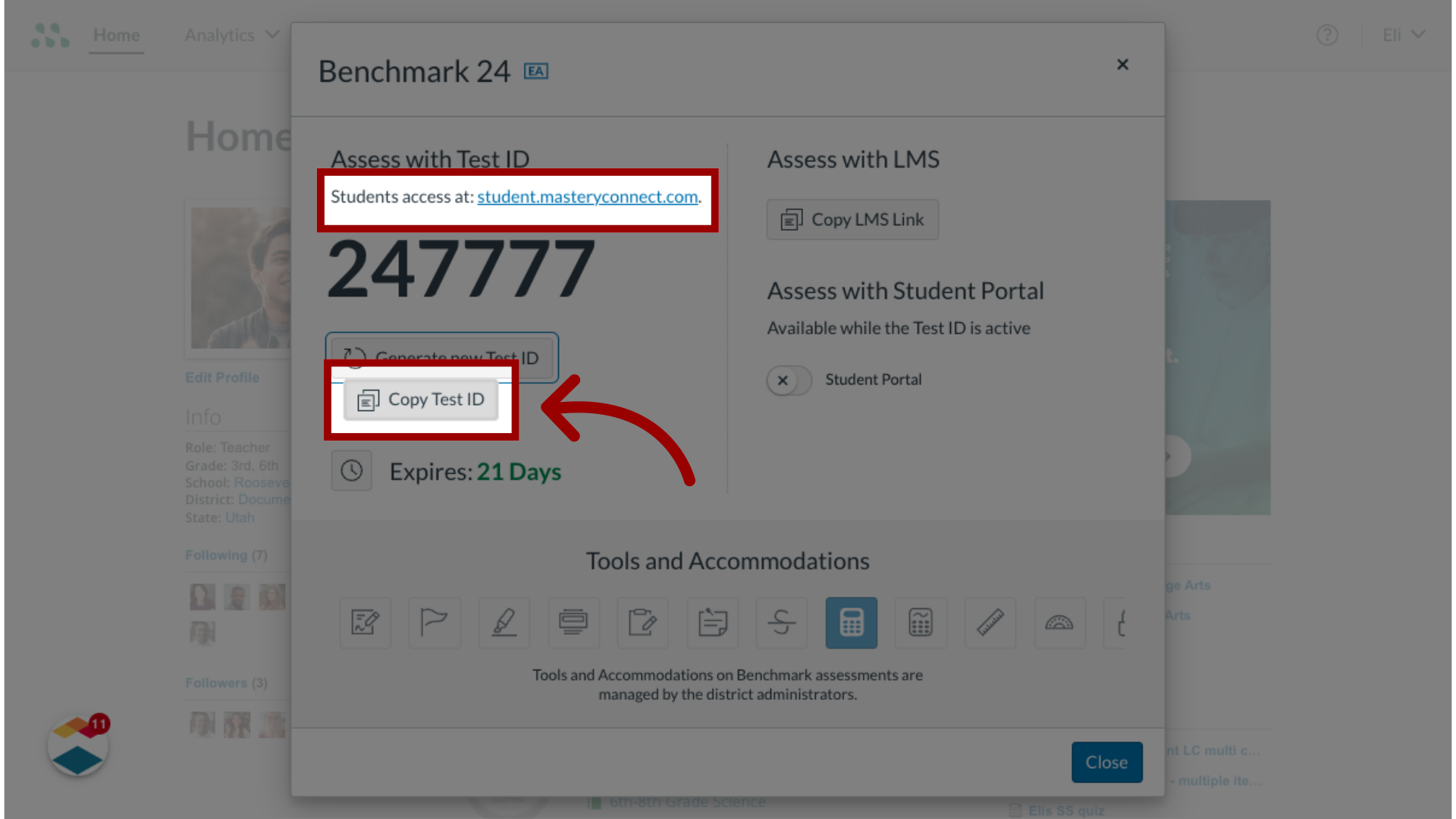
8. Deliver in Student Portal
If Mastery Connect is integrated with your district SIS, and the test ID is active, students can complete the assessment in the Student Portal. To make the assessment available, click the Student Portal toggle to display the checkmark.

9. Deliver with LMS
If your district uses an LMS, you can deliver the assessment in the LMS. To copy the URL, click the Copy LMS Link button, then paste the URL in the LMS interface.
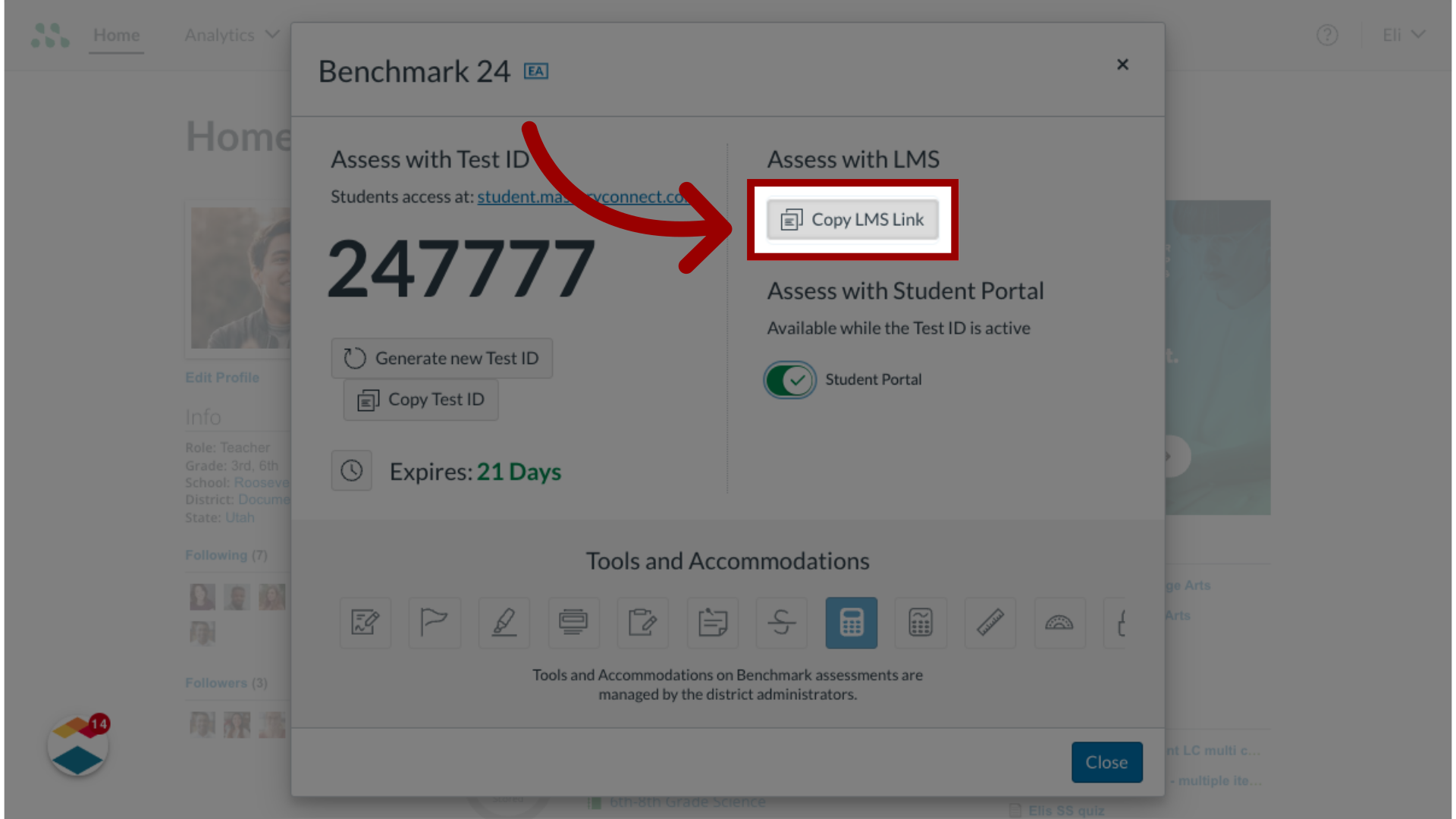
This guide covered how to deliver benchmark assessments to students using Mastery Connect.

