How do I search for a formative assessment?
In Mastery Connect, you can search for a formative assessment by name in the Assessments page. You can narrow the results of your search by filtering them to a specific subject, core, class, author, alignment, question type, privacy level, mastery scale, or district approval status.
You can also directly navigate to the assessments you are using, the assessments you have created, the assessments you have bookmarked, the assessments in your trackers that have updates available, and the assessments that you have authored that are in the draft state.
How do I search for a formative assessment?
How do I search for a formative assessment?
1. Open Assessments
In the global navigation, open the Assessments link.
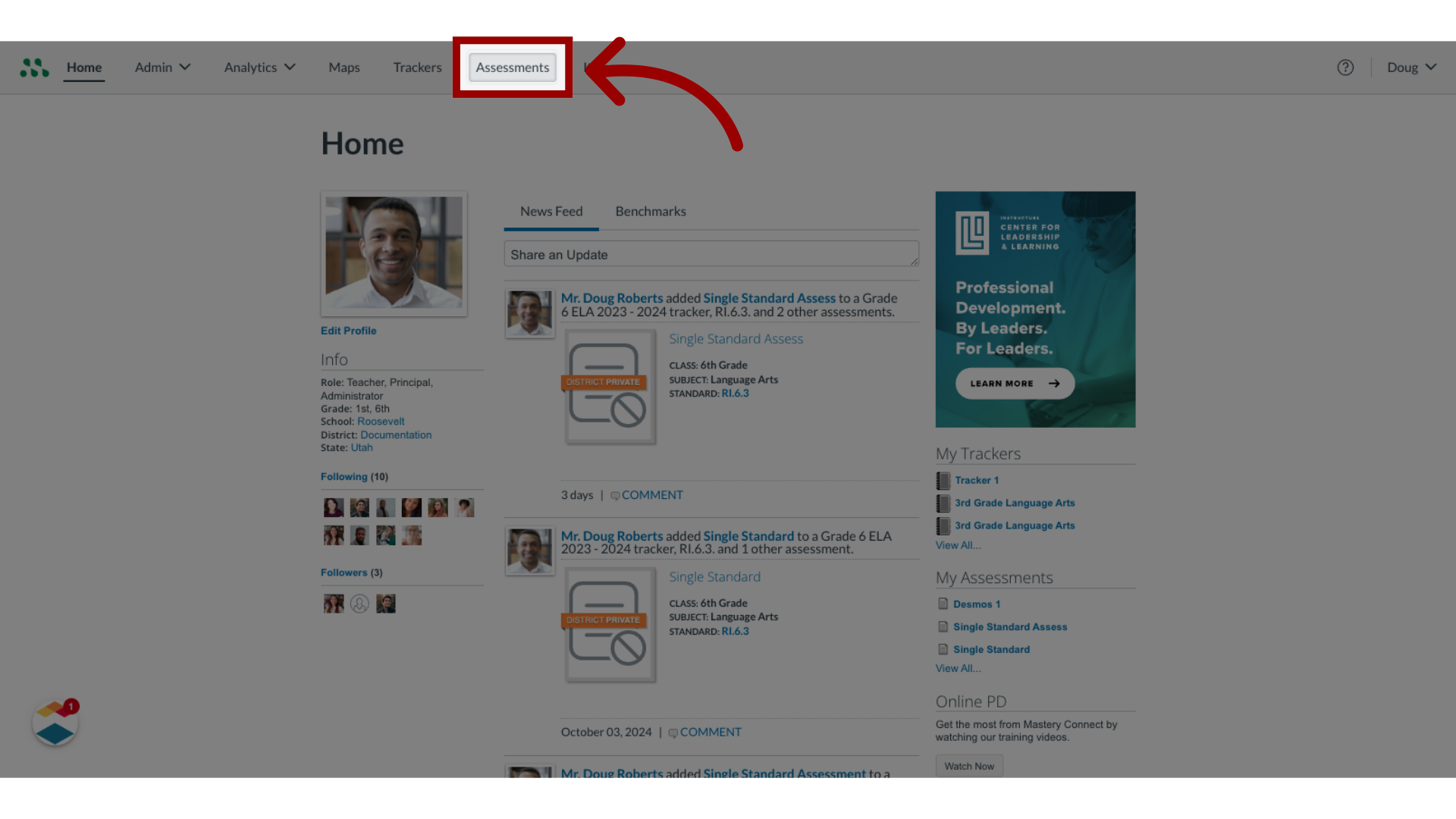
2. View other Assessments
By default, the Assessments page displays all available assessments. To view other lists of assessments, click a category tab.
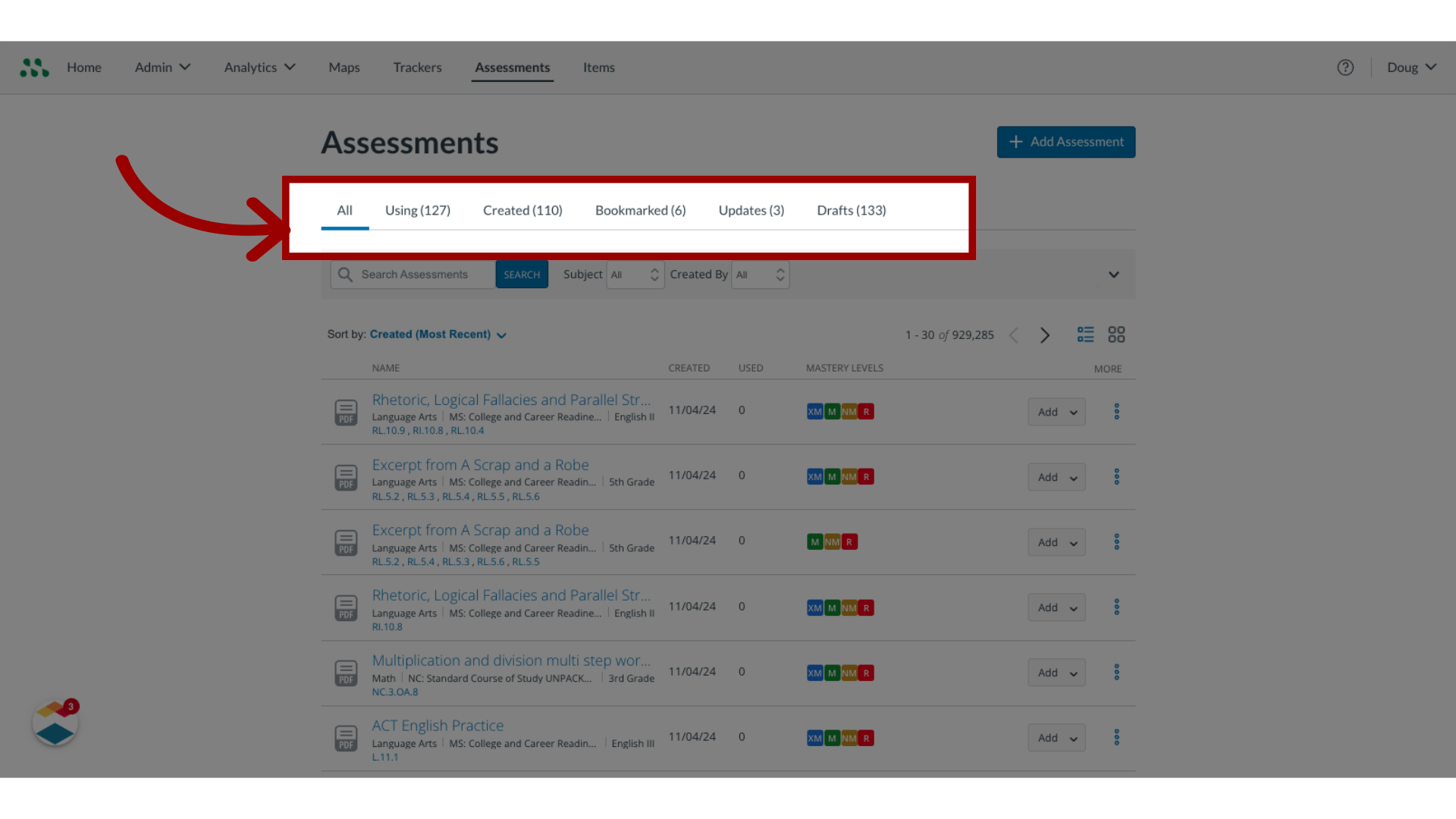
3. Search Assessments
To search for an assessment by name, enter all or part of the name in the Search field and click the Search button.
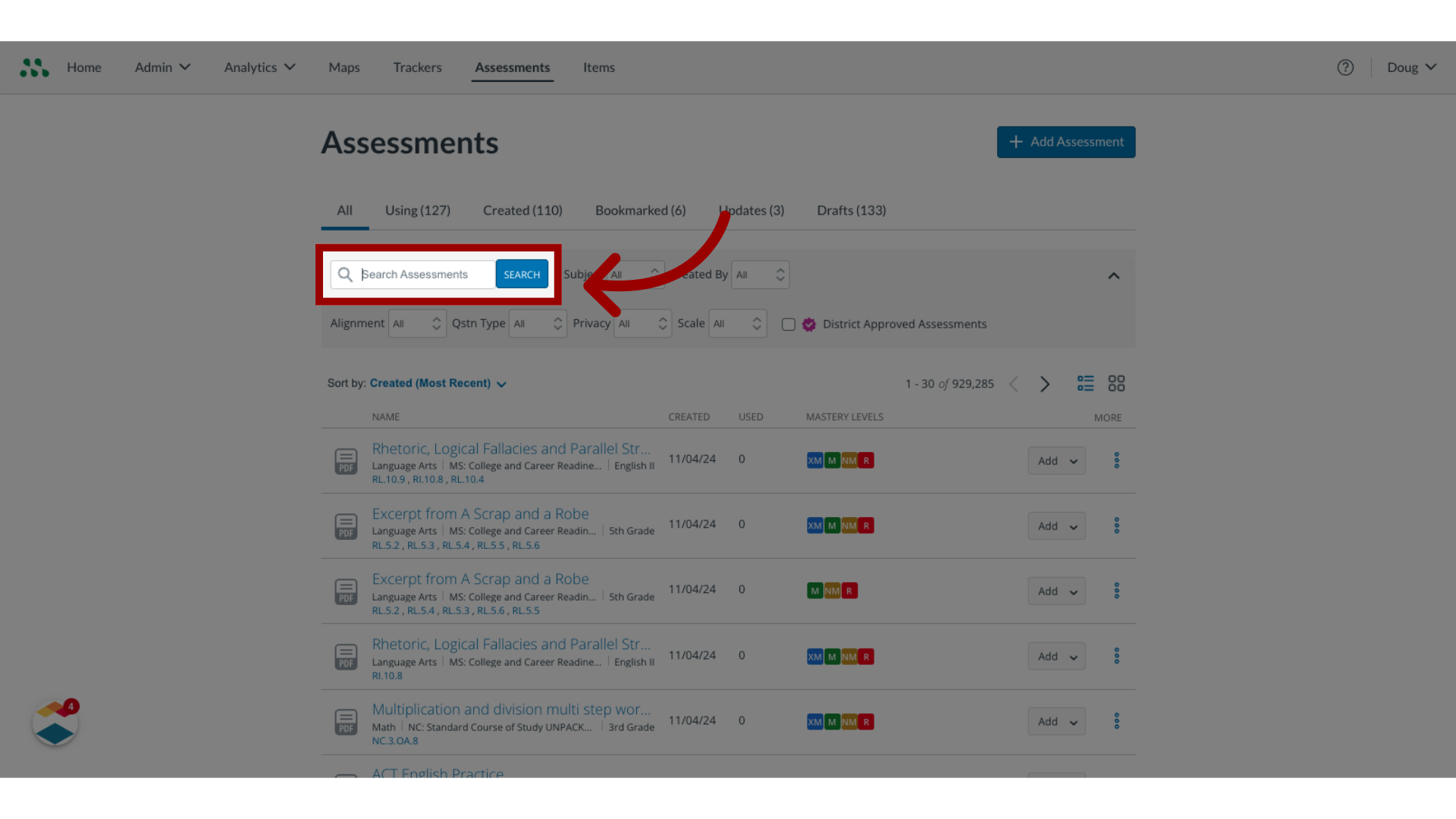
4. View Filters
To view an expanded list of filters, click the More icon.
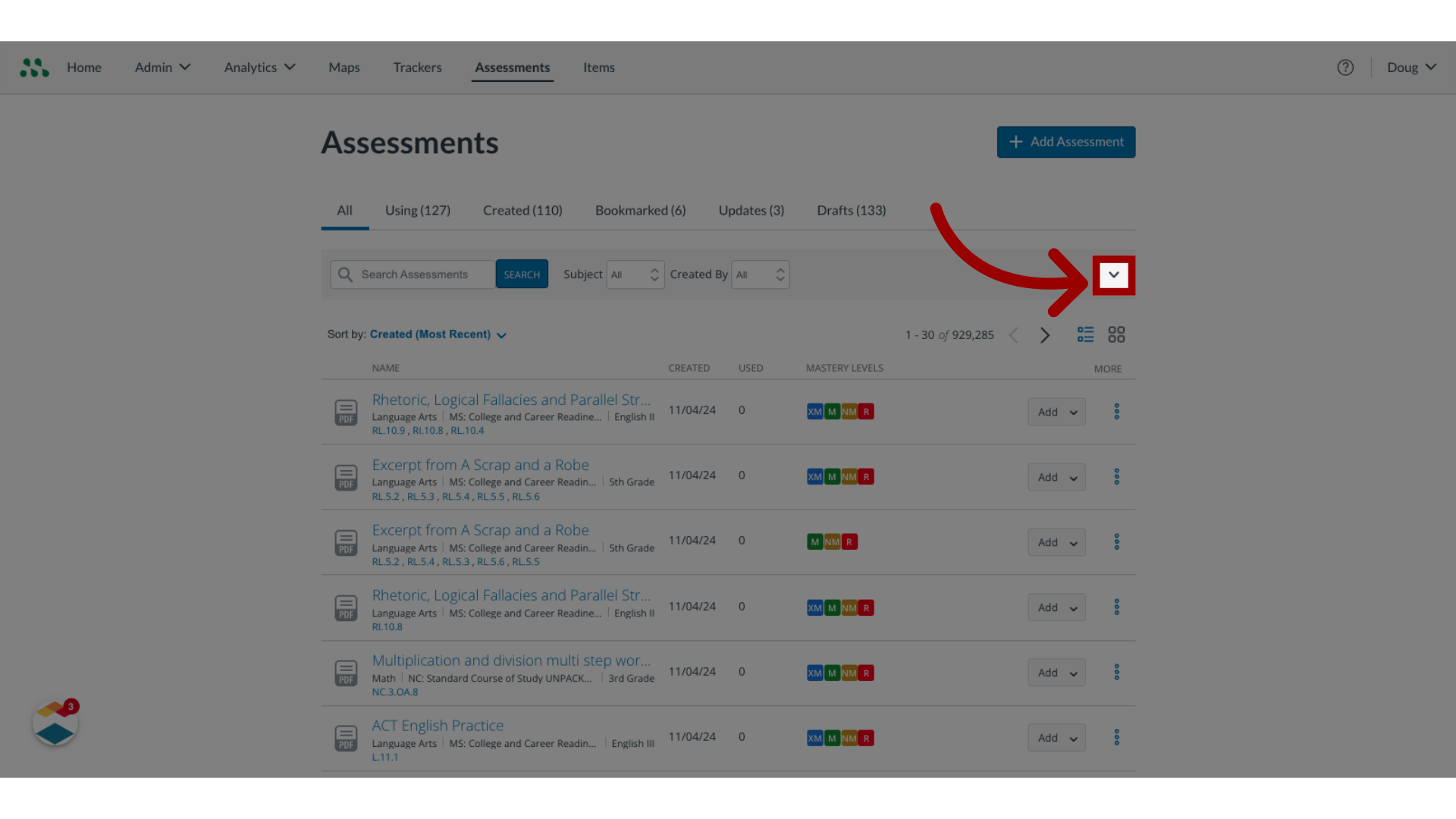
5. Filter Assessments
To filter the list of assessments, click the filter drop-down menus.
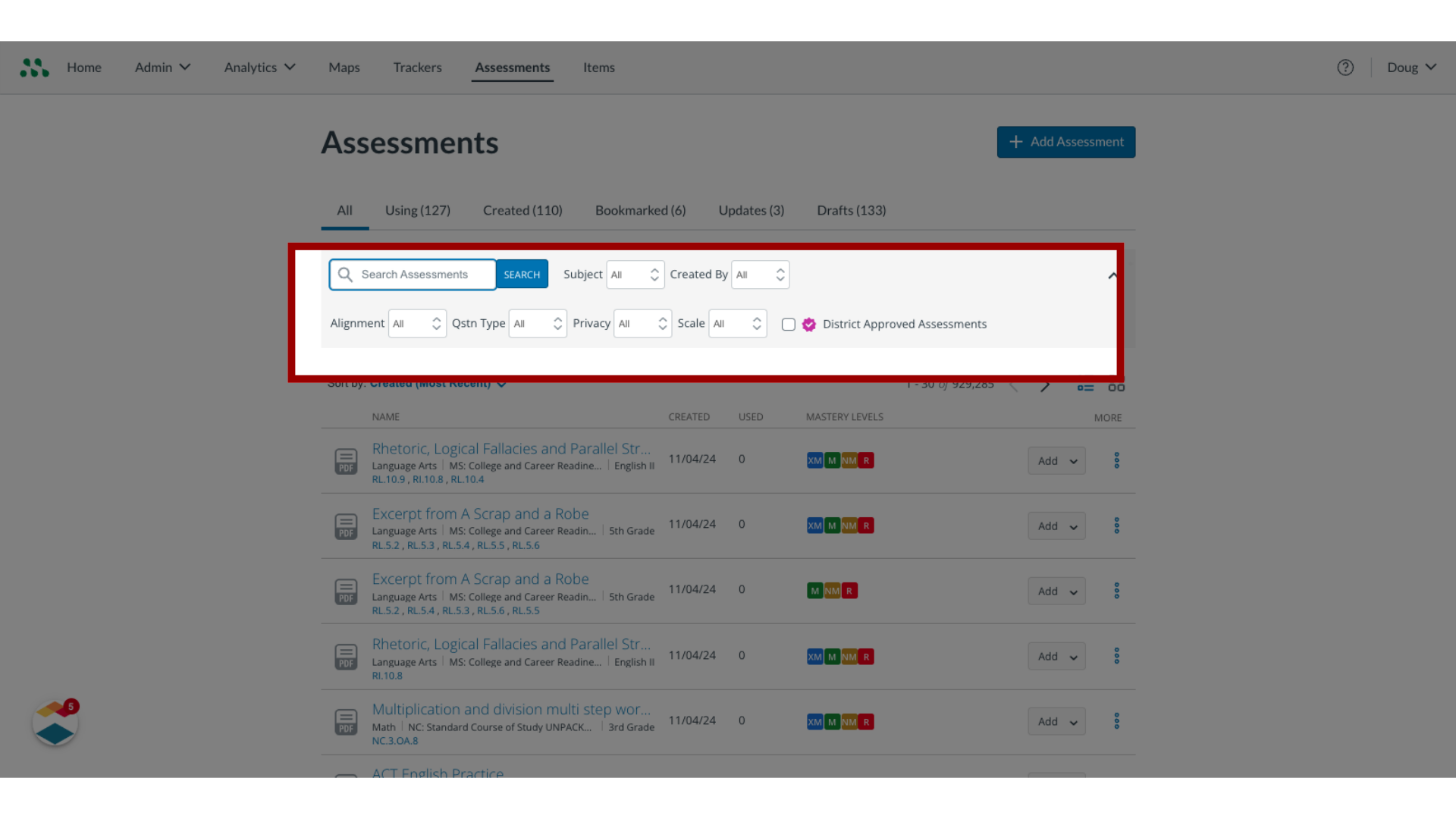
6. Sort Assessments
To sort your assessment search results, click the Sort by link, and select a sorting option.
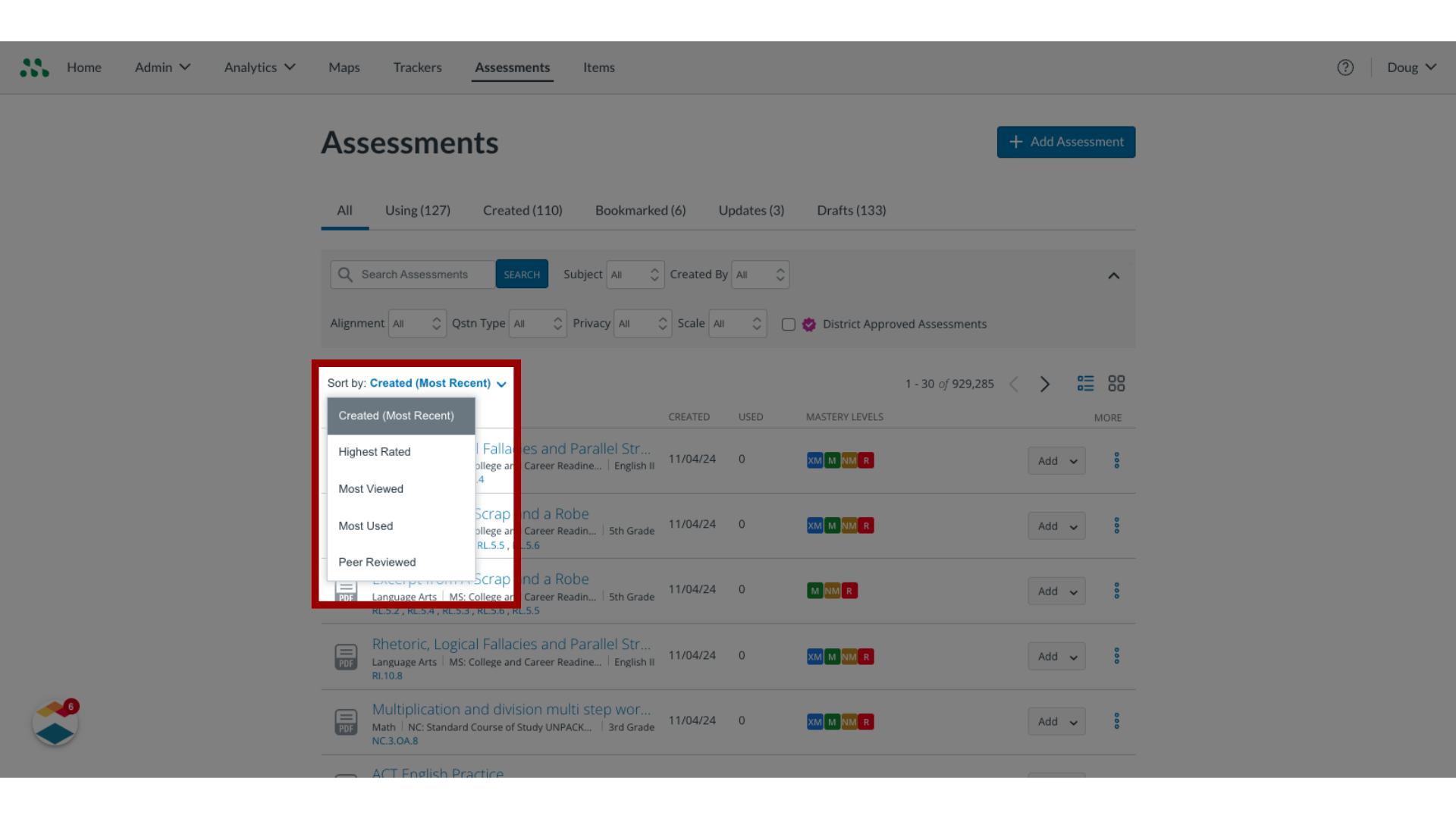
7. View Results in Grid
To view your search results in a grid, click the Grid View icon.

8. View Results in List
To view your search results in a list, click the List View icon.
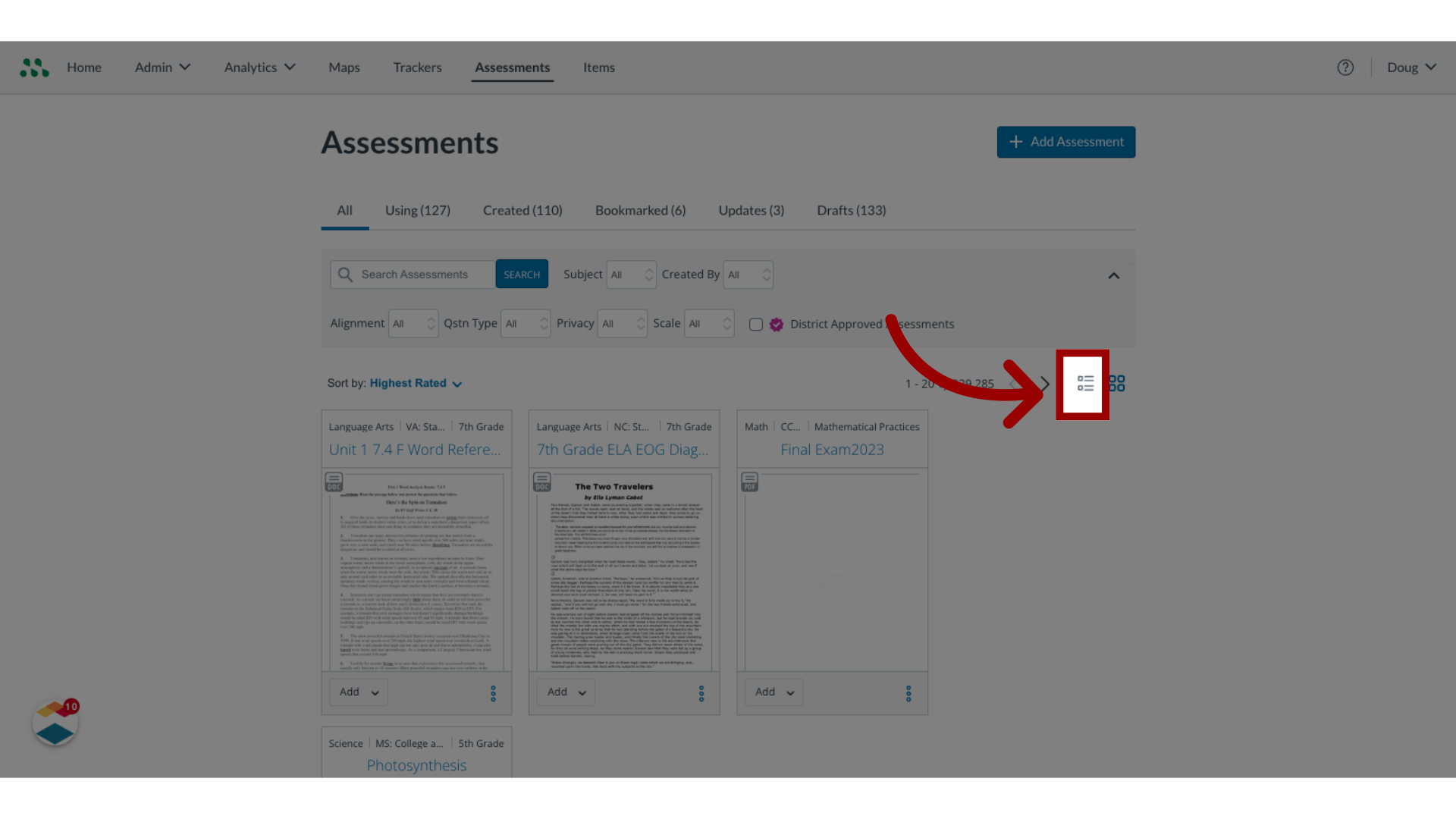
9. Open Assessment Details Window
To view the Assessment Detail window, hover your cursor over the assessment name link.

10. View Assessment Details
Then, view the Assessment Detail window.
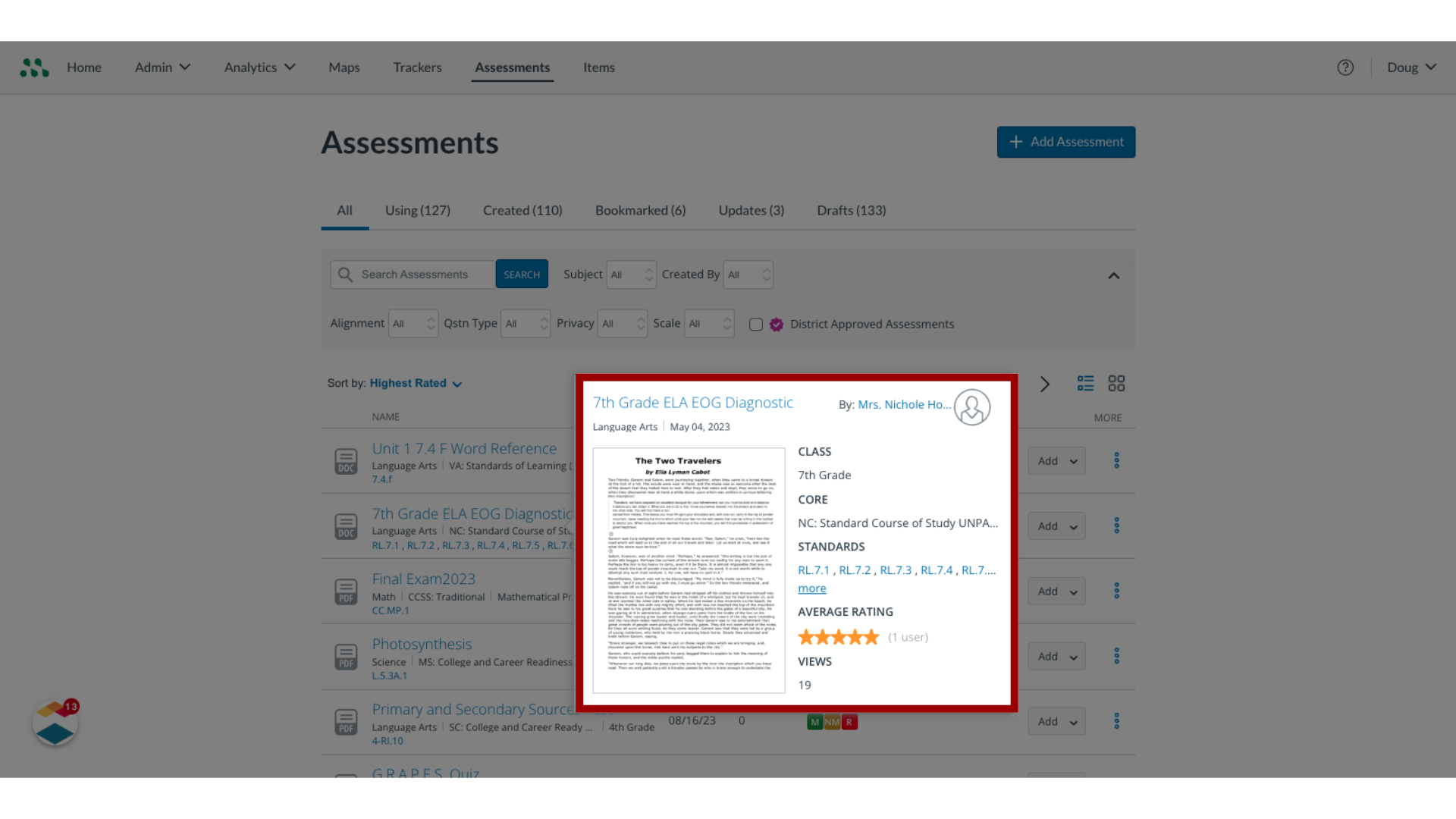
This guide demonstrated how to search for a formative assessment in Mastery Connect.

