How do I manage enhanced tools and accommodations in a benchmark assessment?
Item-based benchmark assessments that display an EA icon include enhanced tools and accommodations designed to meet student needs during the assessment process. District administrators and benchmark facilitators can manage these tools and accommodations in the Assessment Manager.
Notes:
- If you make changes to the tools and accommodations in an active benchmark, any students currently taking the assessment must log out and back in to see the changes.
- To manage text-to-speech or dictionary tools for benchmark assessments, configure the tracker-level language and speech accommodations or configure text-to-speech or dictionaries for individual students.
- Text-to-speech is not available for document-based assessments. Students who require text-to-speech for a document-based assessment should use a native OS screen reader such as VoiceOver for Mac or JAWS for Windows.
How do I manage enhanced tools and accommodations in a benchmark assessment?
1. Open Admin
In the global navigation, click the Admin drop-down menu.

2. Open Assessments
Click the Assessments menu.
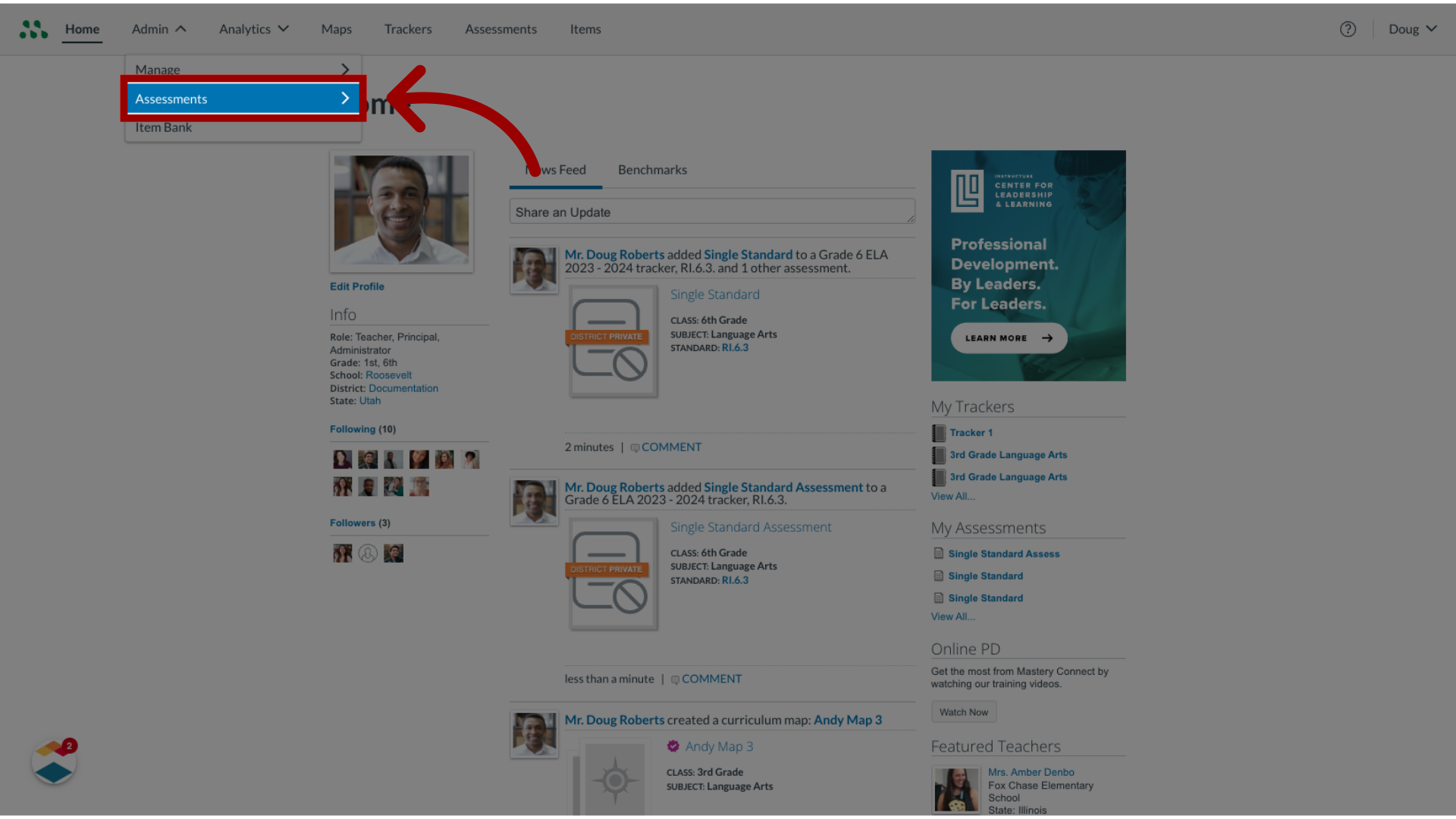
3. Open Benchmarks
Then, click the Benchmarks link.
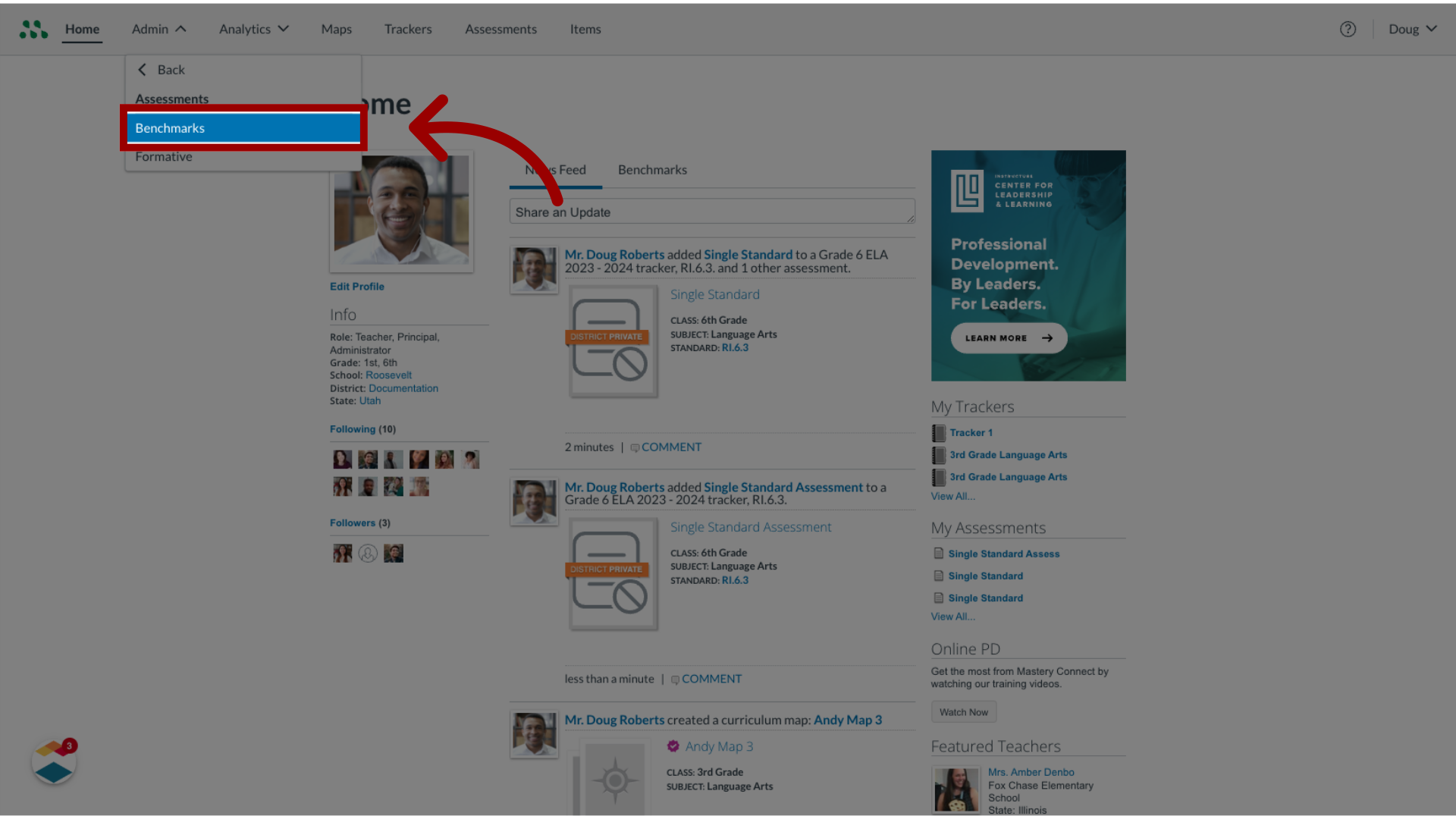
4. View Item-Based EA Assessment
In the Benchmarks list, item-based assessments display the Item icon, and assessments with enhanced tools and accommodations available display the EA icon.
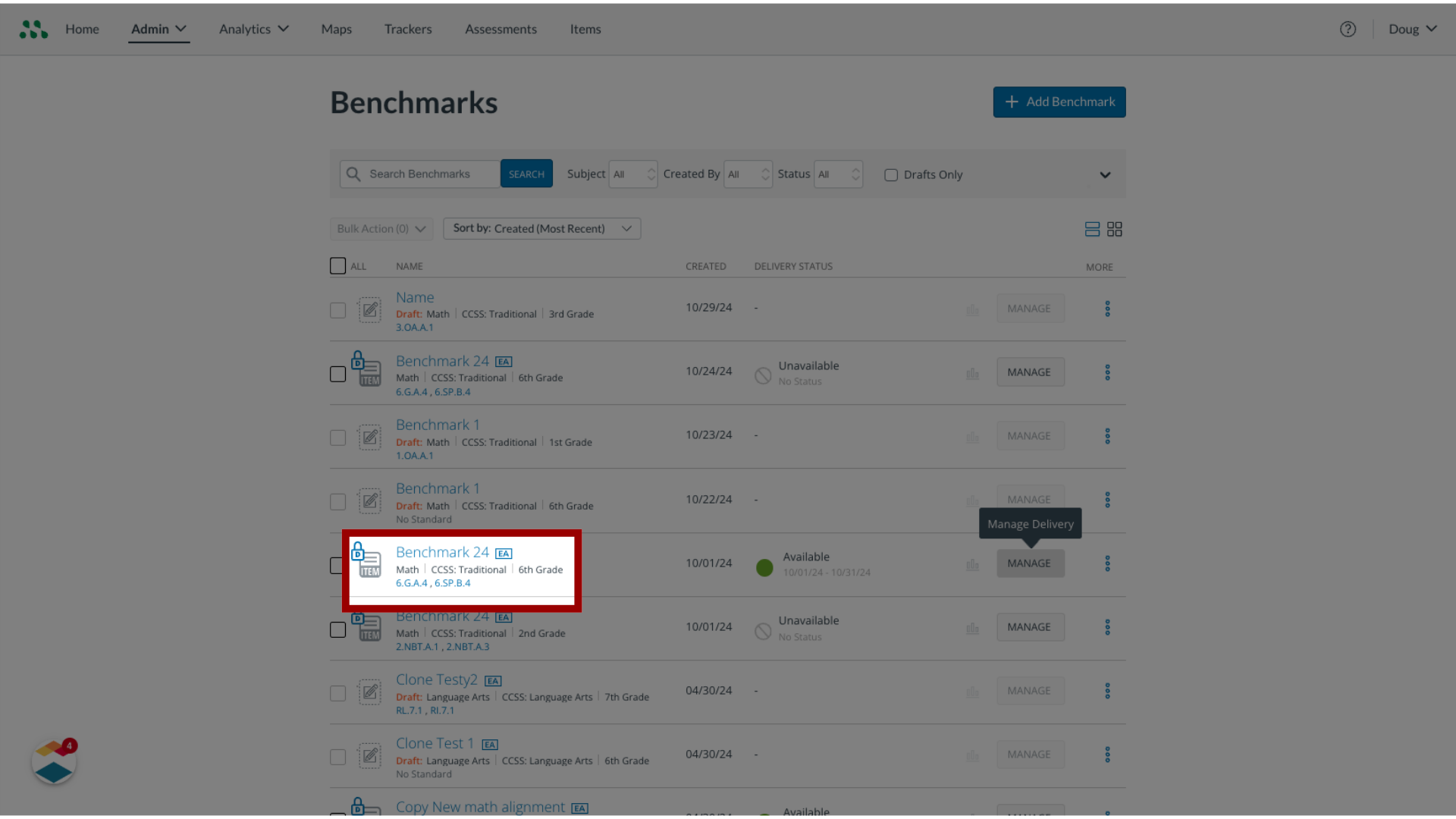
5. Open Assessment Manager
Locate an item-based assessment with enhanced tools and accommodations enabled, and click the Manage button.
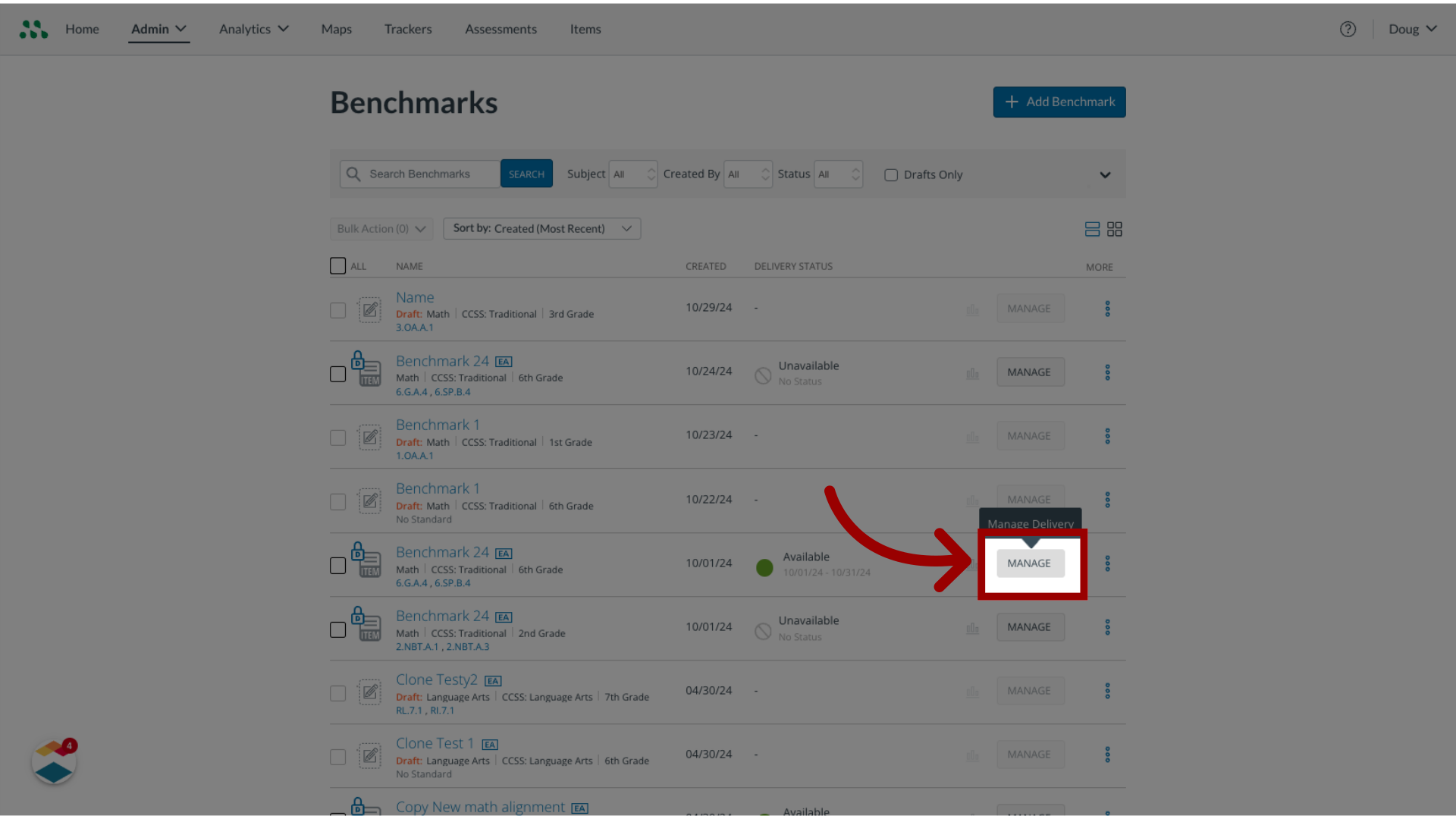
6. Open Settings
In the Benchmark Manager, click the Settings tab.

7. Configure Tools and Accommodations
In the Settings page, scroll to the Tools and Accommodations section.
You can enable or disable the available tools and accommodations for the benchmark by clicking the checkbox associated with each tool.
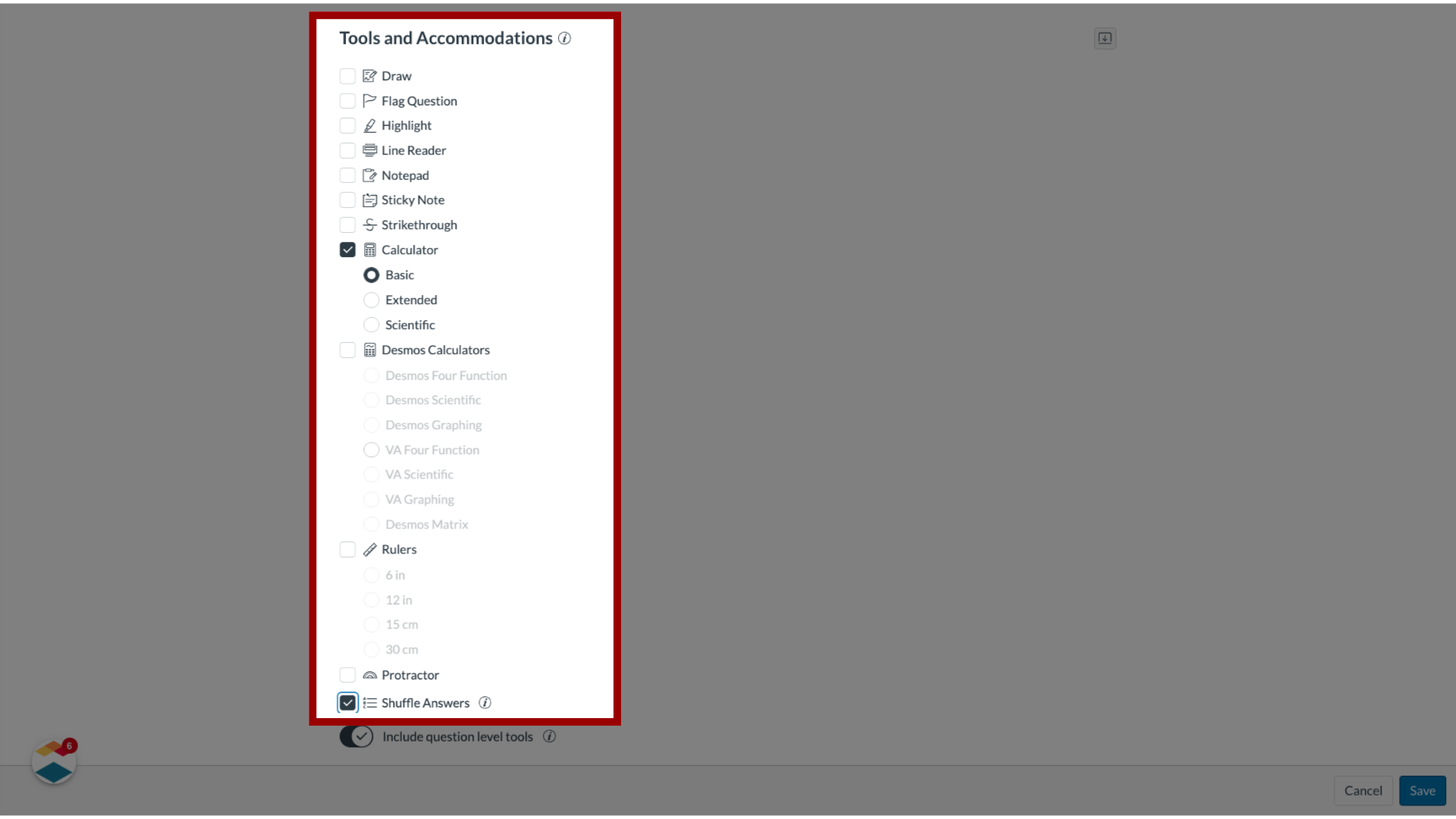
8. Include Question Level Tools
To allow students to use tools added by item authors for individual items, click the Include question level tools toggle on.
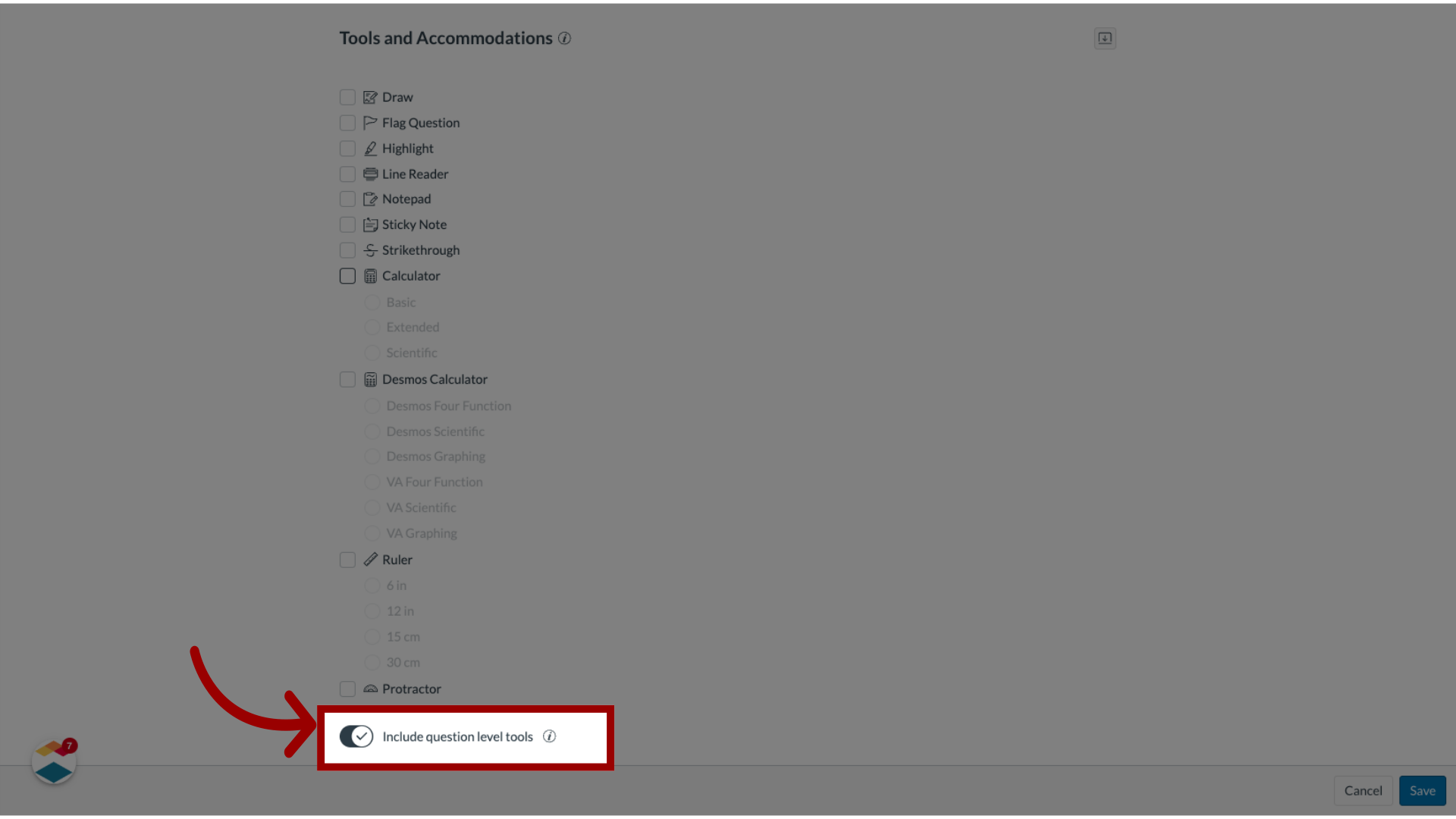
9. Save Changes
After configuring tools and accommodations, click the Save button.
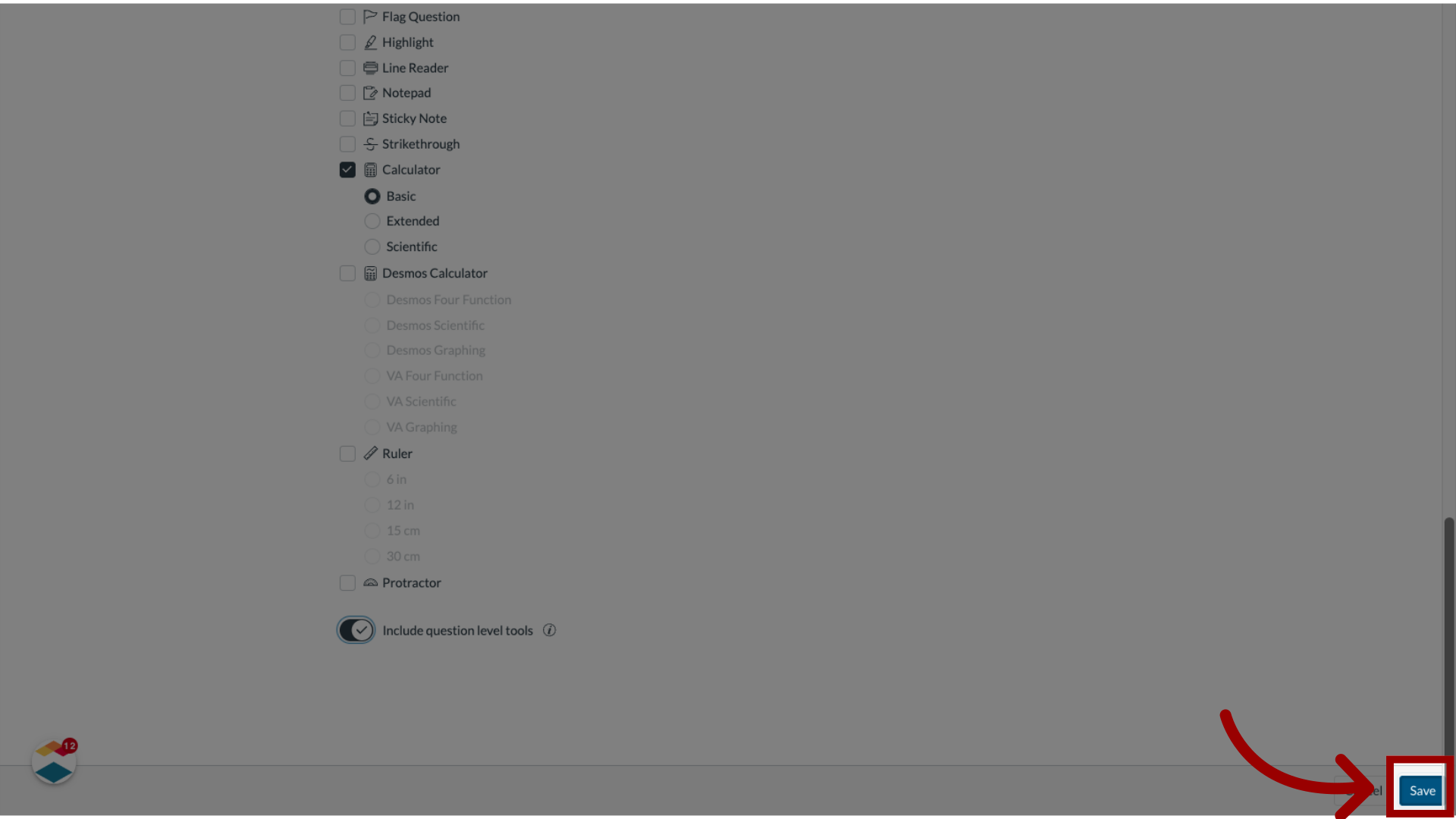
This guide covered how to manage enhanced tools and accommodations in a benchmark assessment.

