How do I enable Secure Benchmarking mode?
As a Mastery Connect district administrator (admin), benchmark author, or benchmark facilitator, you can enable Secure Benchmarking mode when you schedule a benchmark for delivery to trackers in your district.
Secure Benchmarking hides some features and details of benchmark assessments from teacher and school admin accounts and prevents them from reopening submitted benchmarks.
When Secure Benchmarking is enabled, teachers and school admins can no longer view or access:
- Assessment information
- Assessment details
- Assessment answer key
- Item Analysis reports
- Performance Grader
- Privacy options for parent and student reporting
You can learn more about viewing a secure benchmark as a school administrator or staff member.
Notes:
- Secure Benchmarking is a district-level feature that must be enabled by your Customer Success Manager.
- Learn more about Mastery Connect roles and permissions.
How do I enable Secure Benchmarking mode?
1. Open Admin
In the Global Navigation menu, click the Admin drop-down menu.
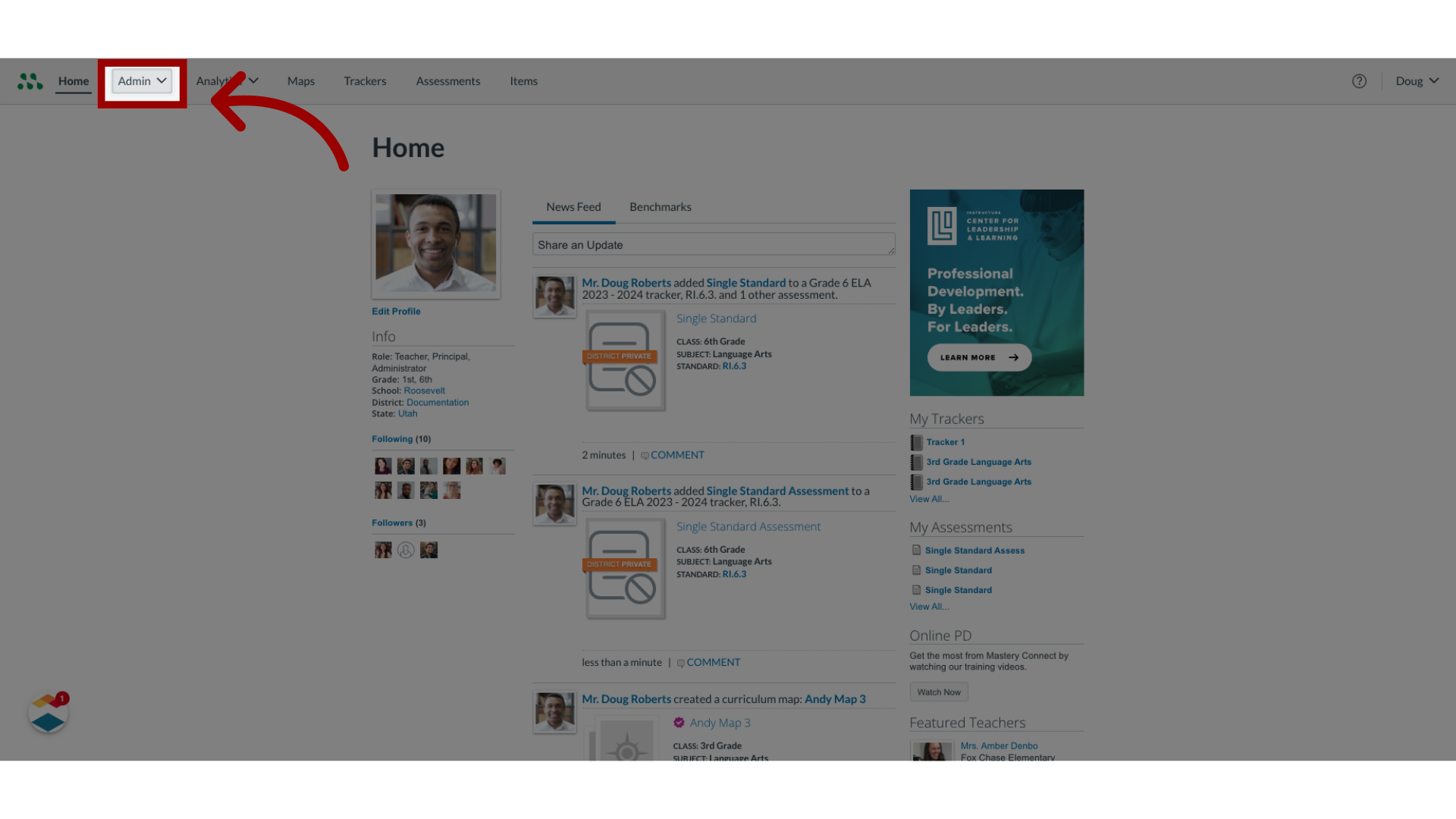
2. Open Assessments
Then click the Assessment drop-down link.
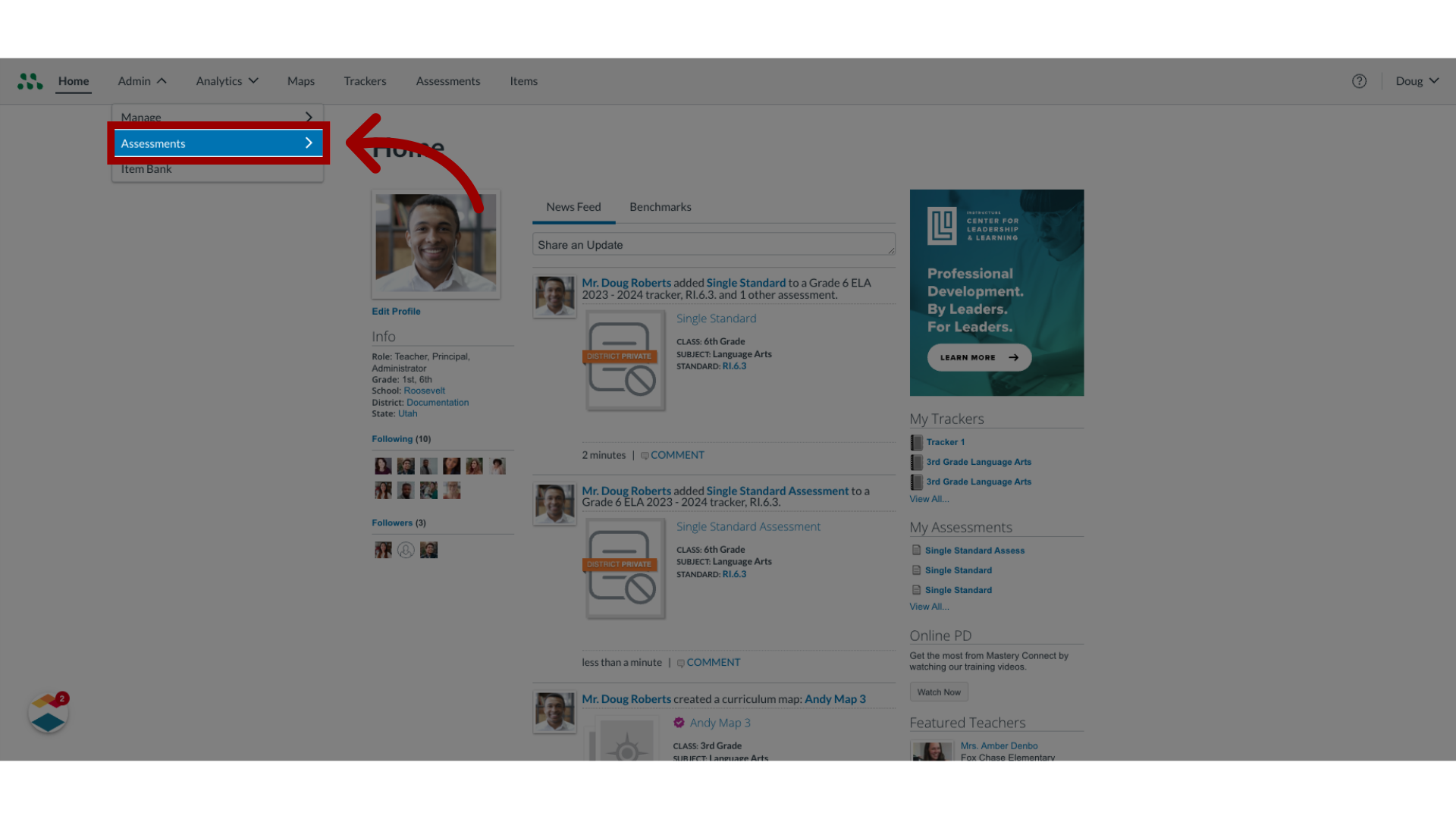
3. Open Benchmarks
In the Assessments list, click the Benchmarks link.
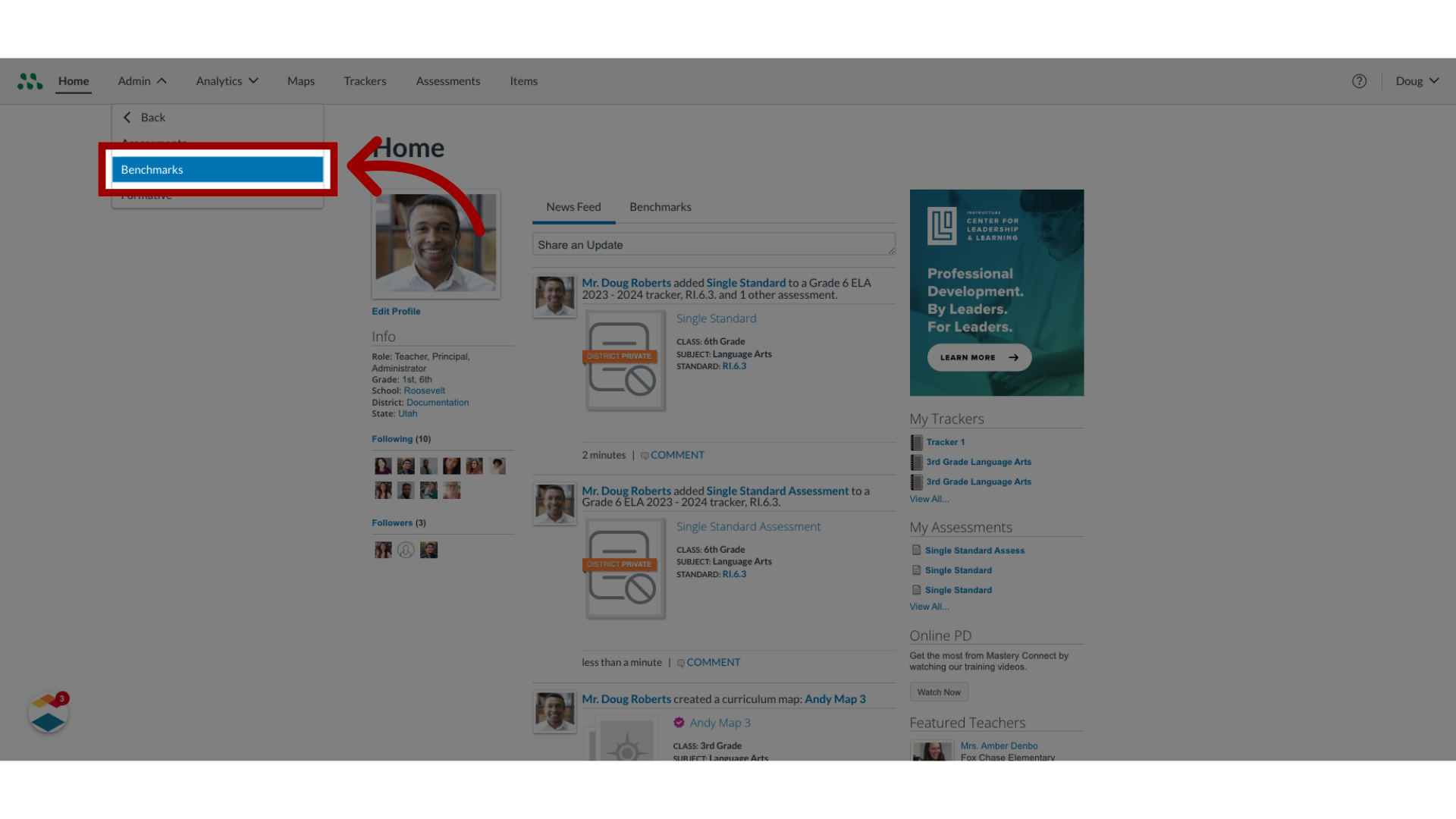
4. Open Assessment Manager
Locate the benchmark and click the Manage button.
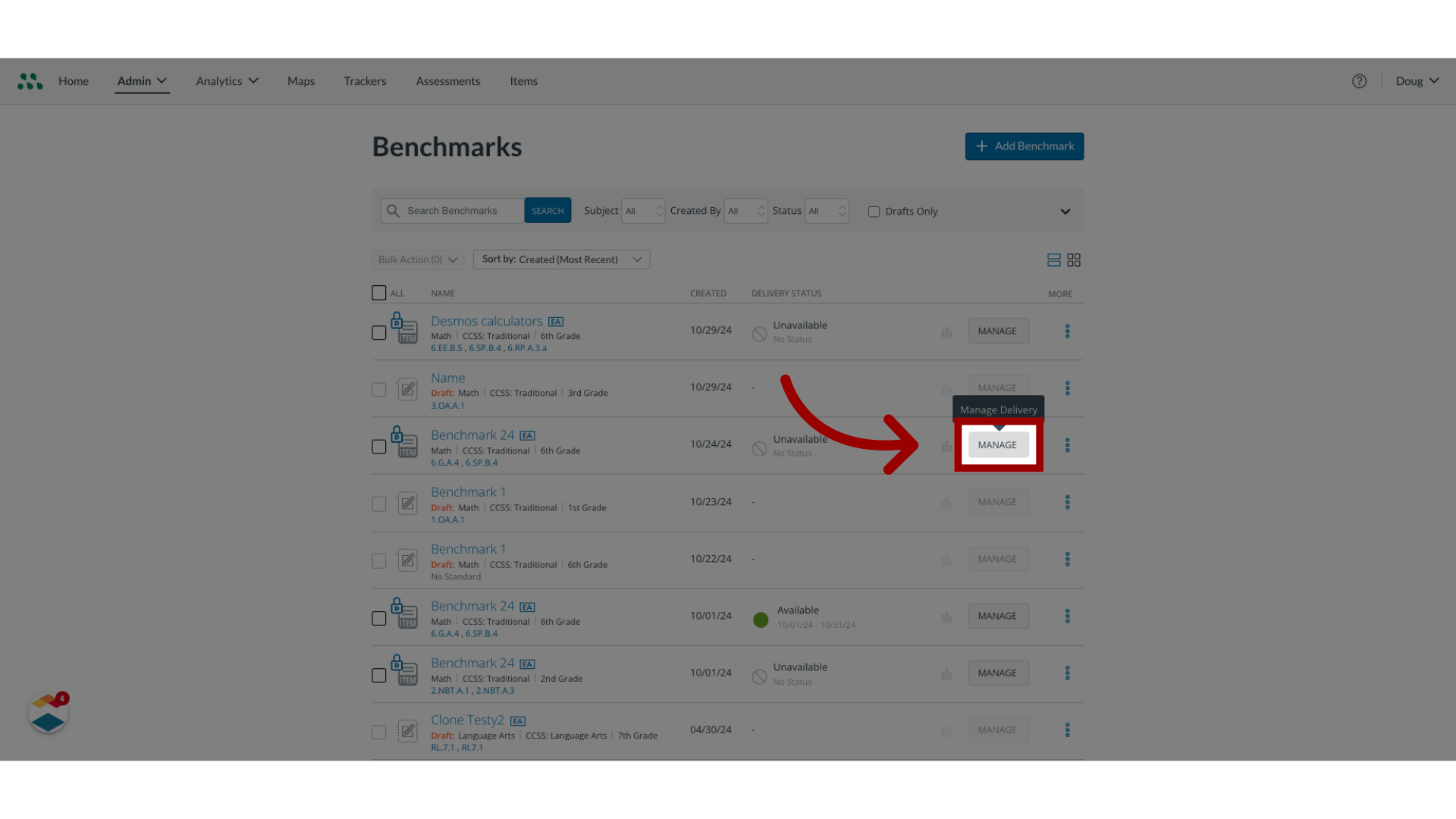
5. Open Settings
In the Assessment Manager, click the Settings tab.
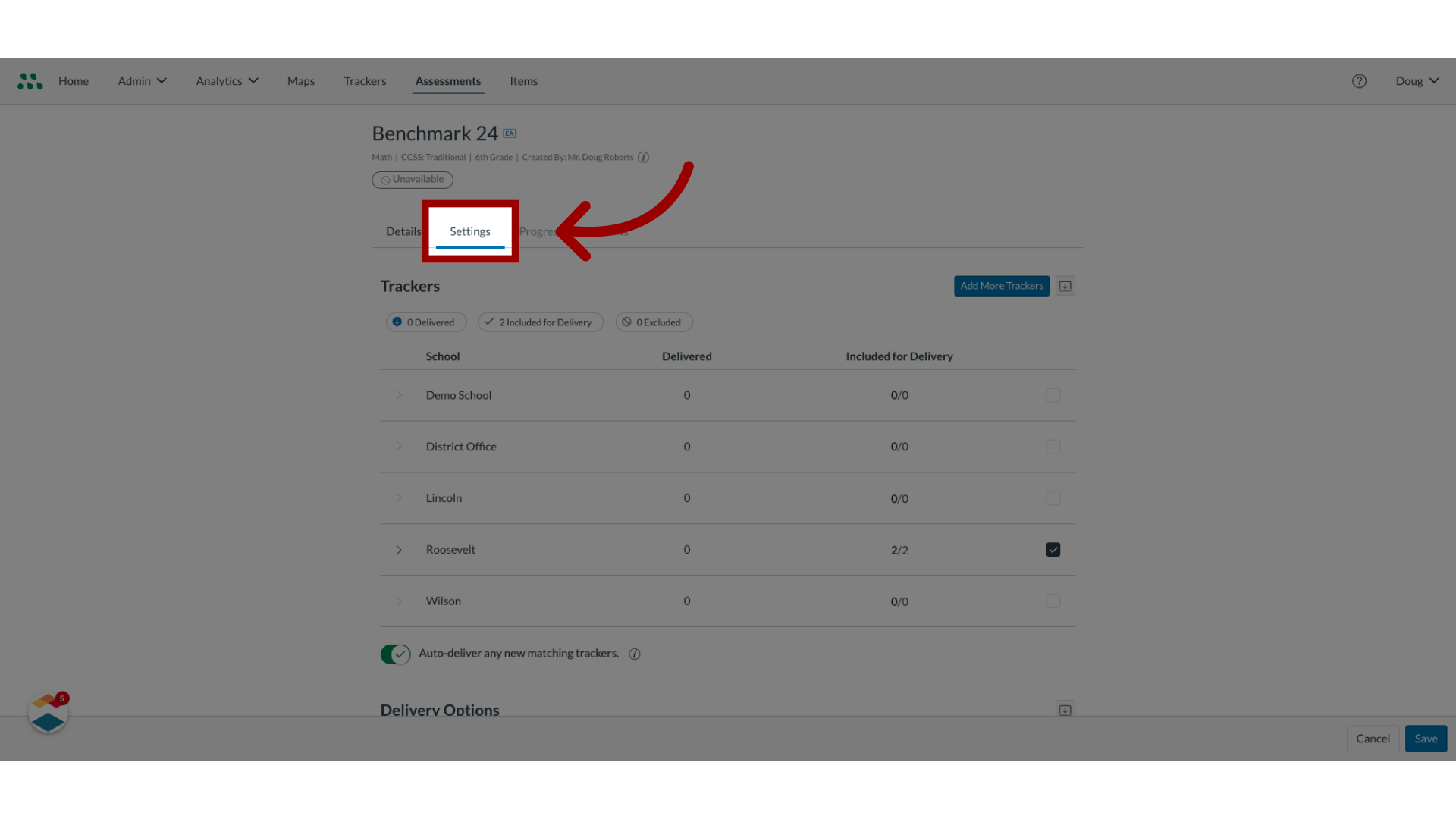
6. Enable Secure Benchmarking Mode
In the benchmark delivery options, click the Enable Secure Benchmarking Mode checkbox.
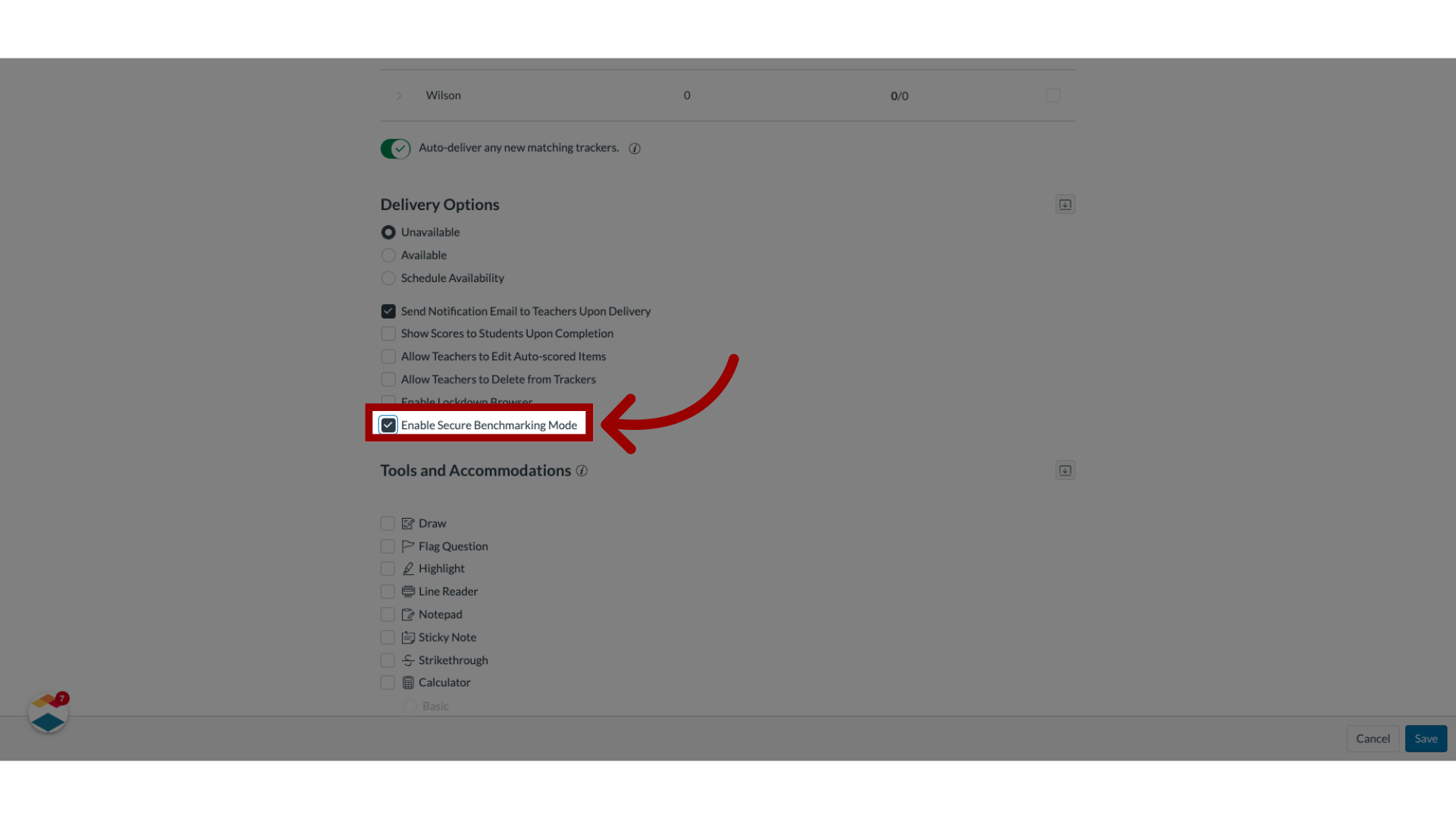
7. Save Secure Benchmarking Mode
To save the settings, click the Save button.
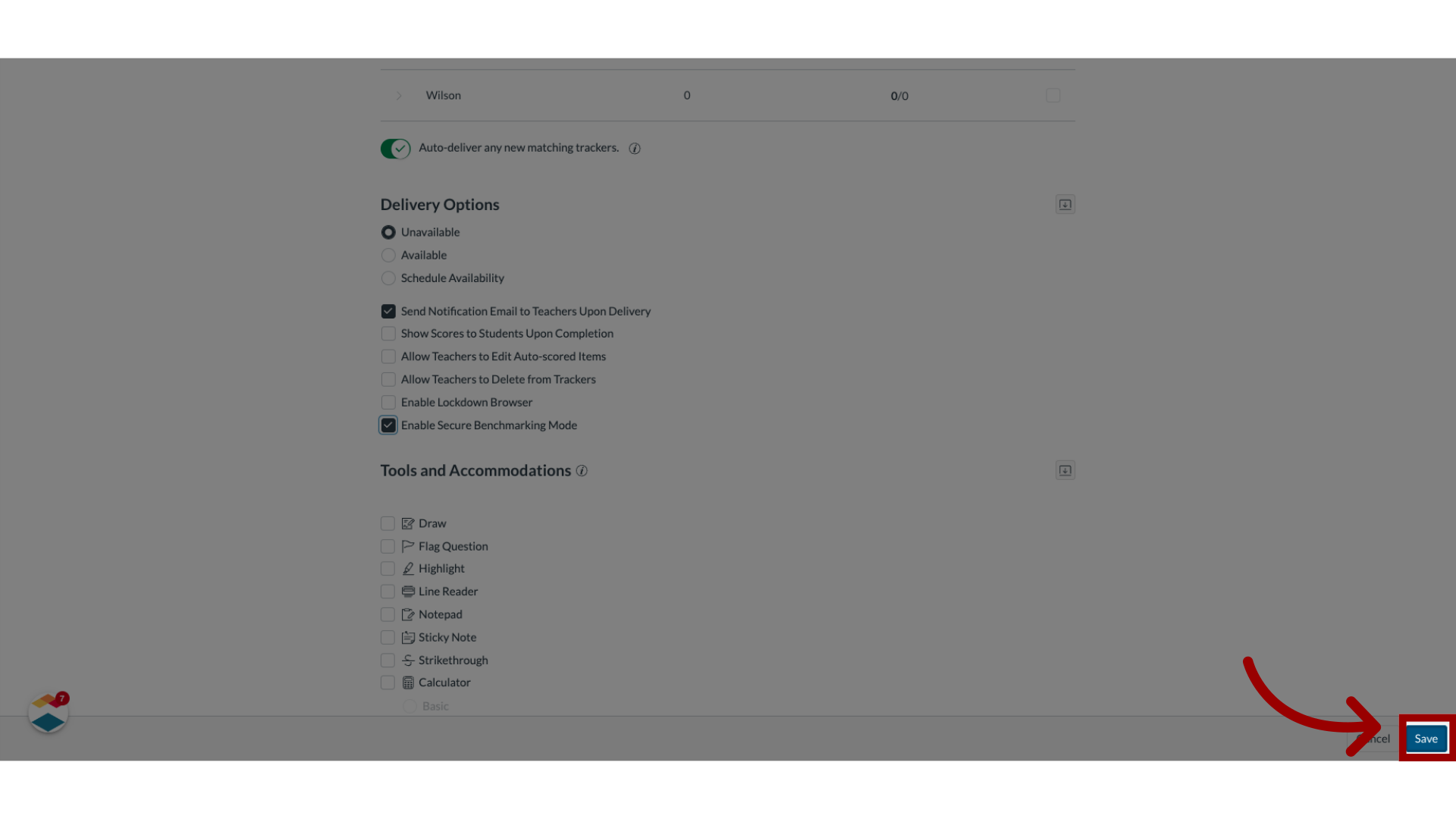
This guide covered how to enable Secure Benchmarking mode.

