How do I allow students to view scores at the end of a benchmark assessment?
As a Mastery Connect district administrator or user with benchmark author and benchmark facilitator additive permissions you can allow students to view their scores immediately after they submit a benchmark assessment.
Viewing permissions can be enabled when a benchmark delivery is scheduled, or adjusted on a benchmark that is already in progress.
Note: Rubric based questions must be graded by the teacher, and scores for those items are not available for immediate viewing.
How do I allow students to view scores at the end of a benchmark assessment?
1. Open Admin
In the global navigation, click the Admin drop-down menu.
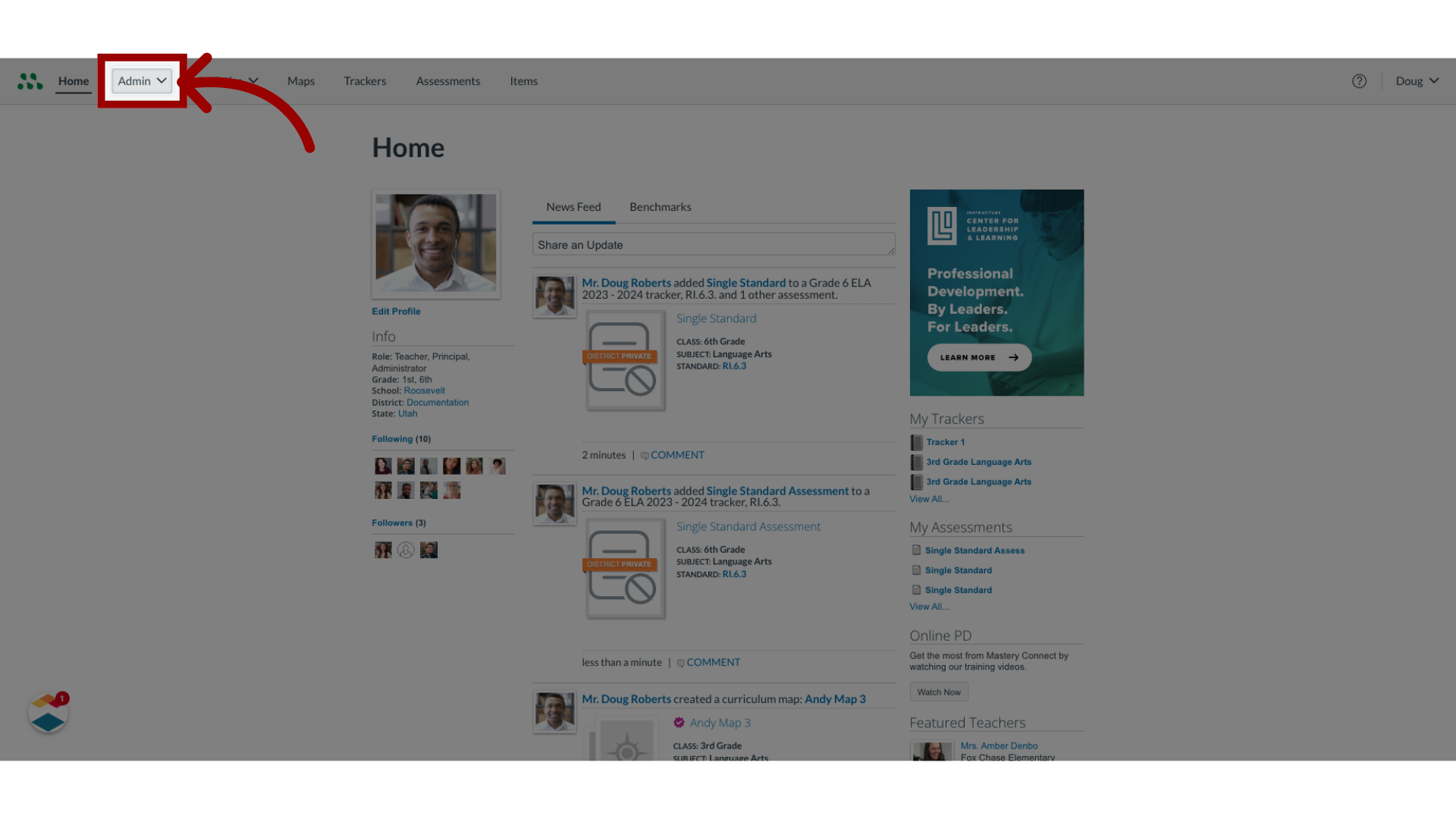
2. Open Assessments
Then, click the Assessments option.
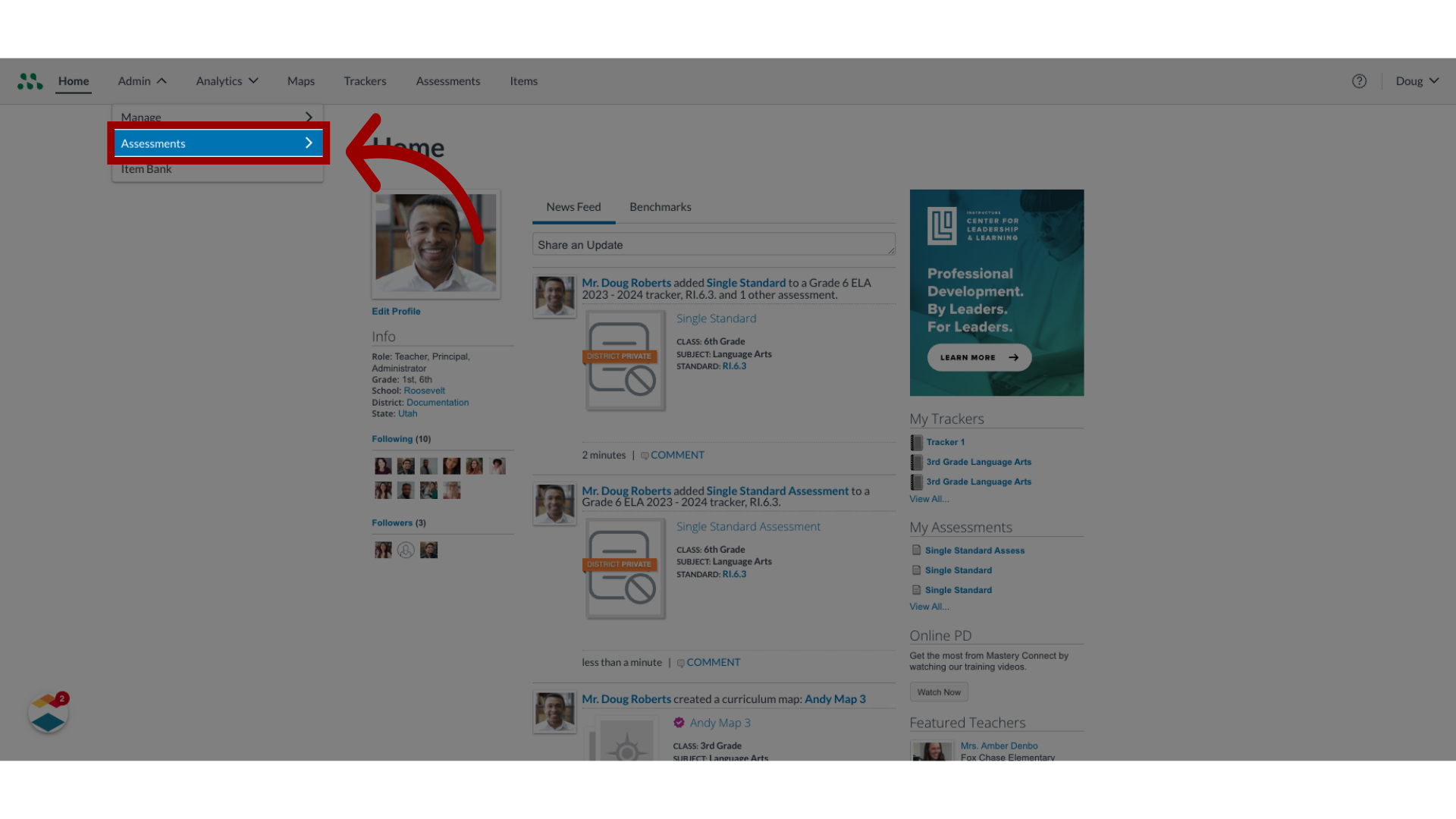
3. Open Benchmarks
In the Assessments list, click the Benchmarks link.
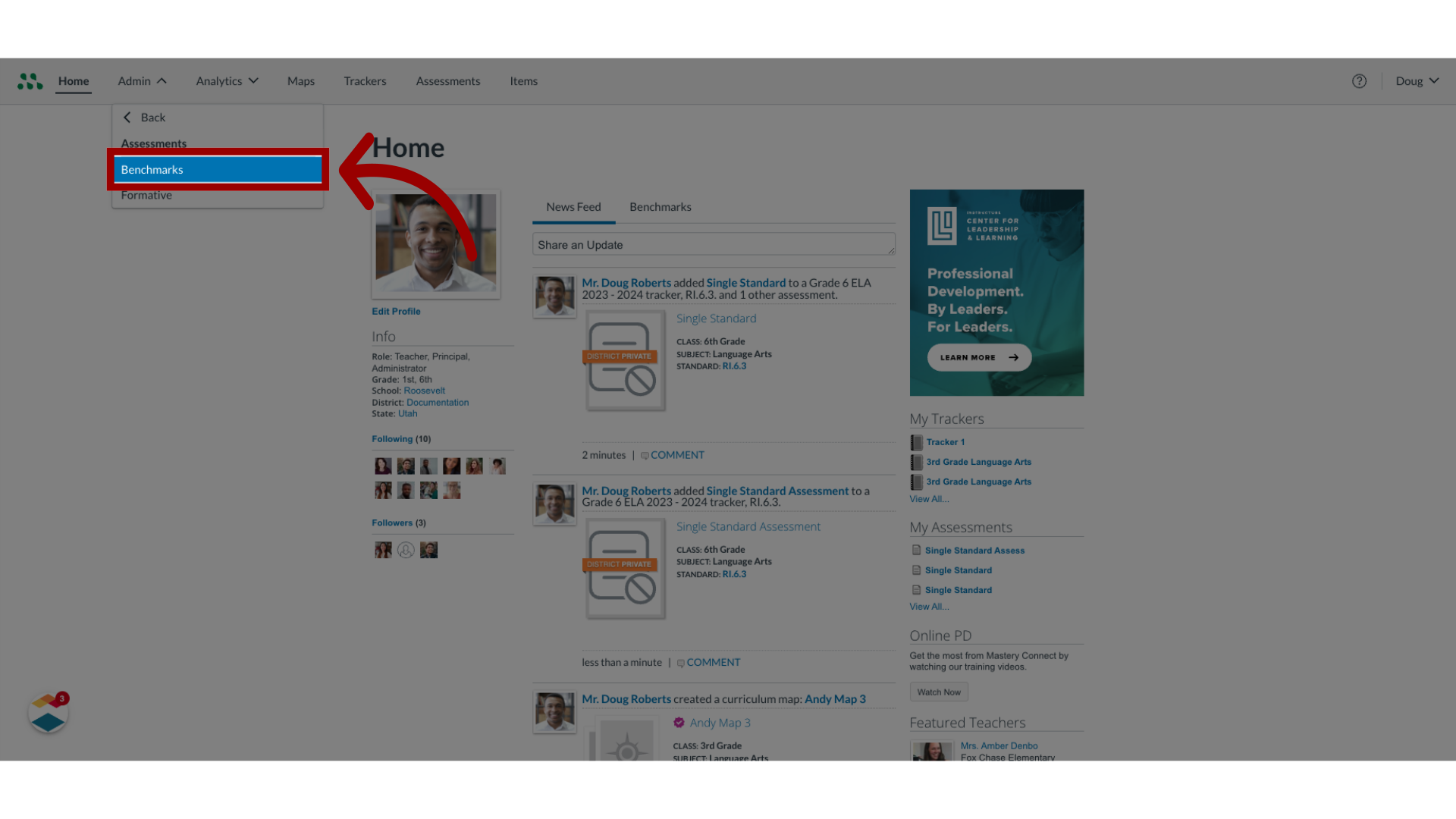
4. Open Assessment Manager
In the benchmarks page, locate the assessment in the list and click the Manage button.
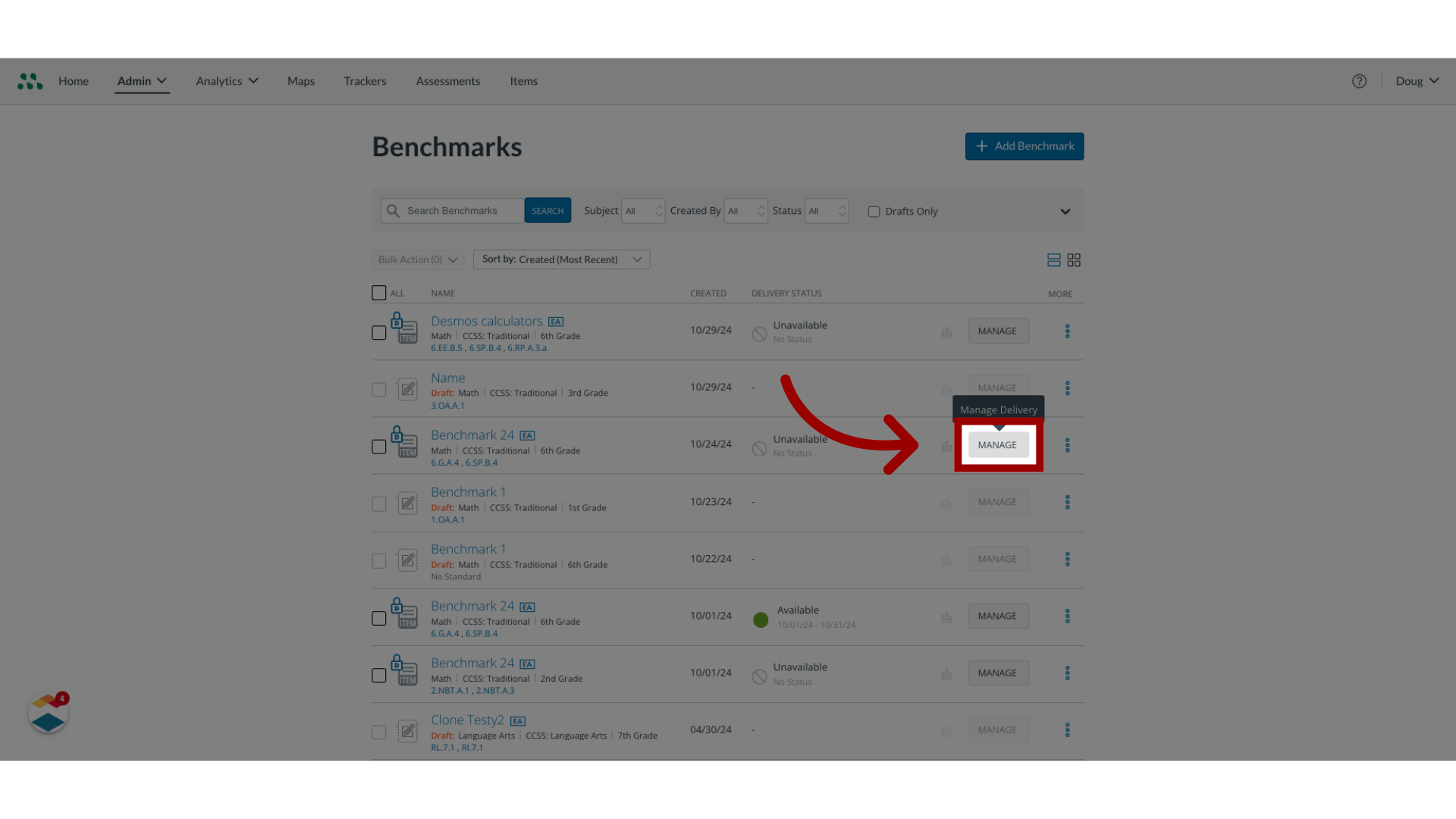
5. Open Settings
In the Assessment manager, click the Settings tab.
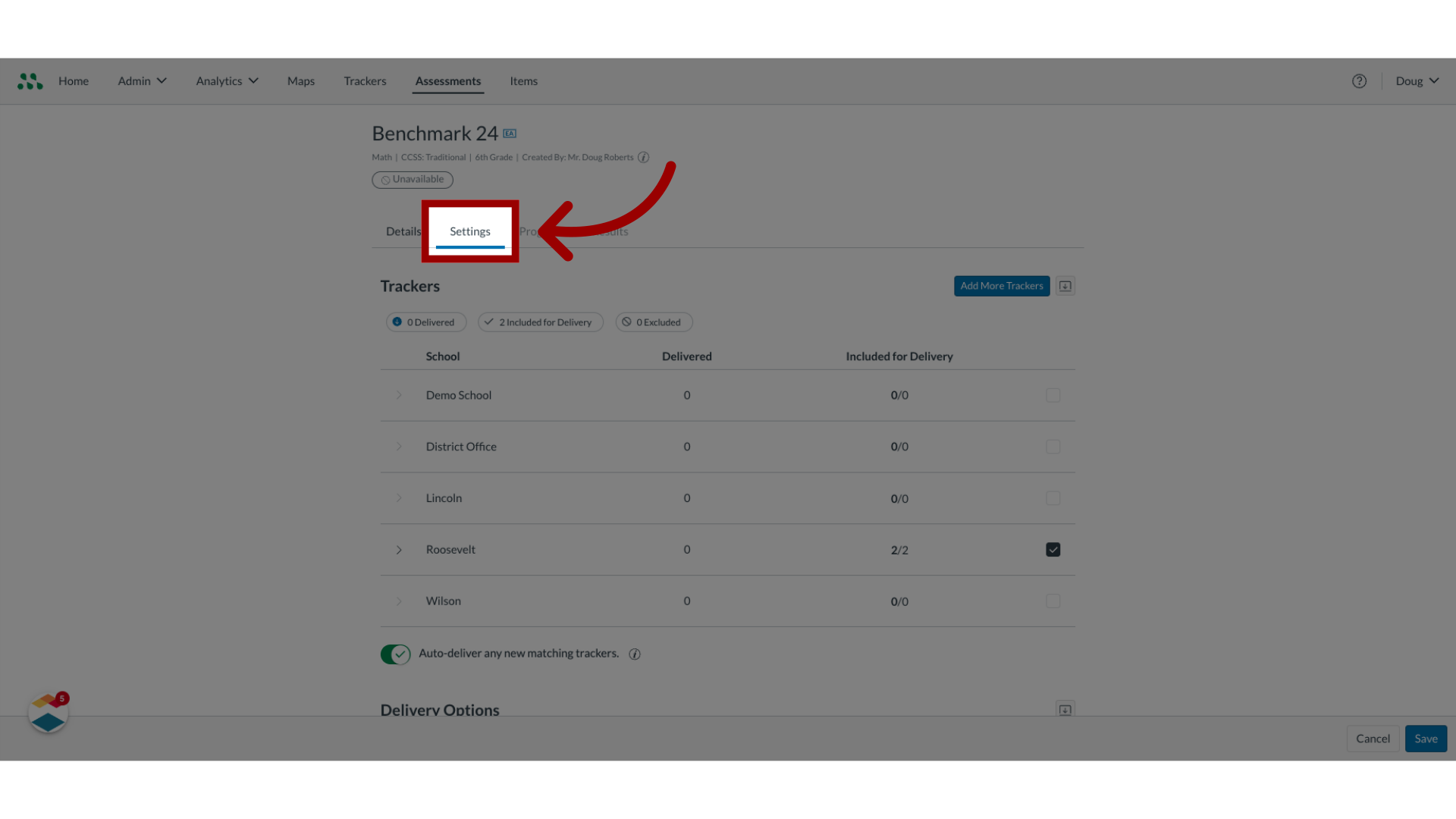
6. Enable Show Scores Upon Completion
In the Delivery Options section, check the Show Scores to Students Upon Completion checkbox.
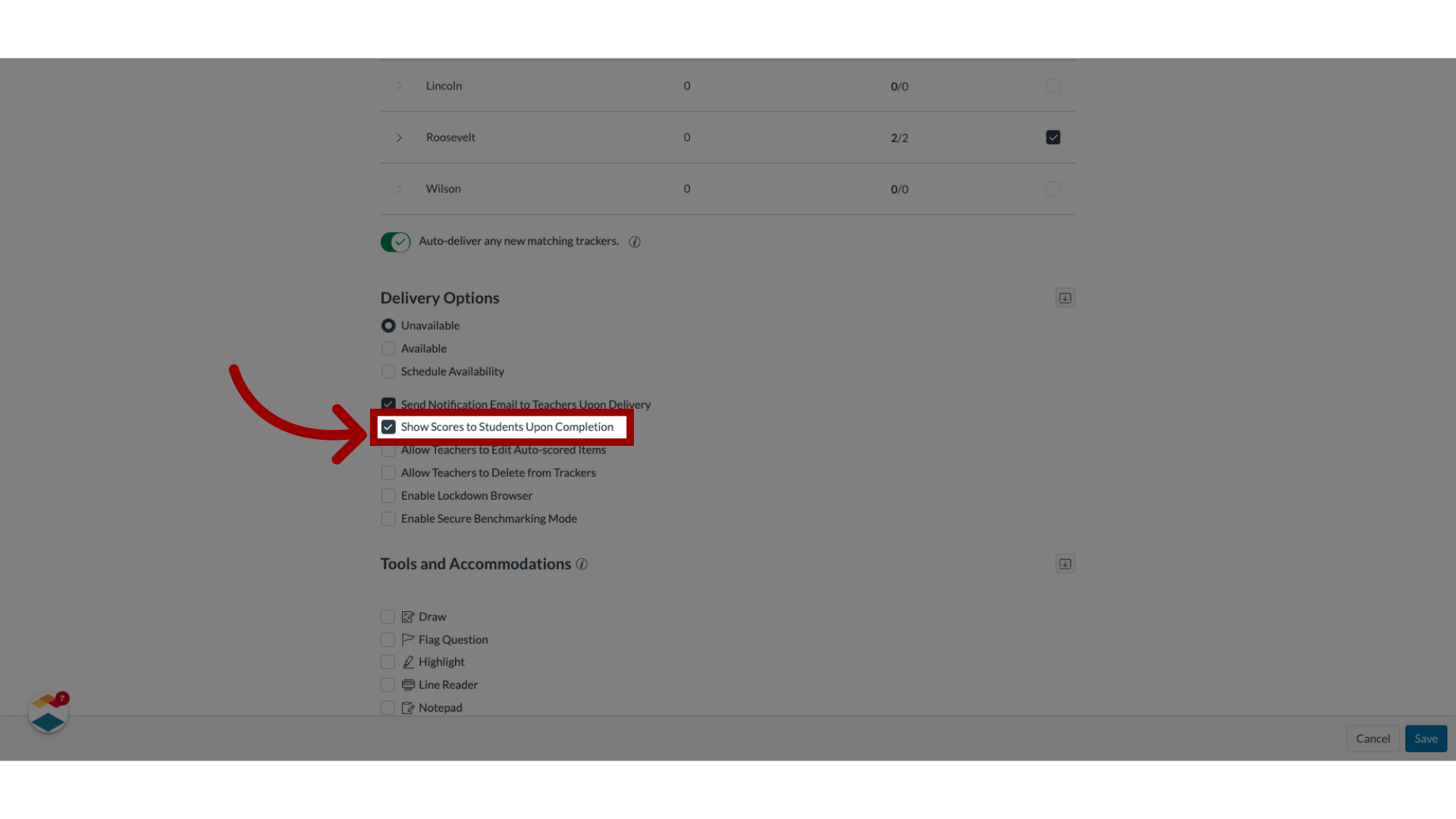
7. Save Settings
To save the setting, click the Save button.
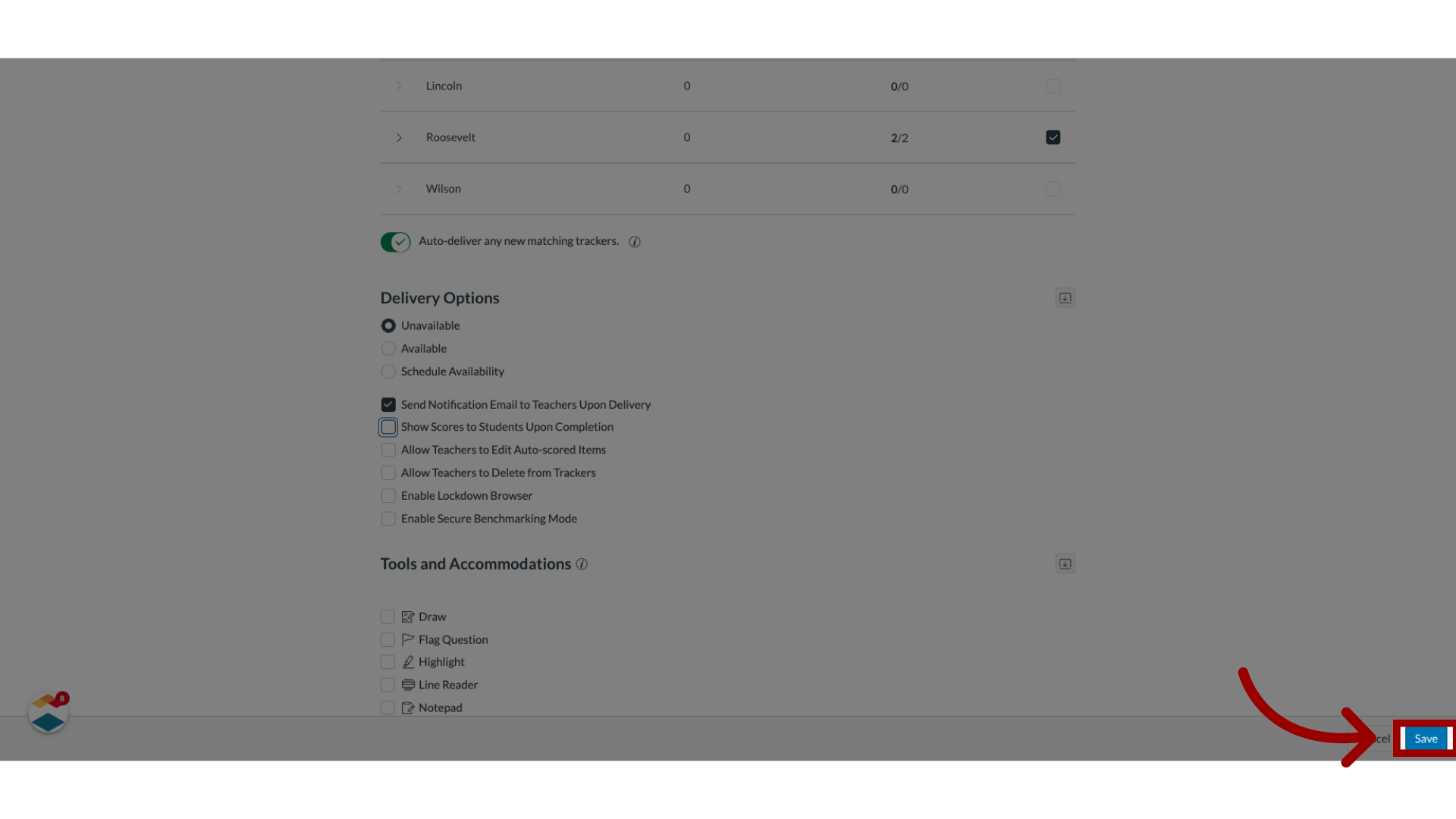
The guide covered how to allow students to view scores at the end of a benchmark assessment.

