How do I clone a benchmark assessment?
As a Mastery Connect district administrator, benchmark author, or benchmark facilitator, you can create a new benchmark assessment by cloning an existing one. When you clone an assessment, you create a duplicate, editable copy of a benchmark. If you need to edit an assessment but you are not the author, you can clone the assessment and then edit the clone.
After you clone an assessment, you can do the following:
- Change mastery cut scores
- Change point values in the assessment
- Convert the assessment to a different mastery scale
- Change an assessment from benchmark to formative
- Change the items on the assessment
- Modify or add standards
- Change the answer key
Notes:
- If you want to make changes to the document of a document-based benchmark, you need to download the assessment rather than clone it.
- You can also clone and re-align select benchmark assessments.
How do I clone a benchmark assessment?
How do I clone a benchmark assessment?
1. Open Admin
In the global navigation, click the Admin drop-down menu.

2. Open Assessments
Click the Assessments link.
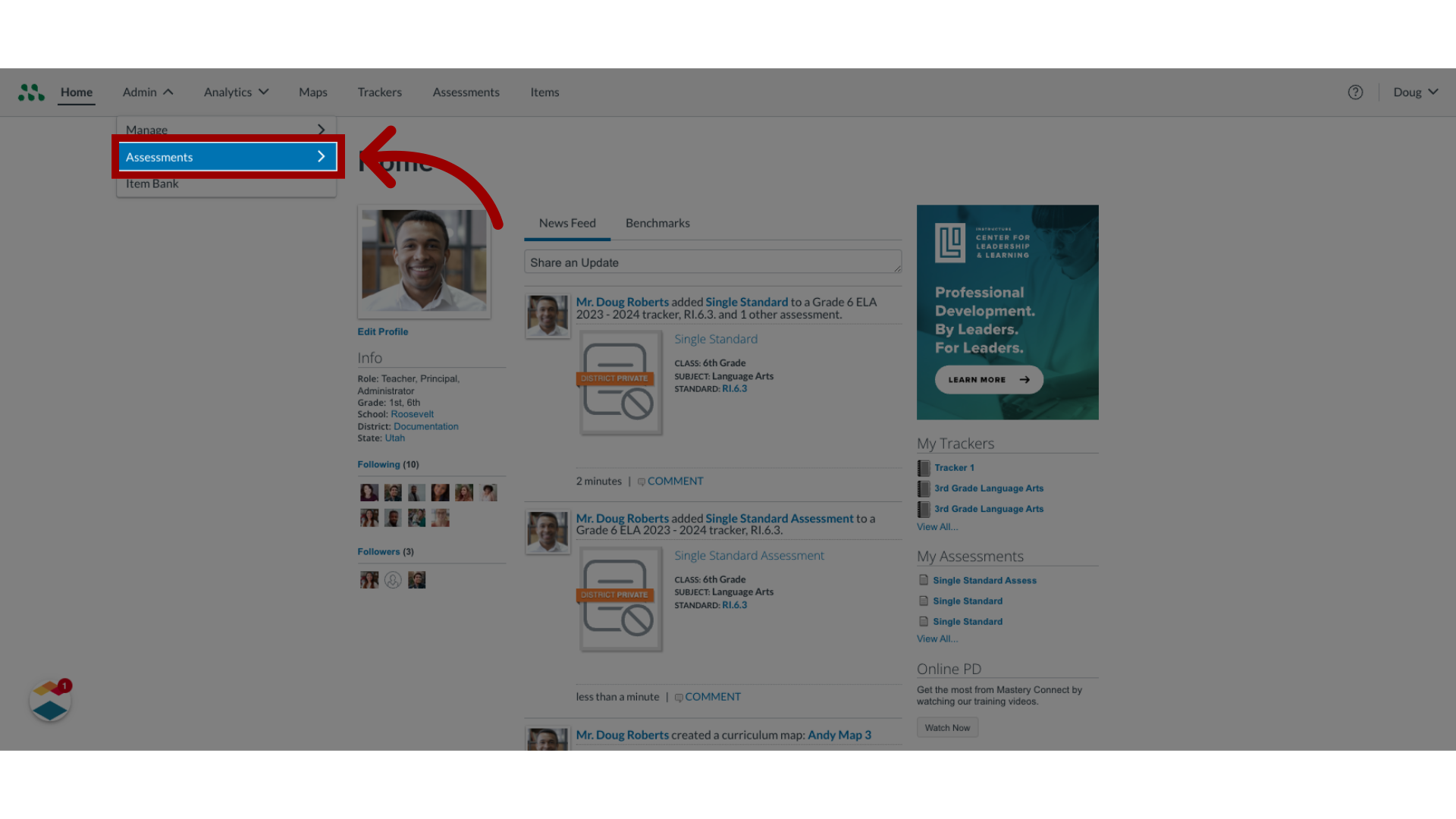
3. Open Benchmarks
Then, click the Benchmarks link.
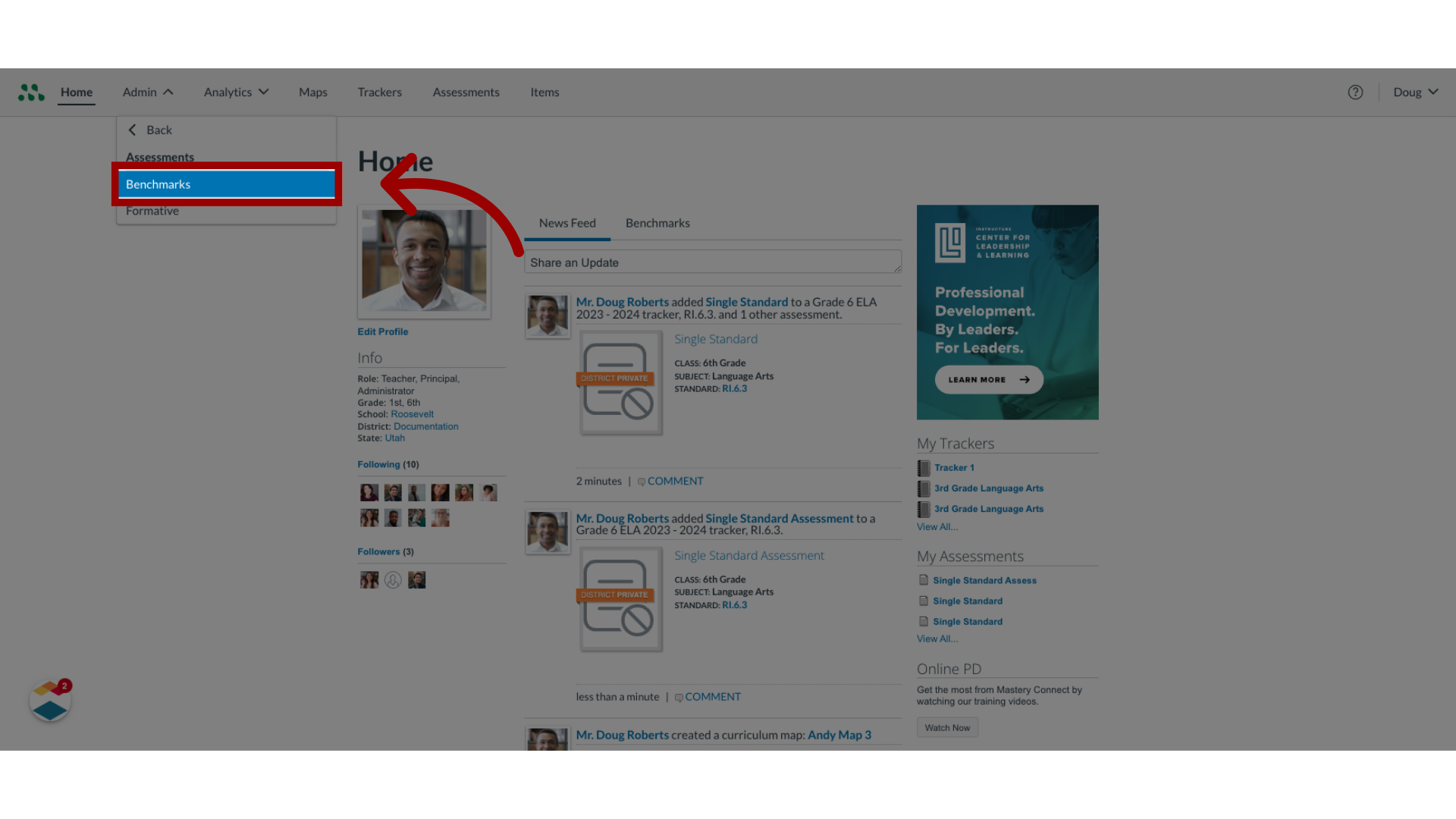
4. Locate Assessment
In the Benchmarks page, find the assessment to clone using the search bar and the filters.
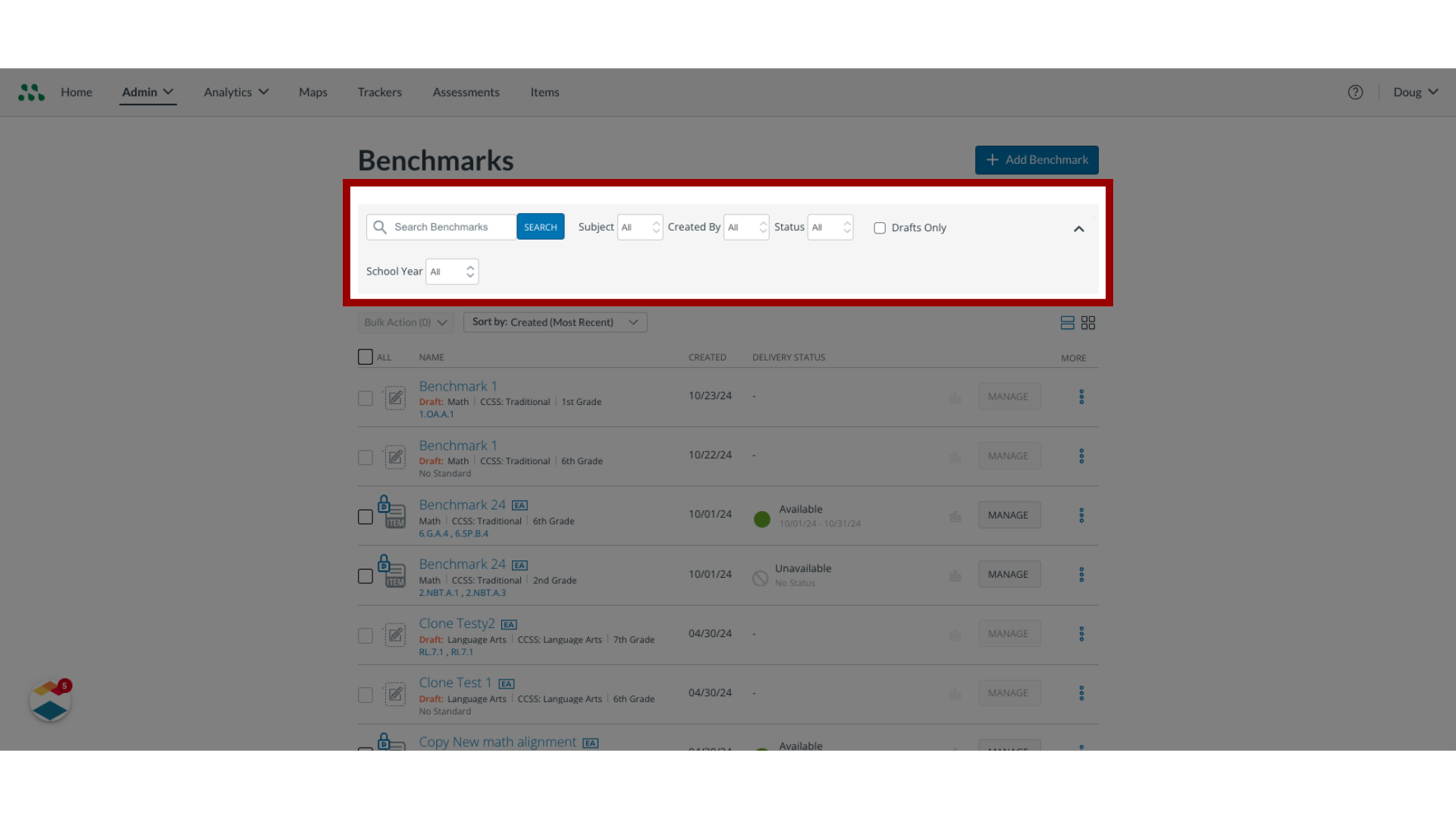
5. Open Assessment Options
To clone the assessment, click the More Options icon.

6. Clone Assessment
Then, click the Clone link.
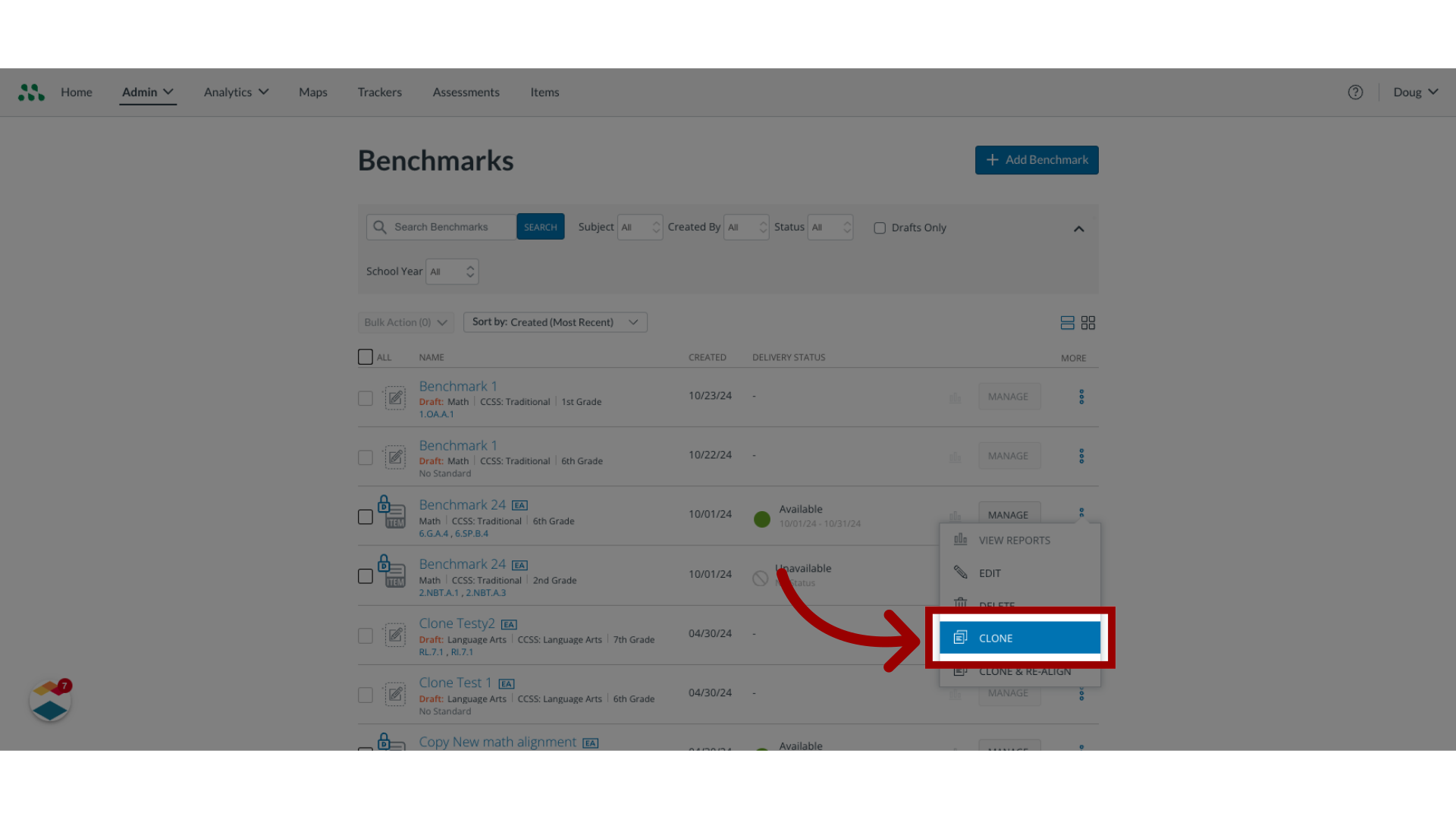
7. Confirm Clone Assessment
The clone assessment window asks you to confirm that you wish to clone the assessment and not just bookmark it. To confirm that you wish to clone, click the Clone Assessment button.
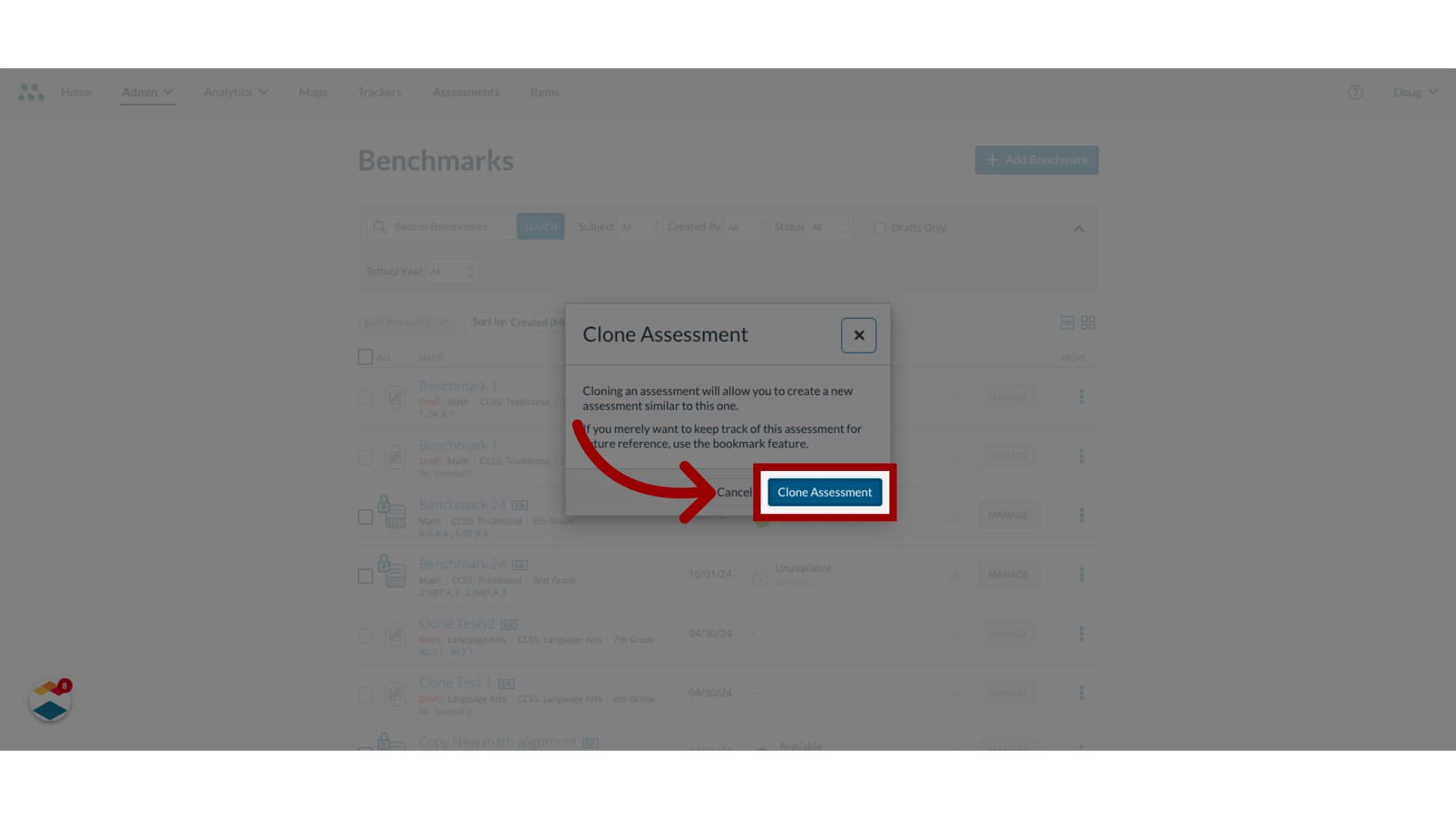
8. Edit Clone
Make edits to the clone in the Assessment Editor.
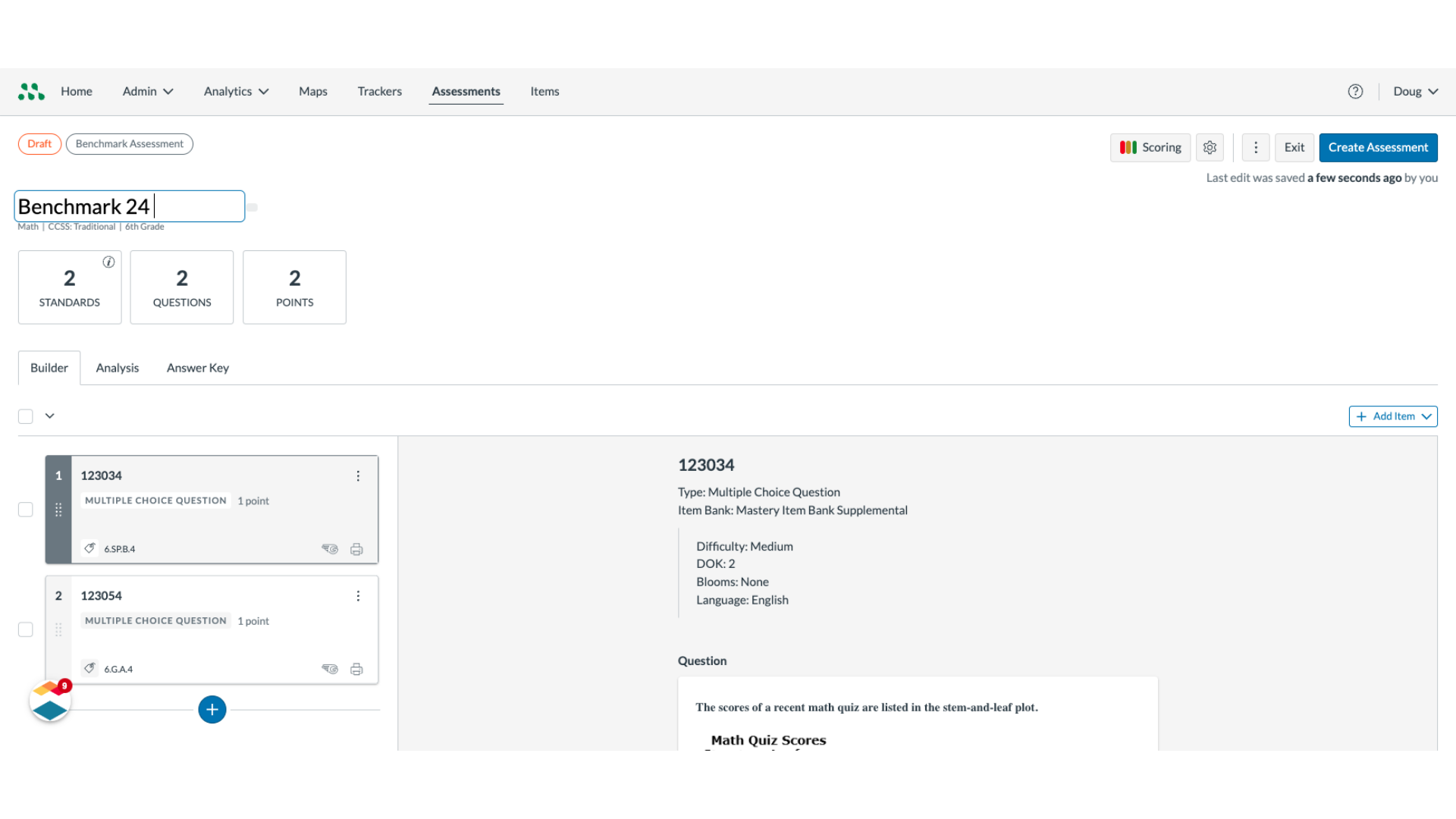
9. Create Assessment
To create the assessment, click the Create Assessment button.
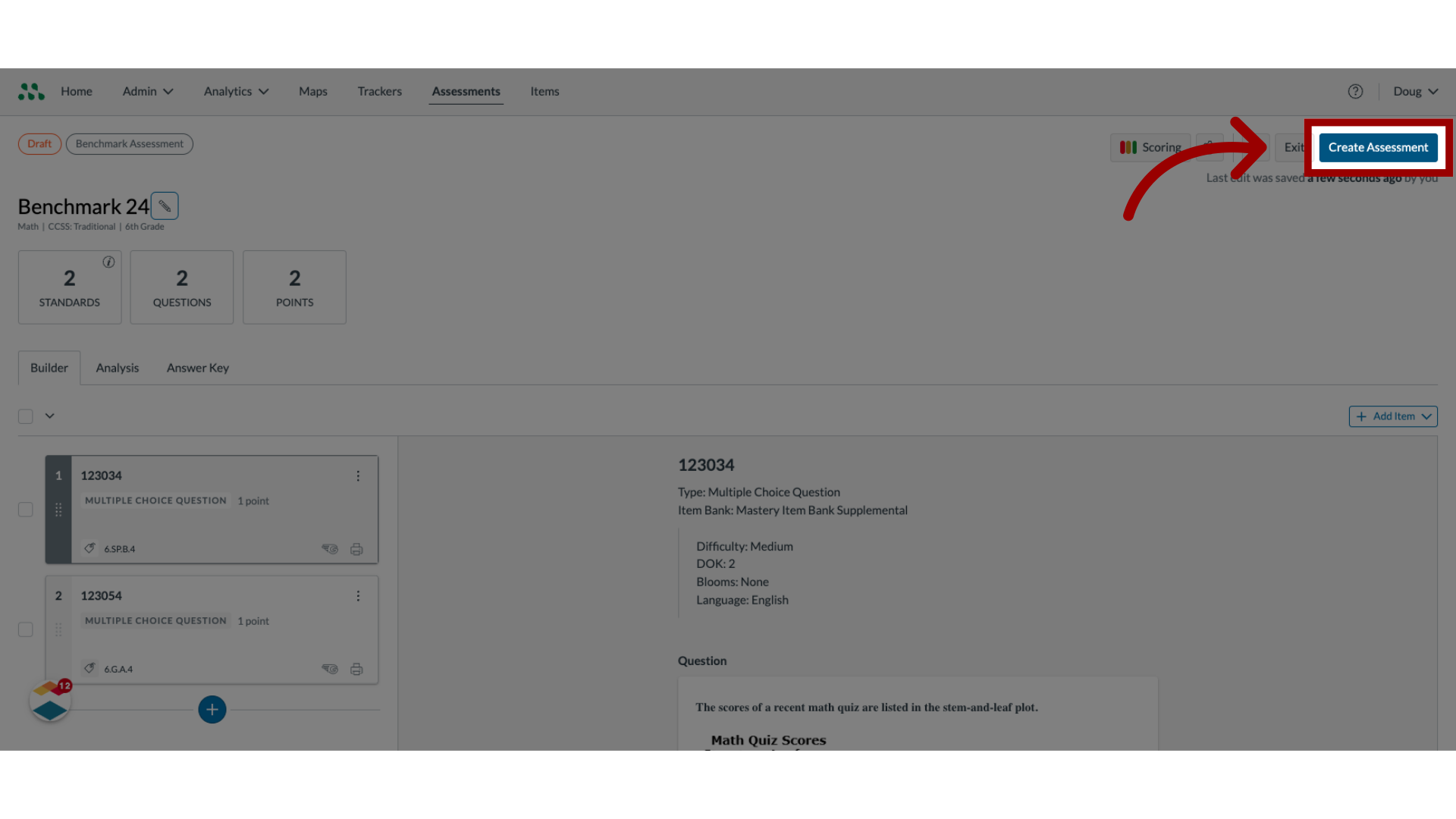
10. Exit Assessment Draft
To leave the clone in a draft state, click the Exit button.
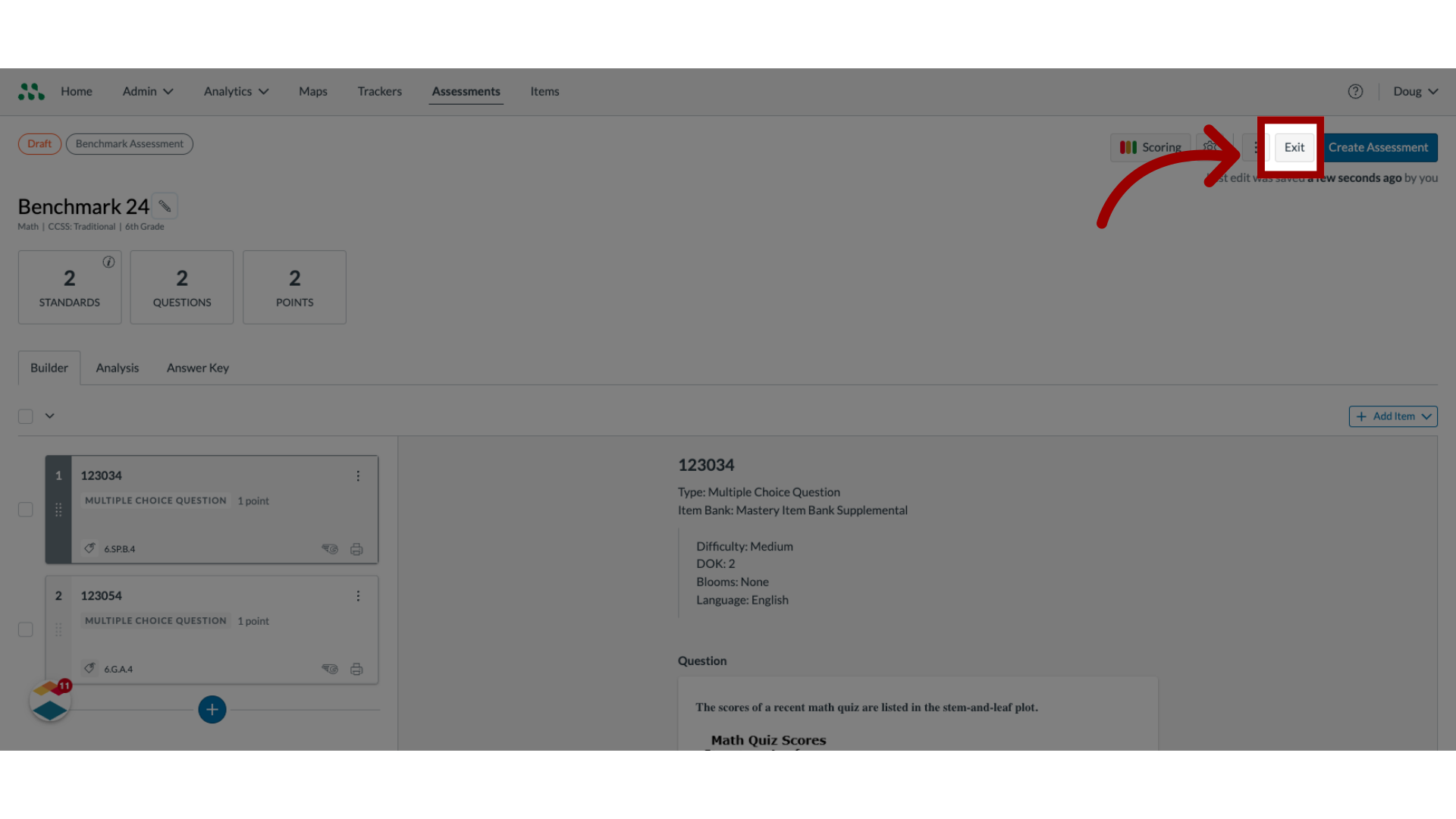
This guide covered how to clone a benchmark assessment.
