How do I change the orientation of hint messages in the Impact Dashboard?
Impact allows you to select from a variety of hint message orientation options.
Note: Message orientation settings are only available for Hint Message types.
How do I change the orientation of hint messages in the Impact Dashboard?
1. Open Messages
In Global Navigation, click the Communication dropdown menu. Then click the Messages link.
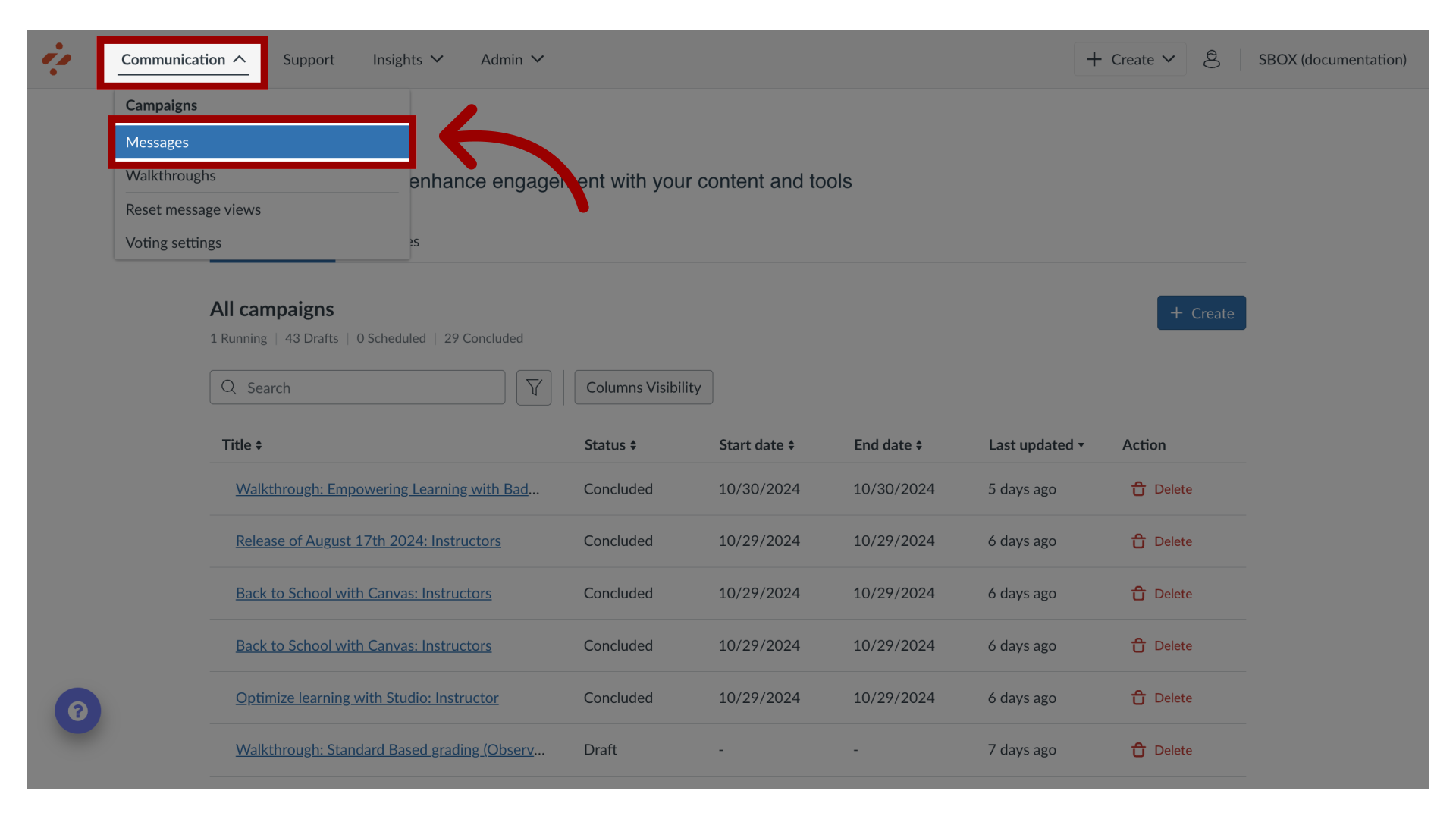
2. Manage Messages
To edit an existing message, click the name of the message. To create a new item, click the Create button.
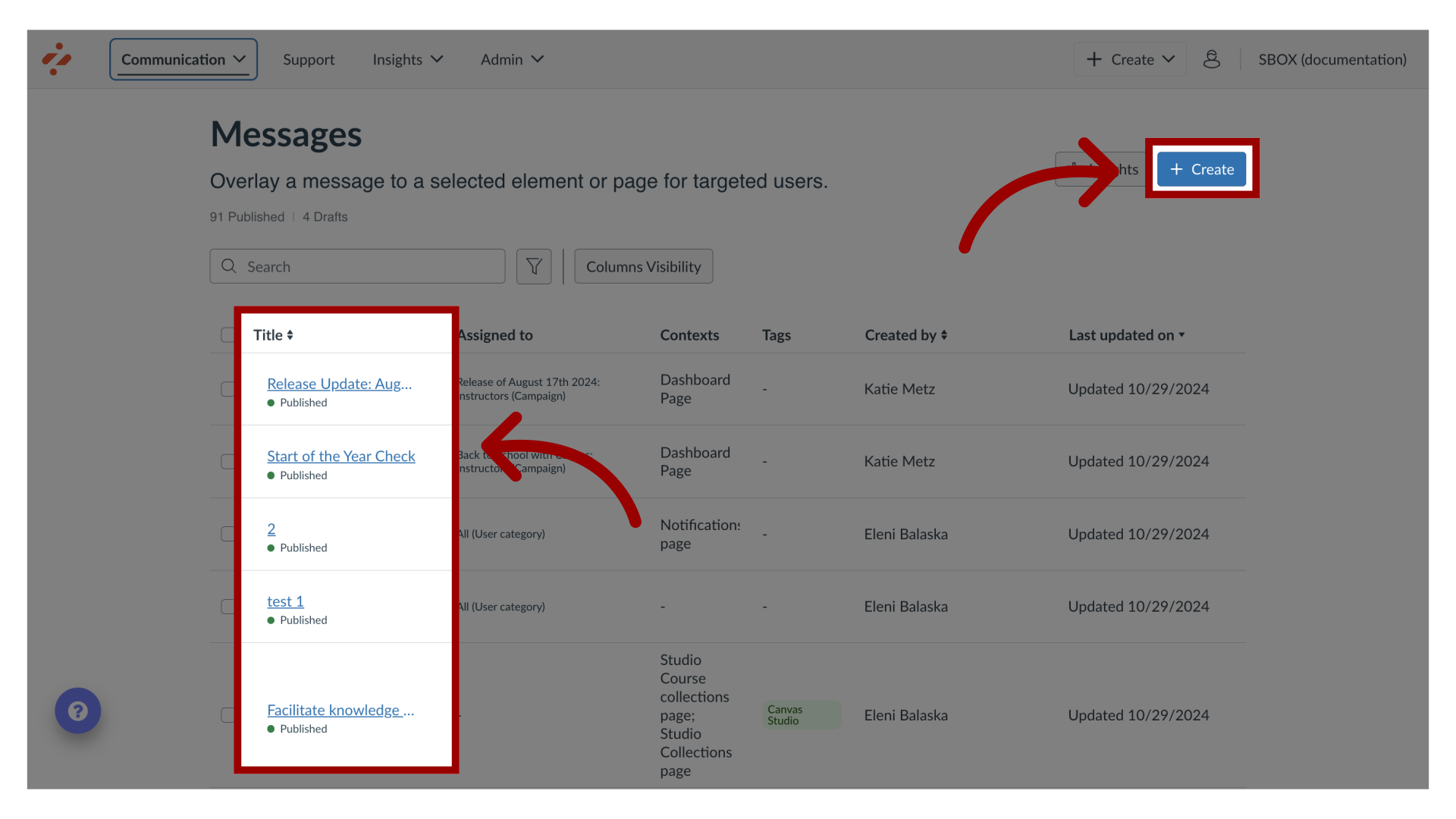
3. Edit Message
In the View Message page, click the Edit Message button. If you are creating a new message, the Edit Message button does not display.
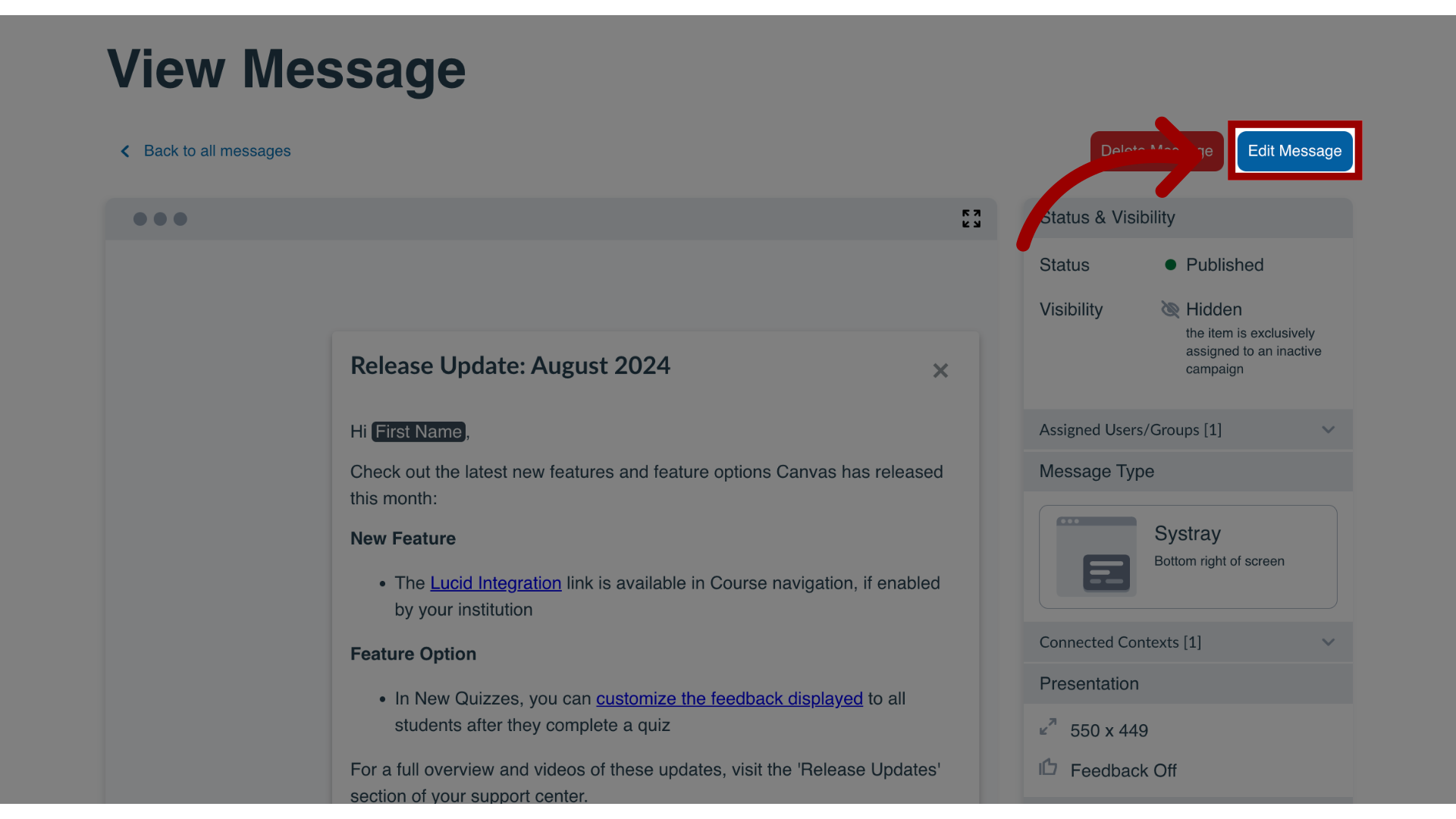
4. View Presentation
In the sidebar, locate and open the Presentation section.
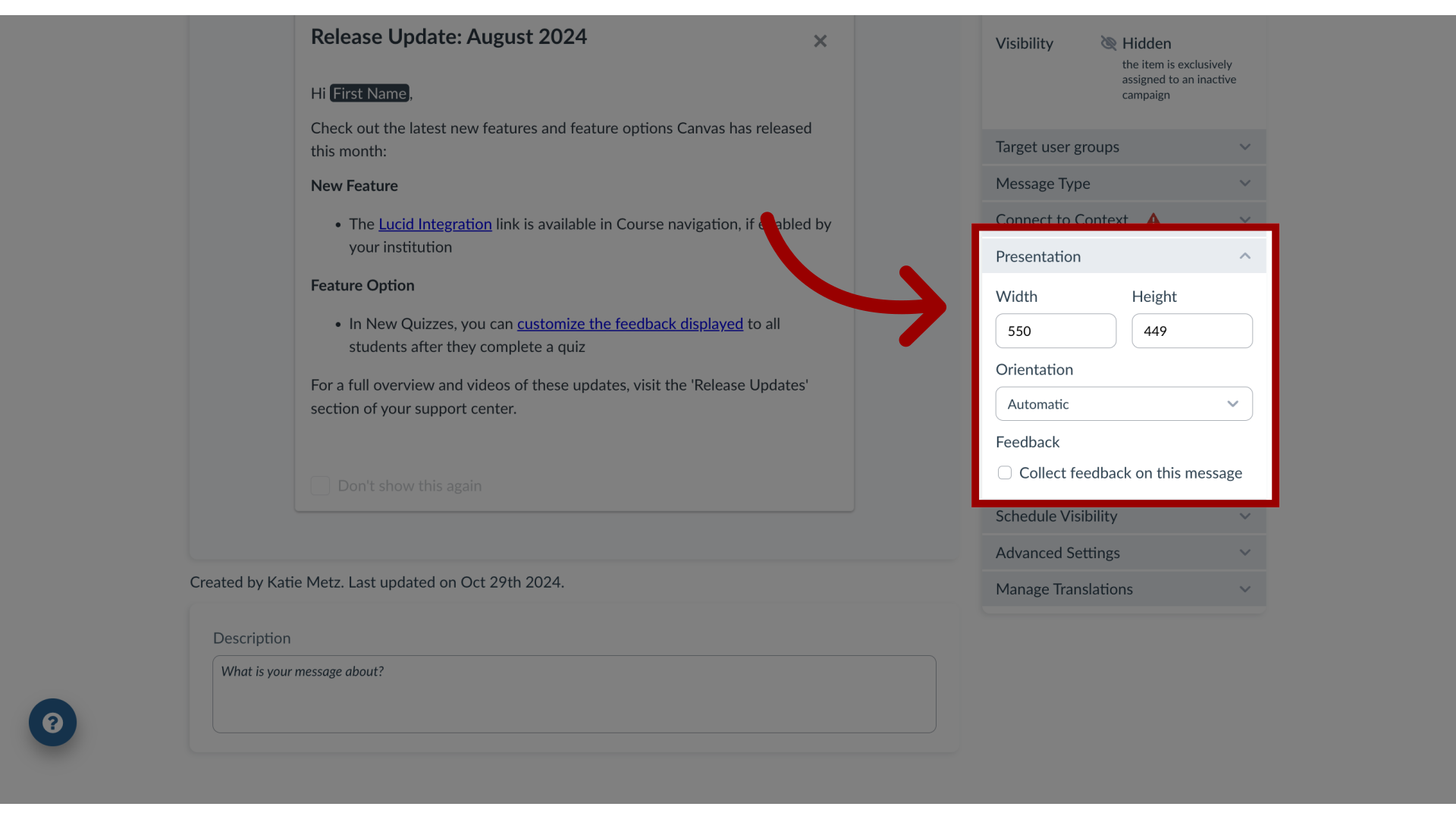
5. Open Orientation Settings
To select an orientation setting, click the Orientation drop-down menu. Your choice will be previewed in the message content area.
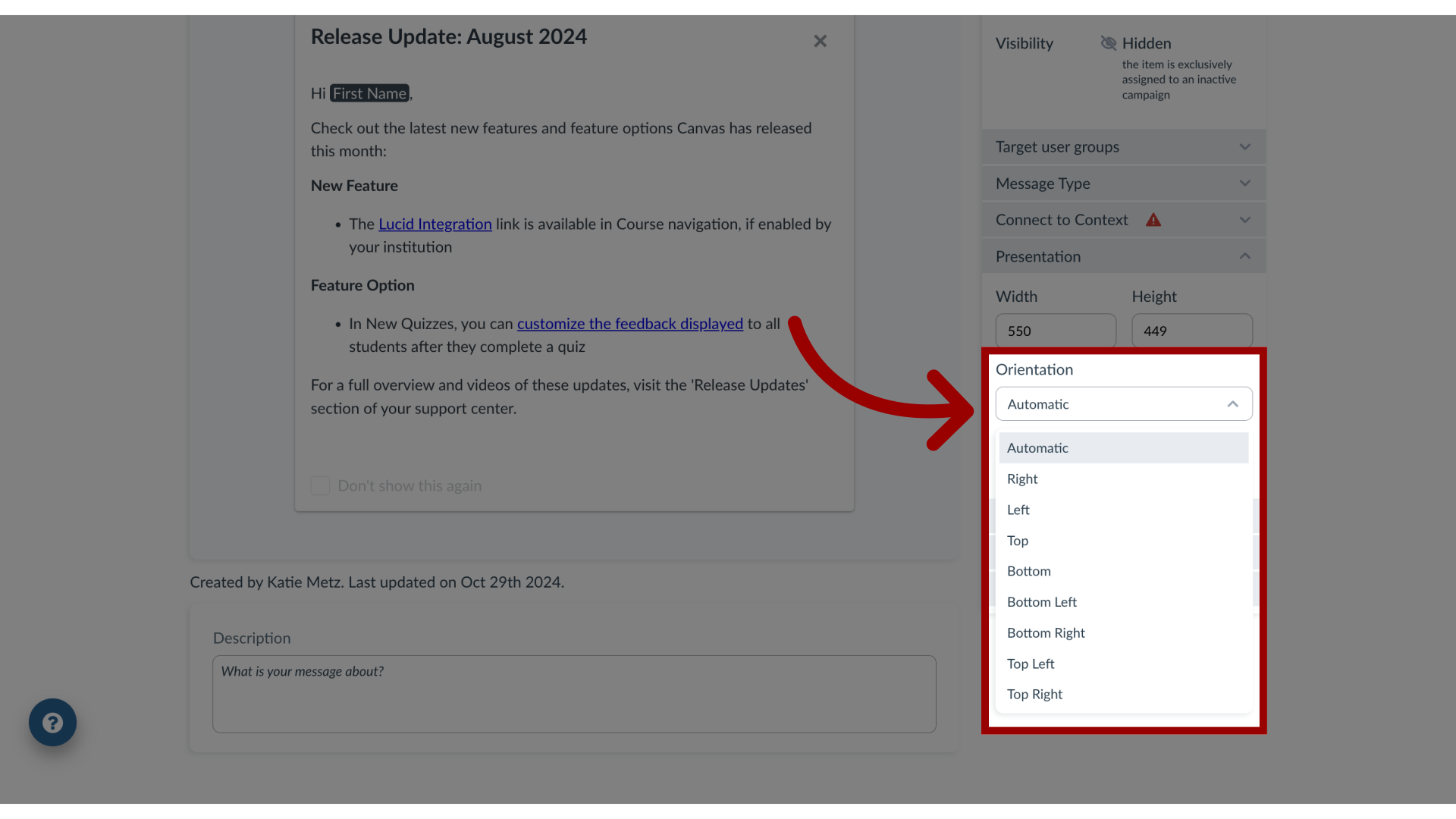
What orientation options are available?
You can select from the following orientation options:
- Automatic orientation will move the position of the hint message around the selected element (context) based on the scroll position of the user. This is the default option as your message will always be displayed where it fits best.
- Right orientation displays your hint message on the right side of the selected element (context).
- Left orientation displays your hint message on the left side of the selected element (context).
- Top orientation displays your hint message above the selected element (context).
- Bottom orientation displays your hint message below the selected element (context).
- Bottom Left orientation displays your hint message below the selected element (context) on the left side.
- Bottom Right orientation displays your hint message below the selected element (context) on the right side.
- Top Left orientation displays your hint message above the selected element (context) on the left side.
- Top Right orientation displays your hint message above the selected element (context) on the right side.
Note: Message orientation settings are only available for Hint Message types.
