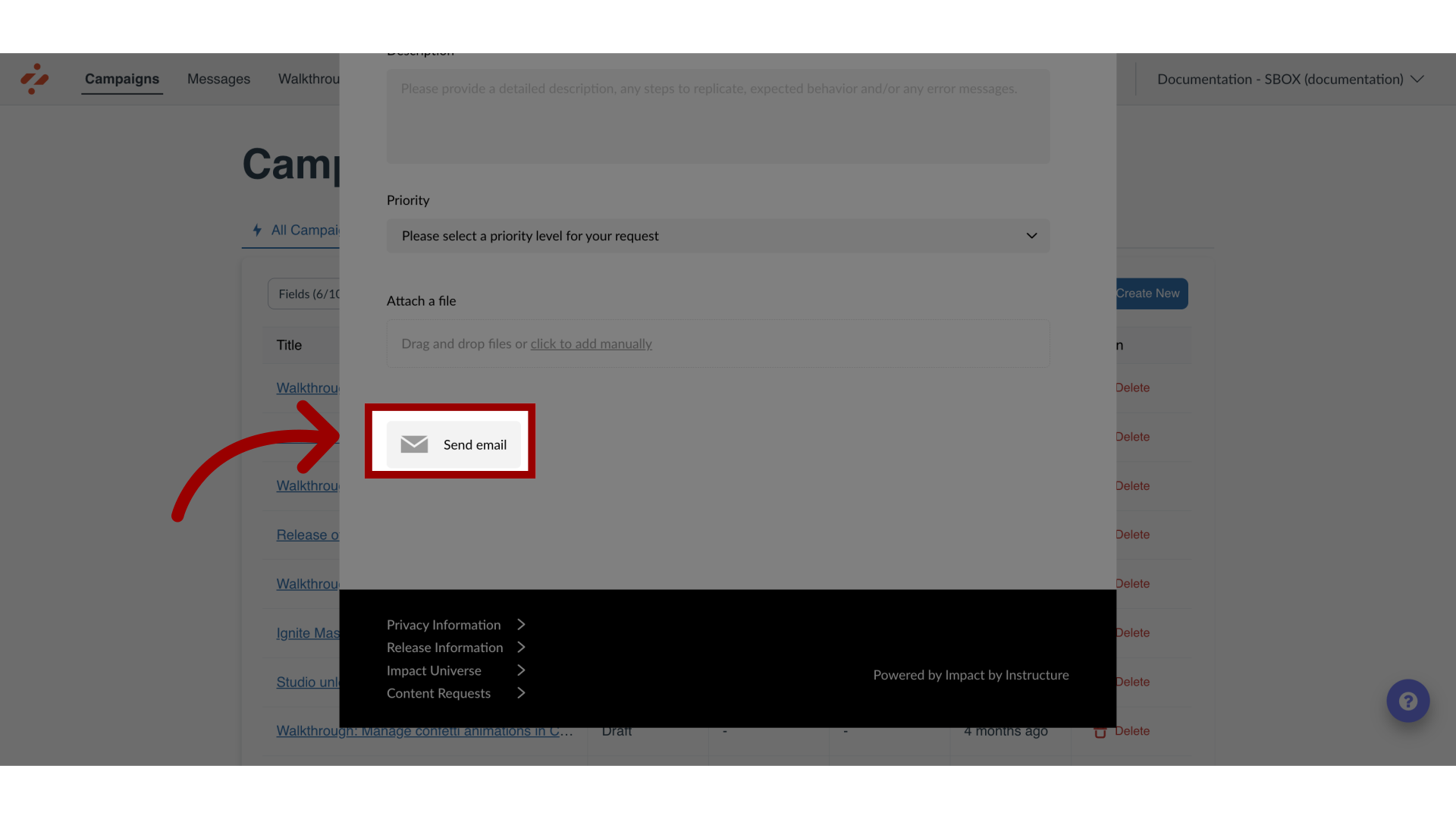How do I submit a support ticket in the Impact Help Center?
Follow the instructions below to submit a support ticket through our Impact Help Center.
Note: The steps in this lesson describe how to submit a support ticket related to Impact. To submit a ticket for Canvas, use the Help menu in the Global Navigation Menu.
How do I submit a support ticket in the Impact Help Center?
1. Submit a Support Ticket for Impact
In the Impact Dashboard, click the Support icon.
Note: The Support icon style and location may differ between institutions based on customization styles.
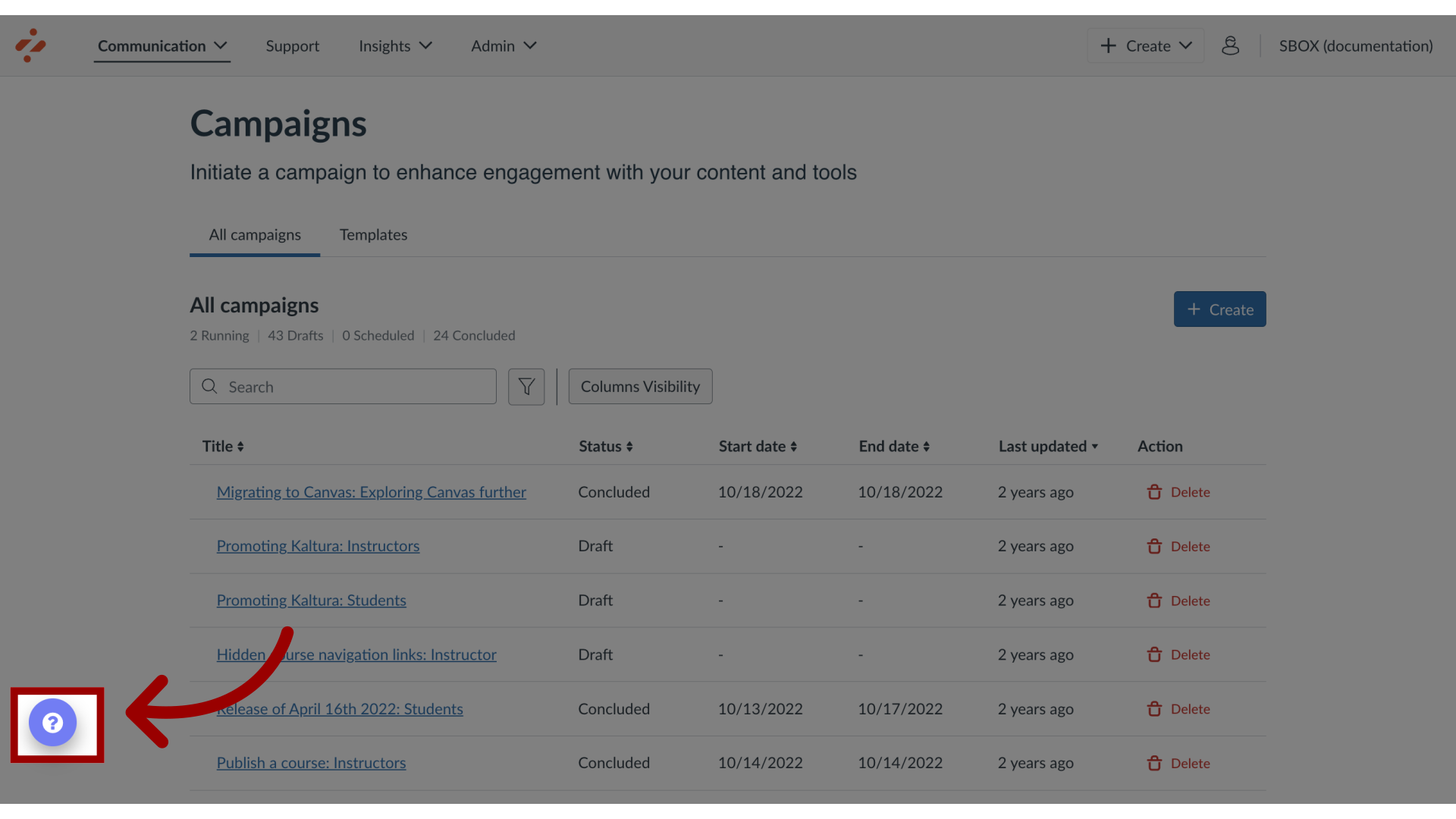
2. Open Email Form
To submit a help request email, click the Email button.
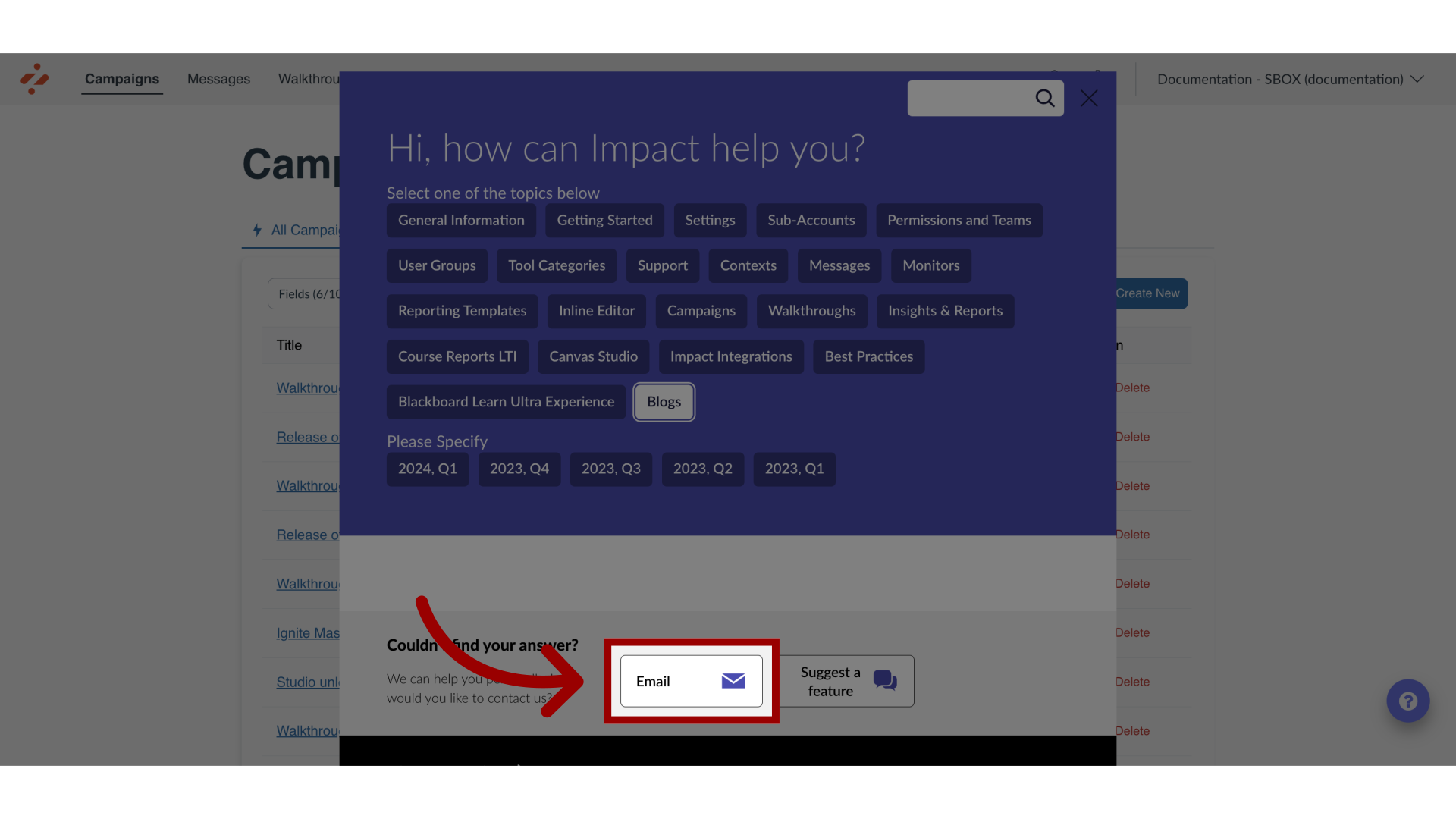
3. Choose Support Ticket Options
Choose the option that best describes your issue. Complete the short questionnaire to help Impact Support better understand the actions you have already taken.
To improve the quality and timeliness of the response to support tickets, please include the information that follows when possible.
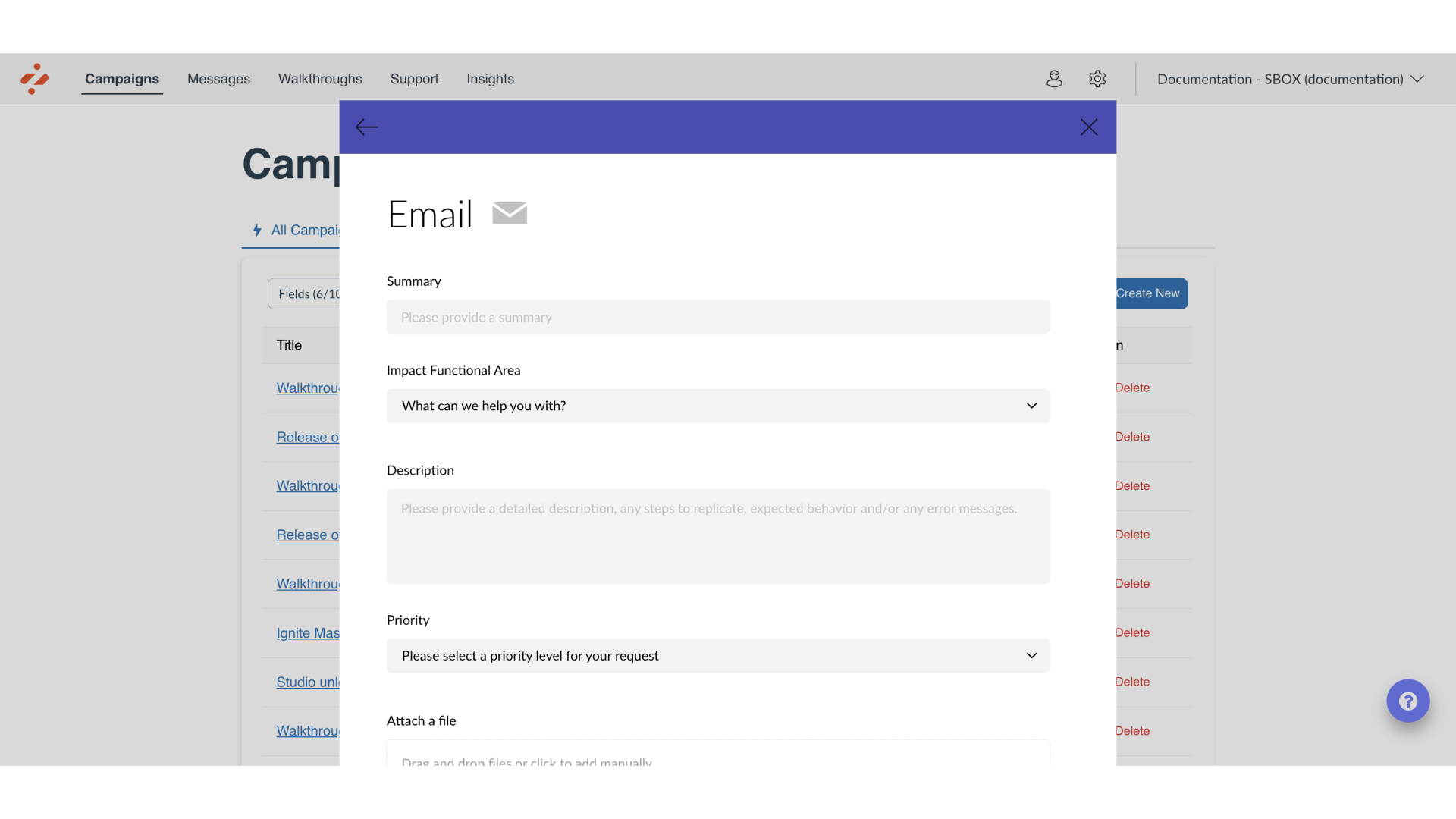
4. Add Summary
In the summary, briefly describe the issue.

5. Select Impact Functional Area
In the Impact Functional Area drop-down, select an Impact Functional Area that describes your issue.
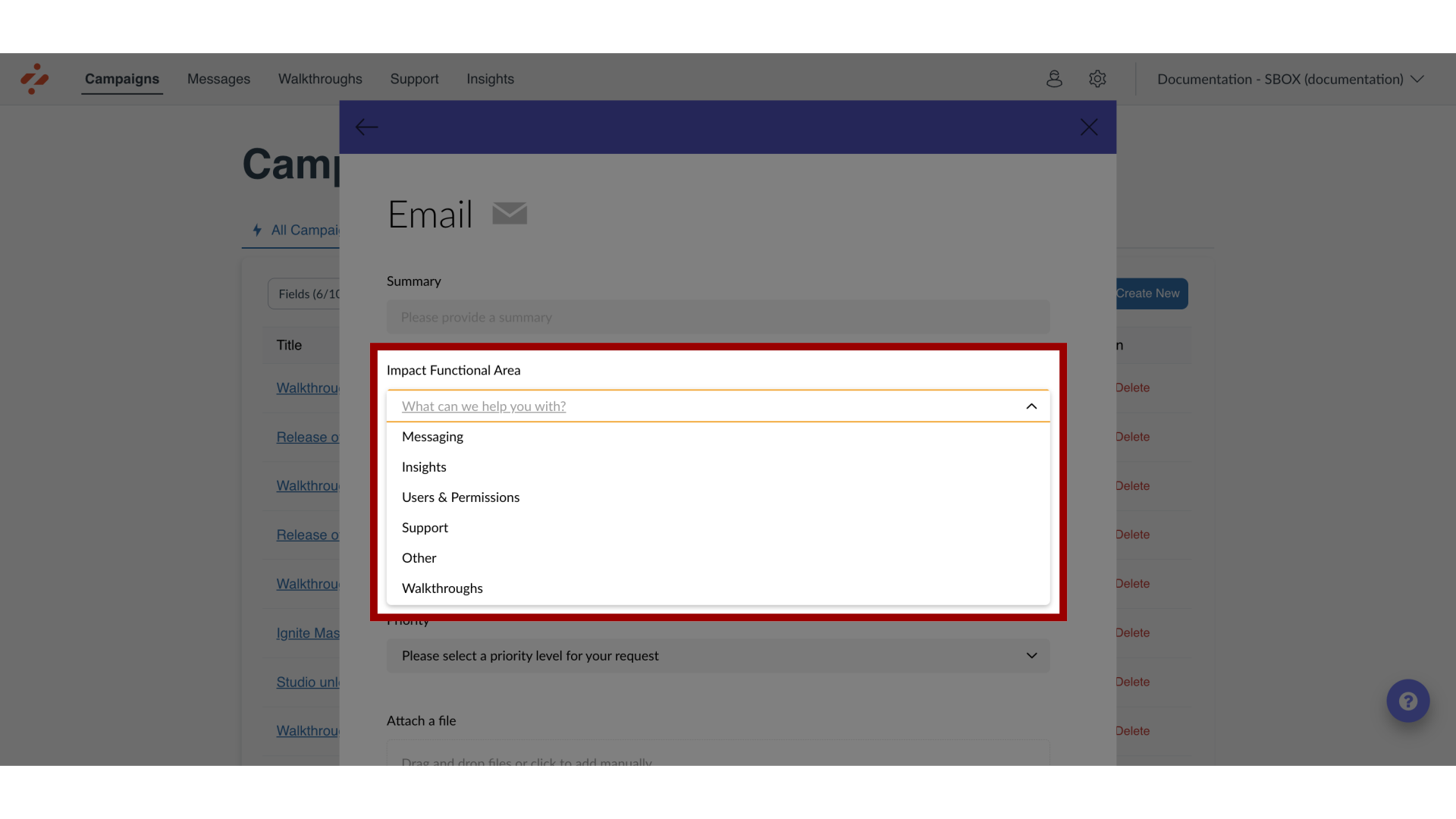
6. Add Description
In the description textbox, please provide a detailed description of the issue.

7. Select Priority
In the Priority drop-down, select a priority level for your request.
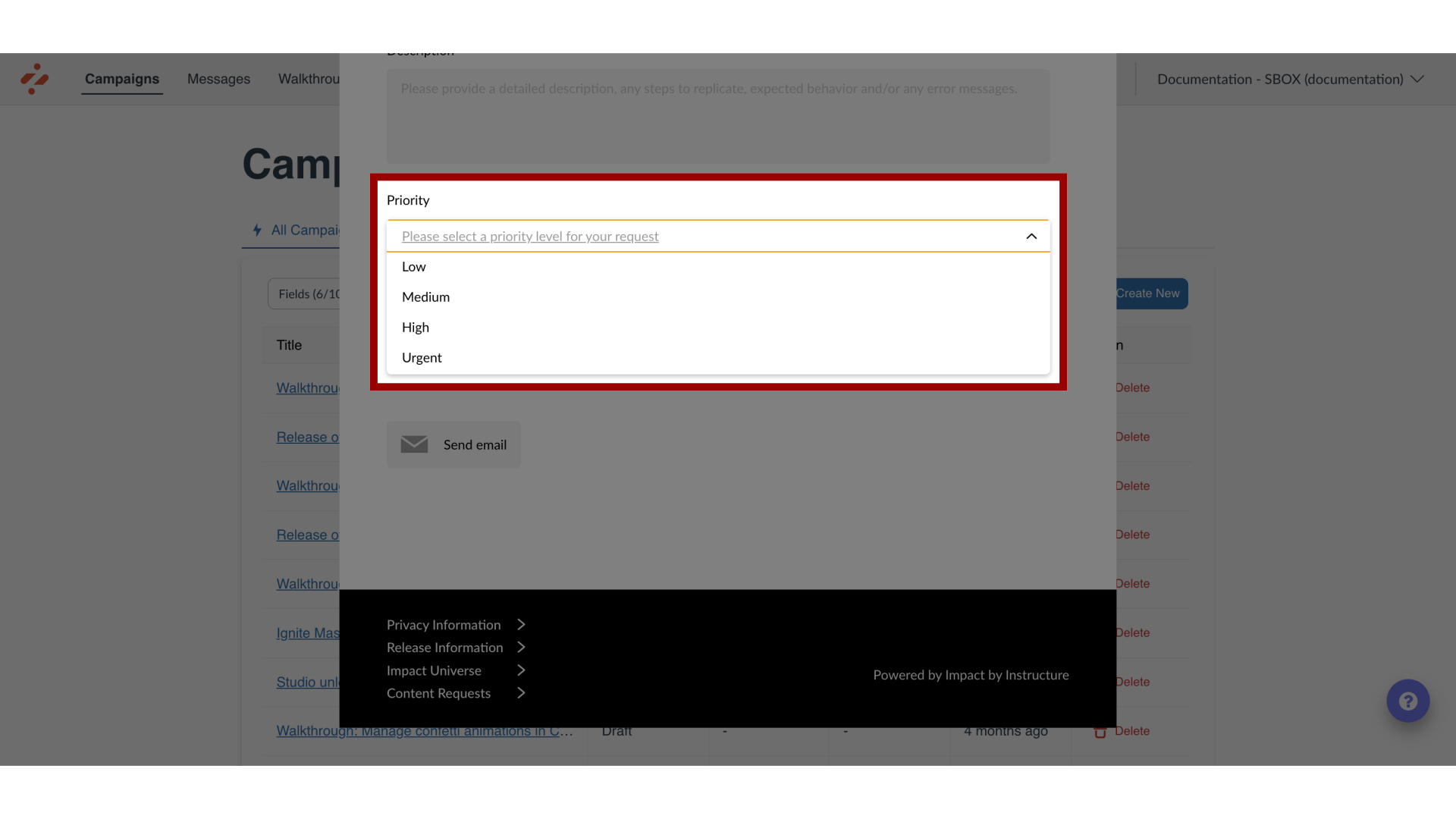
8. Attach Files
Finally, attach any files, screencasts, or screenshots of the problem.
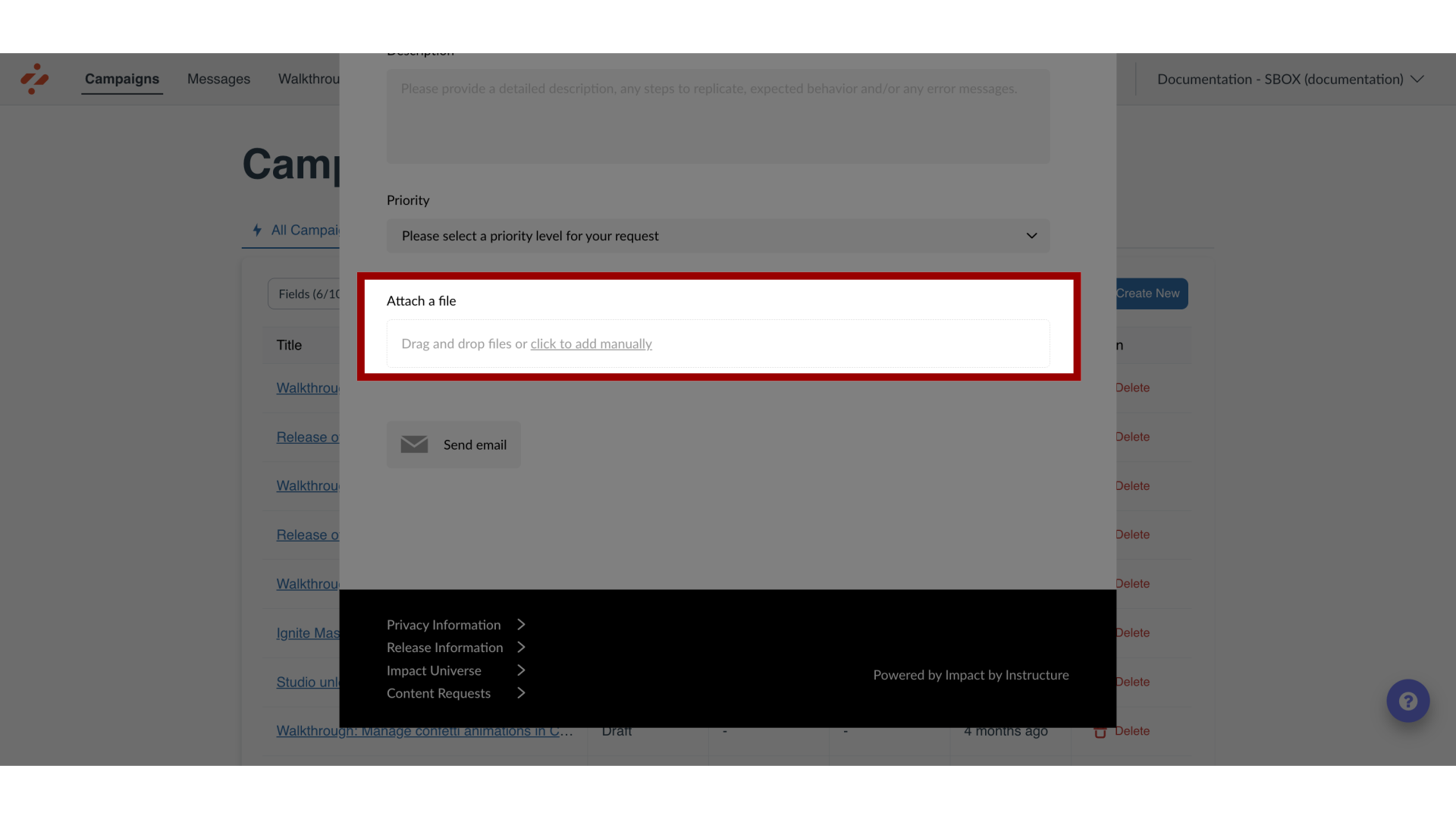
9. Send Email
To submit the ticket, click the Send email button. The support team will respond to your request as soon as they can.