How do I enable sub-account level access?
Admins for sub-accounts can enable sub-account level access in the Impact Dashboard Instance Settings menu.
How do I enable sub-account level access?
1. Open Instance Confirmation
In the Global Navigation, click the Instance Confirmation link.
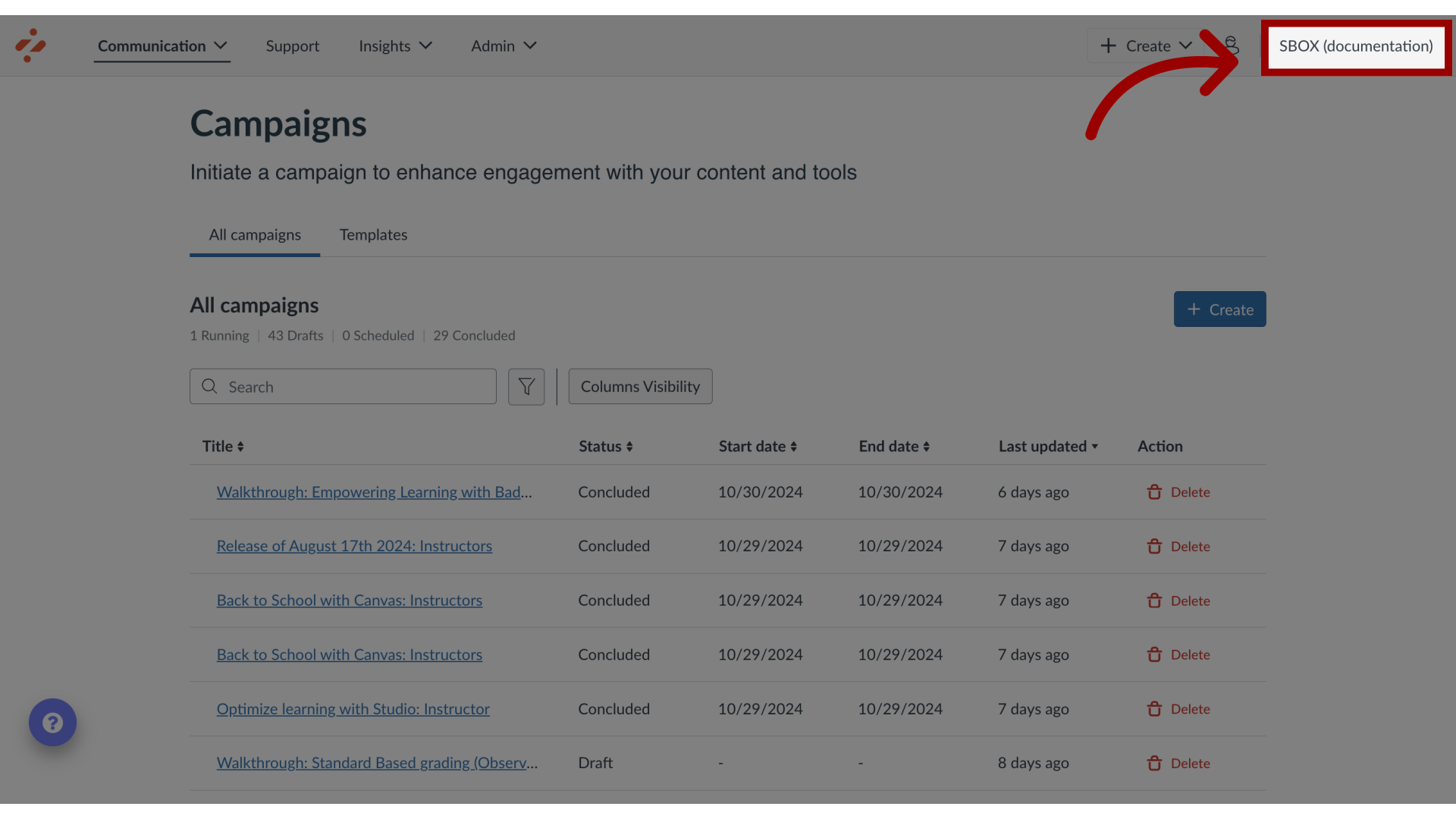
2. Open Instance Settings
Then click the Instance Settings link.
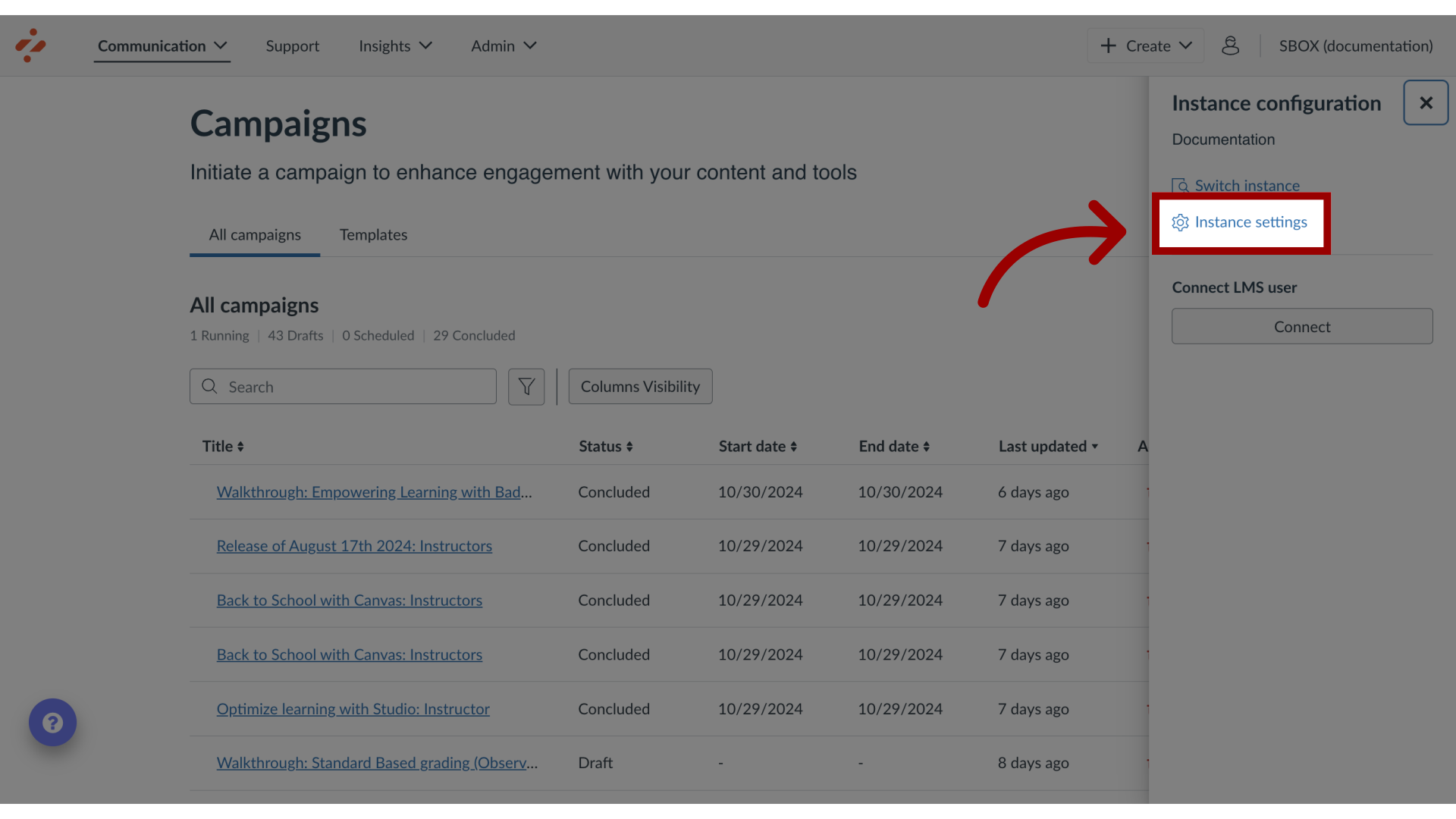
3. Enable Sub-account Level Access
Select the checkbox to enable sub-account level access. Then click the Save button.
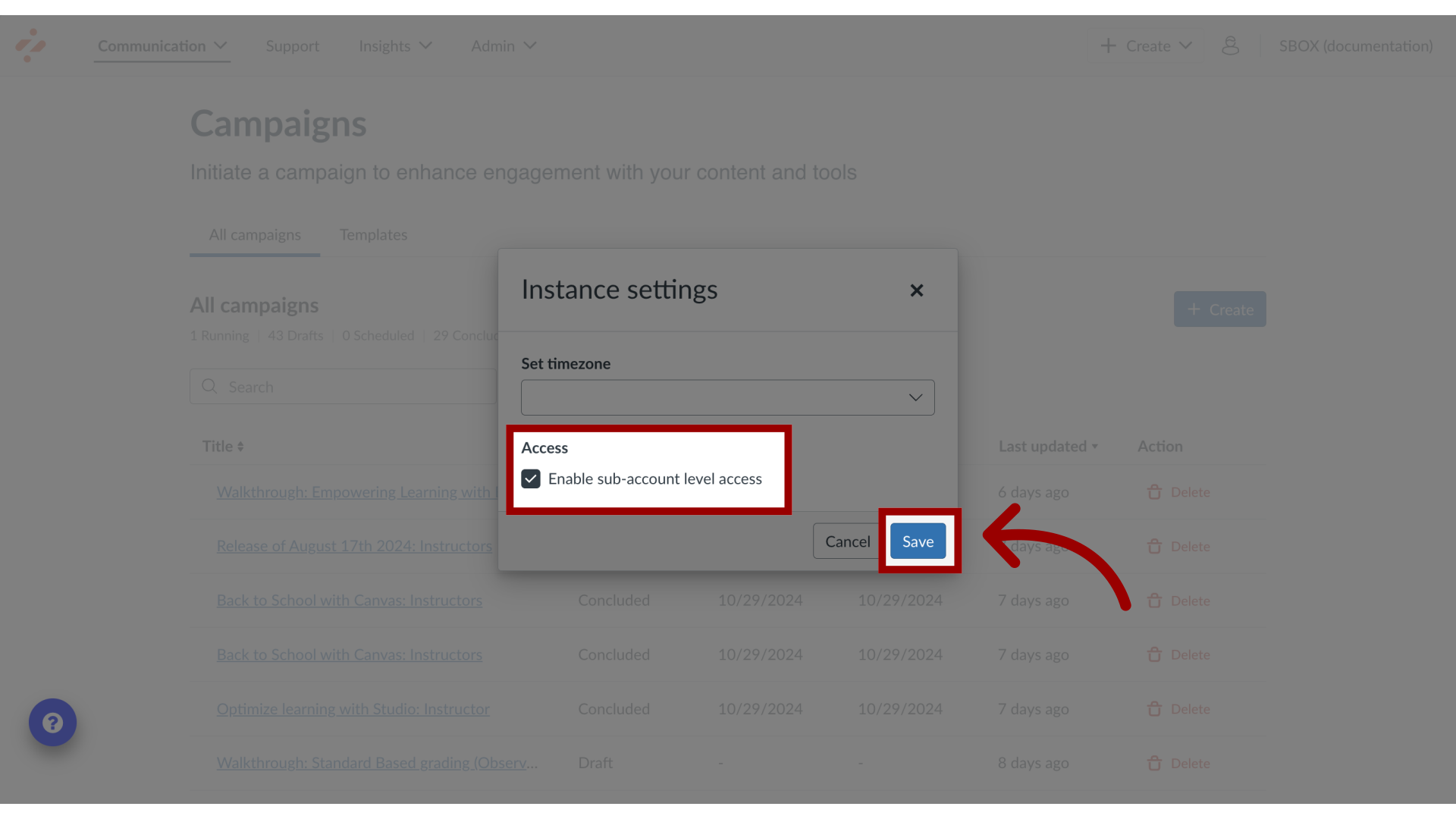
Note(s):
- If the checkbox is grayed out, your Instance needs additional LMS configuration to enable sub-account level access. Please submit a support ticket to support-impact@instructure.com to enable this feature.
- For more information on enabling Course Reports LTI as an App in Canvas, visit How do I enable Course Report LTI as an App in Canvas?
