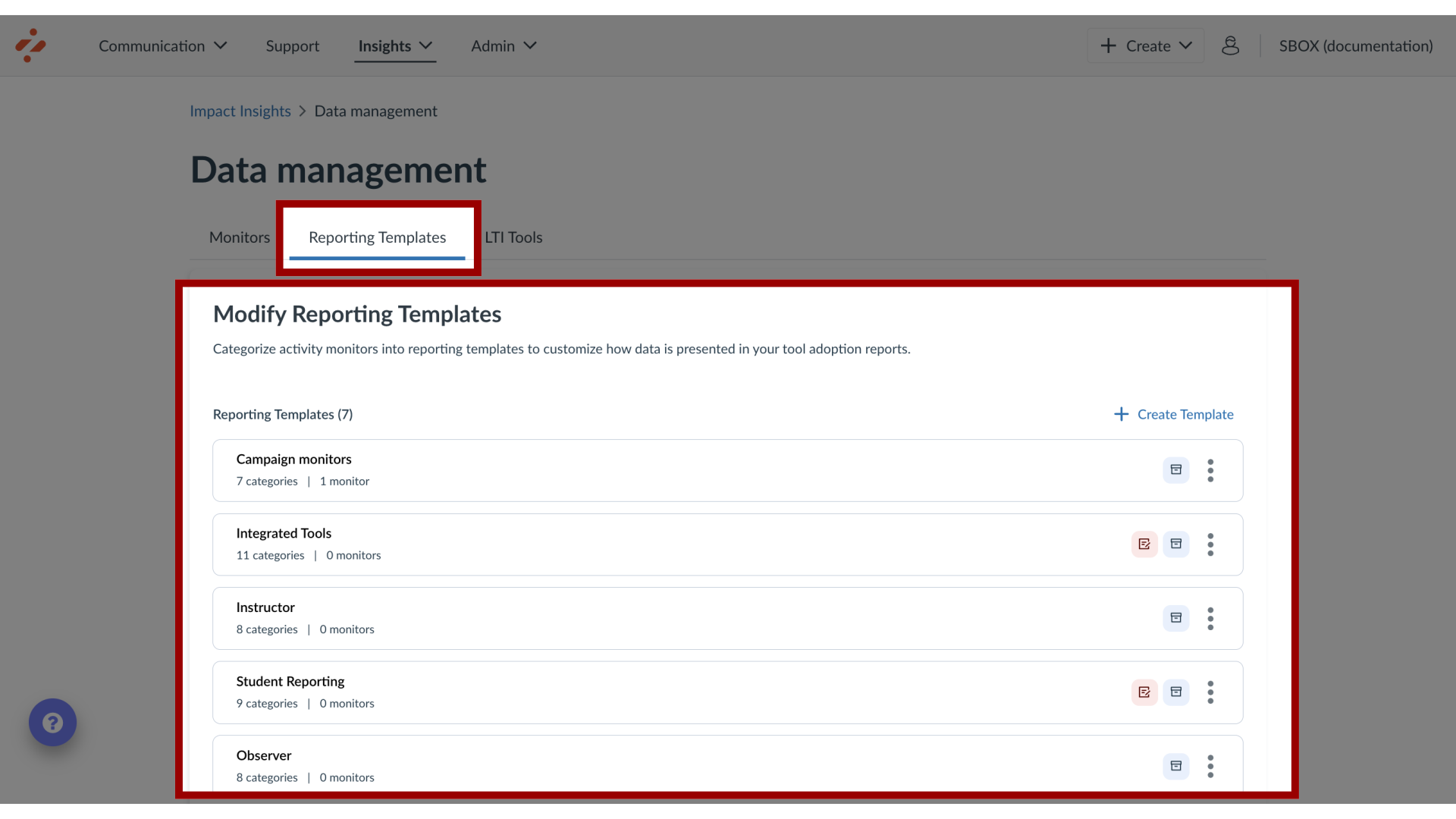What are Impact Tool Categories?
Tool categories provide you with the ability to show or hide out-of-the-box content related to specific functionalities or tools that are or are not relevant to your institution and can be managed from your Dashboard.
Note: If a tool category is hidden, any contexts assigned to that particular tool category are not visible in the overview.
What are Impact Tool Categories?
1. What are tool categories applied to and how do they behave?
Tool categories are applied to out-of-the-box contexts, monitors, support center categories, individual support articles, reporting templates, and reporting template categories.
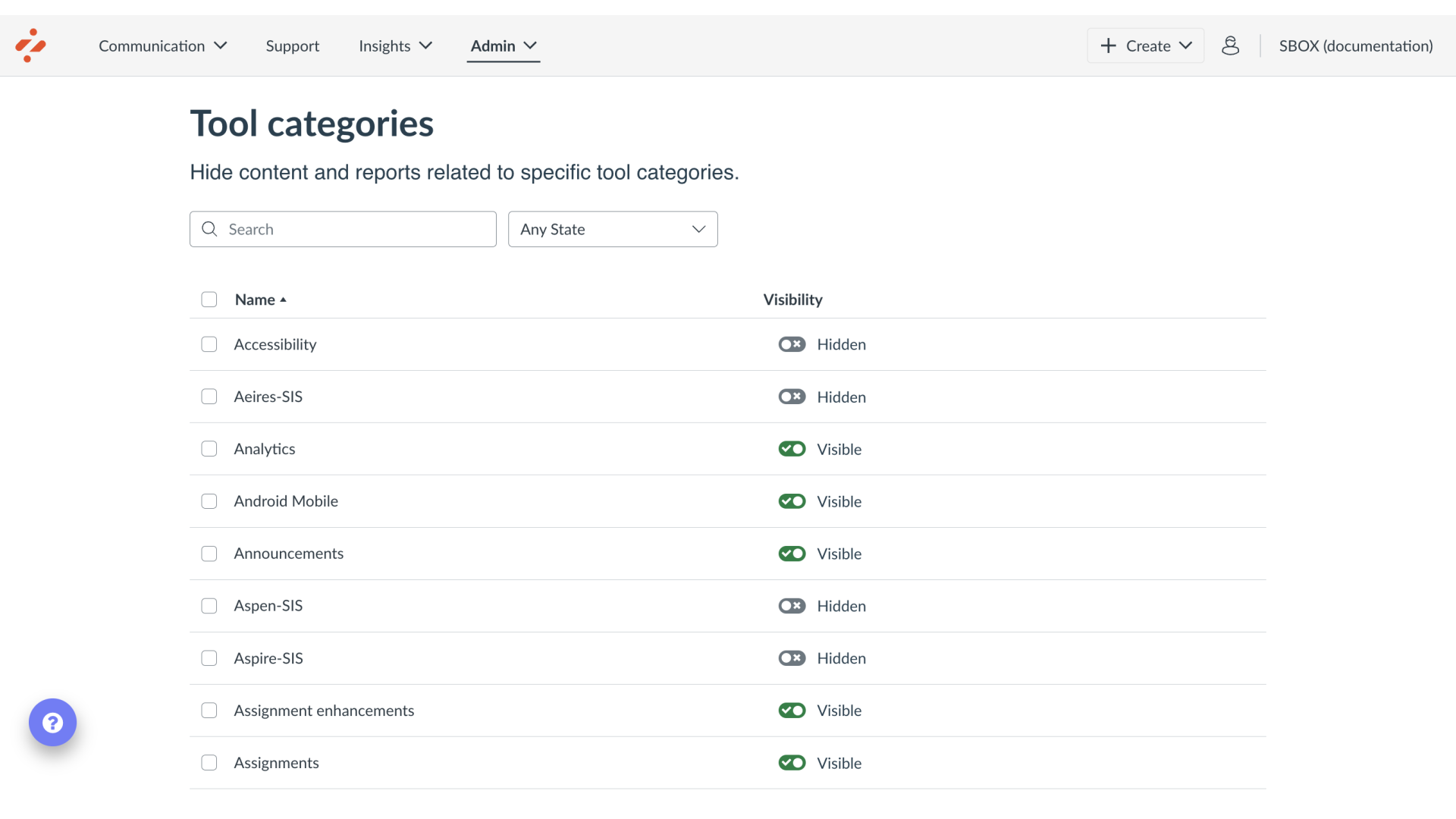
2. Open Contexts
In Global Navigation, click the Admin dropdown menu. Then click the Contexts link.
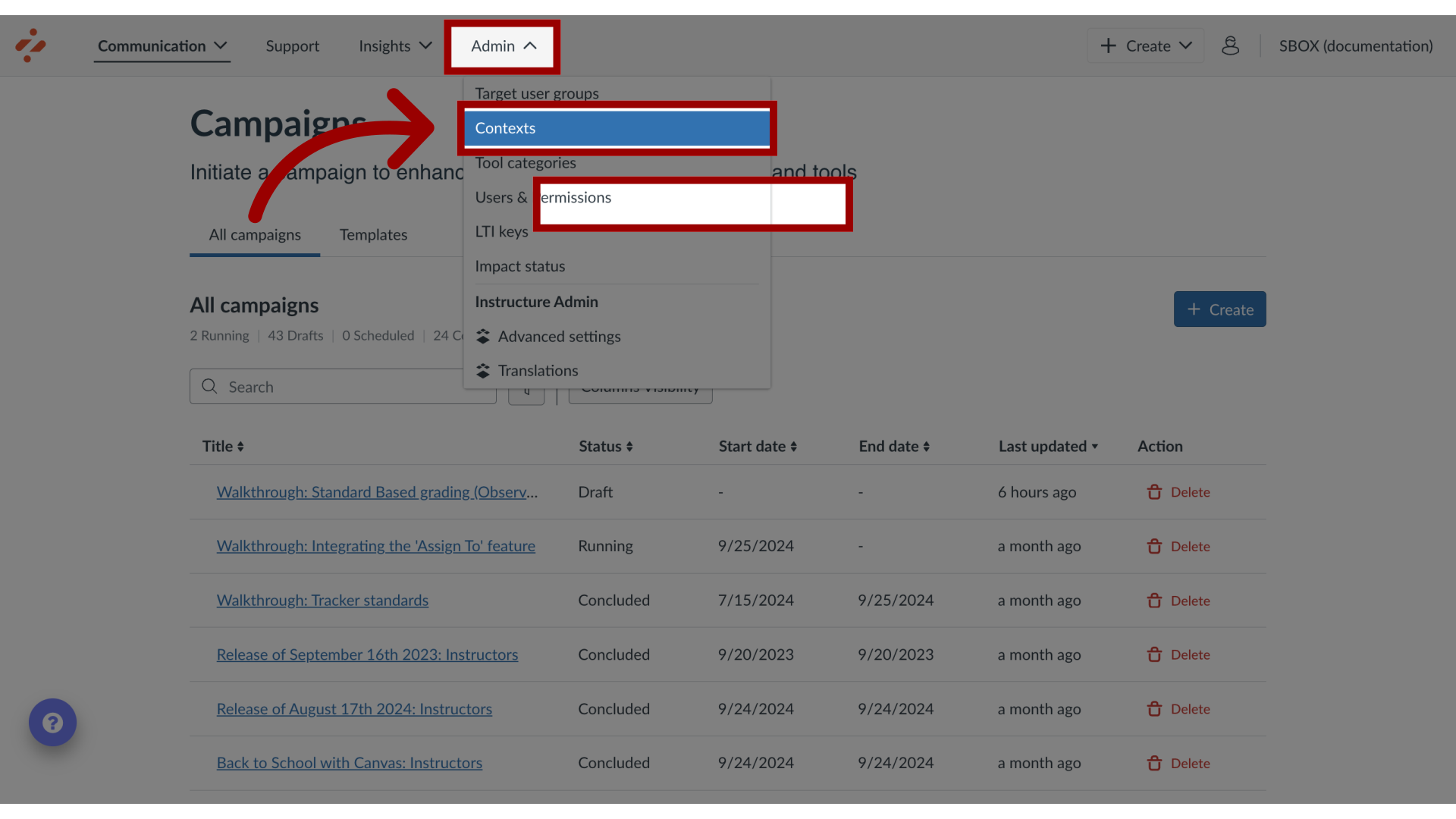
3. View Contexts Tool Categories
After enabling the Tool Category column visibility, the contexts table displays the Tool Category column.
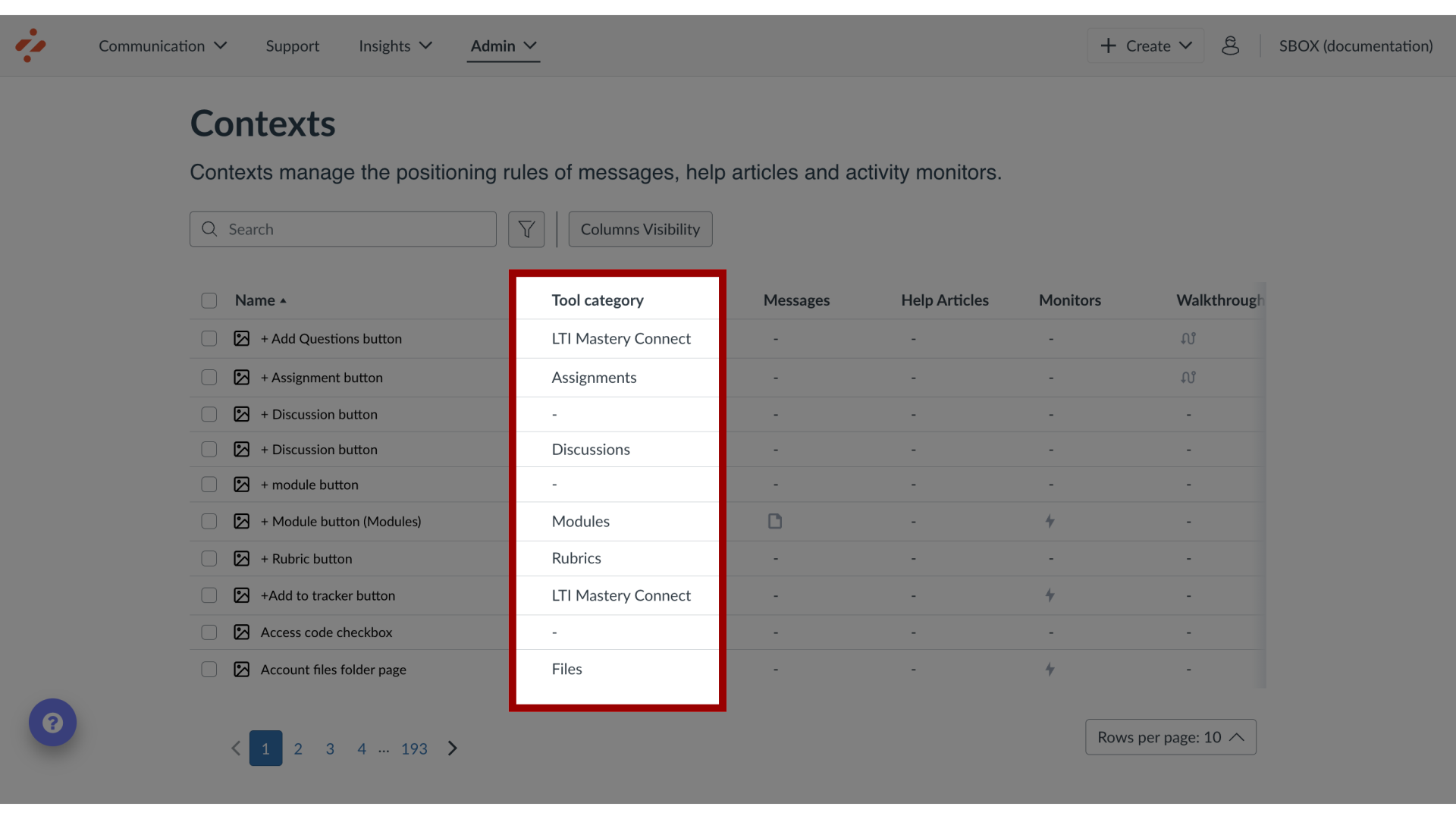
4. Open Messages
In Global Navigation, click the Communication dropdown menu. Then click the Messages link.
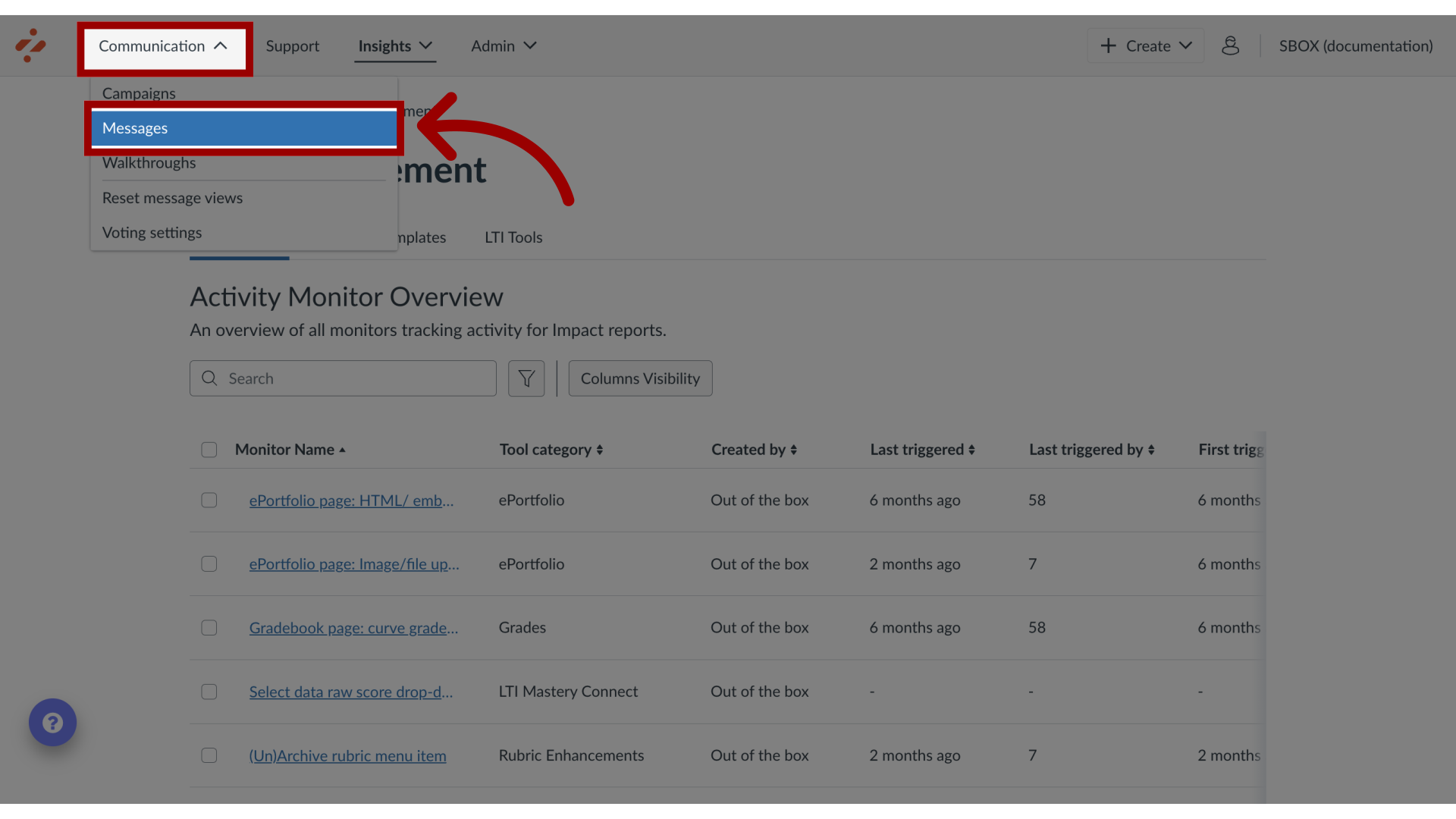
5. View Messages Tool Categories
After enabling the Tool Category column visibility, the messages table displays the Tool Category column.
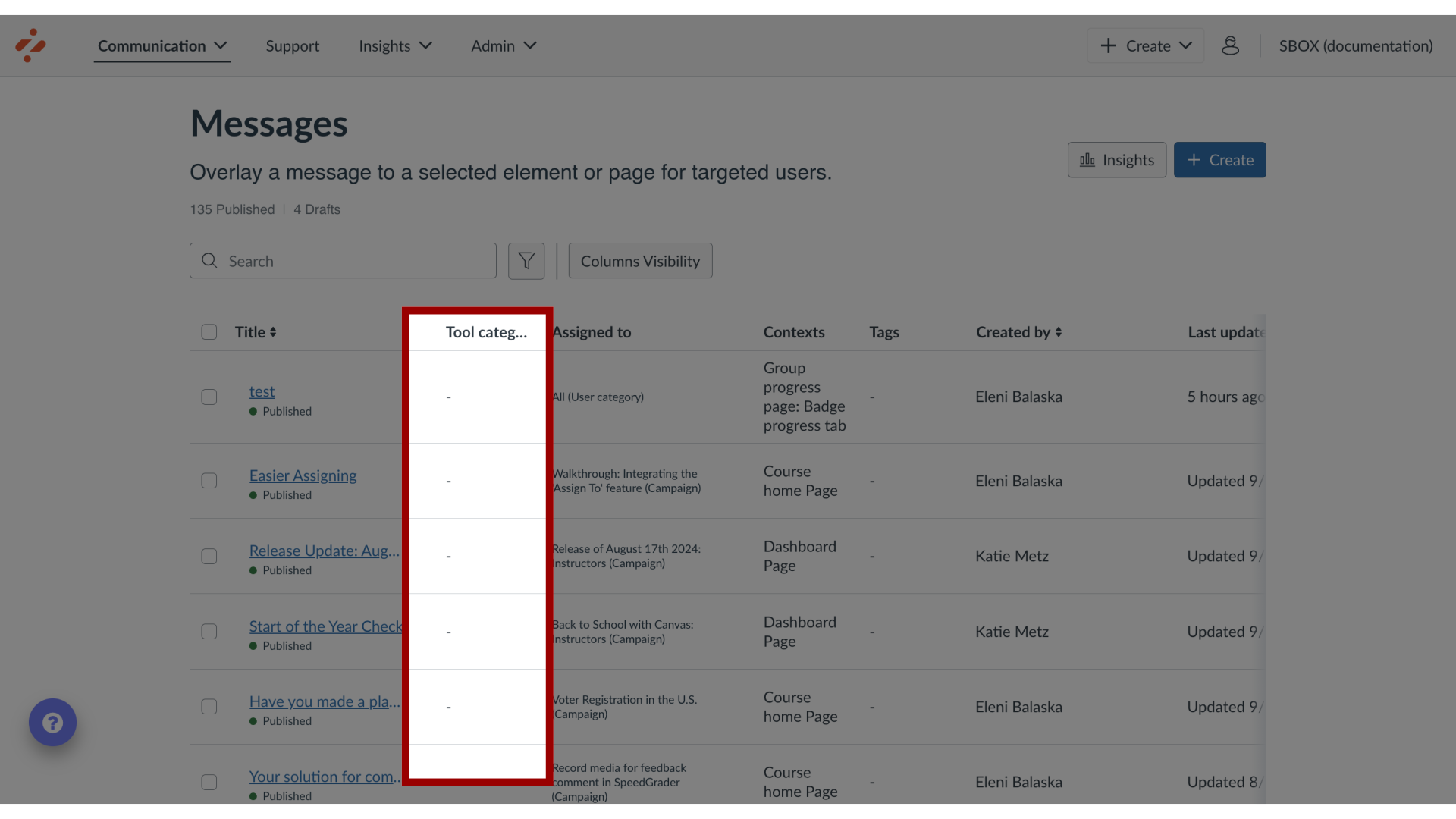
6. Open Support
In Global Navigation, click the Support link.
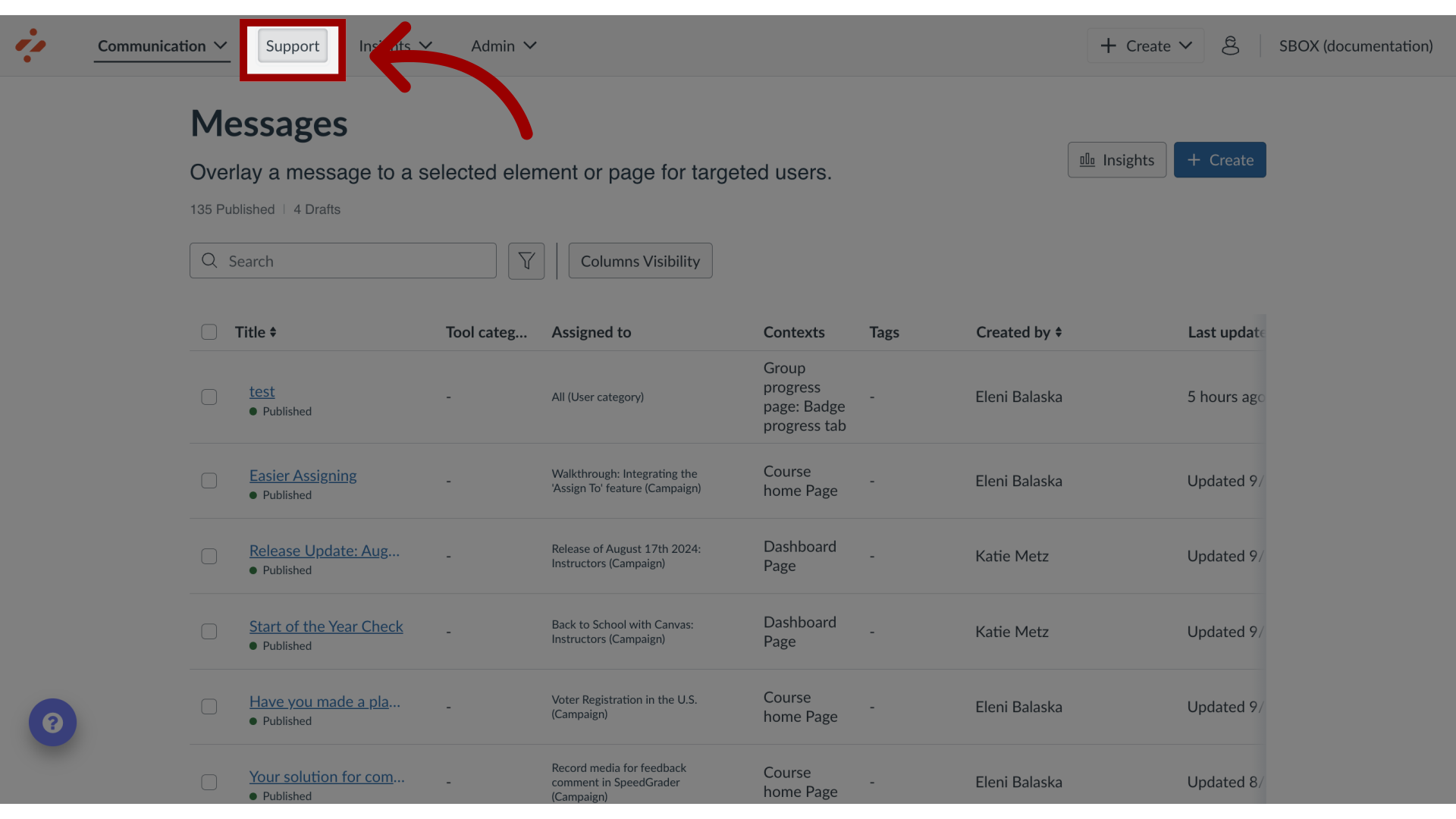
7. View Support Tool Categories
After enabling the Tool Category column visibility, the articles table displays the Tool Category column.
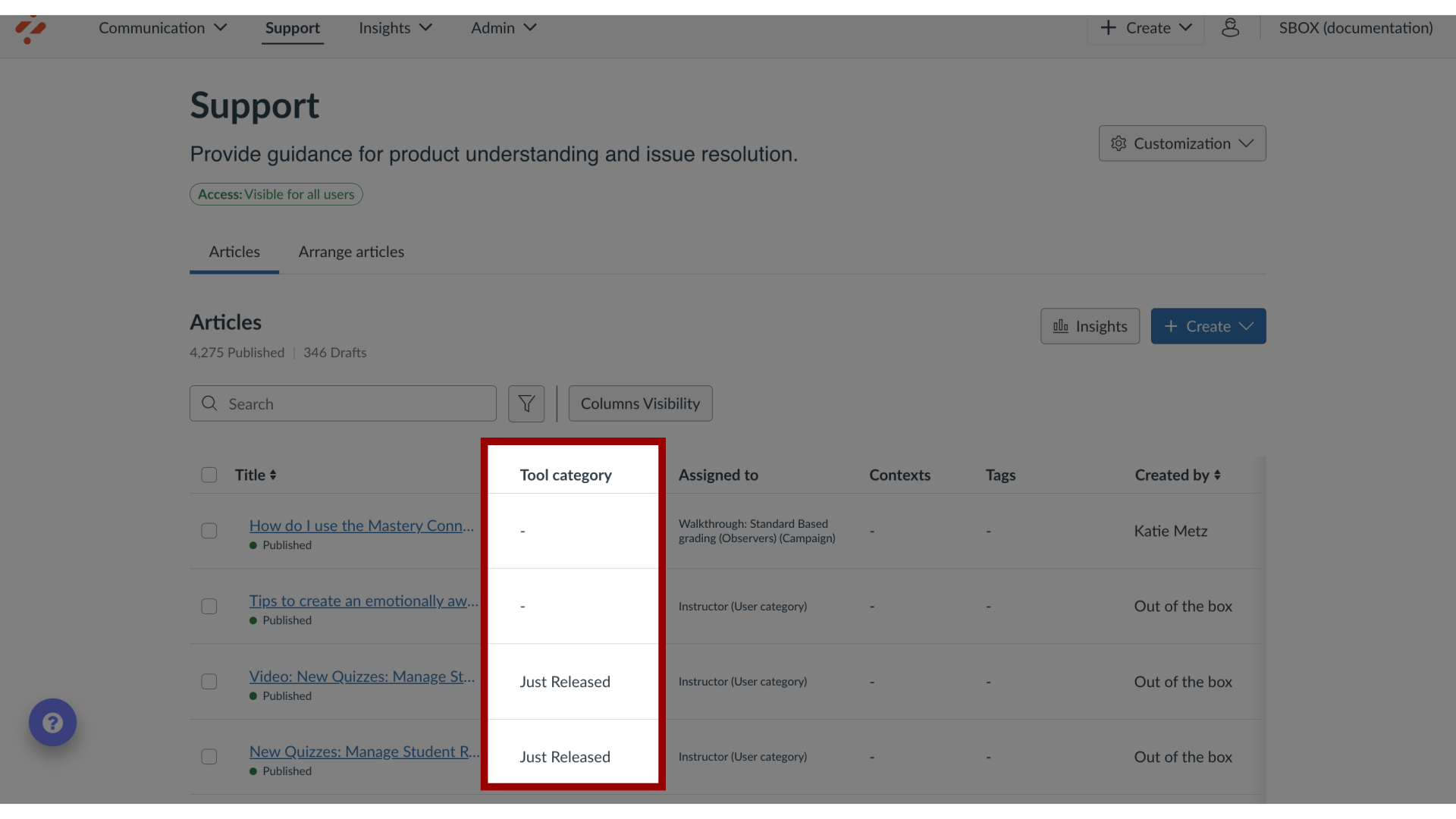
8. Open Impact Insights
Click the Insights dropdown menu and then click the Impact Insights link.
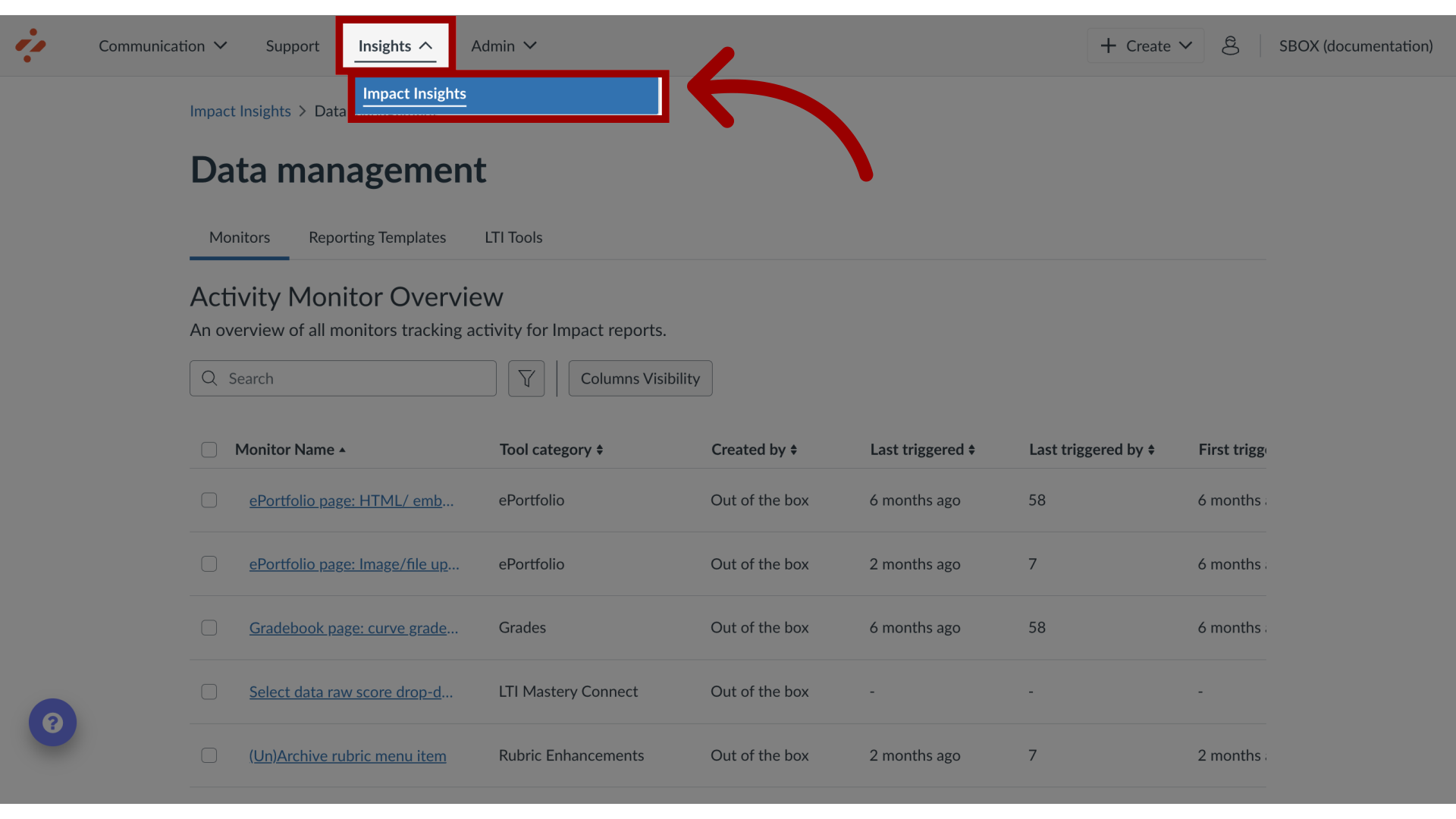
9. Open Data Management
Click the Configuration dropdown menu, then click the Data management link.
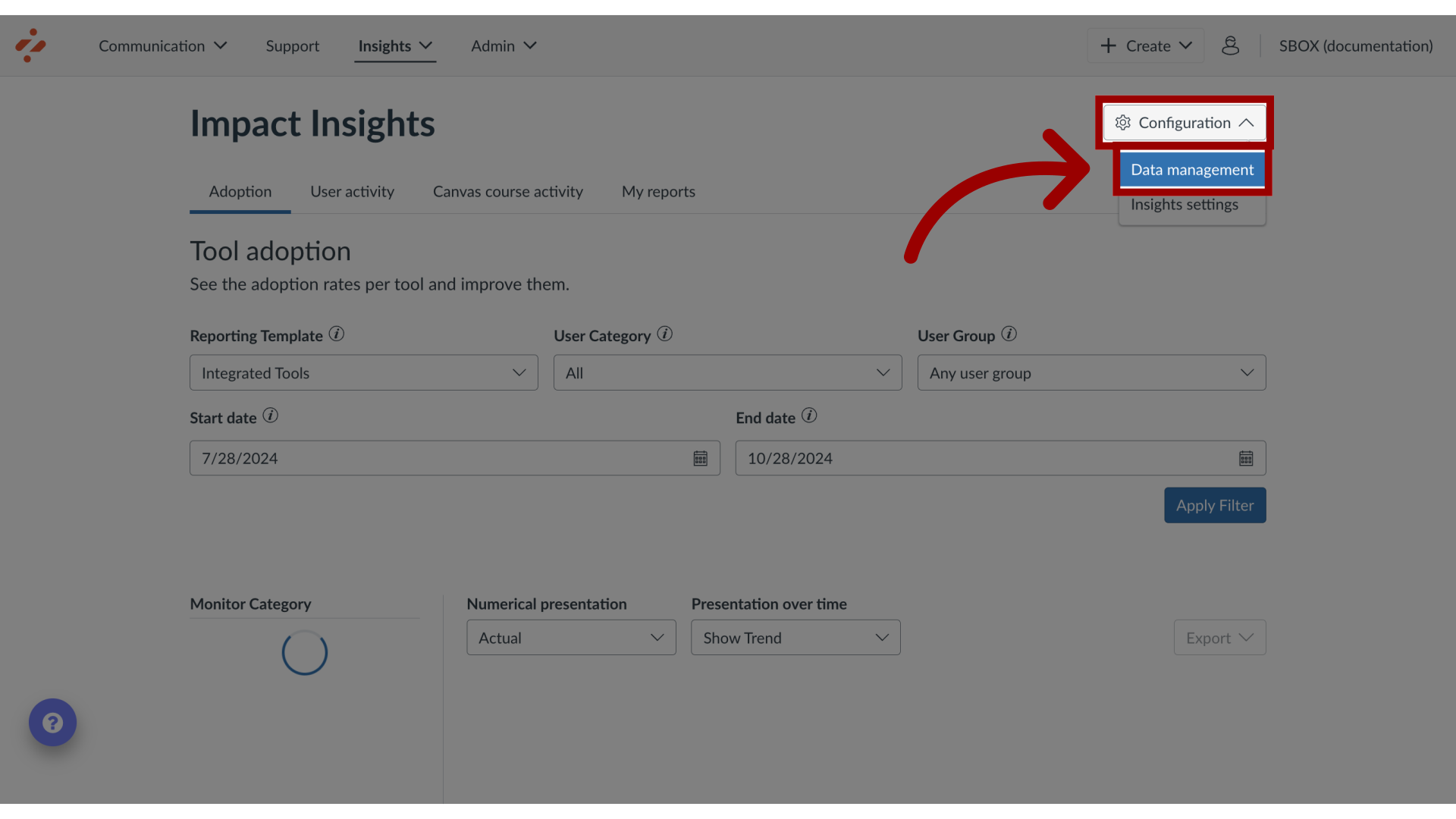
10. View Monitors
In the Monitors tab, after enabling the Tool Category column visibility, the monitors table displays the Tool Category column.
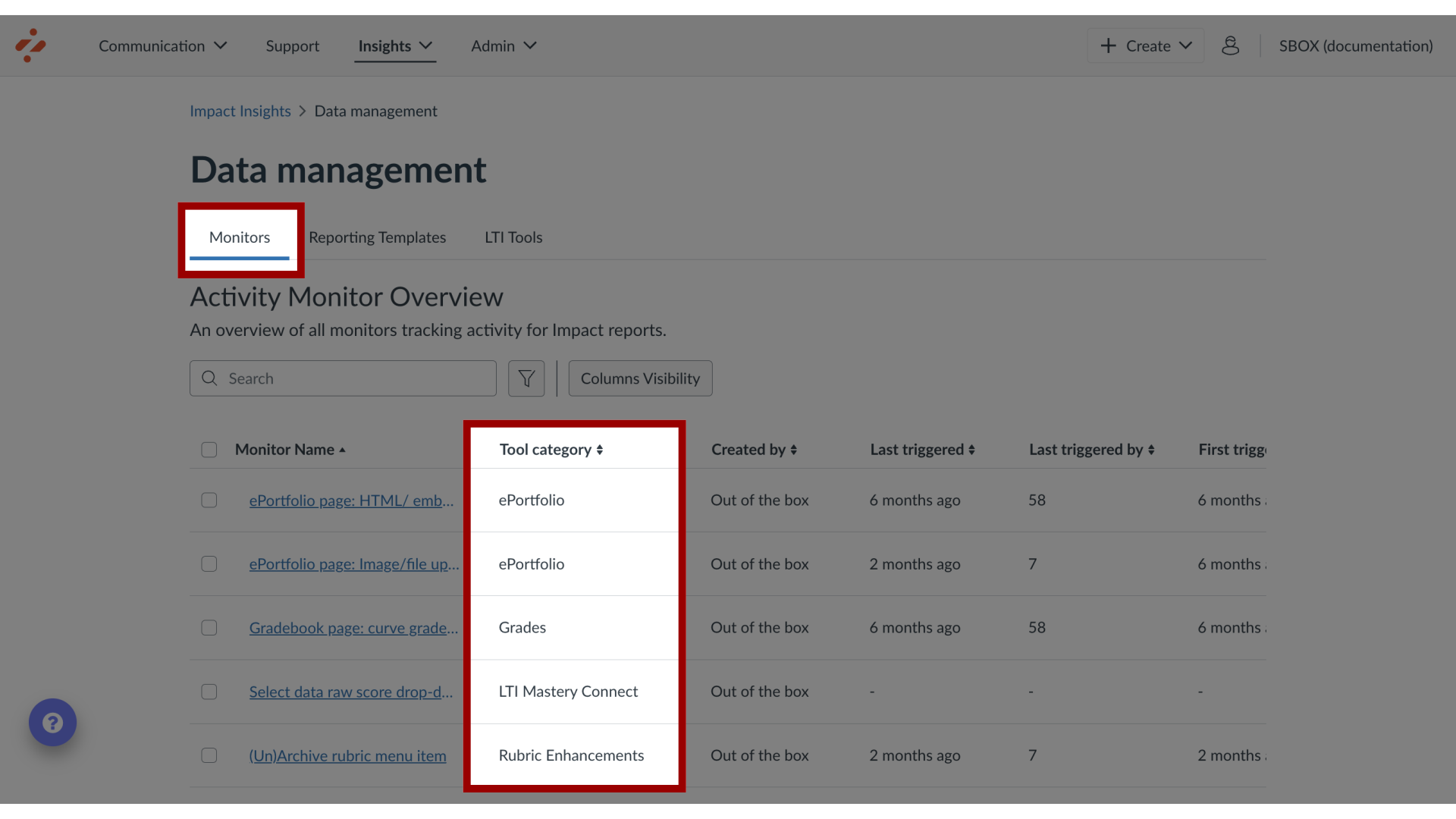
11. View Reporting Templates
In the Reporting Templates tab, Reporting Templates are displayed. Some reporting templates have a tool category attached at the top level, which provides you with the ability to completely hide the whole report for a cleaner dashboard both inside the reporting templates page and within your insights.